Dell Latitude XFR D630 Service Manual
Dell Latitude XFR D630 Manual
 |
View all Dell Latitude XFR D630 manuals
Add to My Manuals
Save this manual to your list of manuals |
Dell Latitude XFR D630 manual content summary:
- Dell Latitude XFR D630 | Service Manual - Page 1
DellTM XFR D630 Fully Rugged Notebook Service Manual - Dell Latitude XFR D630 | Service Manual - Page 2
used in this text: Dell, the DELL logo, and Latitude are registered trademarks of Dell Inc.; DirectVue is a trademark of Augmentix Corporation; Windows and Windows Vista are registered trademarks of Microsoft Corporation; Bluetooth is a registered trademark owned by Bluetooth SIG, Inc. and is - Dell Latitude XFR D630 | Service Manual - Page 3
13 3 HARD DRIVE...14 4 STYLUS, TETHER AND CLIP (DIRECTVUE TOUCH SCREEN DISPLAY OPTION) ... 17 4.1 REPLACING THE STYLUS CLIP 17 4.2 REPLACING THE STYLUS 19 5 HANDLE...19 5.1 REMOVING THE HANDLE 20 5.2 INSTALLING THE HANDLE 20 6 PORT COVERS ...21 6.1 COMMS DOOR ...21 6.2 DOCKING DOOR ...22 - Dell Latitude XFR D630 | Service Manual - Page 4
SPEAKER 93 21 FAN ...93 21.1 REMOVING THE FAN ...93 21.2 INSTALLING THE FAN 94 22 SYSTEM BOARD ...95 22.1 REMOVING THE SYSTEM BOARD 95 22.2 INSTALLING THE SYSTEM BOARD 98 23 FLASHING THE BIOS 101 23.1 FLASHING THE BIOS FROM A CD 101 23.2 FLASHING THE BIOS FROM THE HARD DRIVE 101 Page - Dell Latitude XFR D630 | Service Manual - Page 5
DellTM XFR D630 Fully Rugged Notebook Service Manual 24 RF PASSTHRU BOARD 102 24.1 REMOVING THE RF PASSTHRU BOARD 102 24.2 INSTALLING THE RF PASSTHRU BOARD 103 25 BOTTOM CHASSIS 104 25.1 25.2 25.3 25.4 REMOVING THE BOTTOM CHASSIS 104 INSTALLING THE BOTTOM CHASSIS 105 REMOVING THE MODEM - Dell Latitude XFR D630 | Service Manual - Page 6
can be replaced by performing the removal procedure in reverse order. 1.1 Recommended Tools The procedures in this document may require the following tools: • Small flat-blade screwdriver • Phillips screwdriver • Small plastic scribe • 5-mm hex nut driver • Flash BIOS-update program CD - Dell Latitude XFR D630 | Service Manual - Page 7
XFR D630 Fully Rugged Notebook Service Manual itself. remove the main battery before you service the computer. 6. Remove the battery. a. If the 2 screws that secure the quarter-turn latches are installed, remove the 2 screws on the latches on the battery compartment using a #1 Philips screw driver - Dell Latitude XFR D630 | Service Manual - Page 8
DellTM XFR D630 Fully Rugged Notebook Service Manual PC Card Slot c. Remove the PC Card or Express Card. d. Then close the protective door. 1.4 Screw Chart SCREW IMAGE PART NUMBER DESCRIPTION 18114 SHOULDER SCREW M2.5 18815 XFR LCD ASSY TOUCH SCREEN Qty/Assy Total Qty 6 6 18279 CHEESE - Dell Latitude XFR D630 | Service Manual - Page 9
DellTM XFR D630 Fully Rugged Notebook Service Manual 18815 XFR LCD ASSY TOUCH SCREEN 4 18802 PALMREST ASSY 11 18043 ASSY HANDLE WITH HOLDER 2 18619 LCD LATCH ASSY 2 18416 18044 18824 SCR,M3X14,PHH,MSCR,ZPS,XFR ASSY HANDLE SHOULDER STRAP ASSY 8 6 2 18417 PAN HEAD SCREW M2 X 12 -BLACK - Dell Latitude XFR D630 | Service Manual - Page 10
DellTM XFR D630 Fully Rugged Notebook Service Manual 18806 18810 18804 18807 18811 18623 18424 18043 18425 18043 18044 18426 18806 18808 18812 18802 18618 AV DOOR ASSY HDD DOOR ASSY FAN COVER BATTERY DOOR ASSY DOCKING DOOR ASSY KEYBOARD ASSY CSK SCREW M3 X 10 -BLACK ASSY HANDLE WITH HOLDER CSK - Dell Latitude XFR D630 | Service Manual - Page 11
DOOR ASSY USB PLASTIC DOOR ASSY CSK SCREW M2 X 6 -BLACK HDD DOOR ASSY BATTERY DOOR ASSY USB SIDE DOOR ASSY DIMMS DOOR ASSY POWER DOOR ASSY PCMCIA DOOR ASSY RUBBER KEYBOARD ASSY SCR,M2.5X5,PHH,TF,BCS XFR LCD ASSY TOUCH SCREEN MOTHERBOARD TO CHASSIS 1 2 2 2 10 2 2 2 2 2 2 30 4 2 3 15 10 6 4 Page 11 - Dell Latitude XFR D630 | Service Manual - Page 12
D630 Fully Rugged Notebook Service Manual 18451 18802 18477 18802 18043 18803 18819 18517 18044 18535 18623 18816 18539 18629 18550 18824 PAN HEAD SCREW M2 X 8-BLACK M2 X 6 KEYBOARD ASSY HINGE COVER ASSY PAN HEAD SCREW M3 X 14 -BLACK STYLUS KIT ASSY PAN HEAD SCREW M3 X 22 -BLACK SHOULDER STRAP ASSY - Dell Latitude XFR D630 | Service Manual - Page 13
Notebook Service Manual 18815 XFR LCD ASSY TOUCH SCREEN 8 18802 PALMREST ASSY 2 18803 CARD CAGE ON BASE CHASSIS 4 18623 KEYBOARD ASSY 3 18823 MOTHERBOARD ASSY 2 18591 18802 PAN HEAD SCREW M2.5X8 PALMREST ASSY 2 2 18634 JACK SCREW FOR VGA PORT COVER 4 18617 VGA SUPPORT ASSY - Dell Latitude XFR D630 | Service Manual - Page 14
support for hard drives from sources other than Dell. NOTE: You need the Operating System media to install the Microsoft® Windows® operating system. You also need the Drivers and Utilities media for your computer to install the drivers and utilities on the new hard drive. To replace the hard drive - Dell Latitude XFR D630 | Service Manual - Page 15
DellTM XFR D630 Fully Rugged Notebook Service Manual 3. If the 2 optional screws that secure the quarter-turn latches are installed, remove the 2 screws on the latches on the hard disk drive compartment using a #1 Philips screw driver. If the 2 security screws are not installed, proceed to step 4. - Dell Latitude XFR D630 | Service Manual - Page 16
DellTM XFR D630 Fully Rugged Notebook Service Manual 5. Remove the compartment cover from the computer. 6. Locate the tab on the hard disk drive and pull it back to disconnect the hard disk drive from the motherboard. 7. Continue to utilize the tab to assist in removing the hard disk drive from the - Dell Latitude XFR D630 | Service Manual - Page 17
Notebook Service Manual 9. Slide the hard drive into the bay until it is fully seated. 10. Replace and secure the hard disk drive compartment cover with the quarter-turn latches. 11. Use the Operating System CD to install the operating system for your computer (see the XFR D630 User's Guide for - Dell Latitude XFR D630 | Service Manual - Page 18
DellTM XFR D630 Fully Rugged Notebook Service Manual The stylus clip is installed on the handle assembly's the clip is now above the handle cover housing, and you can easily cut or injure yourself. To replace the stylus clip: 1. Loosen the screw on the end of the handle cover that secures the stylus - Dell Latitude XFR D630 | Service Manual - Page 19
DellTM XFR D630 Fully Rugged Notebook Service Manual 4. Tighten the screw, ensuring the screw head until tight. 5 Handle The XFR D630 is equipped with a factory installed handle. This section provides instructions for removing and installing the handle if replacement is required. Page 19 of 106 - Dell Latitude XFR D630 | Service Manual - Page 20
DellTM XFR D630 Fully Rugged Notebook Service Manual 1 Main handle assembly 2 Handle cover (2) 5.1 Removing the Handle 1. Remove the 4 screws (2 on each handle cover) that secure the handle covers as shown in the figure above. 2. Remove the 6 screws (3 on each side) on the top of the handle - Dell Latitude XFR D630 | Service Manual - Page 21
DellTM XFR D630 Fully Rugged Notebook Service Manual 4. Align each of the handle covers over the main handle assembly ends as shown. 5. If your XFR D630 is equipped with the optional Touch Screen, please refer to Replacing the 97H Stylus Clip for instructions regarding installing the stylus clip - Dell Latitude XFR D630 | Service Manual - Page 22
DellTM XFR D630 Fully Rugged Notebook Service Manual 6.1.2 Installing the Comms Door 1. Align the Comms Door with the Comms Door mounting holes on the notebook. 2. Use the 2 screws to secure the Comms Door to the notebook. 6.2 Docking Door The Docking Door is located on the bottom of the notebook - Dell Latitude XFR D630 | Service Manual - Page 23
DellTM XFR D630 Fully Rugged Notebook Service Manual 2. Remove the 2 brackets that secure the Docking Door. 3. Lift the Docking Door away from the notebook. Page 23 of 106 Revision A01 - Dell Latitude XFR D630 | Service Manual - Page 24
DellTM XFR D630 Fully Rugged Notebook Service Manual 6.2.2 Installing the Docking Door 1. Place the Docking Door onto the notebook aligning it with the 6 mounting holes. 2. Place the two mounting brackets onto the docking door (see figure below). Page 24 of 106 Revision A01 - Dell Latitude XFR D630 | Service Manual - Page 25
DellTM XFR D630 Fully Rugged Notebook Service Manual 3. Secure the docking door with the 6 screws provided. 6.3 VGA Door The VGA Door is located on the rear panel of the notebook, and protects the serial and video connectors. 6.3.1 Removing the VGA Door NOTE: The VGA Door is secured by 3 screws. To - Dell Latitude XFR D630 | Service Manual - Page 26
DellTM XFR D630 Fully Rugged Notebook Service Manual 3. Remove the VGA Door from the notebook. 4. Remove the 2 screw mounts from the VGA Door hinge and set aside for later use. Page 26 of 106 Revision A01 - Dell Latitude XFR D630 | Service Manual - Page 27
DellTM XFR D630 Fully Rugged Notebook Service Manual 6.3.2 Installing the VGA Door 1. Place the 2 screw mounts on the VGA Door hinge. NOTE: Be careful to ensure that the single screw mount is placed - Dell Latitude XFR D630 | Service Manual - Page 28
DellTM XFR D630 Fully Rugged Notebook Service Manual 6.4 Power Door The Power Door is located on the rear panel of the notebook, and protects the notebook's power connector. 6.4.1 Removing the Power Door 1. Remove the 2 screws that secure the Power Door to the notebook. 2. Remove the screw - Dell Latitude XFR D630 | Service Manual - Page 29
DellTM XFR D630 Fully Rugged Notebook Service Manual 2. Use the 2 screws provided to secure the screw plate and Power Door to the notebook. 6.5 XBay Door 6.5.1 Removing the XBay Door The XBay Door is located on the notebook's right side, and protects the notebook's optical drive. 1. Turn the - Dell Latitude XFR D630 | Service Manual - Page 30
DellTM XFR D630 Fully Rugged Notebook Service Manual 2. Remove the XBay Door from the notebook. 6.5.2 Installing the XBay Door 1. Place the XBay Door onto the notebook, aligning it with the 2 screw mount holes. Page 30 of 106 Revision A01 - Dell Latitude XFR D630 | Service Manual - Page 31
DellTM XFR D630 Fully Rugged Notebook Service Manual 2. Using the 2 screws provided, secure the XBay Door to switch. To access the Audio Ports/WiFi Door for service, turn the notebook bottom side up. 6.6.1 Removing the Audio Ports/WiFi Door 1. Remove the 4 screws that secure the Audot Ports/WiFi Door - Dell Latitude XFR D630 | Service Manual - Page 32
DellTM XFR D630 Fully Rugged Notebook Service Manual 6.6.2 Installing the Audio Ports/WiFi Door 1. Place the Audio Ports/Wifi Door's onto the notebook, aligning the door hinge into the slot on the notebook. 2. - Dell Latitude XFR D630 | Service Manual - Page 33
DellTM XFR D630 Fully Rugged Notebook Service Manual 6.7.1 Removing the USB Side Door 1. Remove the 2 screws that secure the USB Side Door to the notebook. 2. Remove the USB Side Door from the notebook. 6.7.2 Installing the USB Side Door 1. Place the USB Side Door onto the notebook, aligning it - Dell Latitude XFR D630 | Service Manual - Page 34
DellTM XFR D630 Fully Rugged Notebook Service Manual 6.8 USB Rear Door The USB Rear Door is located on the notebook's rear panel, and protects 2 USB connectors. 6.8.1 Removing USB Rear Door 1. Remove the 2 screws that secure the USB Rear Door to the chassis. Also remove the gasket which is - Dell Latitude XFR D630 | Service Manual - Page 35
DellTM XFR D630 Fully Rugged Notebook Service Manual 6.8.2 Installing USB Rear Door 1. Position the USB 's left side, and protects the notebook's PC Card/ExpressCard Slot. 6.9.1 Removing the PC Card Slot Door 1. Remove the 3 screws that secure the PC Card Slot Door to the notebook. Page 35 - Dell Latitude XFR D630 | Service Manual - Page 36
DellTM XFR D630 Fully Rugged Notebook Service Manual 2. Remove the PC Card Slot Door from the notebook. 6.9.2 Installing the PC Card Slot Door 1. Align the PC Card Slot Door with the 3 screw mount holes - Dell Latitude XFR D630 | Service Manual - Page 37
D630 Fully Rugged Notebook Service Manual 7 Hinge Cover CAUTION: Before working inside your computer, follow the safety instructions in the XFR D630 Product Information Guide and in the XFR D630 User's Guide is used. Be careful when removing the hinge cover. 7.1 Removing the Hinge Cover 1. Follow - Dell Latitude XFR D630 | Service Manual - Page 38
DellTM XFR D630 Fully Rugged Notebook Service Manual Keyboard/palm rest overlay 3. Remove keyboard/palm rest overlay first. Start in top corners next to each hinge to remove the overlay. The overlay peels off. 4. Remove the 4 M2 x 5-mm screws that secure the hinge cover to the base. See image - Dell Latitude XFR D630 | Service Manual - Page 39
DellTM XFR D630 Fully Rugged Notebook Service Manual 5. Starting on the right side of the notebook, keyboard or the optional rugged, backlit keyboard. This section provides instructions for the removal and installation of both keyboards. 8.1 Standard Keyboard 8.1.1 Removing the Standard Keyboard - Dell Latitude XFR D630 | Service Manual - Page 40
Manual XFR D630 Product Information Guide and in the XFR D630 User's Guide. NOTICE: To avoid electrostatic discharge, ground yourself by using a wrist grounding strap or by periodically touching an unpainted metal surface (such as a connector on the back of the computer). 1. Follow the instructions - Dell Latitude XFR D630 | Service Manual - Page 41
captive screws. 3. Replace the hinge cover (see Installing the Hinge Cover). 10H 8.2 Rugged Keyboard 8.2.1 Removing the Rugged Keyboard CAUTION: Before working inside your computer, follow the safety instructions in the XFR D630 Product Information Guide and in the XFR D630 User's Guide. NOTICE: To - Dell Latitude XFR D630 | Service Manual - Page 42
XFR D630 Fully Rugged Notebook Service Manual 5. Lift up on the rubber lip around the keyboard to lift the keyboard away from the system. Be sure to locate and remove the keyboard stiffener bar located at the top of the keyboard above the power and audio buttons. 6. Rotate the keyboard towards - Dell Latitude XFR D630 | Service Manual - Page 43
XFR D630 Fully Rugged Notebook Service Manual 7. Remove the Kapton tape that secures the spliced cable and the backlight power cable in place. 8. Disconnect the keyboard backlight power cable from the back of the keyboard. 9. Disconnect the keyboard backlight cable from the touch screen splice - Dell Latitude XFR D630 | Service Manual - Page 44
DellTM XFR D630 Fully Rugged Notebook Service Manual 9. Disconnect the rugged keyboard connector from the motherboard connector. 8.2.2 Installing the Rugged Keyboard The following parts are required to assemble the rugged keyboard to the Dell XFR. Page 44 of 106 Revision A01 - Dell Latitude XFR D630 | Service Manual - Page 45
DellTM XFR D630 Fully Rugged Notebook Service Manual 1. KYBD, 87, US, ENG, RGD, XFR 2. Rubber keyboard stiffener bar 3. CLMP, SPRT, PLMST, MET, BOTTOM, XFR 4. CLMP, SPRT, PLMST, MET, TOP, XFR 5. CSK CAPTIVE SCREW M2x6 - BLACK (x15) 6. CABLE ASSY, KYBD, BACKLIGHT (not shown in image above) - Dell Latitude XFR D630 | Service Manual - Page 46
DellTM XFR D630 Fully Rugged Notebook Service Manual 2. Connect keyboard backlight cable to the touch screen splice coming from the mother board. 3. Connect keyboard to backlight cable to the touch screen splice coming from the LCD if this is a touch screen system. 4. Connect the keyboard backlight - Dell Latitude XFR D630 | Service Manual - Page 47
DellTM XFR D630 Fully Rugged Notebook Service Manual 5. Place connectors from the spliced cable and the backlight power cable in the this level. 6. Assemble the keyboard stiffener bar into the slot above the power and audio buttons. Do this before assembling the keyboard to the palmrest. Page 47 - Dell Latitude XFR D630 | Service Manual - Page 48
DellTM XFR D630 Fully Rugged Notebook Service Manual 7. Assemble the keyboard onto the palmrest. a. Apply pressure around the perimeter to ensure the keyboard lip is properly fitted to the palmrest bucket. b. Apply pressure on the area around the keyboard stiffener bar and near the right hinge to - Dell Latitude XFR D630 | Service Manual - Page 49
DellTM XFR D630 Fully Rugged Notebook Service Manual 8. Assemble the bottom metal bracket paying close attention to the lower right corner. Move the bracket in the direction shown in the image below. The - Dell Latitude XFR D630 | Service Manual - Page 50
DellTM XFR D630 Fully Rugged Notebook Service Manual 9. Fasten the 11 M2x6 screws in the order shown in the image below to secure the bottom metal bracket. As each of the screws around - Dell Latitude XFR D630 | Service Manual - Page 51
top metal bracket. 13. Replace the hinge cover (see Installing the Hinge Cover). 104H 9 Memory CAUTION: Before you begin any of the procedures in this section, follow the safety instructions in the XFR D630 Product Information Guide and in the XFR D630 User's Guide. NOTICE: To avoid electrostatic - Dell Latitude XFR D630 | Service Manual - Page 52
DellTM XFR D630 Fully Rugged Notebook Service Manual 1 memory module (DIMM A) 2 securing clips (2) NOTICE: To prevent damage to the memory module connector, do not use tools to spread the memory-module securing clips. 4. If you are replacing a memory module, ground yourself and remove the - Dell Latitude XFR D630 | Service Manual - Page 53
DellTM XFR D630 Fully Rugged Notebook Service Manual 1 tab 2 notch 6. Replace the keyboard (see Keyboards). 108H 7. Replace the hinge cover (see Installing the Hinge Cover). 109H 9.2 DIMM B NOTICE: If you need to install memory modules in two connectors, install a memory module in the connector - Dell Latitude XFR D630 | Service Manual - Page 54
Rugged Notebook Service Manual 1 3 2 1 Screws (4) 2 Memory module cover 3 Memory module compartment NOTICE: To prevent damage to the memory module connector, do not use tools to spread the memory-module securing clips. 3. If you are replacing a memory module, ground yourself and remove the - Dell Latitude XFR D630 | Service Manual - Page 55
DellTM XFR D630 Fully Rugged Notebook Service Manual b. Slide the module firmly into the slot at a 45-degree angle, and rotate the module down until it clicks into place. If you do not feel the click, remove the module and reinstall it. NOTE: If the memory module is not installed properly, the - Dell Latitude XFR D630 | Service Manual - Page 56
DellTM XFR D630 Fully Rugged Notebook Service Manual 10.1 Removing the Display Assembly CAUTION: Before working inside your computer, follow the safety instructions in the XFR D630 Product Information Guide and in the XFR D630 User's Guide. NOTICE: To avoid electrostatic discharge, ground yourself - Dell Latitude XFR D630 | Service Manual - Page 57
DellTM XFR D630 Fully Rugged Notebook Service Manual 6. Carefully remove the antenna cables and the display cable from their routing guides. 7. Close the display. 8. Turn the computer upside-down with the back of the computer facing you. 9. From the back of the computer, remove the two M2.5 x 8-mm - Dell Latitude XFR D630 | Service Manual - Page 58
DellTM XFR D630 Fully Rugged Notebook Service Manual 12. Lift the display assembly out of the base. NOTE: The display grommets only need to be removed if you are replacing the display assembly or replacing the display top cover assembly. The replacement kit will contain the grommet tool that you - Dell Latitude XFR D630 | Service Manual - Page 59
DellTM XFR D630 Fully Rugged Notebook Service Manual iii. Open the grommet tool, to allow the tool to stretch the grommet open. iv. With the grommet stretched, pull the ends of the cables through the grommet. b. To remove the left side grommet: i. Lift and slide the grommet partially down the set - Dell Latitude XFR D630 | Service Manual - Page 60
Rugged Notebook Service Manual 10.2 Installing the Display Assembly NOTICE: To avoid damage to your computer, when replacing the display assembly be careful to reroute the cables in the appropriate cable channels. NOTE: If the display assembly was disassembled, the grommets had to be removed. The - Dell Latitude XFR D630 | Service Manual - Page 61
DellTM XFR D630 Fully Rugged Notebook Service Manual Location of left and right display grommets 2. From the cable to the system board. NOTE: The following step is only for the optional Touch Screen display. b. Attach the touch controller cable to the motherboard controller cable, above the heat - Dell Latitude XFR D630 | Service Manual - Page 62
Notebook Service Manual Grommets 8. Install the keyboard (see Keyboards). 18H 9. Install the hinge cover (see Installing the Hinge Cover). 19H 10.3 Removing the Display Bezel CAUTION: Before working inside your computer, follow the safety instructions in the XFR D630 Product Information Guide and - Dell Latitude XFR D630 | Service Manual - Page 63
D630 Fully Rugged Notebook Service Manual 1 display bezel overlay 4 display back cover 2 display bezel 3 display panel PART NUMBER 18428 18417 18114 SCREW TYPE CSK SCREW M2 X 8-BLACK PAN HEAD SCREW M2 X 12-BLACK SHOULDER SCREW M2.5 QUANTITY 2 7 6 4. Remove use your fingers to replacing the - Dell Latitude XFR D630 | Service Manual - Page 64
DellTM XFR D630 Fully Rugged Notebook Service Manual CAUTION: Before working inside your computer, follow the safety instructions in the XFR D630 Product Information Guide and in the XFR D630 User's Guide. NOTICE: To avoid electrostatic discharge, ground yourself by using a wrist grounding strap or - Dell Latitude XFR D630 | Service Manual - Page 65
DellTM XFR D630 Fully Rugged Notebook Service Manual 6. For the optional Touch Screen displays, pull the touch fully from the display back cover. 10.6 Installing the Display Panel NOTE: Remove the replacement display panel assembly from its packaging. The new part will have packing material - Dell Latitude XFR D630 | Service Manual - Page 66
DellTM XFR D630 Fully Rugged Notebook Service Manual Location of left and right display grommets 6. Install hinge on Removing the Display Top Cover CAUTION: Before working inside your computer, follow the safety instructions in the XFR D630 Product Information Guide and in the XFR D630 User's Guide - Dell Latitude XFR D630 | Service Manual - Page 67
(such as a connector on the back of the computer). NOTE: Replacing the display latch does not require removing the display assembly from the base. NOTE: Replacement keyboard/palm rest overlays are not included in the latch service kits. 1. Follow the procedures in Before You Begin. 138H 2. Turn - Dell Latitude XFR D630 | Service Manual - Page 68
the Display Bezel). 140H 11 Internal Card with Bluetooth® Wireless Technology CAUTION: Before working inside your computer, follow the safety instructions in your XFR D630 Product Information Guide and in the XFR D630 User's Guide. NOTICE: To avoid electrostatic discharge, ground yourself by - Dell Latitude XFR D630 | Service Manual - Page 69
Notebook Service Manual 5. Lift the card from the compartment, ensuring that you do not pull on the card cable with excessive force. 2 1 1 Wireless card 2 Wireless card cable 6. Disconnect the card from the cable and remove the card from the computer. 11.2 Installing the Bluetooth® Wireless - Dell Latitude XFR D630 | Service Manual - Page 70
D630 Fully Rugged Notebook Service Manual 4. Install the keyboard (see Keyboards). safety instructions in the XFR D630 Product Information Guide and in the XFR D630 User's Guide. go to step 5. If you are replacing a Mobile Broadband network card, remove the existing card: a. Disconnect the antenna - Dell Latitude XFR D630 | Service Manual - Page 71
DellTM XFR D630 Fully Rugged Notebook Service Manual 1 WWAN card 2 antenna cable connectors 1 metal securing tabs (2) Page 71 of 106 Revision A01 - Dell Latitude XFR D630 | Service Manual - Page 72
DellTM XFR D630 Fully Rugged Notebook Service Manual WWAN with Passthu Board & Passthru Cable 5. To install a the card into the metal securing tabs until you feel a click. NOTE: For more specific information about which cable to connect to which connector, see the documentation that came with your - Dell Latitude XFR D630 | Service Manual - Page 73
Notebook Service Manual 7. Install the keyboard (see Keyboards). 150H 8. Install the hinge cover (see Installing the Hinge Cover). 15H 12.2 Flash Cache Module CAUTION: Before you begin any of the procedures in this section, follow the safety instructions in the XFR D630 Product Information Guide - Dell Latitude XFR D630 | Service Manual - Page 74
D630 Fully Rugged Notebook Service Manual NOTE: If you leave the area, ground yourself again when you return to the computer. 4. Release the FCM by pushing the metal securing brackets away from the card until the card pops up slightly. 5. Remove the fan cable connector. Page 74 of 106 Revision A01 - Dell Latitude XFR D630 | Service Manual - Page 75
Install the keyboard (see Keyboards). 15H 3. Install the hinge cover (see Installing the Hinge Cover). 156H 12.3 Subscriber Identity Module (SIM) Card CAUTION: Before you begin any of the procedures in this section, follow the safety instructions in the XFR D630 Product Information Guide and in - Dell Latitude XFR D630 | Service Manual - Page 76
the metal bracket on the sides. 5. Replace the battery and battery cover. 13 Coin-Cell Battery CAUTION: Before working inside your computer, follow the safety instructions in your XFR D630 Product Information Guide and in the XFR D630 User's Guide. NOTICE: To avoid electrostatic discharge, ground - Dell Latitude XFR D630 | Service Manual - Page 77
DellTM XFR D630 Fully Rugged Notebook Service Manual 4. Remove the battery cable connector from the connector on the system board. 5. Being careful not to break the plastic, lift the battery slightly and slide the battery out from under the plastic tab until it has been removed from the battery - Dell Latitude XFR D630 | Service Manual - Page 78
DellTM XFR D630 Fully Rugged Notebook Service Manual 14 Palm Rest CAUTION: Before working inside your computer, follow the safety instructions in the XFR D630 Product Information Guide and in the XFR D630 User's Guide. NOTICE: To avoid electrostatic discharge, ground yourself by using a wrist - Dell Latitude XFR D630 | Service Manual - Page 79
XFR D630 Fully Rugged Notebook Service Manual 8. Turn the computer upside-down. NOTE: Before proceeding, ensure that the main battery has been removed from the system (see Before Working Inside Your Computer). One of the palm rest screws is located in the battery 170H bay. NOTE: Open the Docking - Dell Latitude XFR D630 | Service Manual - Page 80
Rugged Notebook Service Manual Touch pad connector 1 touch pad connector 14.2 Installing the Palm Rest NOTICE: When reinstalling the palm rest, ensure that you reconnect the USB cable to the IO dash board, and then reconnect the touch pad cable connector to the system board before replacing the - Dell Latitude XFR D630 | Service Manual - Page 81
Rugged Notebook Service Manual 5. Replace the display assembly (see Installing the Display Assembly). 173H 6. Replace the keyboard (see Keyboards). 174H 7. Replace the XBay device (see XBay Devices). 175H 8. Replace the hinge cover (see Installing the Hinge Cover). 176H 9. Install the battery. 15 - Dell Latitude XFR D630 | Service Manual - Page 82
DellTM XFR D630 Fully Rugged Notebook Service Manual NOTICE: The card connector is keyed to ensure correct insertion. If you feel resistance, check the connector and realign the card. NOTICE: Do not insert a - Dell Latitude XFR D630 | Service Manual - Page 83
DellTM XFR D630 Fully Rugged Notebook Service Manual 15.2 Installing the WLAN Card 1. Move any cables to the WLAN card, ensuring that you route the cables correctly. NOTE: For more specific information about which cable to connect to which connector, see the documentation that came with your - Dell Latitude XFR D630 | Service Manual - Page 84
). 183H 6. Replace the keyboard (see Keyboards). 184H 7. Replace the hinge cover (see Installing the Hinge Cover). 185H 16 Modem CAUTION: Before you begin the following procedure, see the safety instructions in the XFR D630 Product Information Guide and in the XFR D630 User's Guide. NOTICE: To - Dell Latitude XFR D630 | Service Manual - Page 85
DellTM XFR D630 Fully Rugged Notebook Service Manual 1 modem pull-tab 4 system board connector 2 M2 x 3-mm screw 3 modem cable NOTICE: Do not disconnect the modem cable from the system board. 9. Disconnect the modem cable from the modem. 16.2 Installing the Modem NOTE: When replacing the modem, - Dell Latitude XFR D630 | Service Manual - Page 86
DellTM XFR D630 Fully Rugged Notebook Service Manual 17.1 Removing the Processor Thermal-Cooling Assembly CAUTION: Before working inside your computer, follow the safety instructions in the XFR D630 Product Information Guide and in the XFR D630 User's Guide. NOTICE: To avoid electrostatic discharge, - Dell Latitude XFR D630 | Service Manual - Page 87
Notebook Service Manual 9. Lift the processor thermal-cooling assembly out of the computer. 17.2 Installing the Processor Thermal-Cooling Assembly CAUTION: Before working inside your computer, follow the safety instructions in the XFR D630 Product Information Guide and in the XFR D630 User's Guide - Dell Latitude XFR D630 | Service Manual - Page 88
the Hinge Cover). 208H 13. Replace the battery. 18 Processor 18.1 Removing the Processor CAUTION: Before working inside your computer, follow the safety instructions in the XFR D630 Product Information Guide and in the XFR D630 User's Guide. NOTICE: To avoid electrostatic discharge, ground - Dell Latitude XFR D630 | Service Manual - Page 89
DellTM XFR D630 Fully Rugged Notebook Service Manual 7. Remove the processor thermal-cooling assembly (see Removing the Processor Thermal215H Cooling Assembly). NOTICE: When removing the processor, pull it straight up. Be careful not to bend the pins on the processor. 8. To loosen the ZIF socket, - Dell Latitude XFR D630 | Service Manual - Page 90
Keyboards). 21H 9. Replace the media bay device (see XBay Devices). 2H 10. Replace the hinge cover (see Installing the Hinge Cover). 23H 11. Replace the battery. 19 PC Card Reader CAUTION: Before working inside your computer, follow the safety instructions in the XFR D630 Product Information Guide - Dell Latitude XFR D630 | Service Manual - Page 91
XFR D630 Fully Rugged Notebook Service Manual periodically touching an unpainted metal surface (such as a connector on the back of the computer). 19.1 Removing the PC Card Cage 1. Follow the instructions in Before You Begin. 24H 2. Remove the hinge cover (see Removing the Hinge Cover). 25H 3. Remove - Dell Latitude XFR D630 | Service Manual - Page 92
see Keyboards). 23H 6. Replace the media bay device (see XBay Devices). 234H 7. Replace the hinge cover (see Installing the Hinge Cover). 235H 8. Replace the battery. 20 Speaker CAUTION: Before working inside your computer, follow the safety instructions in the XFR D630 Product Information Guide and - Dell Latitude XFR D630 | Service Manual - Page 93
(see Keyboards). 245H 5. Replace the media bay device (see XBay Devices). 246H 6. Replace the hinge cover (see Installing the Hinge Cover). 247H 7. Replace the battery. 21 Fan CAUTION: Before working inside your computer, follow the safety instructions in the XFR D630 Product Information Guide and - Dell Latitude XFR D630 | Service Manual - Page 94
DellTM XFR D630 Fully Rugged Notebook Service Manual 1. Follow the instructions in Before You Begin. 248H 2. Remove the hinge cover (see Removing the Hinge Cover). 249H 3. Remove any installed media bay device (see XBay Devices). 250H 4. Remove the keyboard (see Keyboards). 251H 5. Remove the - Dell Latitude XFR D630 | Service Manual - Page 95
the Service Tag to the replacement system board. 1. Follow the instructions in Before You Begin. 26H 2. Remove the hard disk drive (see Hard Drive). 263H 3. Remove the hinge cover (see Removing the Hinge Cover). 264H 4. Remove the keyboard (see Keyboards). 265H 5. Remove any installed - Dell Latitude XFR D630 | Service Manual - Page 96
DellTM XFR D630 Fully Rugged Notebook Service Manual 1 1 smart card slot 12. Remove the processor thermal-cooling assembly (see Removing the Processor Thermal- 275H Cooling Assembly). 13. Remove the processor (see Removing the Processor). 276H 14. Disconnect the fan cable from the system board. 16. - Dell Latitude XFR D630 | Service Manual - Page 97
DellTM XFR D630 Fully Rugged Notebook Service Manual System Board Screw Locations 17. Remove the VGA Door from the rear panel of the notebook (see Removing the VGA Door). 27H 18. Remove the four 5-mm hex screws on the back of the computer. 19. To remove the system board: a. Lift the lower corner - Dell Latitude XFR D630 | Service Manual - Page 98
DellTM XFR D630 Fully Rugged Notebook Service Manual 22.2 Installing the System Board NOTE: If a new system board is installed, the kit includes a new system board and separate new IO dash board, with instructions. 1. If you are installing a new system board, follow these instructions: a. Remove the - Dell Latitude XFR D630 | Service Manual - Page 99
DellTM XFR D630 Fully Rugged Notebook Service Manual Three gaskets d. Install these 3 gaskets from the original system board onto the new system board. NOTICE: When installing the system board, ensure that the fan cable antenna cables, and the 3 modem cables are clear of the system board before - Dell Latitude XFR D630 | Service Manual - Page 100
Rest). 285H 13. Install the memory module (see Memory). 286H 14. Install any media bay devices (see XBay Devices). 287H 15. Install the keyboard (see Keyboards). 28H 16. Install the hinge cover (see Installing the Hinge Cover). 289H 17. Install the HDD (see Hard Drive). 290H Page 100 of 106 - Dell Latitude XFR D630 | Service Manual - Page 101
CD that accompanied the replacement system board into the appropriate drive and flash the system BIOS (see Flashing the BIOS). Follow the instructions on the screen. 29H 23 Flashing the BIOS CAUTION: Contact Dell Customer Support before attempting to flash the BIOS. If a BIOS-update program CD is - Dell Latitude XFR D630 | Service Manual - Page 102
DellTM XFR D630 Fully Rugged Notebook Service Manual 3. Locate the latest BIOS update file for your computer at support.dell.com. 4. Click Download Now to download the file. 5. If the Export Compliance Disclaimer window appears, click Yes, I Accept this Agreement. The File Download window appears. - Dell Latitude XFR D630 | Service Manual - Page 103
DellTM XFR D630 Fully Rugged Notebook Service Manual RF Passthru Board WWAN Board 3. Remove the 2 screws from the base and lift the RF Passthru Board from the base. If the gasket is not attached to the bottom of the RF Passthru Board, remove the gasket from the base. RF Passthru Board Screws 24.2 - Dell Latitude XFR D630 | Service Manual - Page 104
computer). 1. Follow the instructions in Before You Begin. 296H 2. Remove the system board (see Removing the System Board). 297H NOTE: When removing the system board you do not need to remove the system memory or the processor. 3. Remove the fan (see Removing the Fan). 298H 4. Remove the RF passthru - Dell Latitude XFR D630 | Service Manual - Page 105
4. Replace the fan (see Installing the Fan). 304H 5. Replace the system board (see Installing the System Board). 305H 25.3 Removing the Modem Cable CAUTION: Before working inside your computer, follow the safety instructions in the XFR D630 Product Information Guide and in the XFR D630 User's Guide - Dell Latitude XFR D630 | Service Manual - Page 106
DellTM XFR D630 Fully Rugged Notebook Service Manual Modem Cable 2. Replace the system board (see Installing the System Board). 309H Page 106 of 106 Revision A01
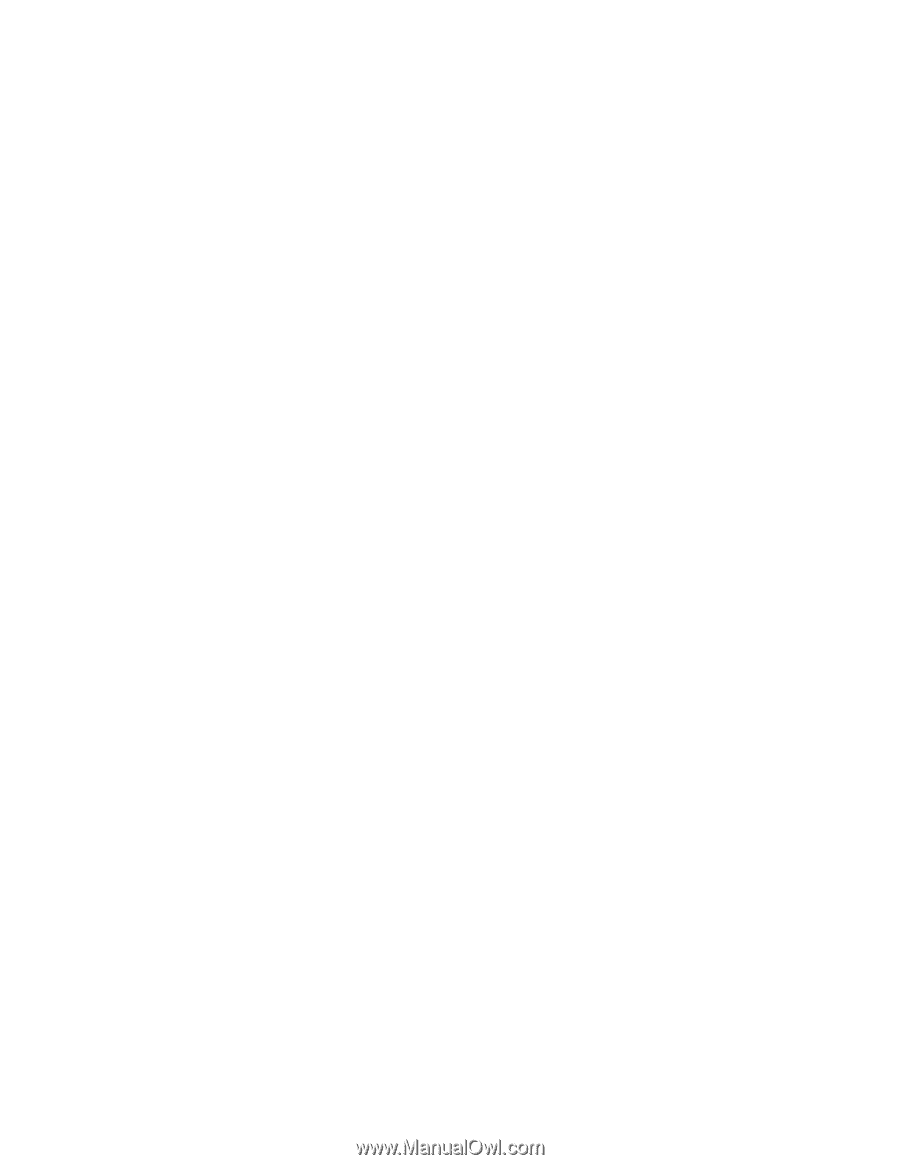
Dell
TM
XFR D630
Fully Rugged Notebook
Service Manual









