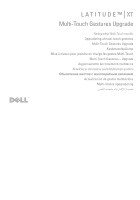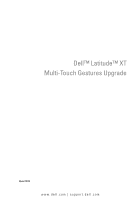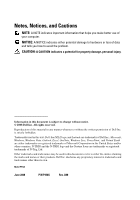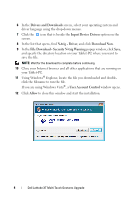Dell Latitude XT Multi-Touch Gestures Upgrade Tech Sheet - Page 5
Dell™ Latitude™ XT Multi-Touch Gestures Upgrade, Installation, Select Your Product Family - laptop
 |
View all Dell Latitude XT manuals
Add to My Manuals
Save this manual to your list of manuals |
Page 5 highlights
Dell™ Latitude™ XT Multi-Touch Gestures Upgrade The multi-touch gestures upgrade enables your Dell Latitude XT computer to respond to several touch-screen gestures to extend the touch-input computing features of your Tablet-PC. Your Tablet-PC responds to gesture commands in all digitizer modes, except for pen-only mode, when the multi-touch gestures option is enabled. Operating system and application software determine which commands are interpreted. See the "Application Matrix" on page 10 for more information. Installation NOTICE: Installation and use of this software requires compliance with the Dell N-Trig™ End User License Agreement (EULA). NOTICE: During installation of this software, your Tablet-PC must be powered with its AC adapter and must not be attached to a media base (undocked). The multi-touch gestures upgrade software is downloadable from the Dell website. To acquire and install this software: 1 Access the Dell support website at support.dell.com. 2 Under Drivers and Downloads, click Search for Drivers. 3 Click either Select Model or Enter a Tag to select an option for locating drivers for your Tablet-PC. 4 If you clicked Select Model, complete the following sub-steps, and continue to step 6. Otherwise, skip to step 5. a In the Select Your Product Family column, click Laptops. b In the Select Your Product Line column, click Latitude. c In the Select Your Product Model column, click XT. d Click Continue. 5 If you clicked Enter a Tag, complete the following steps: a In the entry field, enter the Service Tag number assigned to your Tablet-PC. This number (for example, 4MFBCF1) can usually be found on the Service Tag label on the underside of your Tablet-PC. b Click Go. Dell Latitude XT Multi-Touch Gestures Upgrade 3