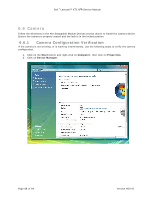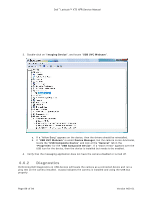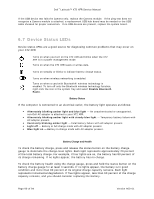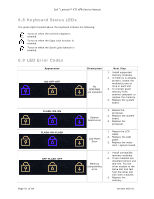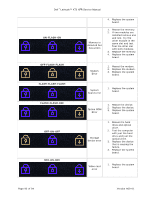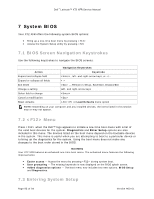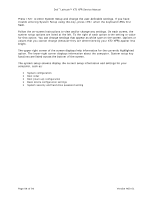Dell Latitude XT2 XFR Service Manual - Page 93
System BIOS
 |
View all Dell Latitude XT2 XFR manuals
Add to My Manuals
Save this manual to your list of manuals |
Page 93 highlights
Dell™ Latitude™ XT2 XFR Service Manual 7 System BIOS Your XT2 XFR offers the following system BIOS options: • Bring up a one-time boot menu by pressing • Access the System Setup utility by pressing 7.1 BIOS Screen Navigation Keystrokes Use the following keystrokes to navigate the BIOS screens. Action Expand and collapse field Expand or collapse all fields Exit BIOS Change a setting Select field to change Cancel a modification Reset defaults Navigation Keystrokes Keystroke , left- and right-arrow keys, or +/- < > - Remain in Setup, Save/Exit, Discard/Exit Left- and right-arrow keys or Load Defaults menu option NOTE: Depending on your computer and any installed devices, the items listed in this section may or may not appear. 7.2 Menu Press when the Dell™ logo appears to initiate a one-time boot menu with a list of the valid boot devices for the system. Diagnostics and Enter Setup options are also included in this menu. The devices listed on the boot menu depend on the bootable devices in the system. This menu is useful when you are attempting to boot to a particular device or to bring up the diagnostics for the system. Using the boot menu does not make any changes to the boot order stored in the BIOS. Boot Menu Your XT2 XFR features an enhanced one-time boot menu. The enhanced menu features the following improvements: • Easier access - Access the menu by pressing during system boot. • User prompting - The missing keystroke is now displayed on the BIOS splash screen. • Added diagnostics options - The boot menu now includes two new options: BIOS Setup and Diagnostics. 7.3 Entering System Setup Page 93 of 94 Version A00-01