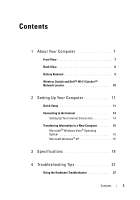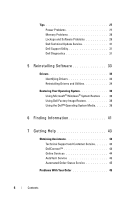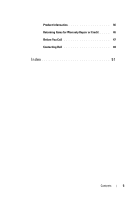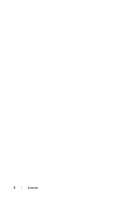Dell M6400 Setup and Quick Reference Guide
Dell M6400 Manual
 |
View all Dell M6400 manuals
Add to My Manuals
Save this manual to your list of manuals |
Dell M6400 manual content summary:
- Dell M6400 | Setup and Quick Reference Guide - Page 1
™ M6400 Setup and Quick Reference Guide This guide provides a features overview, specifications, and quick setup, software, and troubleshooting information for your computer. For more information about your operating system, devices, and technologies, see the Dell Technology Guide at support.dell - Dell M6400 | Setup and Quick Reference Guide - Page 2
and tells you how to avoid the problem. CAUTION: A CAUTION indicates a potential for property damage, personal injury, or death. If you purchased a Dell™ n Series computer, any references in this document to Microsoft® Windows® operating systems are not applicable. Macrovision Product Notice This - Dell M6400 | Setup and Quick Reference Guide - Page 3
View 8 Battery Removal 9 Wireless Switch and Dell™ Wi-Fi Catcher™ Network Locator 10 2 Setting Up Your Computer 11 Quick Setup 11 Connecting to the Internet 14 Setting Up Your Internet Connection 14 Transferring Information to a New Computer 15 Microsoft® Windows Vista® Operating System 15 - Dell M6400 | Setup and Quick Reference Guide - Page 4
Problems 29 Dell Technical Update Service 31 Dell Support Utility 31 Dell Diagnostics 31 5 Reinstalling Software 33 Drivers 33 Identifying Drivers 33 Reinstalling Drivers and Utilities 34 Restoring Your Operating System 36 Using Microsoft® Windows® System Restore . . . 36 Using Dell Factory - Dell M6400 | Setup and Quick Reference Guide - Page 5
Product Information 46 Returning Items for Warranty Repair or Credit . . . . . 46 Before You Call 47 Contacting Dell 49 Index 51 Contents 5 - Dell M6400 | Setup and Quick Reference Guide - Page 6
6 Contents - Dell M6400 | Setup and Quick Reference Guide - Page 7
About Your Computer Front View 1 2 3 21 20 19 4 18 17 16 15 14 13 5 6 7 8 9 10 11 12 1 camera (optional) and microphone (2) 2 3 display 4 5 power button 6 display latch (2) fingerprint swipe/FIPS reader USB 2.0 and eSATA connector About Your Computer 7 - Dell M6400 | Setup and Quick Reference Guide - Page 8
(2) 8 DisplayPort 10 ExpressCard slot 12 keyboard 14 track stick 16 display latch release 18 touch pad buttons (3) 20 device status lights Back View 9 4 8 5 6 7 1 PC Card slot and Smart Card 2 optical bay slot 3 8-in-1 card reader slot 4 USB 2.0 ports (2) 1 2 3 8 About Your Computer - Dell M6400 | Setup and Quick Reference Guide - Page 9
a problem with the fan or the computer. Battery Removal CAUTION: Before you begin any of the procedures in this section, follow the safety instructions that shipped with your computer. CAUTION: Using an incompatible battery may increase the risk of fire or explosion. Replace the battery only - Dell M6400 | Setup and Quick Reference Guide - Page 10
-Fi Catcher™ Network Locator wireless switch icon Dell Wi-Fi Catcher Network Locator icon Use the wireless switch to enable or disable wireless network devices and the Wi-Fi Catcher Network Locator to locate networks. For information about connecting to the Internet, see "Connecting to the Internet - Dell M6400 | Setup and Quick Reference Guide - Page 11
begin any of the procedures in this section, follow the safety instructions that shipped with your computer. CAUTION: The AC adapter works with of the connector on the AC adapter to avoid damaging the cable. NOTE: Some devices may not be included if you did not order them. 1 Connect the AC adapter - Dell M6400 | Setup and Quick Reference Guide - Page 12
2 Connect the network cable. 3 Connect USB devices, such as a mouse or keyboard. 4 Connect IEEE 1394 devices, such as a DVD player. 5 Open the computer display and press the power button to turn on the computer. 12 Setting Up Your Computer - Dell M6400 | Setup and Quick Reference Guide - Page 13
any cards or connect the computer to a docking device or other external device, such as a printer. 6 Connect to the Internet. See "Connecting to the Internet" on page 14 for more information. 4 3 2 1 1 Internet service 3 wireless router 5 laptop with wireless connection 5 3 2 1 2 cable or DSL - Dell M6400 | Setup and Quick Reference Guide - Page 14
section below. NOTE: If you cannot connect to the Internet, see the Dell Technology Guide. If you have successfully connected in the past, the ISP might have a service outage. Contact your ISP to check the service status, or try connecting again later. NOTE: Have your ISP information ready - Dell M6400 | Setup and Quick Reference Guide - Page 15
Vista® Operating System 1 Click the Windows Vista Start button , and then click Transfer files and settings→ Start Windows Easy Transfer. 2 In the User Account Control dialog box, click Continue. 3 Click Start a new transfer or Continue a transfer in progress. 4 Follow the instructions provided on - Dell M6400 | Setup and Quick Reference Guide - Page 16
. Do not click Next at this time. To copy data from the old computer: 1 On the old computer, insert the Windows XP Operating System media. 2 On the Welcome to Microsoft Windows XP screen, click Perform additional tasks. 3 Under What do you want to do?, click Transfer files and settings→ Next. 4 On - Dell M6400 | Setup and Quick Reference Guide - Page 17
System media, you must create a wizard disk that will allow you to create a backup image file to removable media. To create a wizard disk, use your new computer with Windows have a Windows XP CD? screen, click I want to create a Wizard Disk in the following drive→ Next. 5 Insert the removable media, - Dell M6400 | Setup and Quick Reference Guide - Page 18
files and click Next. Follow the instructions on the screen. The wizard support.dell.com for document #154781 (What Are The Different Methods To Transfer Files From My Old Computer To My New Dell™ Computer Using the Microsoft® Windows® XP Operating System?). NOTE: Access to the Dell™ Knowledge Base - Dell M6400 | Setup and Quick Reference Guide - Page 19
cache External bus frequency System Information Chipset Data bus width DRAM bus width Processor address bus width Flash EPROM Graphics bus PCI bus Intel® Core™ 2 Duo Intel Core 2 Duo Extreme Edition Intel Core 2 Duo Quad Core Intel Core 2 Duo Extreme Edition Quad Core 32 KB instruction, 32 KB data - Dell M6400 | Setup and Quick Reference Guide - Page 20
GB, 16 GB. NOTE: When upgrading or replacing memory modules, the modules must be paired and matched in slots B and C, and in slots A and D. Otherwise, the computer does not boot. Smart Card Read/write capabilities Cards supported Program technology supported Supports ISO-7816-3 (asynchronous and - Dell M6400 | Setup and Quick Reference Guide - Page 21
Mobile Broadband) one dedicated full Mini-Card slot for WPAN (Bluetooth® or ultra wideband [UWB]) RJ-45 port two 4-pin USB 2.0-compliant connectors, one 4-pin USB 2.0-compliant PowerShare connector, one eSATA/USB 2.0-compliant connector 8-in-1 memory card reader supporting: SD, SDIO, MMC, XD, MS, MS - Dell M6400 | Setup and Quick Reference Guide - Page 22
type: Data bus Video controller Video memory Video output Audio Audio type Audio controller Stereo conversion Interfaces: Internal External Speakers Internal speaker amplifier Volume controls Display Type (active matrix TFT) Active area (X/Y) Discrete PCI-Express video x16 nVIDIA Quadro FX 3700M or - Dell M6400 | Setup and Quick Reference Guide - Page 23
Refresh rate Viewing angles: WXGA+ Horizontal WXGA+ Vertical WUXGA Horizontal WUXGA Vertical Pixel pitch: WXGA+ WUXGA Typical power consumption (panel with backlight): WXGA+ (CCFL) WUXGA (CCFL) WUXGA (LED) 245mm (9.64 inches) 248mm (9.76 inches) 383mm (15.08 inches) 432mm (17.0 inches) 1440 x 900 - Dell M6400 | Setup and Quick Reference Guide - Page 24
Keyboard Number of keys Layout Touch Pad Resolution: X Axis Y Axis Active Area X Axis Y Axis Battery Type Charge time with computer off Operating time Life span Temperature range: Operating Storage Coin-cell battery in United States: 101 keys in United Kingdom: 102 keys in Brazil: 104 keys in Japan - Dell M6400 | Setup and Quick Reference Guide - Page 25
mm (7.95 in) 0° to 35°C (32° to 95°F) -40° to 65°C (-40° to 149°F) Fingerprint Reader (Optional) Types Swipe fingerprint sensor FIPS 140-2 / FIPS 201 Physical Height Width Depth Weight (with 9-cell battery and CD drive) 38.5 mm (1.52 inches) back 393 mm (15.5 inches) 280.5 mm (11.04 inches) 3.87 - Dell M6400 | Setup and Quick Reference Guide - Page 26
Operating Storage Maximum vibration (using a random-vibration spectrum that simulates user environment): Operating Storage Maximum shock (measured with hard drive in head-parked position and a 2-ms half-sine pulse): Operating Storage Altitude (maximum): Operating Storage Airborne contaminant level - Dell M6400 | Setup and Quick Reference Guide - Page 27
cover. NOTE: For detailed troubleshooting information, including responding to system messages, see your Service Manual on support.dell.com. Using the Hardware Troubleshooter 1 Click the Windows Vista Start button , and click Help and Support. 2 Type hardware troubleshooter in the search field and - Dell M6400 | Setup and Quick Reference Guide - Page 28
graphics cards. I F T H E P O W E R L I G H T I S S T E A D Y A M B E R - There is a power problem, a device may be malfunctioning or incorrectly installed. • Ensure that the processor power cable is securely connected to the system board power connector (see your Service Manual at support.dell - Dell M6400 | Setup and Quick Reference Guide - Page 29
"Dell Diagnostics" on page 31). IF YOU EXPERIENCE OTHER MEMORY PROBLEMS - • Reseat the memory modules to ensure that your computer is successfully communicating with the memory. • Ensure that you are following the memory installation guidelines. • Ensure that the memory you are using is supported - Dell M6400 | Setup and Quick Reference Guide - Page 30
6 seconds (until the computer turns off), and then restart your computer. Other software problems CHECK THE SOFTWARE DOCUMENTATION OR CONTACT THE SOFTWARE MANUFACTURER FOR TROUBLESHOOTING INFORMATION - • Ensure that the program is compatible with the operating system installed on your computer. 30 - Dell M6400 | Setup and Quick Reference Guide - Page 31
you begin any of the procedures in this section, follow the safety instructions that shipped with your computer. Starting the Dell Diagnostics From Your Hard Drive 1 Ensure that the computer is connected to a working electrical outlet. 2 Turn on (or restart) your computer. Troubleshooting Tips 31 - Dell M6400 | Setup and Quick Reference Guide - Page 32
media. 4 Press any key to start the Dell Diagnostics from the diagnostics utility partition on your hard drive, and follow the instructions on the screen. Starting the Dell Diagnostics From the Dell Drivers and Utilities Media NOTE: The Dell Drivers and Utilities media is optional and may not ship - Dell M6400 | Setup and Quick Reference Guide - Page 33
of your problem and, if necessary, update the driver. Windows XP: 1 Click Start→ Control Panel. 2 Under Pick a Category, click Performance and Maintenance, and click System. 3 In the System Properties window, click the Hardware tab, and click Device Manager. Windows Vista: 1 Click the Windows Vista - Dell M6400 | Setup and Quick Reference Guide - Page 34
and Utilities Media If using Device Driver Rollback or System Restore (see "Restoring Your Operating System" on page 36) does not resolve the problem, reinstall the driver from your Drivers and Utilities media. 1 With the Windows desktop displayed, insert your Drivers and Utilities media. If this - Dell M6400 | Setup and Quick Reference Guide - Page 35
by your operating system. Manually Reinstalling Drivers After extracting the driver files to your hard drive as described in the previous section: 1 Click the Windows Vista Start button , and right-click Computer. 2 Click Properties→ Device Manager. NOTE: The User Account Control window may appear - Dell M6400 | Setup and Quick Reference Guide - Page 36
Restore (available in Windows Vista) returns your hard drive to the operating state it was in when you purchased the computer. Both permanently delete all data on the hard drive and remove any programs installed after you received the computer. Use Dell Factory Image Restore only if System Restore - Dell M6400 | Setup and Quick Reference Guide - Page 37
my computer to an earlier time or Create a restore point. 3 Click Next and follow the remaining on-screen prompts. Windows Vista: 1 Click Start . 2 In the Start Search box, type System Restore and press . NOTE: The User Account Control window may appear. If you are an administrator on the - Dell M6400 | Setup and Quick Reference Guide - Page 38
Start→ Control Panel→ Performance and Maintenance→ System. 2 Click the System Restore tab and ensure that Turn off System Restore is unchecked. Using Dell Factory Image Restore NOTICE: Using Dell Factory Image Restore permanently deletes all data on the hard drive and removes any programs or drivers - Dell M6400 | Setup and Quick Reference Guide - Page 39
in before you installed the new device driver. See "Using Microsoft® Windows® System Restore" on page 36. NOTICE: Before performing the installation, back up all data files on your primary hard drive. For conventional hard drive configurations, the primary hard drive is the first drive detected by - Dell M6400 | Setup and Quick Reference Guide - Page 40
media, the Dell Drivers and Utilities media and Dell Operating System media may not ship with your computer. Reinstalling Windows The reinstallation process can take one to two hours to complete. After you reinstall the operating system, you must also reinstall the device drivers, virus protection - Dell M6400 | Setup and Quick Reference Guide - Page 41
your computer DVD that may have shipped with your computer. NOTE: Drivers and documentation updates can be found at support.dell.com. Operating System Media Reinstall your operating system The Operating System media is a CD or DVD that may have shipped with your computer. Safety, Regulatory - Dell M6400 | Setup and Quick Reference Guide - Page 42
Service Manual The Service Manual for your computer can be found at support.dell.com. • How to remove and replace parts • How to configure system settings • How to troubleshoot and solve problems Dell Technology Guide The Dell Technology Guide is available at support.dell.com. Microsoft® Windows - Dell M6400 | Setup and Quick Reference Guide - Page 43
suite of online services available at Dell Support (support.dell.com) for help with installation and troubleshooting procedures. See "Online Services" on page 44 for a more extensive list of Dell Support online. 5 If the preceding steps have not resolved the problem, see "Contacting Dell" on page 49 - Dell M6400 | Setup and Quick Reference Guide - Page 44
the contact information for your region or go to support.dell.com. DellConnect™ DellConnect is a simple online access tool that allows a Dell service and support associate to access your computer through a broadband connection, diagnose your problem and repair it all under your supervision. For more - Dell M6400 | Setup and Quick Reference Guide - Page 45
file transfer protocol (FTP): ftp.dell.com - log in as user anonymous, and use your e-mail address as your password AutoTech Service Dell's automated support service-AutoTech-provides recorded answers to the questions most frequently asked by Dell customers about their laptop and desktop computers - Dell M6400 | Setup and Quick Reference Guide - Page 46
the tests that you have run and any error messages reported by the Dell Diagnostics (see "Contacting Dell" on page 49). 3 Include any accessories that belong with the item(s) being returned (power cables, software floppy disks, guides, and so on) if the return is for credit. 4 Pack the equipment to - Dell M6400 | Setup and Quick Reference Guide - Page 47
Before You Call NOTE: Have your Express Service Code ready when you call. The code helps Dell's automated-support telephone system direct your call more efficiently. You may also be asked for your Service Tag (located on the back or bottom of your computer). Remember to fill out the Diagnostics - Dell M6400 | Setup and Quick Reference Guide - Page 48
Tag (bar code on the back or bottom of the computer): Express Service Code: Return Material Authorization Number (if provided by Dell support technician): Operating system and version: Devices: Expansion cards: Are you connected to a network? Yes No Network, version, and network adapter: Programs - Dell M6400 | Setup and Quick Reference Guide - Page 49
, or Dell product catalog. Dell provides several online and telephone-based support and service options. Availability varies by country and product, and some services may not be available in your area. To contact Dell for sales, technical support, or customer service issues: 1 Visit support.dell.com - Dell M6400 | Setup and Quick Reference Guide - Page 50
50 Getting Help - Dell M6400 | Setup and Quick Reference Guide - Page 51
, 49 software updates, 31 Support Utility, 31 technical support and customer service, 44 Technical Update Service, 31 Dell Diagnostics, 31 starting from the Drivers and Utilities media, 32 starting from your hard drive, 31 Dell Factory Image Restore, 38 Dell Technology Guide, 42 Dell Wi-Fi Catcher - Dell M6400 | Setup and Quick Reference Guide - Page 52
, 10 L license label, 42 M media Drivers and Utilities, 41 operating system, 41 memory troubleshooting, 29 N networks connecting, 13 overview, 13 networks (continued) Wi-Fi Catcher Network Locator, 10 wireless switch, 10 O operating system Dell Factory Image Restore, 38 media, 39 reinstalling, 41 - Dell M6400 | Setup and Quick Reference Guide - Page 53
battery, 24 communications, 21 display, 22 environmental, 25 fingerprint reader, 25 keyboard, 24 memory, 20 PC Card, 20 physical, 25 ports and connectors, 21 processor, 19 smart card, 20 system information, 19 touch pad, 24 video, 22 support, 43 contacting Dell, 49 DellConnect, 44 online services - Dell M6400 | Setup and Quick Reference Guide - Page 54
Wi-Fi Catcher Network Locator, 10 Windows License label, 42 Windows Vista Dell Factory Image Restore, 38 Device Driver Rollback, 34 Program Compatibility wizard, 30 reinstalling, 41 returning to a previous device driver version, 34 System Restore, 36 Windows XP Device Driver Rollback, 34 Files and
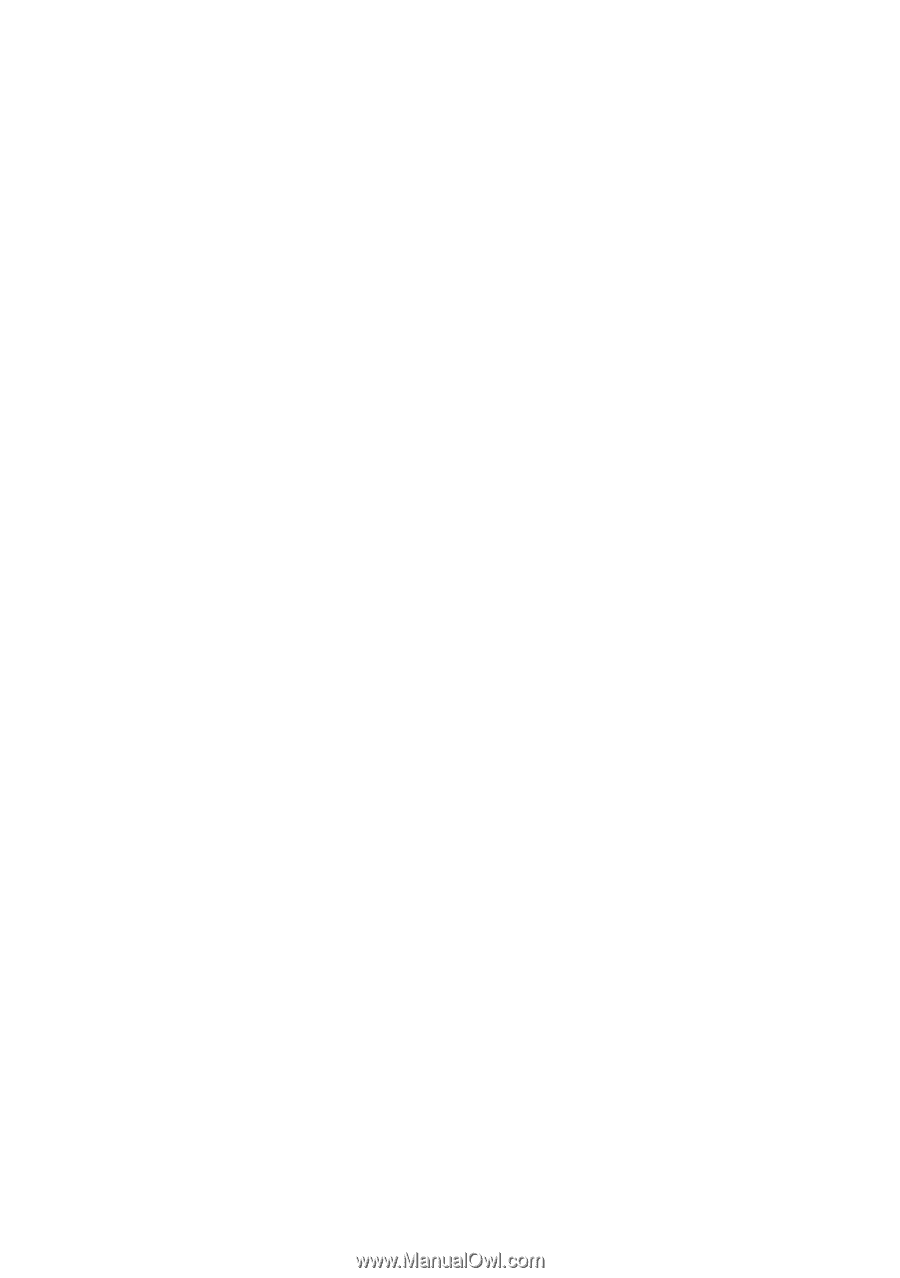
www.dell.com | support.dell.com
Dell Precision™ M6400
Setup and Quick Reference Guide
This guide provides a features overview, specifications, and quick setup,
software, and troubleshooting information for your computer. For more
information about your operating system, devices, and technologies, see
the
Dell Technology Guide
at
support.dell.com
.
Model PP08X