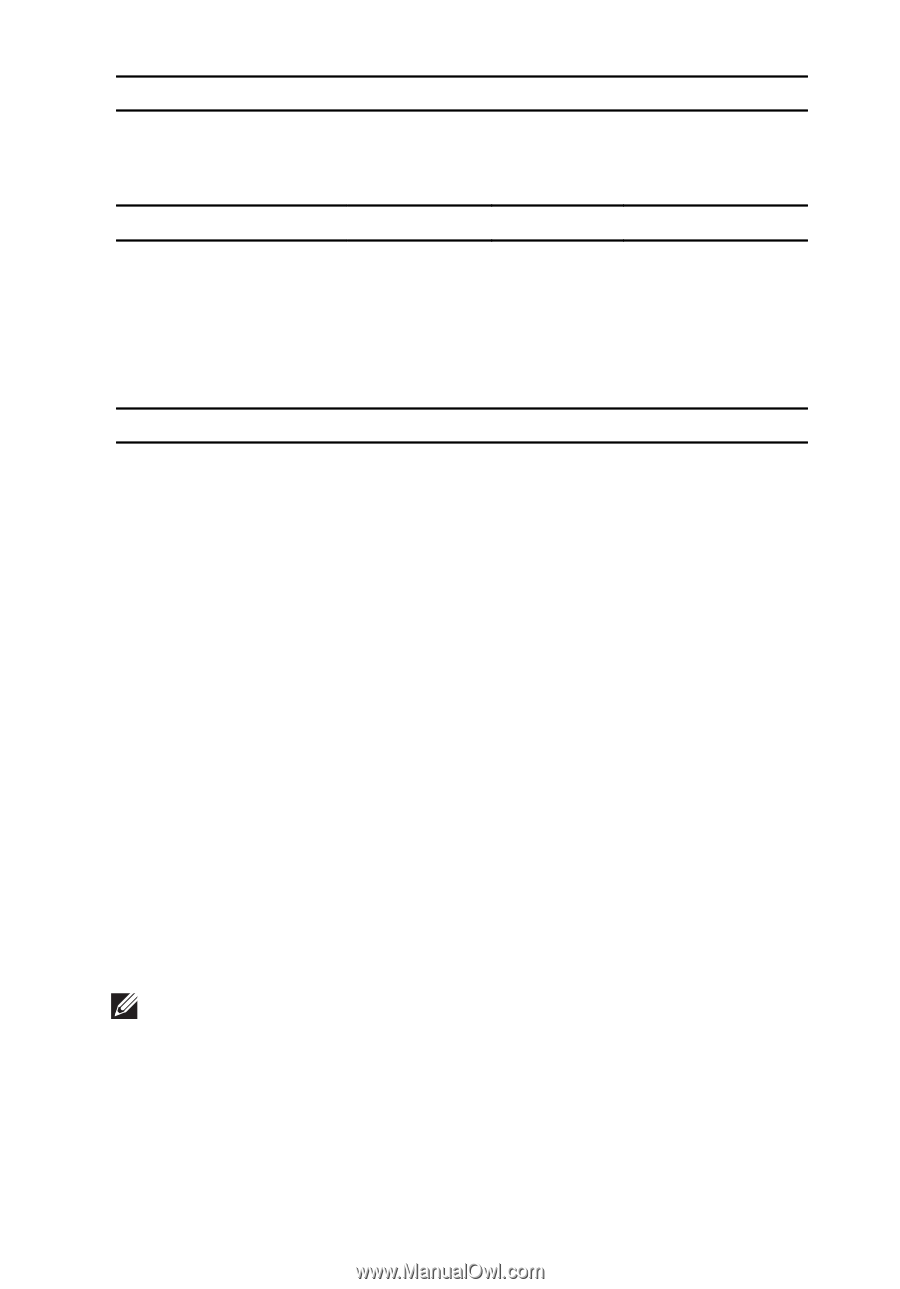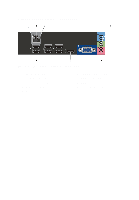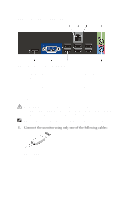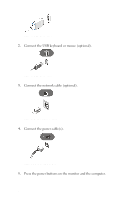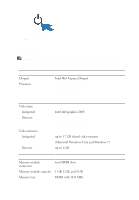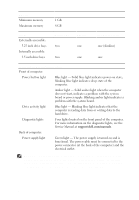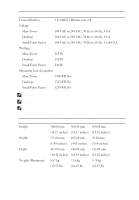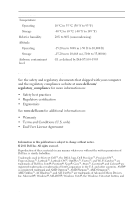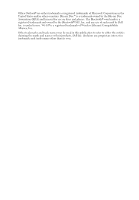Dell OptiPlex 390 User Manual - Page 8
Control Lights And Diagnostic Lights, Small Form Factor
 |
View all Dell OptiPlex 390 manuals
Add to My Manuals
Save this manual to your list of manuals |
Page 8 highlights
Memory Minimum memory Maximum memory 1 GB 8 GB Drives Externally accessible: 5.25 inch drive bays Internally accessible: 3.5 inch drive bays Mini-Tower two two Desktop one one Small Form Factor one (slimline) one Control Lights And Diagnostic Lights Front of computer: Power button light Blue light - Solid blue light indicates power-on state; blinking blue light indicates sleep state of the computer. Amber light - Solid amber light when the computer does not start, indicates a problem with the system board or power supply. Blinking amber light indicates a problem with the system board. Drive activity light Blue light - Blinking blue light indicates that the computer is reading data from or writing data to the hard drive. Diagnostic lights Four lights located on the front panel of the computer. For more information on the diagnostic lights, see the Service Manual at support.dell.com/manuals. Back of computer: Power supply light Green light - The power supply is turned on and is functional. The power cable must be connected to the power connector (at the back of the computer) and the electrical outlet. NOTE: You can test the health of the power system by pressing the power-supply diagnostic button. When the system power supply voltage is within specification, the power-supply diagnostic light comes on. If the LED does not light up, the power supply may be defective. AC power must be connected during this test. 8