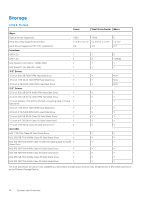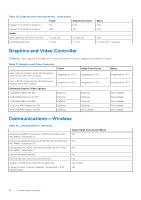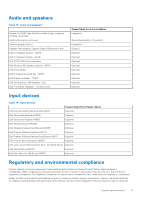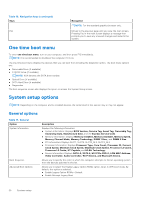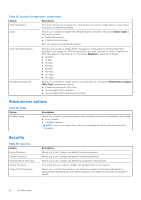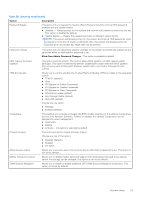Dell OptiPlex 5070 Small Form Factor Setup and Specifications - Page 19
System setup, BIOS overview, Entering BIOS setup program, Navigation keys
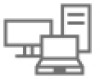 |
View all Dell OptiPlex 5070 Small Form Factor manuals
Add to My Manuals
Save this manual to your list of manuals |
Page 19 highlights
4 System setup System setup enables you to manage your desktop hardware and specify BIOS level options. From the System setup, you can: ● Change the NVRAM settings after you add or remove hardware ● View the system hardware configuration ● Enable or disable integrated devices ● Set performance and power management thresholds ● Manage your computer security Topics: • BIOS overview • Entering BIOS setup program • Navigation keys • One time boot menu • System setup options • Updating the BIOS • System and setup password • Clearing BIOS (System Setup) and System passwords BIOS overview The BIOS manages data flow between the computer's operating system and attached devices such as hard disk, video adapter, keyboard, mouse, and printer. Entering BIOS setup program 1. Turn on your computer. 2. Press F2 immediately to enter the BIOS setup program. NOTE: If you wait too long and the operating system logo appears, continue to wait until you see the desktop. Then, turn off your computer and try again. Navigation keys NOTE: For most of the System Setup options, changes that you make are recorded but do not take effect until you restart the system. Table 16. Navigation keys Keys Up arrow Down arrow Enter Spacebar Tab Navigation Moves to the previous field. Moves to the next field. Selects a value in the selected field (if applicable) or follow the link in the field. Expands or collapses a drop-down list, if applicable. Moves to the next focus area. System setup 19