Dell OptiPlex 5080 Small Form Factor OptiPlex 5080 Re-imaging Guide for Micros - Page 16
Downloading and installing the IRST APPX, 5 Graphics
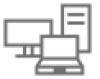 |
View all Dell OptiPlex 5080 Small Form Factor manuals
Add to My Manuals
Save this manual to your list of manuals |
Page 16 highlights
3 Click Product support, enter the Service Tag of your computer, and then click Submit. NOTE: If you do not have the Service Tag, use the auto-detect feature or manually browse for your computer model. 4 Click Drivers & downloads. 5 Scroll down the page and select Serial ATA in Category. 6 Click Download to download the IRST driver for your computer. 7 After the download is complete, navigate to the folder where you saved the IRST driver file. 8 Double-click the driver file icon and follow the instructions on the screen. Downloading and installing the IRST APPX 1. Turn on your computer. 2. Go to www.dell.com/support. 3. Click Product support, enter the Service Tag of your computer, and then click Submit. NOTE: If you do not have the Service Tag, use the auto-detect feature or manually browse for your computer model. 4. Click Drivers & downloads. 5. Scroll down the page and select Serial ATA in Category. 6. Click Download to download the IRST APPX for your computer. 7. After the download is complete, navigate to the folder where you saved the file. 8. Double-click the driver file icon and follow the instructions on the screen. 5 Graphics The Windows operating system includes the VGA graphics driver only. For optimal graphics performance, install the Dell graphics driver applicable to your computer that is available for download on the Dell support site. 16















