Dell OptiPlex 7060 Small Form Factor Setup and specifications guide - Page 28
Clearing BIOS (System Setup) and System passwords
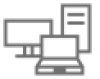 |
View all Dell OptiPlex 7060 Small Form Factor manuals
Add to My Manuals
Save this manual to your list of manuals |
Page 28 highlights
3. Select System Password, update, or delete the existing system password, and press Enter or Tab. 4. Select Setup Password, update, or delete the existing setup password, and press Enter or Tab. NOTE: If you change the System and/or Setup password, reenter the new password when prompted. If you delete the System and/or Setup password, confirm the deletion when prompted. 5. Press Esc and a message prompts you to save the changes. 6. Press Y to save the changes and exit from System Setup. The computer restarts. Clearing BIOS (System Setup) and System passwords To clear the system or BIOS passwords, contact Dell technical support as described at www.dell.com/contactdell. NOTE: For information on how to reset Windows or application passwords, refer to the documentation accompanying Windows or your application. 28 System setup














