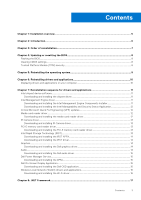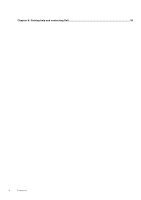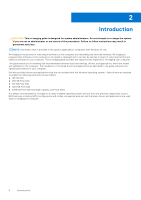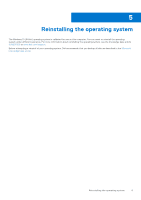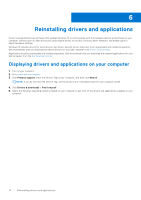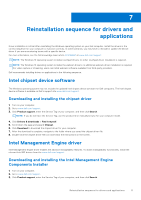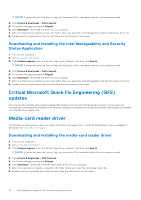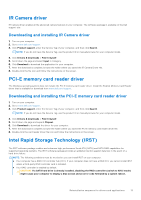Dell OptiPlex 7090 Small Form Factor Small Form Factor Re-imaging guide for Wi - Page 8
Updating or resetting the BIOS, Flashing the BIOS, Clearing CMOS settings, Trusted Platform Module ( - manual
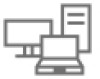 |
View all Dell OptiPlex 7090 Small Form Factor manuals
Add to My Manuals
Save this manual to your list of manuals |
Page 8 highlights
4 Updating or resetting the BIOS Flashing the BIOS It is recommended to flash the BIOS when an update is available or when you replace the system board. To flash the BIOS: 1. Turn on your computer. 2. Go to www.dell.com/support. 3. Click Product support, enter the Service Tag of your computer, and then click Search. NOTE: If you do not have the Service Tag, use the product ID or manually browse for your computer model. 4. Click Drivers & downloads > Find it myself. 5. Select the operating system installed on your computer. 6. Scroll down the page and expand BIOS. 7. Click Download to download the latest version of the BIOS for your computer. 8. After the download is complete, navigate to the folder where you saved the BIOS update file. 9. Double-click the BIOS update file icon and follow the instructions on the screen. Clearing CMOS settings In the event that flashing your computer with the latest BIOS update results in your computer being unable to boot, a BIOS reset is necessary. Clearing the CMOS settings will reset the BIOS to factory settings. For more information about clearing the CMOS settings, see your computer's Service Manual. Trusted Platform Module (TPM) security TPM must be enabled in the BIOS setup program for it to be deployed on the computer. Follow these steps to enable and configure the TPM: 1. Turn on or restart your computer. 2. Press F2 when the Dell logo is displayed on the screen to enter the BIOS setup program. The BIOS setup program is displayed. 3. On the left pane, select Security. 4. Select or clear any of the following options to enable or disable it, respectively: ● TPM state (Enabled or Disabled): Enabled: The BIOS will enable the TPM during POST and it can be accessed by the operating system. Disabled: The BIOS will not enable the TPM during POST and it cannot be accessed by the operating system. ● TPM 2.0 security On: The TPM is enabled and activated. ● Clear: The BIOS clears the information stored in the TPM. 5. Save the settings and exit. 8 Updating or resetting the BIOS