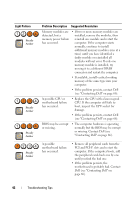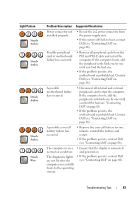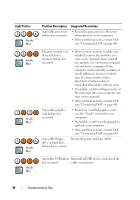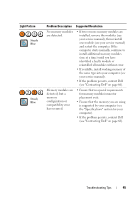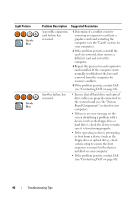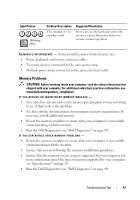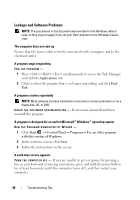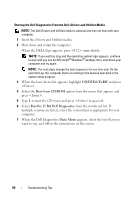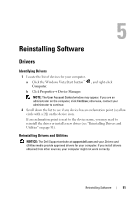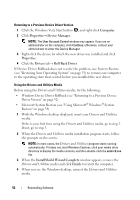Dell OptiPlex 960 Setup and Quick Reference Guide - Page 47
Memory Problems, Run the Dell Diagnostics see Dell Diagnostics - diagnostic lights 1 and 3
 |
View all Dell OptiPlex 960 manuals
Add to My Manuals
Save this manual to your list of manuals |
Page 47 highlights
Light Pattern Blinking Blue Problem Description The computer is in standby mode. Suggested Resolution Press a key on the keyboard, move the mouse, or press the power button to resume normal operation. ELIMINATE INTERFERENCE - Some possible causes of interference are: • Power, keyboard, and mouse extension cables • Too many devices connected to the same power strip • Multiple power strips connected to the same electrical outlet Memory Problems CAUTION: Before working inside your computer, read the safety information that shipped with your computer. For additional safety best practices information, see www.dell.com/regulatory_compliance. IF YOU RECEIVE AN INSUFFICIENT MEMORY MESSAGE - • Save and close any open files and exit any open programs you are not using to see if that resolves the problem. • See the software documentation for minimum memory requirements. If necessary, install additional memory. • Reseat the memory modules to ensure that your computer is successfully communicating with the memory. • Run the Dell Diagnostics (see "Dell Diagnostics" on page 49). IF YOU EXPERIENCE OTHER MEMORY PROBLEMS - • Reseat the memory modules to ensure that your computer is successfully communicating with the memory. • Ensure that you are following the memory installation guidelines. • Ensure that the memory you are using is supported by your computer. For more information about the type of memory supported by your computer, see "Specifications" on page 29. • Run the Dell Diagnostics (see "Dell Diagnostics" on page 49). Troubleshooting Tips 47