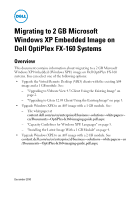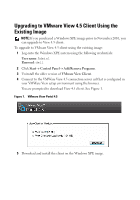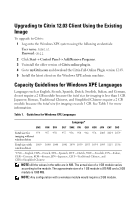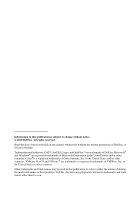Dell OptiPlex FX160 Migrating to 2 GB Microsoft Windows XP Embedded Image Tech - Page 2
Upgrading to VMware View 4.5 Client Using the Existing Image - thin client
 |
View all Dell OptiPlex FX160 manuals
Add to My Manuals
Save this manual to your list of manuals |
Page 2 highlights
Upgrading to VMware View 4.5 Client Using the Existing Image NOTE: If you purchased a Windows XPE image prior to November 2010, you can upgrade to View 4.5 client. To upgrade to VMware View 4.5 client using the existing image: 1 Log onto the Windows XPE system using the following credentials: User name: Admin1 Password: dell 2 Click Start Control PanelAdd/Remove Programs. 3 Uninstall the older version of VMware View Client. 4 Connect to the VMWare View 4.5 connection server url that is configured in your VMWare View setup environment using the browser. You are prompted to download View 4.5 client. See Figure 1. Figure 1. VMware View Portal 4.5 5 Download and install the client on the Windows XPE image.
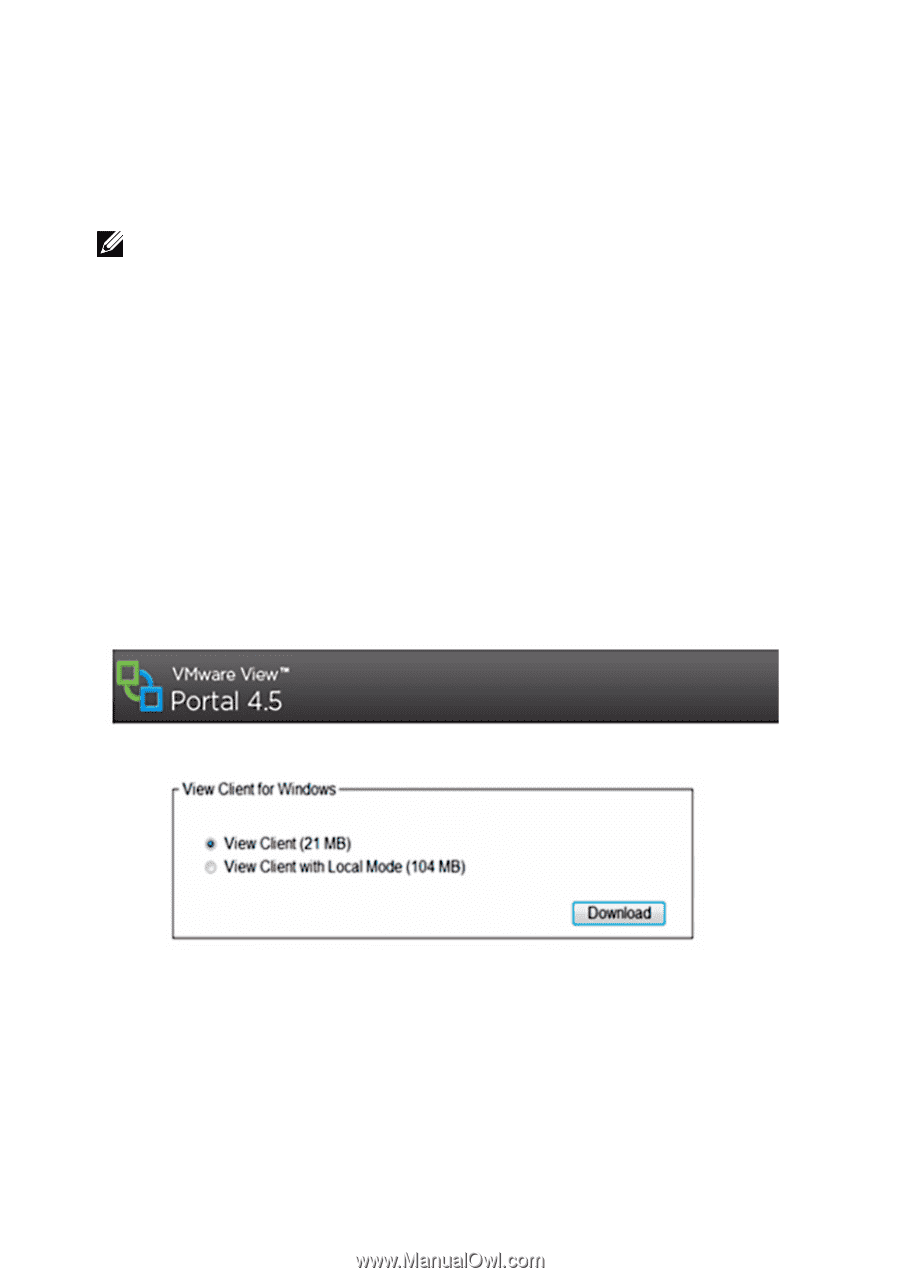
Upgrading to VMware View 4.5 Client Using the
Existing Image
NOTE:
If you purchased a Windows XPE image prior to November 2010, you
can upgrade to View 4.5 client.
To upgrade to VMware View 4.5 client using the existing image:
1
Log onto the Windows XPE system using the following
credentials
:
User name
:
Admin1
Password
:
dell
2
Click
Start
Control Panel
Add/Remove Programs
.
3
Uninstall the older version of
VMware View Client
.
4
Connect to the VMWare View 4.5 connection server url that is configured in
your VMWare View setup environment using the browser.
You are prompted to download View 4.5 client. See Figure 1.
Figure 1.
VMware View Portal 4.5
5
Download and install the client on the Windows XPE image.