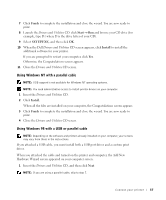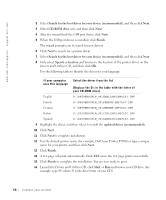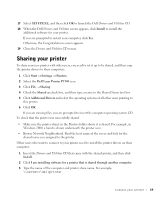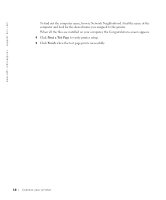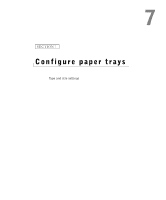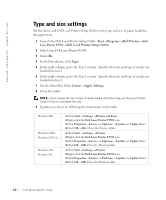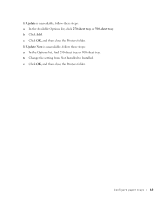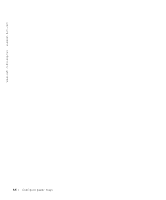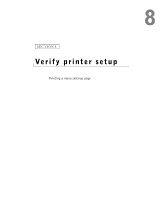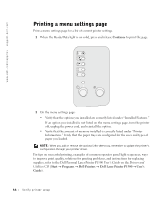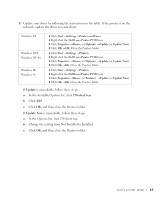Dell P1500 Personal Mono Laser Printer Dell™ Personal Laser Printer - Page 62
Type and size settings, Start, Programs, Dell Printers, Dell Local Printer Setup Utility, Paper
 |
View all Dell P1500 Personal Mono Laser Printer manuals
Add to My Manuals
Save this manual to your list of manuals |
Page 62 highlights
www.dell.com/supplies | support.dell.com Type and size settings Set the driver and Dell Local Printer Setup Utility to the type and size of paper loaded in the paper trays. 1 Launch the Dell Local Printer Setup Utility (Start →Programs →Dell Printers →Dell Laser Printer P1500 →Dell Local Printer Setup Utility). 2 Select your Dell Laser Printer P1500. 3 Click OK. 4 In the left column, click Paper. 5 In the right column, go to the Tray 1 section. Specify what size and type of media you loaded into tray 1. 6 In the right column, go to the Tray 2 section. Specify what size and type of media you loaded into tray 2. 7 On the Menu Bar, Click Actions →Apply Settings. 8 Close the utility. NOTE: If you change the size or type of media loaded into either tray, use the Local Printer Setup Utility to reconfigure the tray. 9 Update your driver by following the instructions in the table. Windows XP Windows 2000 Windows NT 4.0 Windows Me Windows 98 1 Click Start →Settings →Printers and Faxes. 2 Right-click the Dell Laser Printer P1500 icon. 3 Click Properties →Device (or Options) →Update (or Update Now). 4 Click OK →OK. Close the Printers folder. 1 Click Start →Settings →Printers. 2 Right-click the Dell Laser Printer P1500 icon. 3 Click Properties →Device (or Options) →Update (or Update Now). 4 Click OK →OK. Close the Printers folder. 1 Click Start →Settings →Printers. 2 Right-click the Dell Laser Printer P1500 icon. 3 Click Properties →Device (or Features) →Update (or Update Now). 4 Click OK →OK. Close the Printers folder. 62 Configure paper trays