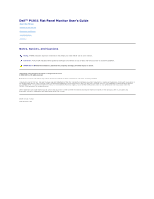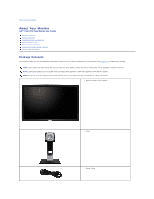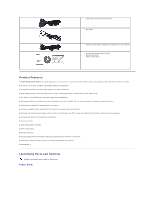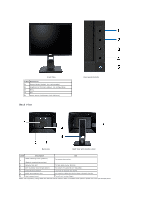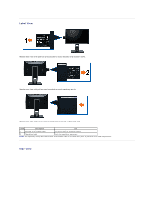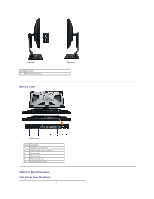Dell P1911 User's Guide - Page 4
Back View - stand
 |
View all Dell P1911 manuals
Add to My Manuals
Save this manual to your list of manuals |
Page 4 highlights
Front View Label Description 1 Energy Modes (default, but configurable) 2 Brightness & Contrast (default, but configurable) 3 Menu 4 Exit 5 Power button (with power light indicator) Back View Front panel controls Back view Back View with monitor stand Label Description Use VESA mounting holes (100mm) 1 (Behind attached base plate) To mount the monitor. 2 Security lock slot To help secure your monitor. 3 Dell Soundbar mounting brackets To attach the optional Dell Soundbar. 4 Stand Release Button To press to release the stand. 5 Cable management slot To organize cables by placing them through the slot. 6 label compartment To pull out to view labels Note: The regulatory rating label and barcode serial number label is revealed when plate is pulled out from USB compartment.