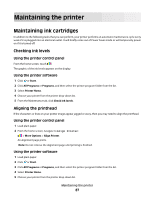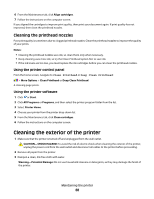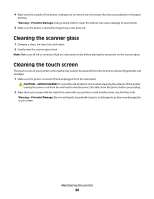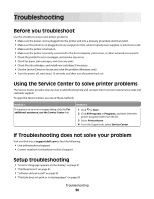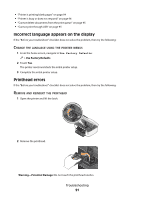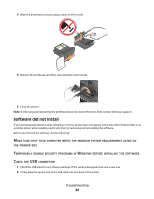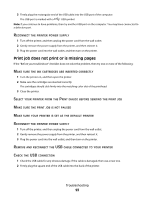Dell P713W User's Guide - Page 89
Cleaning the scanner glass, Cleaning the touch screen, Warning-Potential Damage, CAUTION-SHOCK HAZARD - printer cleaning
 |
View all Dell P713W manuals
Add to My Manuals
Save this manual to your list of manuals |
Page 89 highlights
4 Wipe only the outside of the printer, making sure to remove any ink residue that has accumulated on the paper exit tray. Warning-Potential Damage: Using a damp cloth to clean the interior may cause damage to your printer. 5 Make sure the printer is dry before beginning a new print job. Cleaning the scanner glass 1 Dampen a clean, lint-free cloth with water. 2 Gently wipe the scanner glass clean. Note: Make sure all ink or corrective fluid on a document is dry before placing the document on the scanner glass. Cleaning the touch screen The touch screen of your printer control panel may need to be cleaned from time to time to remove fingerprints and smudges. 1 Make sure the printer is turned off and unplugged from the wall outlet. CAUTION-SHOCK HAZARD: To avoid the risk of electric shock when cleaning the exterior of the printer, unplug the power cord from the wall outlet and disconnect all cables from the printer before proceeding. 2 Wipe the touch screen with the cloth that came with your printer or with another clean, dry, lint-free cloth. Warning-Potential Damage: Do not use liquids, household cleaners, or detergents, as they may damage the touch screen. Maintaining the printer 89