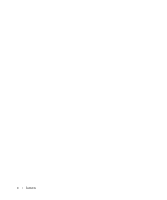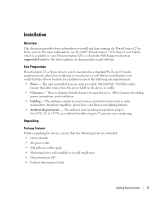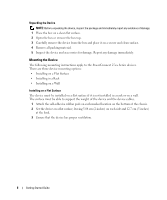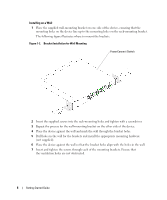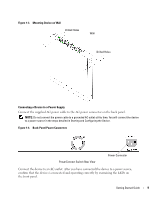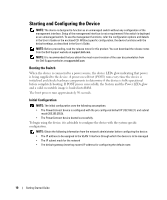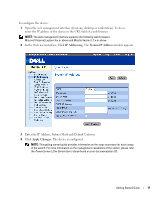Dell PowerConnect 2708 Getting Started Guide - Page 11
Connecting a Device to a Power Supply - configuration
 |
View all Dell PowerConnect 2708 manuals
Add to My Manuals
Save this manual to your list of manuals |
Page 11 highlights
Figure 1-3. Mounting Device on Wall Drilled Holes Wall Drilled Holes Connecting a Device to a Power Supply Connect the supplied AC power cable to the AC power connector on the back panel. NOTE: Do not connect the power cable to a grounded AC outlet at this time. You will connect the device to a power source in the steps detailed in Starting and Configuring the Device. Figure 1-4. Back-Panel Power Connectors PowerConnect Switch Rear View Power Connector Connect the device to an AC outlet. After you have connected the device to a power source, confirm that the device is connected and operating correctly by examining the LEDs on the front panel. Getting Started Guide 9

Getting Started Guide
9
Figure 1-3.
Mounting Device on Wall
Connecting a Device to a Power Supply
Connect the supplied AC power cable to the AC power connector on the back panel.
NOTE:
Do not connect the power cable to a grounded AC outlet at this time. You will connect the device
to a power source in the steps detailed in Starting and Configuring the Device.
Figure 1-4.
Back-Panel Power Connectors
Connect the device to an AC outlet. After you have connected the device to a power source,
confirm that the device is connected and operating correctly by examining the LEDs on
the front panel.
Drilled Holes
Drilled Holes
Wall
Power Connector
PowerConnect Switch Rear View