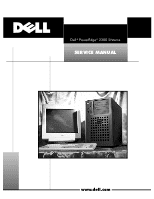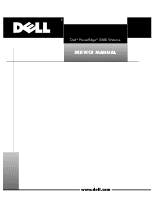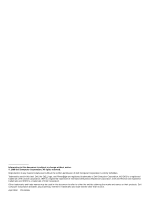Dell PowerEdge 2300 Service Manual
Dell PowerEdge 2300 Manual
 |
View all Dell PowerEdge 2300 manuals
Add to My Manuals
Save this manual to your list of manuals |
Dell PowerEdge 2300 manual content summary:
- Dell PowerEdge 2300 | Service Manual - Page 1
® - Dell PowerEdge 2300 | Service Manual - Page 2
- Dell PowerEdge 2300 | Service Manual - Page 3
® - Dell PowerEdge 2300 | Service Manual - Page 4
Reproduction in any manner whatsoever without the written permission of Dell Computer Corporation is strictly forbidden. Trademarks used in this text: Dell, the DELL logo, and PowerEdge are registered trademarks of Dell Computer Corporation; MS-DOS is a registered trademark of Microsoft Corporation - Dell PowerEdge 2300 | Service Manual - Page 5
System Features 1-1 System Memory 1-4 Advanced Expansion Subsystem 1-5 Integrated Server Management 1-5 Video Controller 1-5 Integrated SCSI Controllers 1-5 SCSI Hard-Disk Drives 1-6 SCSI Configuration Guidelines 1-6 SCSI ID Numbers 1-6 Device Termination 1-7 System Power Supply 1-7 Pin - Dell PowerEdge 2300 | Service Manual - Page 6
-Bezel Inserts 4-5 Control Panel Assembly 4-6 Drives 4-7 Externally Accessible Drives 4-8 5.25-Inch Drives 4-8 3.5-Inch Diskette Drive 4-10 Hard-Disk Drives 4-11 SCSI Backplane Boards 4-12 Expansion Cards 4-13 System Power Supply 4-14 System Cooling Fans 4-15 System Board Components 4-17 - Dell PowerEdge 2300 | Service Manual - Page 7
Diskette Drive Removal 4-10 Figure 4-9. Hard-Disk Drive Removal 4-11 Figure 4-10. Removing a SCSI Backplane Board and Hot-Pluggable Hard-Disk Drive Indicator Panel 4-12 Figure 4-11. Expansion Card Removal 4-13 Figure 4-12. Power Supply Removal 4-14 Figure 4-13. System Cooling-Fan Removal 4-15 - Dell PowerEdge 2300 | Service Manual - Page 8
3-1. Table 3-2. Table 3-3. Table A-1. DC Voltage Ranges 1-7 Jumper Descriptions 1-14 Interrupt Assignments 1-14 DREQ Line Assignments 1-15 Technical Specifications 1-16 POST Beep Codes 3-1 System Messages 3-4 SCSI Hard-Disk Drive Indicator Patterns 3-11 System Setup Categories A-3 viii - Dell PowerEdge 2300 | Service Manual - Page 9
ix - Dell PowerEdge 2300 | Service Manual - Page 10
training in IBM-compatible PC troubleshooting techniques. In addition to information provided in this manual and the User's Guide that came with the system, Dell provides the Installation and Troubleshooting Guide for troubleshooting procedures and instructions on using the Dell Diagnostics to test - Dell PowerEdge 2300 | Service Manual - Page 11
Integrated VGA-compatible AGP video subsystem with 2 MB of SGRAM standard BIOS in upgradable flash memory attached to the ISA bus Integrated super I/O controller, attached to the ISA bus, that controls a bidirectional parallel port, two serial ports, and the diskette drive interface System Overview - Dell PowerEdge 2300 | Service Manual - Page 12
carriers Hot-pluggable hard-disk drive installation and removal when a PowerEdge Expandable RAID Controller host adapter card and a hot-pluggable backplane board are installed. Integrated Ultra/Narrow SCSI controller that supports up to three devices in the external drive bays Integrated server - Dell PowerEdge 2300 | Service Manual - Page 13
keylock power button power indicator reset button hard-disk drive access indicator hard-disk drive failure indicator system alert indicator AC power receptacle SCSI connector ports (2) security cable slot CD-ROM drive 3.5-inch diskette drive mouse connector keyboard connector server-management bus - Dell PowerEdge 2300 | Service Manual - Page 14
-wide, unbuffered DIMMs support the ECC feature, which detects memory errors and corrects single-bit memory errors. The ECC feature provides more reliable memory and less downtime. The ECC feature is built into the memory controller on the system board. 1-4 Dell PowerEdge 2300 Systems Service Manual - Dell PowerEdge 2300 | Service Manual - Page 15
, see "Adding Memory" in Chapter 8 of the Dell PowerEdge 2300 Systems Installation and Troubleshooting Guide. See "DIMMs" in Chapter 4 of this document for information on removing and replacing DIMMs. The computer system offers advanced expansion subsystems that can support a mixture of - Dell PowerEdge 2300 | Service Manual - Page 16
bus supports up to three SCSI devices in the external drive bays through a 50-pin connector on the system board. Dell PowerEdge 2300 systems include a SCSI backplane board, which greatly simplifies cabling and configuration for SCSI hard-disk drives. SCSI ID and termination for SCSI hard-disk drives - Dell PowerEdge 2300 | Service Manual - Page 17
cable in order by ID number. All Dell PowerEdge 2300 systems have an active terminator installed at the end of the SCSI cable. All of the devices attached to the SCSI cable should have their termination disabled. The 300-W system power supply can operate from an AC power source of 115 VAC at 60 Hz - Dell PowerEdge 2300 | Service Manual - Page 18
fan-speed control (TFSC) is a power-supply input signal used to control power-supply fan speed in special applications. 3 Pin 5 - PWRGOOD should measure +3.3 VDC when the power supply is operating to indicate that all power-supply +12 V (yellow) N/C N/C 1-8 Dell PowerEdge 2300 Systems Service Manual - Dell PowerEdge 2300 | Service Manual - Page 19
) common (black) +5 VDC (red) Figures 1-8 and 1-9 provide the following information about DC power distribution: Power-supply connector identification Power cable connections for drives and the SCSI backplane board Power distribution to sockets and connectors on the system board P1 P2 P4 P3 P5 P6 - Dell PowerEdge 2300 | Service Manual - Page 20
+5 to +12 VDC +3.3 VFP +5 VDC fuse +5 VDC +5 VDC PROC_1 processor core regulator PCI1 through PCI6 ISA5 and ISA6 SVR_MGT FAN PANEL KYBD MOUSE SCSI backplane board P2 +12 VDC +5 VDC +3.3 VDC +3.3 VDC +5 VDC core VCC (+1.8 to +3.5 VDC) PROC_2 1-10 Dell PowerEdge 2300 Systems Service Manual - Dell PowerEdge 2300 | Service Manual - Page 21
connector (SCSI2) Ultra2/LVD SCSI connector (SCSI1) fan connectors (FAN1, FAN2) hard-disk drive activity indicator connector (HLED) secondary microprocessor (PROCESSOR 2) Dell Remote Assistant Card connector (SVR_MGT) front of system board storage-system server-management bus connector (SDS_SMB - Dell PowerEdge 2300 | Service Manual - Page 22
-2-compatible SCSI connectors on reverse side (SLOT0 through SLOT3) Ultra2/LVD SCSI cable connector (SCSIA) power input connector (POWER) Ultra2/LVD SCSI cable connector (SCSIB) SCA-2-compatible SCSI connectors on reverse side (SLOT0 through SLOT5) 1-12 Dell PowerEdge 2300 Systems Service Manual - Dell PowerEdge 2300 | Service Manual - Page 23
Figure 1-14 illustrates the location of the system board jumpers, and Table 1-2 describes the jumper settings. jumpered unjumpered System Overview 1-13 - Dell PowerEdge 2300 | Service Manual - Page 24
Used by serial port 2 (COM2 and COM4) Used by serial port 1 (COM1 and COM3) Available unless used by a secondary parallel port Used by the diskette drive controller Used by the primary parallel port Used by the RTC 1-14 Dell PowerEdge 2300 Systems Service Manual - Dell PowerEdge 2300 | Service Manual - Page 25
IRQ9 IRQ10 IRQ11 IRQ12 IRQ13 IRQ14 IRQ15 Used for power management functions Available Available Used by the PS/2 mouse port unless mouse is disabled in System Setup program Used by the math coprocessor Available Used by embedded server-management functions Table 1-4 lists the default DMA channel - Dell PowerEdge 2300 | Service Manual - Page 26
System chip set Data bus width Address bus width Intel 443BX controller chip set 64 System clock Diskette/ communications ports . . . . . SCSI channel 66 MHz or 100 MHz (matches external processor speed) 48 MHz from the system clock 40 MHz 1-16 Dell PowerEdge 2300 Systems Service Manual - Dell PowerEdge 2300 | Service Manual - Page 27
to a diskette drive; one 5.25-inch bay (upper bay) containing a CD-ROM drive; two 5.25-inch bays for optional devices four or six bays for SCSI hard-disk drives Externally accessible: Serial (DTE Parallel Video PS/2-style keyboard . . . . PS/2-compatible mouse server-management bus daisy - Dell PowerEdge 2300 | Service Manual - Page 28
Power indicator green LED Hard-diskdriveaccessindicator green LED Hard-disk drive failure indicator amber LED System alert indicator . . . . . amber LED Video type Video memory (standard ATI 3D RAGE PRO AGP video controller with integrated VGA connector 2 MB (not upgradable) DC power supply - Dell PowerEdge 2300 | Service Manual - Page 29
2 ms; square wave form: 27 G for 15 ms -16 to 3048 m (-50 to 10,000 ft) -16 to 10,600 m (-50 to 35,000 ft) System Overview 1-19 - Dell PowerEdge 2300 | Service Manual - Page 30
1-20 Dell PowerEdge 2300 Systems Service Manual - Dell PowerEdge 2300 | Service Manual - Page 31
can often reveal the source of a problem or indicate the correct starting point for troubleshooting the system. For a brief explanation of how to load and start the system diagnostics, see "Running the System Diagnostics" found later in this chapter. Dell recommends that you perform the following - Dell PowerEdge 2300 | Service Manual - Page 32
. For proper connection of the video monitor, see the documentation for the monitor. For proper settings of the video monitor controls, see the documentation for the monitor. If one or more keys are sticking, it may be necessary to replace the keyboard. 2-2 Dell PowerEdge 2300 Systems Service Manual - Dell PowerEdge 2300 | Service Manual - Page 33
several times in order to complete all of these steps. To observe problem indications during the boot routine, follow these steps: Does the fan run normally? Yes. Proceed to step 3. No. Troubleshoot the system power supply. Do these indicators flash on and off within approximately 10 seconds after - Dell PowerEdge 2300 | Service Manual - Page 34
a loose expansion card, cable connector, or mounting screw. When you perform the visual inspection, refer to "System Features" in Chapter 1 to locate components in the inspection procedure. To perform the internal visual inspection, follow these steps: 2-4 Dell PowerEdge 2300 Systems Service Manual - Dell PowerEdge 2300 | Service Manual - Page 35
to reseat an expansion card, remove the card as described in "Expansion Cards" in Chapter 4, and then reinsert the card in its connector, and carefully push it in until fully seated. For information about these jumpers, see "System Board Jumpers" in Chapter 1. Does the problem appear to be resolved - Dell PowerEdge 2300 | Service Manual - Page 36
source of the problem or leads to the proper troubleshooting steps for determining the source of the problem, call Dell for technical assistance. For instructions, see the chapter titled, "Getting Help," in the Installation and Troubleshooting Guide. 2-6 Dell PowerEdge 2300 Systems Service Manual - Dell PowerEdge 2300 | Service Manual - Page 37
fault in each case. Table 3-3 explains the hard-disk drive indicator patterns. If a faulty system does not emit beep codes or display system messages to indicate a failure, you should use the Dell Diagnostics to run the appropriate tests to help isolate the source of the problem. See "Running the - Dell PowerEdge 2300 | Service Manual - Page 38
Test Group in the Dell Diagnostics to determine whether the keyboard or keyboard controller is faulty. If the keyboard controller is faulty, replace the system board. Run the System Set Test Group in the Dell Diagnostics to isolate the problem. 3-2 Dell PowerEdge 2300 Systems Service Manual - Dell PowerEdge 2300 | Service Manual - Page 39
Remove and reseat the DIMMs. If the problem persists, replace the DIMMs. Defective system board Replace the system board. Time-of-day clock stopped Replace the battery. If the problem persists, replace the system board. Super I/O controller failure Replace the system board. (defective system - Dell PowerEdge 2300 | Service Manual - Page 40
available memory Faulty diskette, diskette drive, or hard-disk drive Replace the diskette, diskette drive, or hard-disk drive. One or more DIMMs improperly seated or faulty Remove and reseat the DIMMs. If the problem persists, replace the DIMMs. 3-4 Dell PowerEdge 2300 Systems Service Manual - Dell PowerEdge 2300 | Service Manual - Page 41
Shut down the system to clear the memory, and then restart the system. Embedded server management is not present Gate A20 failure General failure Hard disk controller failure Hard disk drive read failure Hard disk failure Faulty keyboard controller Replace the system board. (defective system board - Dell PowerEdge 2300 | Service Manual - Page 42
. Check the keyboard cable connection. Replace the keyboard. If the problem persists, replace the system board. Replace the system board. Check the keyboard cable connection. Replace the keyboard. If the problem persists, replace the system board. 3-6 Dell PowerEdge 2300 Systems Service Manual - Dell PowerEdge 2300 | Service Manual - Page 43
. POST memory test terminated by pressing the No action is required. Faulty diskette, diskettedrive subsystem, hard-disk drive, hard-disk drive subsystem, or no boot disk in drive A Replace the diskette or hard-disk drive. If the problem persists, replace the system board. Incorrect - Dell PowerEdge 2300 | Service Manual - Page 44
. If the problem persists, replace the system board. Incorrect Time or Date settings in the System Setup program or defective system battery Check the Time and Date settings in the System Setup program. If the problem persists, replace the battery. 3-8 Dell PowerEdge 2300 Systems Service Manual - Dell PowerEdge 2300 | Service Manual - Page 45
on selected drive Defective system board Replace the system board. Improperly seated DIMMs or faulty keyboard/mouse controller chip (defective system board) Microprocessor not supported by system Microprocessor not supported by BIOS Remove and reseat the DIMMs. If the problem persists, replace - Dell PowerEdge 2300 | Service Manual - Page 46
prepared for operation pattern appears, followed by the drive online pattern. NOTE: If you do not have a Dell PowerEdge Expandable RAID Controller host adapter card installed, you will see only the drive online and drive bay empty indicator patterns. 3-10 Dell PowerEdge 2300 Systems Service Manual - Dell PowerEdge 2300 | Service Manual - Page 47
Identify drive Drive being prepared for removal Drive ready for insertion or removal Drive being prepared for operation Drive bay empty Drive predicted failure Drive failed Drive rebuilding Drive online All three drive status indicators blink simultaneously. The three drive status indicators flash - Dell PowerEdge 2300 | Service Manual - Page 48
3-12 Dell PowerEdge 2300 Systems Service Manual - Dell PowerEdge 2300 | Service Manual - Page 49
performed the steps in "Precautionary Measures" found later in this chapter. You have removed the computer's front bezel and right side cover. You can replace or reinstall a part by performing the removal procedure in reverse order unless additional information is provided. Most of the procedures in - Dell PowerEdge 2300 | Service Manual - Page 50
warning for your personal safety and to prevent damage to the computer system from ESD. If a wrist grounding strap is not available, touch any unpainted metal surface on the back of the computer chassis to discharge any static charge from your body. 4-2 Dell PowerEdge 2300 Systems Service Manual - Dell PowerEdge 2300 | Service Manual - Page 51
tabs at the inside bottom of the computer bezel into the metal catches on the chassis, and pivot the bezel upward into the closed position. Removing and Replacing Parts 4-3 - Dell PowerEdge 2300 | Service Manual - Page 52
screws (2) top cover side covers (2) thumbscrews (6) To remove a side cover, follow these steps: To replace a side cover, fit the cover over the side rail at the bottom of the chassis and slide it closed. To remove the top cover, follow these steps: 4-4 Dell PowerEdge 2300 Systems Service Manual - Dell PowerEdge 2300 | Service Manual - Page 53
a plastic insert, follow these steps: To replace a plastic insert, position the insert over the bay opening from the inside of the bezel and carefully press the insert into place. If you need to remove a metal lower drive bay insert from the chassis, press the tab on the right side of the insert and - Dell PowerEdge 2300 | Service Manual - Page 54
board toward the front of the computer chassis. To replace the control panel assembly, slide the slots in the assembly over the upper chassis hooks (see Figure 4-4), then slide the assembly down until its bottom edge engages the lower chassis hook. 4-6 Dell PowerEdge 2300 Systems Service Manual - Dell PowerEdge 2300 | Service Manual - Page 55
interface connector (FLOPPY) Ultra/Narrow SCSI host adapter connector (SCSI2) Ultra2/LVD SCSI host adapter connector (SCSI1) SCSI hard-disk drives power input connector (POWER) Ultra2/LVD SCSI cable system board SCSI backplane board (hot-pluggable backplane shown) Removing and Replacing Parts 4-7 - Dell PowerEdge 2300 | Service Manual - Page 56
bays for optional drives drive-release tabs (2) To remove a 5.25-inch drive assembly from one of the externally accessible drive bays, follow these steps: Be sure to record the power connector number and the location of the interface cable connector. 4-8 Dell PowerEdge 2300 Systems Service Manual - Dell PowerEdge 2300 | Service Manual - Page 57
and the drive connector. Check the back of the drive for an adapter, if present; remove it and retain it for use on the new drive. NOTE: When you reinstall a SCSI drive, set the SCSI address jumpers and the SCSI bus termination jumpers to the settings you recorded. Removing and Replacing Parts 4-9 - Dell PowerEdge 2300 | Service Manual - Page 58
clear the drive bay opening. When installing the 3.5-inch drive assembly, make sure that the slots at the back of the drive bracket engage the tabs at the back of the bay. The back of the bay is visible through the open left side of the computer. 4-10 Dell PowerEdge 2300 Systems Service Manual - Dell PowerEdge 2300 | Service Manual - Page 59
The hard-disk drives are mounted inside a hard-disk drive carrier. Only the front bezel must be removed to remove a drive carrier. To remove a hard-disk drive carrier, follow these steps: If the drive has been online, the drive status indicators will flash sequentially as the drive is powered down - Dell PowerEdge 2300 | Service Manual - Page 60
: DC power connector P2 is connected to the power input connector on the backplane board. The interface cable connectors vary with the type of backplane board installed. See Figures 1-11 through 1-13 for layouts of the available SCSI backplane boards. 4-12 Dell PowerEdge 2300 Systems Service Manual - Dell PowerEdge 2300 | Service Manual - Page 61
latch release lever expansion card To remove an expansion card, follow these steps: clips (6) Be sure to record the location of each cable before you disconnect it. Removing and Replacing Parts 4-13 - Dell PowerEdge 2300 | Service Manual - Page 62
system power supply, follow these steps: Be sure to record the connector number and plug location for each power cable. When you reinstall the power supply, slide it toward the back of the computer to engage the retaining tabs on the computer chassis. 4-14 Dell PowerEdge 2300 Systems Service Manual - Dell PowerEdge 2300 | Service Manual - Page 63
new push-fastener push-fastener installed plunger back wall of chassis system cooling fan There are two removable system fans: a front fan behind the drive bays and a back fan on the chassis back panel. To remove a system cooling fan, follow these steps: a. Push the plunger of each of the push - Dell PowerEdge 2300 | Service Manual - Page 64
in the fan with the holes in the chassis wall. To install the front fan, slide the left side under the two chassis tabs and align the mounting holes on the right. Insert each push-fastener completely; then push in the plunger to lock the fastener. 4-16 Dell PowerEdge 2300 Systems Service Manual - Dell PowerEdge 2300 | Service Manual - Page 65
/Narrow SCSI connector (SCSI2) Ultra2/LVD SCSI connector (SCSI1) fan connectors (FAN1, FAN2) hard-disk drive activity indicator connector (HLED) secondary microprocessor (PROCESSOR 2) Dell Remote Assistant Card connector (SVR_MGT) front of system board speed and configuration jumpers power input - Dell PowerEdge 2300 | Service Manual - Page 66
ejectors To remove a DIMM, push outward on the DIMM socket's securing clips, as shown in Figure 4-15, until the DIMM is released from its while pulling up on the securing clips until they lock around the ends of the DIMM (step 2 in Figure 4-16). 4-18 Dell PowerEdge 2300 Systems Service Manual - Dell PowerEdge 2300 | Service Manual - Page 67
To remove an SEC cartridge and heat sink assembly, follow these steps. release latches (2) Removing and Replacing Parts 4-19 - Dell PowerEdge 2300 | Service Manual - Page 68
have been pulled out. Slide the cartridge into the guide bracket assembly and firmly seat the assembly. If installing a second SEC cartridge and heat sink assembly, remove the terminator card as described in the next subsection, "Terminator Card." 4-20 Dell PowerEdge 2300 Systems Service Manual - Dell PowerEdge 2300 | Service Manual - Page 69
a terminator card, follow these steps: Using the thumb and forefinger of each hand, pinch the tabs at each end of the cover (see Figure 4-19), and then lift the clip straight up. Hold the card by its edges, and lift the card straight up from the guide bracket assembly. Removing and Replacing Parts - Dell PowerEdge 2300 | Service Manual - Page 70
into its socket and snap it into place. Compare the system configuration information with the copy of the system configuration settings you made in step 1. Restore any system configuration information that was lost while the battery was replaced. 4-22 Dell PowerEdge 2300 Systems Service Manual - Dell PowerEdge 2300 | Service Manual - Page 71
The system board assembly consists of the system board and a mounting plate. The system board is held to the mounting plate with screws and mounting clips. To remove the system board assembly follow these steps: Be sure to record where each cable is attached. Removing and Replacing Parts 4-23 - Dell PowerEdge 2300 | Service Manual - Page 72
you are replacing the system board, remove the DIMMs, SEC cartridge and heat sink assembly, terminator card, and guide bracket assemblies, and install them on the replacement board. Verify that the jumper settings on the new system board are correct. 4-24 Dell PowerEdge 2300 Systems Service Manual - Dell PowerEdge 2300 | Service Manual - Page 73
guide bracket assembly threaded posts (4) captive nuts (4) To remove the guide bracket assembly, follow these steps: Removing and Replacing Parts 4-25 - Dell PowerEdge 2300 | Service Manual - Page 74
4-26 Dell PowerEdge 2300 Systems Service Manual - Dell PowerEdge 2300 | Service Manual - Page 75
to Chapter 4, "Using the System Setup Program" in the Dell PowerEdge 2300 Systems User's Guide. To enter the System Setup program, follow these steps: Setup Press for System If you wait too long, the operating system begins to load into memory, the message disappears, and you - Dell PowerEdge 2300 | Service Manual - Page 76
2 System PowerEdge 2300/333 Setup BIOS Version: XXX Time:13:17:02 Date:Wed Apr 8, 1998 Diskette Drive A: 3.5 inch, 1.44 MB This category sets the time in 24-hour format (hours:minutes: Diskette Drive B: Not Installed seconds) for the internal clock/calendar. Reserved Memory: None CPU Speed - Dell PowerEdge 2300 | Service Manual - Page 77
FILE LOCATION: C:\Transition\34365AA0.FM Time Date Diskette Drive A Diskette Drive B Reserved Memory CPU Speed Num Lock Reset Button Processor 1 Processor 2 Fan Speed System Alert Keyboard Errors Boot Sequence Scan Sequence System Password Password Status Setup Password Mouse Resets time on - Dell PowerEdge 2300 | Service Manual - Page 78
Parallel Mode Diskette Speaker Primary SCSI Secondary SCSI Processor Level 2 Cache System Memory Video Memory Service Tag Asset Tag Configures system's built-in serial ports. These categories may be set to Auto (default) to automatically configure a port, to a specific designation (COM1 [3F8h] or - Dell PowerEdge 2300 | Service Manual - Page 79
, 4-22 socket, 4-17 beep codes, 3-1 bezel removal, 4-3 boot routine observing when troubleshooting, 2-3 bracket hard-disk drive, removal, 4-11 built-in SCSI controllers, 1-5 cables DC power, 1-9 SCSI, 1-7 CD-ROM drive about, 1-6 location, 1-3, 4-7 removal, 4-8 computer back/right side internal view - Dell PowerEdge 2300 | Service Manual - Page 80
, 4-17 front bezel insert removal, 4-5 removal, 4-3 front panel features, 1-3 jumpers descriptions, 1-14 list of, 1-14 location on system board, 1-13 guide-bracket assembly removal, 4-25 memory system, 1-4 DELL CONFIDENTIAL - Preliminary 4/2/98 2 Dell PowerEdge 2300 Systems Service Manual - Dell PowerEdge 2300 | Service Manual - Page 81
locations, 1-11, 4-17 illustrated, 1-11 jumpers, 1-13 removal, 4-24 system cooling fan removal, 4-15 system features, 1-1 system memory, 1-4 system messages list of, 3-4 system power supply. See power supply System Setup program about, A-1 menus, A-2 DELL CONFIDENTIAL - Preliminary 4/2/98 Index 3 - Dell PowerEdge 2300 | Service Manual - Page 82
visual inspection, 2-2 initial procedures, 2-1 initial user contact, 2-1 internal visual inspection, 2-4 user contact, initial, 2-1 video controller, integrated, 1-5 visual inspection external, 2-2 internal, 2-4 DELL CONFIDENTIAL - Preliminary 4/2/98 4 Dell PowerEdge 2300 Systems Service Manual - Dell PowerEdge 2300 | Service Manual - Page 83
- Dell PowerEdge 2300 | Service Manual - Page 84
®
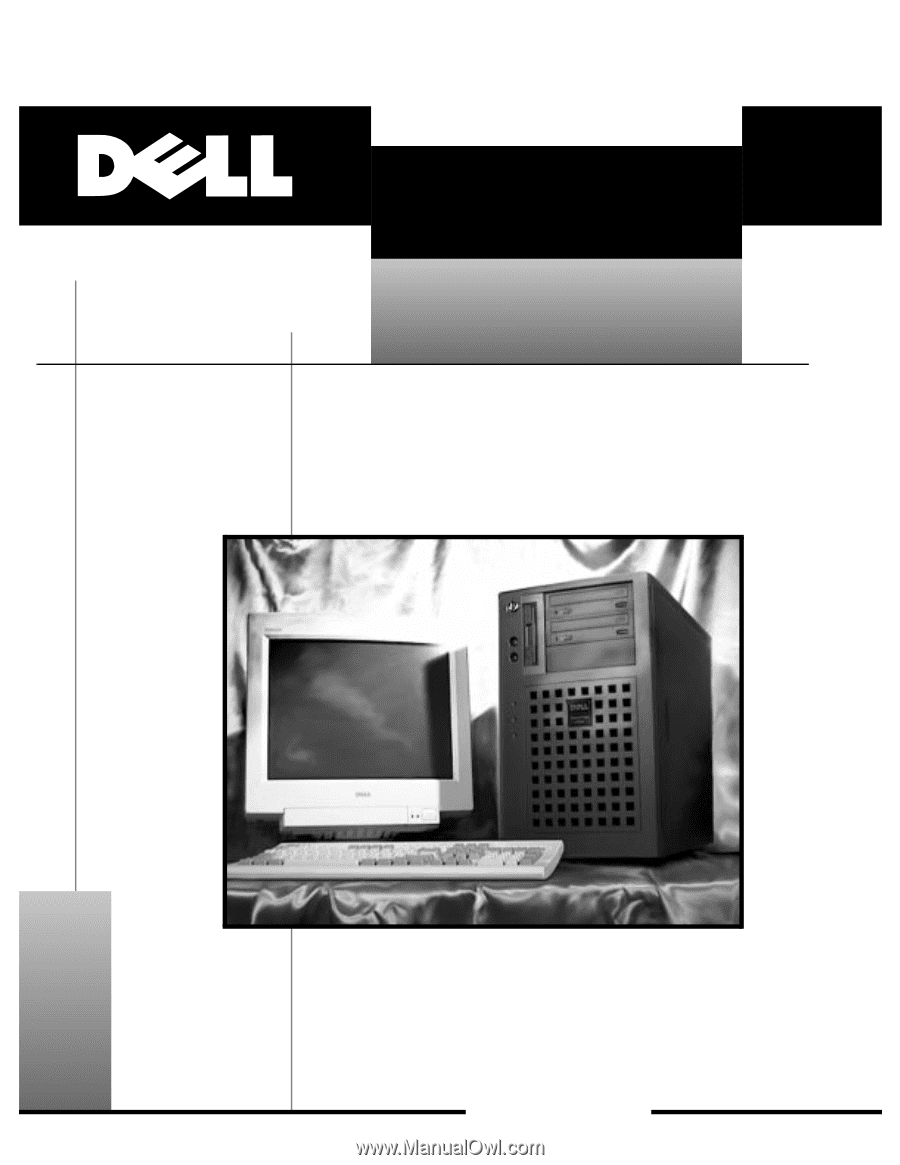
ZZZ±GHOO±FRP
®
’HOO
±
²3RZHU(GJH
±
²³´µµ²6\VWHPV
6(59,&(²0$18$/