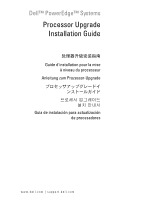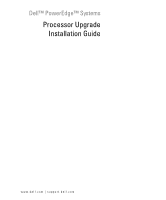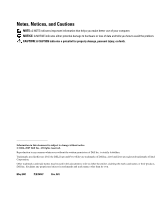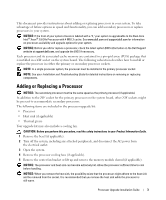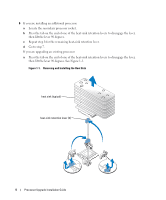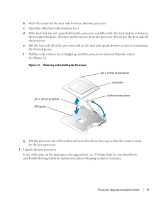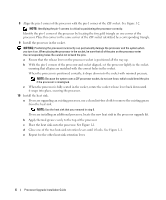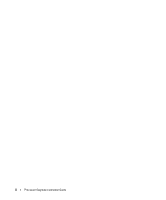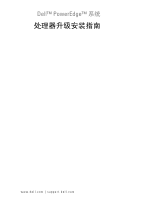Dell PowerEdge 2850 Processor Upgrade Installation Guide - Page 6
Go to step 7., If you are upgrading an existing processor - processors
 |
View all Dell PowerEdge 2850 manuals
Add to My Manuals
Save this manual to your list of manuals |
Page 6 highlights
6 If you are installing an additional processor: a Locate the secondary processor socket. b Press the tab on the end of one of the heat-sink retention levers to disengage the lever, then lift the lever 90 degrees. c Repeat step b for the remaining heat-sink retention lever. d Go to step 7. If you are upgrading an existing processor: a Press the tab on the end of one of the heat-sink retention levers to disengage the lever, then lift the lever 90 degrees. See Figure 1-1. Figure 1-1. Removing and Installing the Heat Sink heat sink (typical) heat-sink retention lever (2) 4 Processor Upgrade Installation Guide
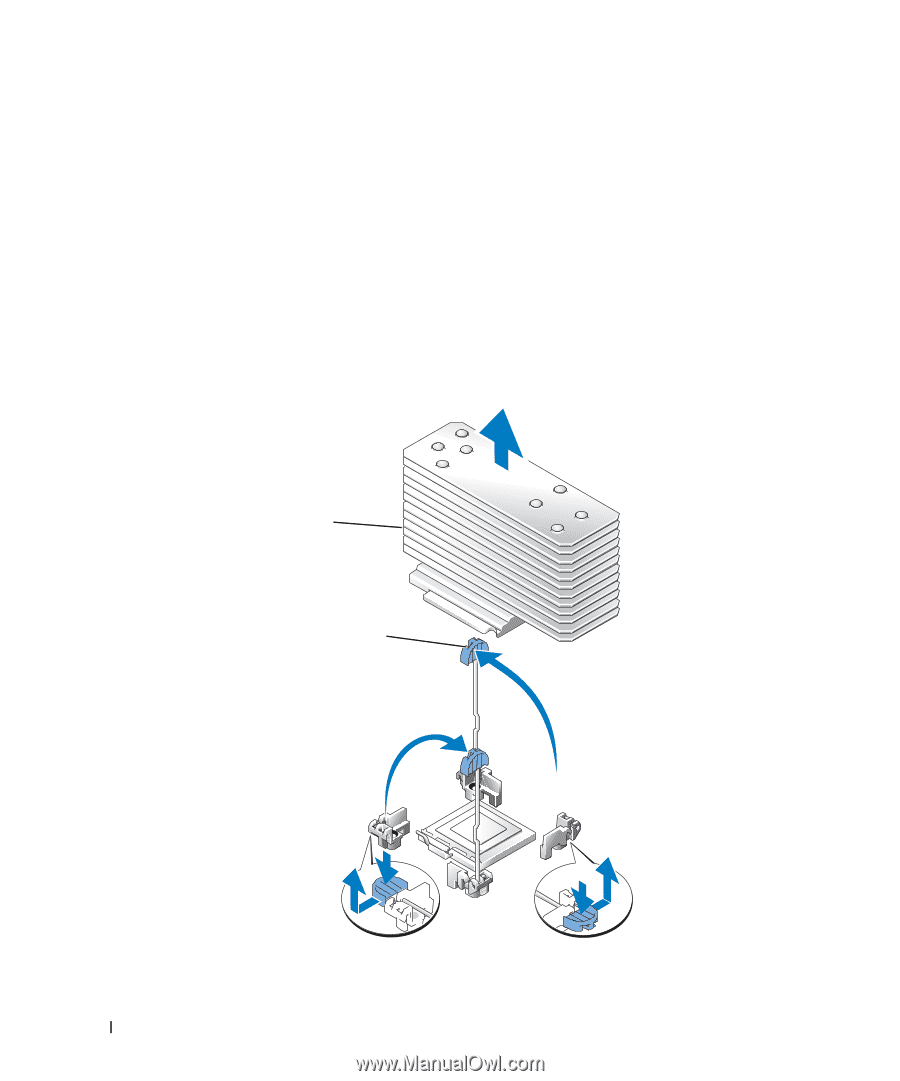
4
Processor Upgrade Installation Guide
6
If you are installing an additional processor:
a
Locate the secondary processor socket.
b
Press the tab on the end of one of the heat-sink retention levers to disengage the lever,
then lift the lever 90 degrees.
c
Repeat step b for the remaining heat-sink retention lever.
d
Go to step 7.
If you are upgrading an existing processor:
a
Press the tab on the end of one of the heat-sink retention levers to disengage the lever,
then lift the lever 90 degrees. See Figure 1-1.
Figure 1-1.
Removing and Installing the Heat Sink
heat sink (typical)
heat-sink retention lever (2)