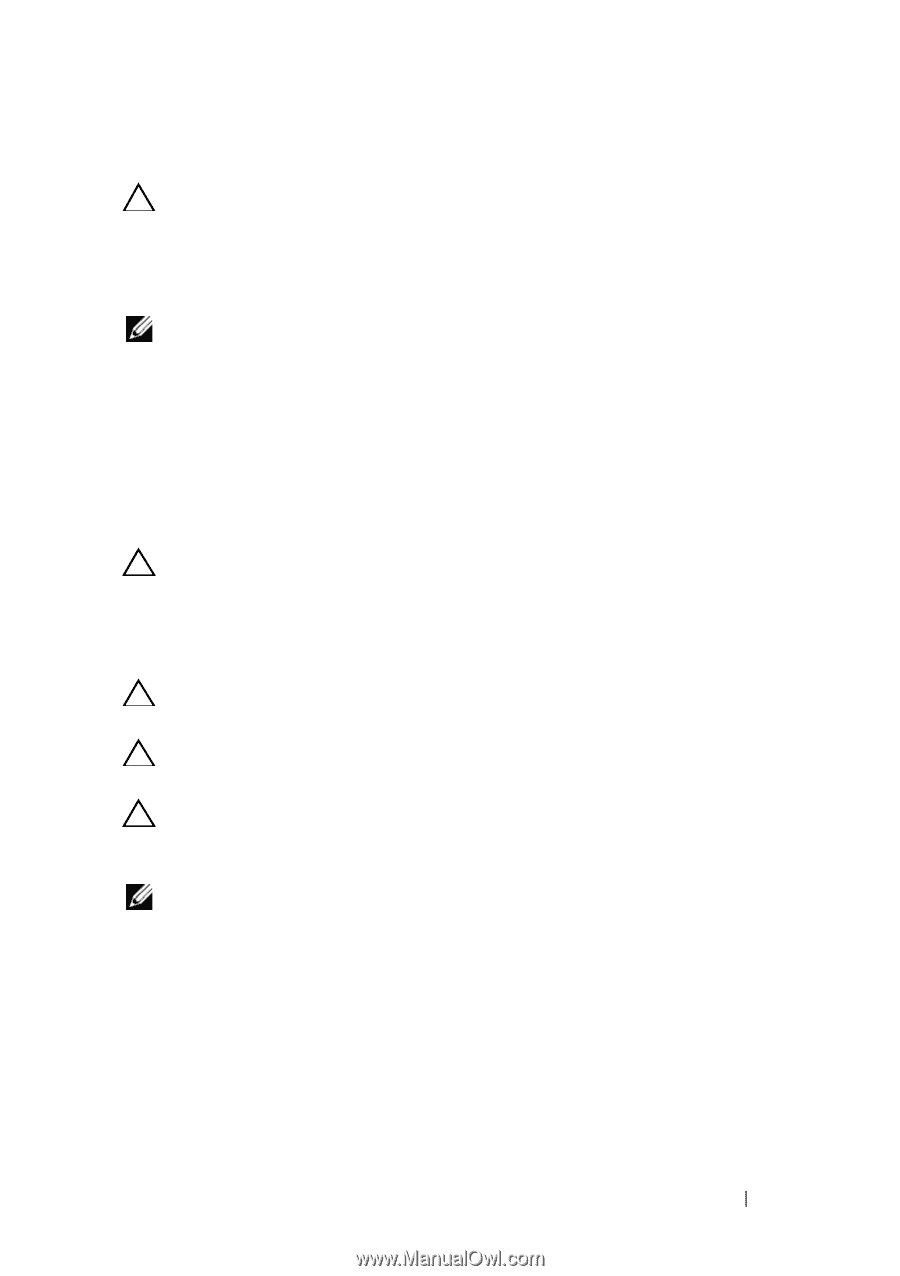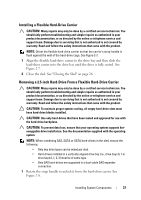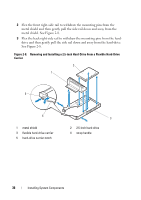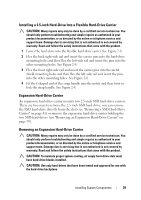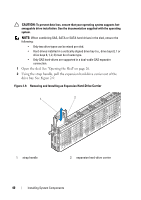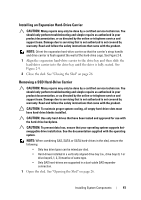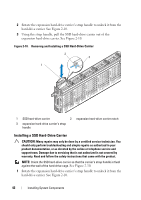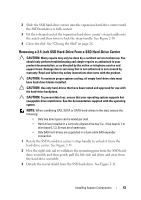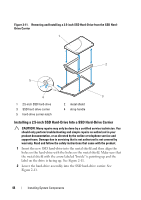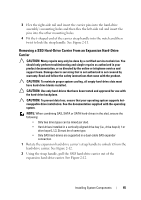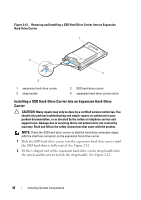Dell PowerEdge C8000 Dell PowerEdge C8000XD Hardware Owner's Manual - Page 41
Installing an Expansion Hard-Drive Carrier, Removing a SSD Hard-Drive Carrier
 |
View all Dell PowerEdge C8000 manuals
Add to My Manuals
Save this manual to your list of manuals |
Page 41 highlights
Installing an Expansion Hard-Drive Carrier CAUTION: Many repairs may only be done by a certified service technician. You should only perform troubleshooting and simple repairs as authorized in your product documentation, or as directed by the online or telephone service and support team. Damage due to servicing that is not authorized is not covered by warranty. Read and follow the safety instructions that came with the product. NOTE: Orient the expansion hard-drive carrier so that the carrier's strap handle and drive carrier is flush against the wall of the hard-drive cage. See Figure 2-9. 1 Align the expansion hard-drive carrier to the drive bay and then slide the hard-drive carrier into the drive bay until the drive is fully seated. See Figure 2-9. 2 Close the sled. See "Closing the Sled" on page 26. Removing a SSD Hard-Drive Carrier CAUTION: Many repairs may only be done by a certified service technician. You should only perform troubleshooting and simple repairs as authorized in your product documentation, or as directed by the online or telephone service and support team. Damage due to servicing that is not authorized is not covered by warranty. Read and follow the safety instructions that came with the product. CAUTION: To maintain proper system cooling, all empty hard-drive slots must have hard-drive blanks installed. CAUTION: Use only hard-drives that have been tested and approved for use with the hard-drive backplane. CAUTION: To prevent data loss, ensure that your operating system supports hotswappable drive installation. See the documentation supplied with the operating system. NOTE: When combining SAS, SATA or SATA hard-drives in the sled, ensure the following: • Only two drive types can be mixed per sled. • Hard-drives installed in a vertically aligned drive bay (i.e., drive bays 0, 1 or drive bays 0, 1, 2, 3) must be of same type. • Only SAS hard-drives are supported in a dual-cable SAS expander connection. 1 Open the sled. See "Opening the Sled" on page 26. Installing System Components 41