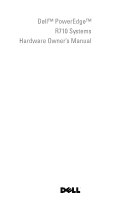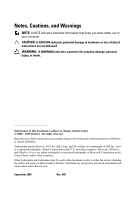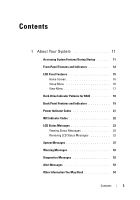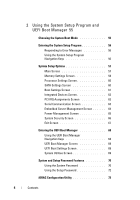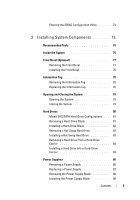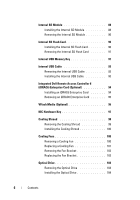Dell PowerEdge R710 Hardware Owner's Manual
Dell PowerEdge R710 Manual
 |
View all Dell PowerEdge R710 manuals
Add to My Manuals
Save this manual to your list of manuals |
Dell PowerEdge R710 manual content summary:
- Dell PowerEdge R710 | Hardware Owner's Manual - Page 1
Dell™ PowerEdge™ R710 Systems Hardware Owner's Manual - Dell PowerEdge R710 | Hardware Owner's Manual - Page 2
damage to hardware or loss of data if instructions are not followed. WARNING: A WARNING indicates a potential for property damage, personal injury, or death. Information in this document is subject to change without notice. © 2008 - 2009 Dell Inc. All rights reserved. Reproduction of these - Dell PowerEdge R710 | Hardware Owner's Manual - Page 3
11 Front-Panel Features and Indicators 12 LCD Panel Features 15 Home Screen 16 Setup Menu 16 View Menu 17 Hard-Drive Indicator Patterns for RAID 18 Back Panel Features and Indicators 19 Power Indicator Codes 21 NIC Indicator Codes 22 LCD Status Messages 23 Viewing Status Messages 23 - Dell PowerEdge R710 | Hardware Owner's Manual - Page 4
Program 56 Responding to Error Messages 56 Using the System Setup Program Navigation Keys 56 System Setup Options 57 Main Screen 57 Memory Settings Screen 59 Processor Settings Screen 60 SATA Settings Screen 60 Boot Settings Screen 61 Integrated Devices Screen 62 PCI IRQ Assignments Screen - Dell PowerEdge R710 | Hardware Owner's Manual - Page 5
Replacing the Information Tag 78 Opening and Closing the System 79 Opening the System 79 Closing the System 79 Hard Drives 80 Mixed SAS/SATA Hard-Drive Configurations . . . 81 Removing a Hard-Drive Blank 81 Installing a Hard-Drive Blank 82 Removing a Hot-Swap Hard Drive 82 Installing a Hot - Dell PowerEdge R710 | Hardware Owner's Manual - Page 6
SD Module 90 Internal SD Flash Card 90 Installing the Internal SD Flash Card 90 Removing the Internal SD Flash Card 91 Internal USB Memory Key 91 Internal USB Cable 93 Removing the Internal USB Cable 93 Installing the Internal USB Cable 93 Integrated Dell Remote Access Controller 6 (iDRAC6 - Dell PowerEdge R710 | Hardware Owner's Manual - Page 7
Unit 110 Integrated Storage Controller Card 111 Removing the Integrated Storage Controller Card 112 Installing the Integrated Storage Controller Card 112 RAID Battery 116 Removing a RAID Battery 116 Installing a RAID Battery 117 Cable Routing 118 Removing the Cable Retention Bracket 118 - Dell PowerEdge R710 | Hardware Owner's Manual - Page 8
Removing Memory Modules 136 Processors 137 Removing a Processor 137 Installing a Processor 140 System Battery 141 Replacing the System Battery 141 Control Panel Assembly 143 Removing the Control Panel Display Module . . . 143 Installing the Control Panel Display Module . . . . 143 Removing - Dell PowerEdge R710 | Hardware Owner's Manual - Page 9
System Cooling Problems 159 Troubleshooting a Fan 160 Troubleshooting System Memory 160 Troubleshooting an Internal SD Card 162 Troubleshooting an Internal USB Memory Key . . . . . 163 Troubleshooting an Optical Drive 164 Troubleshooting a Tape Backup Unit 165 Troubleshooting a Hard Drive 166 - Dell PowerEdge R710 | Hardware Owner's Manual - Page 10
Board Jumpers 177 System Board Connectors 180 SAS Backplane Board Connectors 182 Expansion-Card Riser-Board Components and PCIe Buses 185 Disabling a Forgotten Password 187 7 Getting Help 189 Contacting Dell 189 Glossary 191 Index 201 10 Contents - Dell PowerEdge R710 | Hardware Owner's Manual - Page 11
program. See "Using the System Setup Program and UEFI Boot Manager." Enters System Services, which opens the Unified Server Configurator from which you can access utilities such as system diagnostics. See the Unified Server Configurator user documentation for more information. NOTE: Some - Dell PowerEdge R710 | Hardware Owner's Manual - Page 12
Front-Panel Features and Indicators Figure 1-1. Front-Panel Features and Indicators (2.5-Inch Chassis) 1 2 3 45 67 8 9 10 11 Figure 1-2. Front-Panel Features and Indicators (3.5-Inch Chassis) 1 2 3 45 67 8 9 10 12 About Your System - Dell PowerEdge R710 | Hardware Owner's Manual - Page 13
amount of memory installed in the system troubleshoot software and device driver errors when using certain operating systems. This button can be pressed using the end of a paper clip. Use this button only if directed to do so by qualified support personnel or by the operating system's documentation - Dell PowerEdge R710 | Hardware Owner's Manual - Page 14
identification button 9 Optical drive (optional) 10 Hard drives 11 Flex bay Description Allows you to navigate the control panel LCD menu. Provides system ID, status information, and system error messages. The LCD lights blue during normal system operation. The LCD lights amber when the - Dell PowerEdge R710 | Hardware Owner's Manual - Page 15
or when the system needs attention. See "LCD Status Messages" for information on specific status codes. The LCD backlight lights blue during normal operating conditions and lights amber to indicate an error condition. When the system is in standby mode, the LCD backlight is off and can be turned on - Dell PowerEdge R710 | Hardware Owner's Manual - Page 16
DHCP or Static IP to configure the network mode. If Static IP is selected, the available fields are IP, Subnet (Sub), and Gateway (Gtw). Select Setup DNS to enable DNS and to view domain addresses. Two separate DNS entries are available. Select SEL to display LCD error messages in a format that - Dell PowerEdge R710 | Hardware Owner's Manual - Page 17
View Menu Option DRAC IP MAC Name Number Power Temperature Description Displays the IPv4 or IPv6 addresses the Service tag for the system. Displays the power output of the system in BTU/hr or Watts. The display format can be configured in the "Set home" submenu of the Setup menu (see "Setup Menu"). - Dell PowerEdge R710 | Hardware Owner's Manual - Page 18
-Drive Indicator Patterns for RAID Figure 1-4. Hard-Drive Indicators 1 2 1 2 3.5-in carrier 1 drive-activity indicator (green) 2.5-in carrier 2 drive-status indicator (green and amber) Drive-Status Indicator Pattern (RAID Only) Blinks green two times per second Off Condition Identify drive - Dell PowerEdge R710 | Hardware Owner's Manual - Page 19
Condition Drive predicted failure Drive failed Drive rebuilding Drive online Back Panel Features and Indicators Figure 1-5. Back Panel Features 1 2 3 4 5 6 15 14 13 12 11 Item Indicator, Button, or Icon Connector 1 PCIe slot 1 2 PCIe slot 2 3 PCIe slot 3 10 987 Description PCI - Dell PowerEdge R710 | Hardware Owner's Manual - Page 20
optional) 15 VFlash media slot (optional) Description PCIe x8-link Gen 2 expansion slot (fullheight, 24.13- buttons is pushed, the LCD panel on the front and the system status indicator on the back flash blue until one of the memory card for the optional iDRAC6 Enterprise card 20 About Your System - Dell PowerEdge R710 | Hardware Owner's Manual - Page 21
installed power supply. CAUTION: When correcting a power supply mismatch, replace only the power supply with the flashing indicator. Swapping the opposite power supply to make a matched pair can result in an error condition and unexpected system shutdown. To change from a High Output configuration - Dell PowerEdge R710 | Hardware Owner's Manual - Page 22
Figure 1-6. Power Supply Status Indicator 1 1 power supply status NIC Indicator Codes Figure 1-7. NIC Indicators 1 2 1 link indicator 2 activity indicator Indicator Link and activity indicators are off Description The NIC is not connected to the network. 22 About Your System - Dell PowerEdge R710 | Hardware Owner's Manual - Page 23
on the SEL and configuring system management settings, see the systems management software documentation. NOTE: If your system fails to boot, press the System ID button for at least five seconds until an error code appears on the LCD. Record the code, then see "Getting Help." Viewing Status Messages - Dell PowerEdge R710 | Hardware Owner's Manual - Page 24
Table 1-1. LCD Status Messages Code Text E1000 Failsafe voltage error. Contact support. E1114 Ambient Temp exceeds allowed range. E1116 Memory disabled, temp above range. Power cycle AC. E1210 Motherboard battery failure. Check battery. E1211 RAID Controller battery failure. Check battery. E1216 3. - Dell PowerEdge R710 | Hardware Owner's Manual - Page 25
(s). restart the system. If the problem persists, see "Getting Help." E122D Memory One of the memory Regulator # regulators has failed. Failed. Reseat DIMMs. Reseat the memory modules. See "Troubleshooting System Memory." E122E On-board regulator failed. Call support. One of the on-board - Dell PowerEdge R710 | Hardware Owner's Manual - Page 26
in an Ensure that your CPU configur- unsupported configuration. processors match and ation. Check conform to the type CPU or BIOS described in the processor revision. technical specifications outlined in your system's Getting Started Guide. E141F CPU # protocol error. Power cycle AC. The - Dell PowerEdge R710 | Hardware Owner's Manual - Page 27
1-1. LCD Status Messages (continued) Code Text Cause Corrective Actions E1420 CPU Bus The system BIOS has parity error. reported a processor bus Power cycle parity error. AC. Remove AC power to the system for 10 seconds and restart the system. If the problem persists, see "Getting Help - Dell PowerEdge R710 | Hardware Owner's Manual - Page 28
W. Ensure that power supplies with matching wattage are installed. See the Technical Specifications outlined in your system's Getting Started Guide. E1629 Power required > PSU wattage. Check PSU and config. The system configuration requires more power than the power supplies can provide, even - Dell PowerEdge R710 | Hardware Owner's Manual - Page 29
on a component that the problem persists, see resides in PCI "Troubleshooting configuration space at bus Expansion Cards." ##, device ##, function ##. PCI system error on Slot #. Review & clear SEL. The system BIOS has Reinstall the expansion- reported a PCI system error card riser. See - Dell PowerEdge R710 | Hardware Owner's Manual - Page 30
to the system for 10 seconds, and restart the system. If the problem persists, see "Getting Help." E1717 CPU # internal error. Review & clear SEL. The system BIOS has determined that the specified processor has had an internal error. Check the SEL for more information, and then clear the SEL - Dell PowerEdge R710 | Hardware Owner's Manual - Page 31
The system BIOS has Reinstall the expansion- reported a PCIe fatal error card riser. See "Expansion on a component that Cards and Expansion- resides in the specified slot. Card Risers." If the problem persists, the riser card or system board is faulty. See "Getting Help." E1810 Hard drive - Dell PowerEdge R710 | Hardware Owner's Manual - Page 32
the problem persists, see "Getting Help." E2010 Memory not detected. Inspect DIMMs. No memory was detected in Install memory or reseat the system. the memory modules. See "Installing Memory Modules" or "Troubleshooting System Memory." E2011 Memory Memory detected, but is configuration not - Dell PowerEdge R710 | Hardware Owner's Manual - Page 33
Table 1-1. LCD Status Messages (continued) Code Text Cause Corrective Actions E2014 CMOS RAM failure. Power cycle AC. CMOS failure. CMOS RAM not functioning properly. Remove AC power to the system for 10 seconds and restart the system. If the problem persists, see "Getting Help." E2015 DMA - Dell PowerEdge R710 | Hardware Owner's Manual - Page 34
E201E POST memory BIOS POST memory test test failure. failure. Check DIMMs. See "Troubleshooting System Memory." If the problem persists, see "Getting Help." E2020 CPU Processor configuration configuration failure. failure. Check screen message. Check screen for specific error messages. See - Dell PowerEdge R710 | Hardware Owner's Manual - Page 35
system BIOS could not See "Troubleshooting enable memory mirroring System Memory." because of a faulty memory module or an invalid memory configuration. E2110 Multibit Error on DIMM ##. Reseat DIMM. The memory module in slot See "Troubleshooting "##" has had a multi-bit System Memory." error (MBE - Dell PowerEdge R710 | Hardware Owner's Manual - Page 36
24 24 hours of charge left. hours of sustained charge. If problem persists, replace the RAID battery. See "Installing a RAID Battery." W1627 Power required > PSU wattage. Check PSU and config. The system configuration requires more power than what the power supply can provide. Turn off power - Dell PowerEdge R710 | Hardware Owner's Manual - Page 37
memory modules are installed in a configuration that supports Advanced ECC Memory Mode. Check other system messages for additional information for possible causes. For memory configuration information, see "General Memory Module Installation Guidelines." If the problem persists, see "Troubleshooting - Dell PowerEdge R710 | Hardware Owner's Manual - Page 38
are installed in a configuration that supports node interleaving. Check other system messages for additional information for possible causes. For memory configuration information, see "General Memory Module Installation Guidelines." If the problem persists, see "Troubleshooting System Memory." 38 - Dell PowerEdge R710 | Hardware Owner's Manual - Page 39
current configuration does not support redundant memory. A memory module may be faulty. Check the memory modules for failure. See "Troubleshooting System Memory." Reset the memory setting, if appropriate. See "Using the System Setup Program and UEFI Boot Manager." Alert! System fatal error during - Dell PowerEdge R710 | Hardware Owner's Manual - Page 40
Table 1-2. System Messages (continued) Message Causes Corrective Actions BIOS Update Remote BIOS update Attempt Failed! attempt failed. Retry the BIOS update. If problem persists, see "Getting Help." Caution! NVRAM_CLR jumper is installed on system board NVRAM_CLR jumper is Move the - Dell PowerEdge R710 | Hardware Owner's Manual - Page 41
Using the System Setup Program and UEFI Boot Manager." Decreasing Faulty or improperly Reseat the memory modules. available memory installed memory modules. See "Troubleshooting System Memory." DIMM configuration on each CPU should match. Invalid memory configuration on a dualprocessor system - Dell PowerEdge R710 | Hardware Owner's Manual - Page 42
appropriate action to resolve the problem. Invalid configuration information please run SETUP program. An invalid system configuration caused a system halt. Run the System Setup program and review the current settings. See "Using the System Setup Program and UEFI Boot Manager." Invalid PCIe card - Dell PowerEdge R710 | Hardware Owner's Manual - Page 43
and enter system setup program to change settings. The USB ports are disabled in the system BIOS. Power down Troubleshooting System installed memory modules. Memory." Memory Initialization Warning: Memory size may be reduced Invalid memory configuration. The system will run but with less memory - Dell PowerEdge R710 | Hardware Owner's Manual - Page 44
See "Troubleshooting System installed memory modules. Memory." Memory set to minimum frequency. The memory frequency may If not an intentional setting, be intentionally set lower for check any other system power conservation. messages for possible causes. The current memory configuration may - Dell PowerEdge R710 | Hardware Owner's Manual - Page 45
-drive configuration settings in the System Setup program. See "Using the System Setup Program and UEFI Boot Manager." If necessary, install the operating system on your hard drive. See your operating system documentation. No timer tick interrupt Faulty system board. See "Getting Help." PCI BIOS - Dell PowerEdge R710 | Hardware Owner's Manual - Page 46
in socket. Invalid memory configuration. Ensure that the memory modules are installed in a valid configuration. See "General Memory Module Installation Guidelines." Read fault Requested sector not found The operating system cannot Replace the optical medium, read from the hard drive, USB medium - Dell PowerEdge R710 | Hardware Owner's Manual - Page 47
USB Device" or "Troubleshooting a Hard Drive" for the appropriate drive(s) installed in your system. Shutdown failure General system error. See "Getting Help." The amount of Memory has been added or system memory has removed or a memory changed module may be faulty. If memory has been added - Dell PowerEdge R710 | Hardware Owner's Manual - Page 48
See "Troubleshooting the System Battery." Time-of-day not Incorrect Time or Date set - please run settings; faulty system SETUP program battery. Check the Time and Date settings. See "Using the System Setup Program and UEFI Boot Manager." If the problem persists, replace the system battery. See - Dell PowerEdge R710 | Hardware Owner's Manual - Page 49
to proceed. system restart after a TPM configuration command has been entered. User interaction is required to proceed. allow this change and reset the system. WARNING: Modifying could prevent security. TPM failure A Trusted Platform Module See "Getting Help." (TPM) function has failed. About - Dell PowerEdge R710 | Hardware Owner's Manual - Page 50
Server Configuration user documentation for more information. The iDRAC6 Enterprise card Restore the flash memory flash memory may be using the latest version on corrupted. support.dell.com. See the iDRAC6 user's guide for instructions on performing a field replacement of the flash memory - Dell PowerEdge R710 | Hardware Owner's Manual - Page 51
's not optimal for mirroring or Memory Mirroring or installed in the Advanced ECC Memory Advanced ECC Memory following slot Mode. Modules in the Mode, or change the memory are not available specified slots are unused. mode to Optimized in the when in mirror or BIOS setup screen. See 128-bit - Dell PowerEdge R710 | Hardware Owner's Manual - Page 52
required exceeds processor(s), memory were just upgraded, return PSU wattage. modules, and expansion the system to the previous Check PSU and cards may not be supported configuration. If the system system by the power supplies. boots without this warning, configuration. then the replaced - Dell PowerEdge R710 | Hardware Owner's Manual - Page 53
connected. See "Troubleshooting a USB Device," "Troubleshooting an Internal SD Card," and "Troubleshooting a Hard Drive." NOTE: For the full name of an abbreviation or acronym used in this table, see "Glossary." Warning Messages A warning message alerts you to a possible problem and prompts - Dell PowerEdge R710 | Hardware Owner's Manual - Page 54
solution describes how to install your system into a rack. • The Getting Started Guide provides an overview of system features, setting up your system, and technical specifications. • Any media that ships with your system that provides documentation and tools for configuring and managing your system - Dell PowerEdge R710 | Hardware Owner's Manual - Page 55
systems must be UEFI-compatible (for example, Microsoft® Windows Server® 2008 x64 version) to be installed from the UEFI boot mode. DOS and 32-bit operating systems do not support UEFI and can only be installed from the BIOS boot mode. Using the System Setup Program and UEFI Boot Manager 55 - Dell PowerEdge R710 | Hardware Owner's Manual - Page 56
of the message and suggestions for correcting errors. NOTE: After installing a memory upgrade, it is normal for your system to display a message that the system memory size has changed the first time you start your system. Using the System Setup Program Navigation Keys Keys Action Up arrow - Dell PowerEdge R710 | Hardware Owner's Manual - Page 57
: The options for the System Setup program change based on the system configuration. NOTE: The System Setup program defaults are listed under their respective options in the following sections, where applicable. Option System Time System Date Memory Settings Processor Settings Description Sets the - Dell PowerEdge R710 | Hardware Owner's Manual - Page 58
on the PCI bus, and any installed expansion card that requires an IRQ. See "PCI IRQ Assignments Screen." Displays a screen to enable or disable the serial ports and specify related features and options. See "Serial Communication Screen." Displays a screen to configure the front-panel LCD options and - Dell PowerEdge R710 | Hardware Owner's Manual - Page 59
(Disabled default) If this field is Enabled, memory interleaving is supported if a symmetric memory configuration is installed. If Disabled, the system supports Non-Uniform Memory architecture (NUMA) (asymmetric) memory configurations. Using the System Setup Program and UEFI Boot Manager 59 - Dell PowerEdge R710 | Hardware Owner's Manual - Page 60
(ATA Mode default) Port A (Auto default) Description ATA Mode enables the integrated SATA controller. Off disables the controller. Auto enables BIOS support for the device attached to SATA port A. Off disables BIOS support for the device. 60 Using the System Setup Program and UEFI Boot Manager - Dell PowerEdge R710 | Hardware Owner's Manual - Page 61
SD card slot. A device installed in the internal SD card slot will automatically emulate a hard drive. If you install a device in this slot that is configured as a removable diskette drive, you must manually set the emulation type to Floppy. Using the System Setup Program and UEFI Boot Manager 61 - Dell PowerEdge R710 | Hardware Owner's Manual - Page 62
. PXE support allows the system to boot from the network. MAC Address Displays the MAC address for the NIC. Capability Detected Displays the features of the NIC hardware key, if installed. NOTE: Some NIC features may require the installation of an additional driver. 62 Using the System Setup - Dell PowerEdge R710 | Hardware Owner's Manual - Page 63
WDAT implementations of the Advanced Configuration and Power Interface (ACPI) 3.0b specification. Enables or disables the I/O Acceleration Technology feature. Enables or disables BIOS support for the integrated video controller. NOTE: This field can be disabled only if an add-in video card is - Dell PowerEdge R710 | Hardware Owner's Manual - Page 64
Number, or None through another LCD configuration utility (such as the iDRAC Configuration Utility or the LCD panel menu). User-Defined LCD String You can enter a name or other identifier for the system, to be displayed on the LCD module screen. 64 Using the System Setup Program and UEFI Boot - Dell PowerEdge R710 | Hardware Owner's Manual - Page 65
, Custom, or Maximum Performance. For all but the Custom setting, the BIOS pre-configures the power settings on this screen as follows: • OS Control sets the CPU power to OS DBPM, the fan power to Minimum Power, and the memory power to Maximum Performance. In this setting, all processor performance - Dell PowerEdge R710 | Hardware Owner's Manual - Page 66
the System Password" for more information. When Setup Password is assigned and this field is Locked, the system password cannot be changed or disabled at system start-up. See "Using the System Password" for more information. Sets the reporting of the Trusted Platform Module (TPM) in the system. If - Dell PowerEdge R710 | Hardware Owner's Manual - Page 67
encryption keys in the TPM. This option prevents booting to the operating system and results in data to do so by qualified support personnel or by the operating system's documentation. Pressing this button halts to exit the System Setup program; the Exit screen displays: • Save Changes and Exit • - Dell PowerEdge R710 | Hardware Owner's Manual - Page 68
must be 64-bit UEFI-compatible (for example, Microsoft® Windows Server® 2008 x64 version) to be installed from the UEFI boot mode. DOS and 32-bit operating systems can only be installed from the BIOS boot mode. NOTE: The Boot Mode must be set to UEFI in the System Setup program to access the UEFI - Dell PowerEdge R710 | Hardware Owner's Manual - Page 69
NOTE: If you hot-add a boot device, press to refresh the list of boot options. Enables you to add, delete, enable, or disable boot options; change boot order; or execute a one-time boot option. Enables you to access the System Setup program, System Services, and BIOS-level boot options. UEFI - Dell PowerEdge R710 | Hardware Owner's Manual - Page 70
Services BIOS Boot Manager Reboot System Description Restarts the system and accesses the Unified Server Configurator, which enables you to run utilities such as system diagnostics. Accesses the BIOS-level boot options list without rebooting. This option enables you to conveniently switch to BIOS - Dell PowerEdge R710 | Hardware Owner's Manual - Page 71
, type it a second time and press . System Password changes to Enabled. Exit the System Setup program and begin using your system. 6 Either reboot the system now for the password protection to take press when prompted at reboot. Using the System Setup Program and UEFI Boot Manager 71 - Dell PowerEdge R710 | Hardware Owner's Manual - Page 72
be shut down manually with the power button. Even after you shut down and restart the system, the error message continues to be displayed until the correct password is entered. NOTE: You can use the Password Status option in conjunction with the System Password and Setup Password options to protect - Dell PowerEdge R710 | Hardware Owner's Manual - Page 73
in "Assigning a Setup Password." iDRAC Configuration Utility The iDRAC Configuration Utility is a pre-boot configuration environment that allows you to view and set parameters for the iDRAC6 and for the managed server. The iDRAC Configuration Utility enables you to: • Configure, enable, or disable - Dell PowerEdge R710 | Hardware Owner's Manual - Page 74
the iDRAC Configuration Utility 1 Turn on or restart your system. 2 Press when prompted during POST. If your operating system begins to load before you press , allow the system to finish booting, and then restart your system and try again. 74 Using the System Setup Program - Dell PowerEdge R710 | Hardware Owner's Manual - Page 75
only perform troubleshooting and simple repairs as authorized in your product documentation, or as directed by the online or telephone service and support team. Damage due to servicing that is not authorized by Dell is not covered by your warranty. Read and follow the safety instructions that came - Dell PowerEdge R710 | Hardware Owner's Manual - Page 76
card (optional) 11 SAS backplane 13 RAID battery (PERC only) 15 control panel 2 Internal SD Module 4 memory modules (up to 18 total, 9 for each processor) 6 power supply bays (2) 8 riser 1 (PCIe slots 1 and 2) 10 integrated storage controller card 12 SAS or SATA hard drives (up to 8) 14 flex bay - Dell PowerEdge R710 | Hardware Owner's Manual - Page 77
, and hard drive(s). The LCD panel and navigation buttons are accessible through the front bezel. See Figure 3-2. Removing the Front Bezel 1 Using the system key, unlock the bezel. 2 Pull up on the release latch next to the key lock. 3 Rotate the left end of the bezel away from the system to release - Dell PowerEdge R710 | Hardware Owner's Manual - Page 78
Service tag, Embedded NIC1 MAC address, and iDRAC6 Enterprise card MAC address. Removing the Information Tag 1 Remove the front bezel. See "Removing the Front Bezel." 2 Pull the information tag out of its slot slot in the chassis to release the bottom portion of the tag. 5 Remove the tag. Replacing - Dell PowerEdge R710 | Hardware Owner's Manual - Page 79
only perform troubleshooting and simple repairs as authorized in your product documentation, or as directed by the online or telephone service and support team. Damage due to servicing that is not authorized by Dell is not covered by your warranty. Read and follow the safety instructions that came - Dell PowerEdge R710 | Hardware Owner's Manual - Page 80
drive bays with a flex bay for the optional tape backup unit • Six 3.5-inch drive bays without the flex bay All chassis support hot-swappable SAS and SATA hard drives, and the 2.5inch-bay chassis also supports hot-swappable SSD hard drives in systems with integrated PERC controllers. 80 Installing - Dell PowerEdge R710 | Hardware Owner's Manual - Page 81
hotswappable hard-drive carriers that fit in the hard-drive bays. CAUTION: Before attempting to remove or install a drive while the system is running, see the documentation for the storage controller card to ensure that the host adapter is configured correctly to support hot-swap drive removal - Dell PowerEdge R710 | Hardware Owner's Manual - Page 82
a Hard-Drive Blank Align the hard-drive blank with the drive bay and insert the blank into the drive bay until the release lever clicks into place. Removing a Hot-Swap Hard Drive CAUTION: Ensure that your operating system supports hot-swap drive removal and installation. See the documentation - Dell PowerEdge R710 | Hardware Owner's Manual - Page 83
all empty hard-drive bays must have drive blanks installed. 5 Insert a drive blank in the vacated drive bay. See "Installing a Hard-Drive Blank." 6 If applicable, install the bezel. See "Installing the Front Bezel." Installing a Hot-Swap Hard Drive CAUTION: When installing a hard drive, ensure that - Dell PowerEdge R710 | Hardware Owner's Manual - Page 84
Figure 3-5. Installing a Hot-Swap Hard Drive 1 2 1 release button 2 hard drive carrier handle 3 Install the hot-swap hard drive. a Press the button on the front of the drive carrier and open the handle. b Insert the hard-drive carrier into the drive bay until the carrier contacts the backplane. - Dell PowerEdge R710 | Hardware Owner's Manual - Page 85
3 Attach the four screws to secure the hard drive to the hard-drive carrier. Figure 3-6. Installing a Hard Drive into a Drive Carrier 3 2 1 4 1 hard-drive carrier 3 hard drive 2 screws (4) 4 SAS screw hole Installing System Components 85 - Dell PowerEdge R710 | Hardware Owner's Manual - Page 86
the power supply blank must be installed in the PS2 bay in a non-redundant configuration. See "Installing the Power Supply Blank." Removing a Power Supply CAUTION: If troubleshooting a power supply mismatch error, replace only the power supply with the flashing indicator. Swapping the opposite power - Dell PowerEdge R710 | Hardware Owner's Manual - Page 87
Figure 3-7. Removing and Installing a Power Supply 1 2 3 1 power supply handle 3 release latch 2 Velcro strap Replacing a Power Supply 1 On it. For information about the cable management arm, see the system's rack documentation. 3 Connect the power cable to the power supply and plug the cable - Dell PowerEdge R710 | Hardware Owner's Manual - Page 88
only perform troubleshooting and simple repairs as authorized in your product documentation, or as directed by the online or telephone service and support team. Damage due to servicing that is not authorized by Dell is not covered by your warranty. Read and follow the safety instructions that came - Dell PowerEdge R710 | Hardware Owner's Manual - Page 89
Figure 3-8. Removing or Installing the Internal SD Module 3 4 2 5 1 6 8 7 1 latch 3 SD flash card 5 release tab 7 internal SD module connector 2 internal SD module 4 SD card slot (SD connector) 6 internal SD module cable 8 control panel board 4 Connect the internal SD module cable to the - Dell PowerEdge R710 | Hardware Owner's Manual - Page 90
only perform troubleshooting and simple repairs as authorized in your product documentation, or as directed by the online or telephone service and support team. Damage due to servicing that is not authorized by Dell is not covered by your warranty. Read and follow the safety instructions that came - Dell PowerEdge R710 | Hardware Owner's Manual - Page 91
only perform troubleshooting and simple repairs as authorized in your product documentation, or as directed by the online or telephone service and support team. Damage due to servicing that is not authorized by Dell is not covered by your warranty. Read and follow the safety instructions that came - Dell PowerEdge R710 | Hardware Owner's Manual - Page 92
product documentation, or as directed by the online or telephone service and support team. Damage due to servicing that is not authorized by Dell is not covered by your warranty. Read and follow the safety instructions that came with the product. NOTE: Maximum dimensions supported for the USB memory - Dell PowerEdge R710 | Hardware Owner's Manual - Page 93
only perform troubleshooting and simple repairs as authorized in your product documentation, or as directed by the online or telephone service and support team. Damage due to servicing that is not authorized by Dell is not covered by your warranty. Read and follow the safety instructions that came - Dell PowerEdge R710 | Hardware Owner's Manual - Page 94
only perform troubleshooting and simple repairs as authorized in your product documentation, or as directed by the online or telephone service and support team. Damage due to servicing that is not authorized by Dell is not covered by your warranty. Read and follow the safety instructions that came - Dell PowerEdge R710 | Hardware Owner's Manual - Page 95
only perform troubleshooting and simple repairs as authorized in your product documentation, or as directed by the online or telephone service and support team. Damage due to servicing that is not authorized by Dell is not covered by your warranty. Read and follow the safety instructions that came - Dell PowerEdge R710 | Hardware Owner's Manual - Page 96
the back panel, then lift the card out of the system. 7 Install the plastic filler plug for the vacated RJ-45 Ethernet port in the Dell Remote Access Controller 6 (iDRAC6) Enterprise Card (Optional)." 1 Locate the VFlash media slot on the back of the system and insert the contact-pin end - Dell PowerEdge R710 | Hardware Owner's Manual - Page 97
only perform troubleshooting and simple repairs as authorized in your product documentation, or as directed by the online or telephone service and support team. Damage due to servicing that is not authorized by Dell is not covered by your warranty. Read and follow the safety instructions that came - Dell PowerEdge R710 | Hardware Owner's Manual - Page 98
in your product documentation, or as directed by the online or telephone service and support team. Damage due to servicing that is not authorized by Dell is not covered by your warranty. Read and follow the safety instructions that came with the product. WARNING: The memory modules are hot to the - Dell PowerEdge R710 | Hardware Owner's Manual - Page 99
the System." 3 Use the lift handles on the cooling shroud to lift the shroud out of the system. See Figure 3-12. Figure 3-12. Removing and Installing the Cooling Shroud 1 2 3 1 lift handles 3 processors 2 alignment tabs - Dell PowerEdge R710 | Hardware Owner's Manual - Page 100
only perform troubleshooting and simple repairs as authorized in your product documentation, or as directed by the online or telephone service and support team. Damage due to servicing that is not authorized by Dell is not covered by your warranty. Read and follow the safety instructions that came - Dell PowerEdge R710 | Hardware Owner's Manual - Page 101
stop spinning. 2 Press the release tab while grasping the ends of the fan and lift the fan straight up from the fan bracket. See Figure 3-13. Figure 3-13. Removing and Installing a Cooling Fan 2 1 3 1 fan 3 fan bracket 2 fan release handle Replacing a Cooling Fan 1 Align the fan plug with the - Dell PowerEdge R710 | Hardware Owner's Manual - Page 102
only perform troubleshooting and simple repairs as authorized in your product documentation, or as directed by the online or telephone service and support team. Damage due to servicing that is not authorized by Dell is not covered by your warranty. Read and follow the safety instructions that came - Dell PowerEdge R710 | Hardware Owner's Manual - Page 103
the release levers to lock it in place. 3 If removed, replace the fans in the fan bracket. See "Replacing a Cooling Fan." 4 Close the system. See "Closing the System." Optical Drive An optional slimline DVD-ROM or DVD+RW optical drive slides into the front panel and connects to the SATA controller - Dell PowerEdge R710 | Hardware Owner's Manual - Page 104
only perform troubleshooting and simple repairs as authorized in your product documentation, or as directed by the online or telephone service and support team. Damage due to servicing that is not authorized by Dell is not covered by your warranty. Read and follow the safety instructions that came - Dell PowerEdge R710 | Hardware Owner's Manual - Page 105
and interface cables from the optical drive to the system board connectors. a Connect the power cable to the DVD/TBU_PWR connector on the front of the 8 Close the system. See "Closing the System." 9 Replace the bezel. See "Installing the Front Bezel." 10 Reconnect your system and peripherals to - Dell PowerEdge R710 | Hardware Owner's Manual - Page 106
Figure 3-16. Routing the Optical Drive Cable (2.5-inch Hard-Drive Chassis) 1 2 1 optical drive connector 3 SATA_A connector 4 3 2 DVD/TBU_PWR connector 4 cable retention bracket 106 Installing System Components - Dell PowerEdge R710 | Hardware Owner's Manual - Page 107
Figure 3-17. Routing the Optical Drive Cable (3.5-inch Hard-Drive Chassis) 1 2 3 4 1 optical drive connector 3 cable retention bracket 2 DVD/TBU_PWR connector 4 SATA_A connector Internal Tape Backup Unit An optional internal tape backup unit can be installed in a chassis that has a flex bay. - Dell PowerEdge R710 | Hardware Owner's Manual - Page 108
by squeezing the blue release tabs at the back of the tray and pushing the tray out of the system. 4 Using a Phillips screwdriver, disassemble the blank tray: • For 2.5-inch hard-drive systems, remove the slide rails from the tray. • For 3.5-inch hard-drive systems, remove the blank from the tray - Dell PowerEdge R710 | Hardware Owner's Manual - Page 109
drive blank 3 tray 2 screws (4) 4 tape backup unit 6 Install the slide rails or tray on the tape backup unit. Figure 3-18 shows the 3.5-inch tray installation are installing a SCSI tape backup unit, install the SCSI controller expansion card in one of the expansion-card slots. See "Installing an - Dell PowerEdge R710 | Hardware Owner's Manual - Page 110
only perform troubleshooting and simple repairs as authorized in your product documentation, or as directed by the online or telephone service and support team. Damage due to servicing that is not authorized by Dell is not covered by your warranty. Read and follow the safety instructions that came - Dell PowerEdge R710 | Hardware Owner's Manual - Page 111
the storage subsystem for your system's internal hard drives. The controller supports SAS and SATA hard drives and also enables you to set up the hard drives in RAID configurations as supported by the version of the storage controller included with your system. Installing System Components 111 - Dell PowerEdge R710 | Hardware Owner's Manual - Page 112
only perform troubleshooting and simple repairs as authorized in your product documentation, or as directed by the online or telephone service and support team. Damage due to servicing that is not authorized by Dell is not covered by your warranty. Read and follow the safety instructions that came - Dell PowerEdge R710 | Hardware Owner's Manual - Page 113
RAID battery connector (PERC only) 6 connector locking tabs 8 card edge guides (2) 3 Slide the storage controller's card edge connector into the card slot reversed. 5 For a battery-cached PERC controller, install the RAID battery. See "Installing a RAID Battery." Installing System Components 113 - Dell PowerEdge R710 | Hardware Owner's Manual - Page 114
(2.5-in Hard-Drive Chassis) 1 2 3 45 6 78 1 RAID battery (PERC only) 3 SAS A connector on backplane 5 integrated storage controller card 7 SAS_1 connector 2 SAS B connector on backplane 4 cable retention bracket 6 SAS_0 connector 8 RAID battery connector (PERC only) 114 Installing System - Dell PowerEdge R710 | Hardware Owner's Manual - Page 115
(Six 3.5-in Hard-Drive Chassis) 1 2 3 45 6 78 1 RAID battery (PERC only) 3 SAS A connector on backplane 5 integrated storage controller card 7 SAS_1 connector 2 SAS B connector on backplane 4 cable retention bracket 6 SAS_0 connector 8 RAID battery connector (PERC only) Installing System - Dell PowerEdge R710 | Hardware Owner's Manual - Page 116
Controller Card Cabling (Four 3.5-inch Hard Drive Chassis) 1 2 34 5 6 1 RAID battery (PERC only) 3 cable retention bracket 5 SAS_0 connector 2 SAS A connector on backplane 4 integrated storage controller card 6 RAID battery connector (PERC only) RAID Battery The information in this section - Dell PowerEdge R710 | Hardware Owner's Manual - Page 117
Installing a RAID Battery 1 Connect the battery cable to the connector on the battery. 2 Locate the battery bay on top of the hard drive bays. See Figure 3-1. 3 With the cable oriented toward the back, angle the left side of the RAID battery into the left side of the battery bay. See Figure 3-24. 4 - Dell PowerEdge R710 | Hardware Owner's Manual - Page 118
bracket. See "Removing the Fan Bracket." 3 Press outward on the blue release latch on the cable retention bracket and slide the bracket back until 3-25. Removing and Installing the Cable Retention Bracket 3 4 2 1 5 6 1 cable retention bracket 3 hooks (3) 5 chassis slots (6) 2 release latch - Dell PowerEdge R710 | Hardware Owner's Manual - Page 119
slots in the chassis wall and slide the bracket back until the latch engages. 2 Install the cooling fan bracket. See "Replacing the Fan Bracket." 3 Install the cooling shroud. See "Installing the Cooling Shroud." Expansion Cards and Expansion-Card Risers The system supports up to four PCI Express - Dell PowerEdge R710 | Hardware Owner's Manual - Page 120
only perform troubleshooting and simple repairs as authorized in your product documentation, or as directed by the online or telephone service and support team. Damage due to servicing that is not authorized by Dell is not covered by your warranty. Read and follow the safety instructions that came - Dell PowerEdge R710 | Hardware Owner's Manual - Page 121
into risers 1 and 2 is the same except that slots 3 and 4 on riser 2 have card-edge guides for installing 24.13-cm (9.5-in) expansion cards. 1 Unpack the expansion card and prepare it for installation. For instructions, see the documentation accompanying the card. 2 Turn off the system, including - Dell PowerEdge R710 | Hardware Owner's Manual - Page 122
only perform troubleshooting and simple repairs as authorized in your product documentation, or as directed by the online or telephone service and support team. Damage due to servicing that is not authorized by Dell is not covered by your warranty. Read and follow the safety instructions that came - Dell PowerEdge R710 | Hardware Owner's Manual - Page 123
only perform troubleshooting and simple repairs as authorized in your product documentation, or as directed by the online or telephone service and support team. Damage due to servicing that is not authorized by Dell is not covered by your warranty. Read and follow the safety instructions that came - Dell PowerEdge R710 | Hardware Owner's Manual - Page 124
at the bottom of the riser to release the board from the card slot and lift expansion-card riser 1 off of the mounting pins and out of the system. See Figure 3-27. Replacing Expansion-Card Riser 1 NOTE: The system will not start with a riser board removed. 1 Aligning the pin collar over the mounting - Dell PowerEdge R710 | Hardware Owner's Manual - Page 125
only perform troubleshooting and simple repairs as authorized in your product documentation, or as directed by the online or telephone service and support team. Damage due to servicing that is not authorized by Dell is not covered by your warranty. Read and follow the safety instructions that came - Dell PowerEdge R710 | Hardware Owner's Manual - Page 126
-card riser. See "Removing an Expansion Card." 5 Press the blue release latch on expansion-card riser 2 and lift the riser straight up to clear the chassis. See Figure 3-28. Replacing Expansion-Card Riser 2 1 Align the guides on each end of expansion-card riser 2 with the mounting pins on the system - Dell PowerEdge R710 | Hardware Owner's Manual - Page 127
Figure 3-28. Removing and Replacing Expansion-Card Riser 2 2 3 1 4 5 1 expansion-card riser 2 3 pin collars (2) 5 riser 2 connector on system board 2 release See "Removing an Expansion Card." 4 Remove expansion-card riser 2. See "Removing Expansion-Card Riser 2." Installing System Components 127 - Dell PowerEdge R710 | Hardware Owner's Manual - Page 128
securing tab hooks. c Lift the riser board from the bracket. Replacing the Riser 2 Board on the Expansion-Card Bracket 1 Place the riser board in the expansion-card bracket so that the four tab hooks are fully inserted through the tab slots on the riser board. See Figure 3-29. 2 Slide the riser - Dell PowerEdge R710 | Hardware Owner's Manual - Page 129
• 1-GB and 2-GB UDIMMs are supported for a total of up to 24 GB. General Memory Module Installation Guidelines To ensure optimal performance of your system, observe the following general guidelines when configuring your system memory. NOTE: Memory configurations that fail to observe these guidelines - Dell PowerEdge R710 | Hardware Owner's Manual - Page 130
A9). • Advanced ECC Mode requires x4 or x8 DRAM device widths. • The memory speed of each channel depends on the memory configuration: - For single or dual-rank memory modules: • One memory module per channel supports up to 1333 MHz. • Two memory modules per channel supports up to 1067 MHz. • Three - Dell PowerEdge R710 | Hardware Owner's Manual - Page 131
slots. Memory Mirroring Support The system supports memory mirroring if identical memory modules are installed in the two channels closest to the processor (memory is not installed in the farthest channel). Mirroring must be enabled in the System Setup program. In a mirrored configuration - Dell PowerEdge R710 | Hardware Owner's Manual - Page 132
Memory Configurations (Per Processor) Memory Mode Memory Sockets Single Processor Dual Processor Memory 1 2 3 Physical Available Physical Available Module Size 4 7 5 8 6 Memory Memory Memory Memory 48 48 72 all 16 all 32 48 32 64 96 96 144 132 Installing System Components - Dell PowerEdge R710 | Hardware Owner's Manual - Page 133
Memory Configurations (Per Processor) Memory Mode Memory Sockets Single Processor Dual Processor Memory 1 2 3 Physical Available Physical Available Module Size 4 7 5 8 6 Memory Memory Memory Memory 1 When available 2 Requires x4- or x8-based memory modules Installing System Components 133 - Dell PowerEdge R710 | Hardware Owner's Manual - Page 134
in your product documentation, or as directed by the online or telephone service and support team. Damage due to servicing that is not authorized by Dell is not covered by your warranty. Read and follow the safety instructions that came with the product. WARNING: The memory modules are hot to the - Dell PowerEdge R710 | Hardware Owner's Manual - Page 135
module to be inserted into the socket. See Figure 3-30. Figure 3-30. Installing and Removing a Memory Module 1 2 3 1 memory module 3 alignment key 2 memory module socket ejectors (2) CAUTION: Handle each memory module only by the card edges, ensuring not to touch the components on the module - Dell PowerEdge R710 | Hardware Owner's Manual - Page 136
in your product documentation, or as directed by the online or telephone service and support team. Damage due to servicing that is not authorized by Dell is not covered by your warranty. Read and follow the safety instructions that came with the product. WARNING: The memory modules are hot to the - Dell PowerEdge R710 | Hardware Owner's Manual - Page 137
your warranty. Read and follow the safety instructions that came with the product. 1 Prior to upgrading your system, download the latest system BIOS version from support.dell.com and follow the instructions included in the compressed download file to install the update on your system. 2 Turn off the - Dell PowerEdge R710 | Hardware Owner's Manual - Page 138
. 8 Gently lift the heat sink off of the processor and set the heat sink aside upside down (thermal grease side facing up). Figure 3-31. Installing and Removing the Heat Sink 2 1 1 heat sink 2 release lever (2) CAUTION: The processor is held in its socket under strong pressure. Be aware that the - Dell PowerEdge R710 | Hardware Owner's Manual - Page 139
Figure 3-32. Installing and Removing a Processor 2 1 3 4 5 6 1 socket-release lever 3 processor shield 5 socket key (2) 2 processor you are permanently removing the processor, you must install a processor blank and a heat-sink blank in the CPU2 socket to ensure proper system cooling. Adding the - Dell PowerEdge R710 | Hardware Owner's Manual - Page 140
only perform troubleshooting and simple repairs as authorized in your product documentation, or as directed by the online or telephone service and support team. Damage due to servicing that is not authorized by Dell is not covered by your warranty. Read and follow the safety instructions that came - Dell PowerEdge R710 | Hardware Owner's Manual - Page 141
only perform troubleshooting and simple repairs as authorized in your product documentation, or as directed by the online or telephone service and support team. Damage due to servicing that is not authorized by Dell is not covered by your warranty. Read and follow the safety instructions that came - Dell PowerEdge R710 | Hardware Owner's Manual - Page 142
tabs at the negative side of the connector. Figure 3-33. Replacing the System Battery 1 2 3 1 positive side of battery connector 3 negative side of battery connector 2 system battery 6 Install the new system battery. a Support the battery connector by pressing down firmly on the positive side of - Dell PowerEdge R710 | Hardware Owner's Manual - Page 143
only perform troubleshooting and simple repairs as authorized in your product documentation, or as directed by the online or telephone service and support team. Damage due to servicing that is not authorized by Dell is not covered by your warranty. Read and follow the safety instructions that came - Dell PowerEdge R710 | Hardware Owner's Manual - Page 144
Removing the Control Panel Board CAUTION: Many repairs may only be done by a certified service technician. You should only perform troubleshooting and simple repairs as authorized in your product documentation, or as directed by the online or telephone service and 144 Installing System Components - Dell PowerEdge R710 | Hardware Owner's Manual - Page 145
support team. Damage due to servicing that is not authorized by Dell is not covered by your warranty. Read and follow the safety instructions driver, remove the screw on the front panel located beneath the left USB connector. See Figure 3-34. 8 Using a T10 Torx driver Install the internal USB memory - Dell PowerEdge R710 | Hardware Owner's Manual - Page 146
you can replace them in the same locations. 4 Remove all hard drives. See "Removing a Hot-Swap Hard Drive." 5 Disconnect the power cable from the end of the SAS backplane. 6 Disconnect the SAS data cables from the backplane. 7 Remove the SAS backplane from the system: a While pulling the blue latch - Dell PowerEdge R710 | Hardware Owner's Manual - Page 147
3-35. Removing and Installing a SAS Backplane 3 4 5 2 1 6 7 8 1 drive bays 3 power cable from system board 5 SAS B cable 7 securing tabs (7) 2 SAS backplane board 4 SAS A cable 6 securing slots (8) 8 SAS backplane board release tab Installing a SAS Backplane 1 Install the SAS backplane - Dell PowerEdge R710 | Hardware Owner's Manual - Page 148
before you can access the encrypted data on your hard drives. See the documentation for your encryption software for more information. NOTE: After replacing the system board, you are required to update the Unified Server Configurator repository to the latest software to restore full functionality - Dell PowerEdge R710 | Hardware Owner's Manual - Page 149
number of each hard drive and temporarily label them before removal to ensure that you can replace them in the same locations. a Remove all hard drives. See "Removing a Hot-Swap Hard Drive." b Disconnect the power and interface cables from the SAS backplane. See Figure 3-35. c Pull the blue latch - Dell PowerEdge R710 | Hardware Owner's Manual - Page 150
Memory Modules" and "Installing Memory Modules." 5 Install the new system board: a Angle the system board as you lower it into the chassis and set the board flat inside the chassis. b Maneuver the system board so that all of the retention hooks on the chassis are inserted into the retention slots - Dell PowerEdge R710 | Hardware Owner's Manual - Page 151
, reconnect the RAID battery cable to the storage controller card. 10 Reconnect all power and interface cables (see Figure 6-2 for the locations of the connectors on the system board). 11 If removed, reinstall the SAS backplane and all hard drives. See "System Board." 12 Install all expansion cards - Dell PowerEdge R710 | Hardware Owner's Manual - Page 152
152 Installing System Components - Dell PowerEdge R710 | Hardware Owner's Manual - Page 153
in your product documentation, or as directed by the online or telephone service and support team. Damage due to servicing that is not authorized by Dell is not covered by your warranty. Read and follow the safety instructions that came with the product. Troubleshooting System Startup Failure - Dell PowerEdge R710 | Hardware Owner's Manual - Page 154
appropriate online diagnostic test. See "Using Dell™ PowerEdge™ Diagnostics." If the tests run successfully, the problem is not related to video hardware. If the tests fail, see "Getting Help." Troubleshooting a USB Device 1 Use the following steps to troubleshoot a USB keyboard and/or mouse. For - Dell PowerEdge R710 | Hardware Owner's Manual - Page 155
, and swap the device with a comparable device. 4 Turn on the system and the serial device. If the problem is resolved, replace the serial device. If the problem persists, see "Getting Help." Troubleshooting a NIC 1 Run the appropriate online diagnostic test. See "Using Dell™ PowerEdge™ Diagnostics - Dell PowerEdge R710 | Hardware Owner's Manual - Page 156
only perform troubleshooting and simple repairs as authorized in your product documentation, or as directed by the online or telephone service and support team. Damage due to servicing that is not authorized by Dell is not covered by your warranty. Read and follow the safety instructions that came - Dell PowerEdge R710 | Hardware Owner's Manual - Page 157
. See "Using Dell™ PowerEdge™ Diagnostics." If the tests fail, see "Getting Help." Troubleshooting a Damaged System CAUTION: Many repairs may only be done by a certified service technician. You should only perform troubleshooting and simple repairs as authorized in your product documentation, or as - Dell PowerEdge R710 | Hardware Owner's Manual - Page 158
telephone service and support team. Damage due to servicing that is not authorized by Dell is not covered by your warranty. Read and follow the safety instructions that came with the product. If the problem is not resolved by replacing the battery, see "Getting Help." Troubleshooting Power Supplies - Dell PowerEdge R710 | Hardware Owner's Manual - Page 159
"Getting Help." Troubleshooting System Cooling Problems CAUTION: Many repairs may only be done by a certified service technician. You should only perform troubleshooting and simple repairs as authorized in your product documentation, or as directed by the online or telephone service and support team - Dell PowerEdge R710 | Hardware Owner's Manual - Page 160
resolved, install a new fan. If the replacement fan does not operate, see "Getting Help." Troubleshooting System Memory CAUTION: Many repairs may only be done by a certified service technician. You should only perform troubleshooting and simple repairs as authorized in your product documentation, or - Dell PowerEdge R710 | Hardware Owner's Manual - Page 161
without video output. See "General Memory Module Installation Guidelines" and verify that your memory configuration complies with all applicable guidelines. 1 If the system is operational, run the appropriate online diagnostic test. See "Using Dell™ PowerEdge™ Diagnostics." If diagnostics indicates - Dell PowerEdge R710 | Hardware Owner's Manual - Page 162
error message that appears on the screen or the LCD panel on the front of the system. 23 If the memory problem is still indicated, repeat step 14 through step 22 for each memory module installed. If the problem persists after all memory modules have been checked, see "Getting Help." Troubleshooting - Dell PowerEdge R710 | Hardware Owner's Manual - Page 163
functioning. If the problem is not resolved, see "Getting Help." Troubleshooting an Internal USB Memory Key CAUTION: Many repairs may only be done by a certified service technician. You should only perform troubleshooting and simple repairs as authorized in your product documentation, or as directed - Dell PowerEdge R710 | Hardware Owner's Manual - Page 164
the device drivers for the optical drive are installed and are configured correctly 4 Enter the System Setup program and ensure that the drive's controller is enabled. See "Using the System Setup Program and UEFI Boot Manager." 5 Run the appropriate online diagnostic test. See "Using Dell™ PowerEdge - Dell PowerEdge R710 | Hardware Owner's Manual - Page 165
and support team. Damage due to servicing that is not authorized by Dell is not covered by your warranty. Read and follow the safety instructions that came with the product. 1 Try using a different tape cartridge. 2 Ensure that the device drivers for the tape drive are installed and are configured - Dell PowerEdge R710 | Hardware Owner's Manual - Page 166
problem, see "Getting Help." Troubleshooting a Hard Drive CAUTION: Many repairs may only be done by a certified service technician. You should only perform troubleshooting and simple repairs as authorized in your product documentation, or as directed by the online or telephone service and support - Dell PowerEdge R710 | Hardware Owner's Manual - Page 167
the hard drive. See "Removing a Hot-Swap Hard Drive." d Exit the configuration utility and allow the system to boot to the operating system. 4 Ensure that the required device drivers for your controller card are installed and are configured correctly. See the operating system documentation for - Dell PowerEdge R710 | Hardware Owner's Manual - Page 168
the online or telephone service and support team. Damage due to servicing that is not authorized by Dell is not covered by your warranty. Read and follow the safety instructions that came with the product. NOTE: When troubleshooting an expansion card, see the documentation for your operating system - Dell PowerEdge R710 | Hardware Owner's Manual - Page 169
"Installing an Expansion Card." 6 Close the system. See "Closing the System." 7 Reconnect the system to the electrical outlet, and turn on the system and attached peripherals. If the problem is the appropriate diagnostic test. If the tests fail, see "Getting Help." Troubleshooting Your System 169 - Dell PowerEdge R710 | Hardware Owner's Manual - Page 170
only perform troubleshooting and simple repairs as authorized in your product documentation, or as directed by the online or telephone service and support team. Damage due to servicing that is not authorized by Dell is not covered by your warranty. Read and follow the safety instructions that came - Dell PowerEdge R710 | Hardware Owner's Manual - Page 171
." 21 Replace the processor with the processor you removed in step 13. See "Installing a Processor." 22 Replace the cooling shroud. See "Installing the Cooling Shroud." 23 Repeat step 15 through step 17. If the problem persists, the system board is faulty. See "Getting Help." Troubleshooting Your - Dell PowerEdge R710 | Hardware Owner's Manual - Page 172
172 Troubleshooting Your System - Dell PowerEdge R710 | Hardware Owner's Manual - Page 173
such as hard drives, physical memory, communications ports, NICs, CMOS, and more. If you are unable to identify the problem using the PowerEdge Diagnostics, then use the system diagnostics. The files required to run PowerEdge Diagnostics for systems running supported Microsoft® Windows® and Linux - Dell PowerEdge R710 | Hardware Owner's Manual - Page 174
may cause invalid results or error messages. 1 As the system boots, press . 2 Select Diagnostics from the System Services menu. 3 Select Launch Diagnostics. 4 From the Diagnostics main menu, select Run Diags, or select MpMemory if you are troubleshooting memory. The Diagnostics menu allows you - Dell PowerEdge R710 | Hardware Owner's Manual - Page 175
require no user intervention. • Quick Tests Only - Runs only the quick tests on the device. • Show Ending Timestamp - Time stamps the test log. • Test Iterations - Selects the number drive or USB memory key where the test log file is saved. You cannot save the file to a hard drive. Running the - Dell PowerEdge R710 | Hardware Owner's Manual - Page 176
window provide information about the test and the test results. • Results - Displays the test that ran and the result. • Errors - Displays any errors that occurred during the test. • Help - Displays information about the currently selected device, component, or test. • Configuration - Displays - Dell PowerEdge R710 | Hardware Owner's Manual - Page 177
only perform troubleshooting and simple repairs as authorized in your product documentation, or as directed by the online or telephone service and support team. Damage due to servicing that is not authorized by Dell is not covered by your warranty. Read and follow the safety instructions that came - Dell PowerEdge R710 | Hardware Owner's Manual - Page 178
enabled. (default) Pins 4 and 6 The password feature is disabled and iDRAC6 local access is unlocked at the next AC power cycle. NVRAM_CLR Pins 3 and 5 The configuration settings are retained at (default) system boot. 178 Jumpers and Connectors - Dell PowerEdge R710 | Hardware Owner's Manual - Page 179
Pins 1 and 3 The configuration settings are cleared at the next system boot. If the configuration settings become corrupted to the point where the system will not boot, install the jumper and boot the system. Remove the jumper before restoring the configuration information. Jumpers and Connectors - Dell PowerEdge R710 | Hardware Owner's Manual - Page 180
System Board Connectors Figure 6-2. System Board Connectors 2 1 20 21 22 3 4 5 19 6 18 17 16 15 14 13 12 11 10 9 8 7 Connector 1 RISER2 2 RISER1 Description expansion-card riser 2 connector expansion-card riser 1 connector 180 Jumpers and Connectors - Dell PowerEdge R710 | Hardware Owner's Manual - Page 181
memory module slot B2(white release lever) memory module slot B5 memory module slot B8 memory module slot B3(white release lever) memory module slot B6 memory module slot B9 System cooling fan Backplane power connector Processor 2 System cooling fan System battery Power connector for optical drive - Dell PowerEdge R710 | Hardware Owner's Manual - Page 182
memory module slot A5 memory module slot A8 memory module slot A3(white release lever) memory module slot A6 memory module slot A9 Power supply connector for PS2 Power supply connector for PS1 NIC hardware key SAS Backplane Board Connectors Figure 6-3. SAS Backplane Board for 2.5-Inch Hard Drives - Dell PowerEdge R710 | Hardware Owner's Manual - Page 183
(BKPLN) 5 SAS B connector 2 drive 4- drive 7 connectors 4 SAS A connector Figure 6-4. SAS Backplane Board for 3.5-Inch Hard Drives (4 Slots) 1 2 3 4 front 6 5 1 drive 1 connector 3 drive 3 connector 5 backplane power (BP_PWR) back 2 drive 0 connector 4 drive 2 connector 6 SAS A connector - Dell PowerEdge R710 | Hardware Owner's Manual - Page 184
6-5. SAS Backplane Board for 3.5-Inch Hard Drives (6 Slots) 1 2 3 4 5 6 front 9 8 7 back 1 drive 1 connector 3 drive 3 connector 5 drive 5 connector 7 backplane power (BP_PWR) 9 SAS B connector 2 drive 0 connector 4 drive 2 connector 6 drive 4 connector 8 SAS A connector 184 Jumpers - Dell PowerEdge R710 | Hardware Owner's Manual - Page 185
Expansion-Card Riser-Board Components and PCIe Buses Figure 6-6. PCIe Expansion-Card Riser 1 Components 1 2 5 4 3 1 slot 1 PCIe - x4 link (full-height, 30.99- 2 slot 2 PCIe - x4 link (low profile, 24.13- cm [12.2-in] length) cm [9.5-in] length) 3 storage controller socket 4 card edge - Dell PowerEdge R710 | Hardware Owner's Manual - Page 186
Figure 6-7. Standard PCIe Expansion-Card Riser 2 Components 1 2 3 4 5 6 1 chassis intrusion switch 3 slot 3 PCIe x8 link (full-height, 24.13- cm [9.5-in] length) 5 pin collars (2) 2 screw 4 slot 4 PCIe x8 link (full-height, 24.13- cm [9.5-in] length) 6 card edge connector 186 Jumpers and - Dell PowerEdge R710 | Hardware Owner's Manual - Page 187
only perform troubleshooting and simple repairs as authorized in your product documentation, or as directed by the online or telephone service and support team. Damage due to servicing that is not authorized by Dell is not covered by your warranty. Read and follow the safety instructions that came - Dell PowerEdge R710 | Hardware Owner's Manual - Page 188
, and turn on the system. The existing passwords are not disabled (erased) until the system boots with the password jumper plug in the disabled position. However, before you assign a new system and/or setup password, you must reset the jumper plug to the enabled position. NOTE: If you assign a new - Dell PowerEdge R710 | Hardware Owner's Manual - Page 189
, or Dell product catalog. Dell provides several online and telephone-based support and service options. Availability varies by country and product, and some services may not be available in your area. To contact Dell for sales, technical support, or customer service issues: 1 Visit support.dell.com - Dell PowerEdge R710 | Hardware Owner's Manual - Page 190
190 Getting Help - Dell PowerEdge R710 | Hardware Owner's Manual - Page 191
direct configuration and memory key, or optical media that is used to start your system in lieu of the hard drives. BTU area that keeps a copy of data or instructions for quick data retrieval. cm - Centimeter(s). COMn or virtual. control panel - The part of the system that contains indicators and - Dell PowerEdge R710 | Hardware Owner's Manual - Page 192
memory. A system's RAM is usually made up entirely of DRAM chips. driver - See device driver. DVD - Digital versatile disc or digital video disc. ECC - Error checking and correction. EMI - Electromagnetic interference. ESD - Electrostatic discharge. ESM - Embedded server management. See iDRAC Windows - Dell PowerEdge R710 | Hardware Owner's Manual - Page 193
. host adapter - A controller that implements communication between the system's bus and the peripheral device, typically a storage device. hot-swap - The ability to insert or install a device, typically a hard drive or an internal cooling fan, into the host system while the system is powered on and - Dell PowerEdge R710 | Hardware Owner's Manual - Page 194
, when referring to hard-drive capacity, the term is often rounded to mean 1,000,000 bytes. Mbps - Megabits per second. MBps - Megabytes per second. MBR - Master boot record. memory address - A specific location, usually expressed as a hexadecimal number, in the system's RAM. memory module - A small - Dell PowerEdge R710 | Hardware Owner's Manual - Page 195
memory. Memory that does not lose its contents when you turn off your system. NVRAM is used for maintaining the date, time, and system configuration information. parity - Redundant information that is associated with a block of data. parity stripe - In RAID arrays, the parity-striped hard drive - Dell PowerEdge R710 | Hardware Owner's Manual - Page 196
off your system. Examples of code in ROM include the program that initiates your system's boot routine and the POST. ROMB - RAID on motherboard. SAN - Storage Area Network. A network architecture that enables remote networkattached storage devices to appear to a server to be locally attached. 196 - Dell PowerEdge R710 | Hardware Owner's Manual - Page 197
to the system. service tag - A bar code label on the system used to identify it when you call Dell for technical support. SMART - Self-Monitoring Analysis and Reporting Technology. Allows hard drives to report errors and failures to the system BIOS and then display an error message on the screen - Dell PowerEdge R710 | Hardware Owner's Manual - Page 198
plugs into an expansion slot. video memory - Most VGA and SVGA video adapters include memory chips in addition to your system's RAM. The amount of video memory installed primarily influences the number of colors that a program can display (with the appropriate video drivers and monitor capabilities - Dell PowerEdge R710 | Hardware Owner's Manual - Page 199
a specific graphics resolution, you must install the appropriate video drivers and your monitor must support the resolution. virtualization - The ability via software to share the resources of a single computer across multiple environments. A single physical system may appear to the user - Dell PowerEdge R710 | Hardware Owner's Manual - Page 200
200 Glossary - Dell PowerEdge R710 | Hardware Owner's Manual - Page 201
A Advanced ECC memory mode, 131 B back panel features, 19 backplane See SAS backplane. battery (RAID) installing, 116 removing, 116 battery (system) replacing, 141 troubleshooting, 158 BIOS boot mode, 55 blank hard drive, 81 power supply, 88 boot mode, 55 C cable retention bracket installing, 119 - Dell PowerEdge R710 | Hardware Owner's Manual - Page 202
, 79 D damaged systems troubleshooting, 157 Dell contacting, 189 diagnostics testing options, 174 using Dell PowerEdge Diagnostics, 173 DIMMs See memory modules (DIMMs). drive blank installing, 82 removing, 81 drive carrier hard drive, 84 DVD drive See optical drive. E error messages, 56 expansion - Dell PowerEdge R710 | Hardware Owner's Manual - Page 203
troubleshooting, 166 heat sink, 138 hot-swap cooling fans, 100 hard drives, 80 power supplies, 86 I iDRAC Configuration Utility, 73 iDRAC6 Enterprise card installing, 94 removing, 95 indicators back panel, 19 front-panel, 12 NIC, 22 power, 12, 21 information tag removing, 78 replacing, 78 installing - Dell PowerEdge R710 | Hardware Owner's Manual - Page 204
L LAN-on-motherboard (LOM) See NICs. LCD panel features, 15 menus, 16 M memory troubleshooting, 160 Memory Mirroring memory mode, 131 memory mode Advanced ECC, 131 Memory Mirroring, 131 Optimizer, 131 memory modules (DIMMs) configuring, 129 installing, 134 RDIMM configurations, 132 removing, 136 - Dell PowerEdge R710 | Hardware Owner's Manual - Page 205
, 12, 21 power supplies indicators, 21 removing, 86 replacing, 87 troubleshooting, 158 power supply blank, 88 processor installing, 140 removing, 137 troubleshooting, 170 upgrades, 137 PSU See power supply. R RAID battery installing, 117 removing, 116 removing cable retention bracket, 118 control - Dell PowerEdge R710 | Hardware Owner's Manual - Page 206
, 148 setup password, 72 SSD hard drives, 80 startup accessing system features, 11 storage controller cabling for 2.5-in HDD chassis, 114 cabling for four 3.5-in HDD chassis, 115 cabling for six 3.5-in HDD chassis, 116 installing, 112 removing, 112 troubleshooting, 167 support contacting Dell, 189 - Dell PowerEdge R710 | Hardware Owner's Manual - Page 207
, 66 troubleshooting cooling fans, 160 damaged system, 157 external connections, 153 hard drive, 166 internal USB memory key, 163 keyboard, 154 memory, 160 NIC, 155 optical drive, 164 PCIe expansion cards, 168 power supplies, 158 processor(s), 170 SD card, 162 storage controller, 167 system battery - Dell PowerEdge R710 | Hardware Owner's Manual - Page 208
208 Index
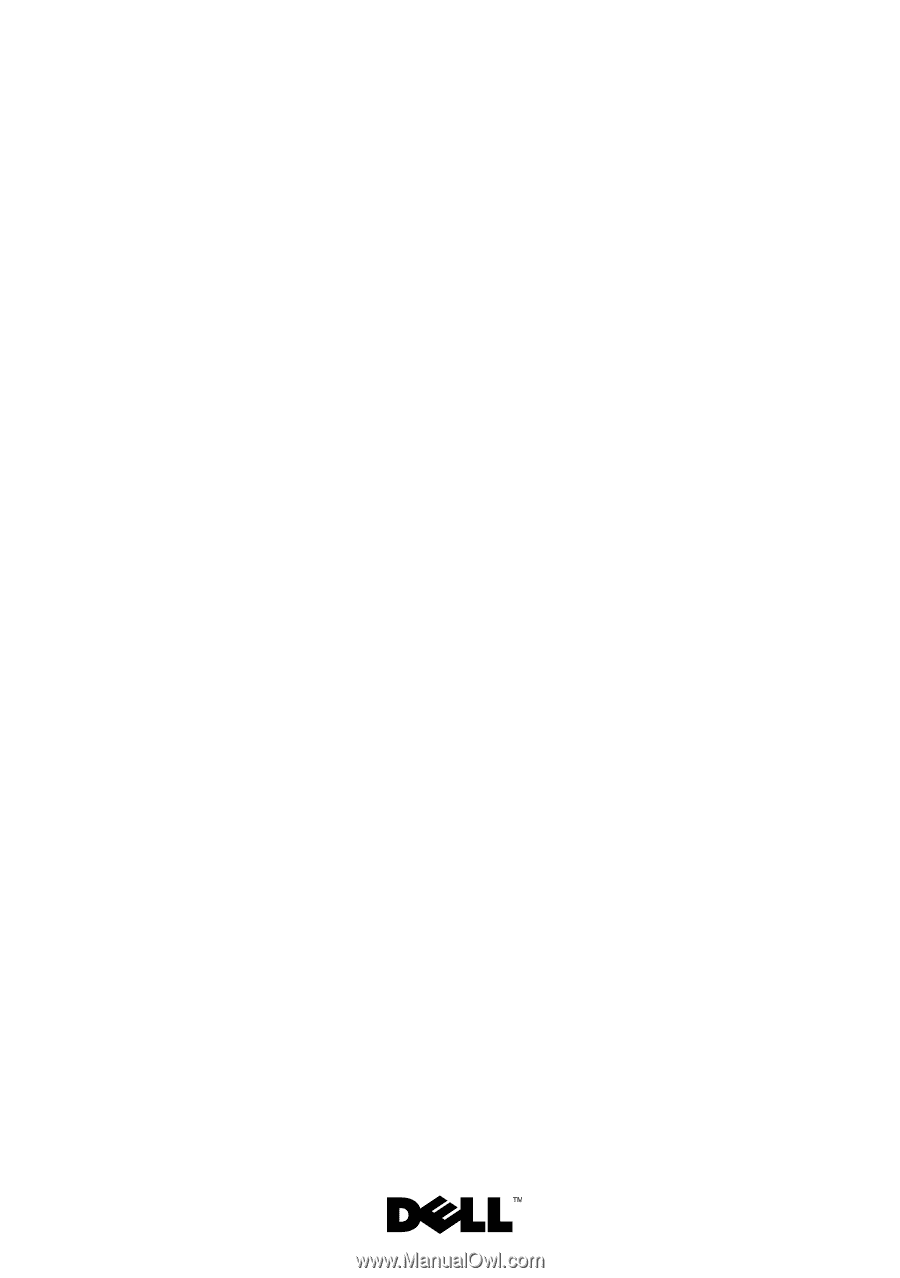
Dell™ PowerEdge™
R710 Systems
Hardware Owner’s Manual