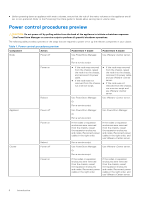Dell PowerStore 5200T EMC PowerStore Power Down and Reboot Procedures Guide - Page 11
Rebooting procedures for a PowerStore node, Reboot a PowerStore T model node using PowerStore Manager
 |
View all Dell PowerStore 5200T manuals
Add to My Manuals
Save this manual to your list of manuals |
Page 11 highlights
3. Wait for the ESXi host for the node to complete powering on. 4. Log in to the associated vCenter server, and exit the ESXi host for the node from Maintenance Mode. The controller VM powers on automatically. NOTE: For primary internal M.2 boot module replacements, skip this step. The controller VM powers on automatically once the ESXi host powers up because the ESXi host is not in the Maintenance Mode. 5. Monitor the vCenter server console to ensure that the ESXi host and controller VM have returned to normal operation. Rebooting procedures for a PowerStore node This section includes the following procedures: ● Reboot a PowerStore T model node using PowerStore Manager on page 11 ● Reboot a PowerStore T model node using a service script on page 11 ● Reboot a PowerStore X model node on page 12 Reboot a PowerStore T model node using PowerStore Manager Prerequisites Obtain the following information: ● Management IP address of the cluster to log in to PowerStore Manager ● PowerStore Manager user account credentials with administrator privileges NOTE: Do not power off or reboot a node, if the peer node is not operating normally. If the peer node is experiencing any major issues, associated alerts and events appear in PowerStore Manager. Also, to avoid service interruptions, ensure that there are sufficient and healthy paths from all connected hosts to the peer node. About this task Use the following procedure to reboot a PowerStore T model node using PowerStore Manager: Steps 1. Under Hardware, select the appliance that includes the node you want to power off. 2. On the Appliance Details page, select the Components card. 3. On the Components card, under Rear View, expand Base Enclosure, and then select the node that you want to power off. 4. Under More Actions, select Reboot. 5. On the confirmation prompt, enter the service password, and then click Reboot. Reboot a PowerStore T model node using a service script Prerequisites Obtain the following information: ● Management IP address of the appliance that contains the node. In PowerStore Manager, go to Settings > Networking > Network IPs > Management. Review the Management IPs table to identify the management IP address associated with the appliance. ● Service account credentials NOTE: Do not power off or reboot a node, if the peer node is not operating normally. If the peer node is experiencing any major issues, associated alerts and events appear in PowerStore Manager. Also, to avoid service interruptions, ensure that there are sufficient and healthy paths from all connected hosts to the peer node. Power control procedures 11