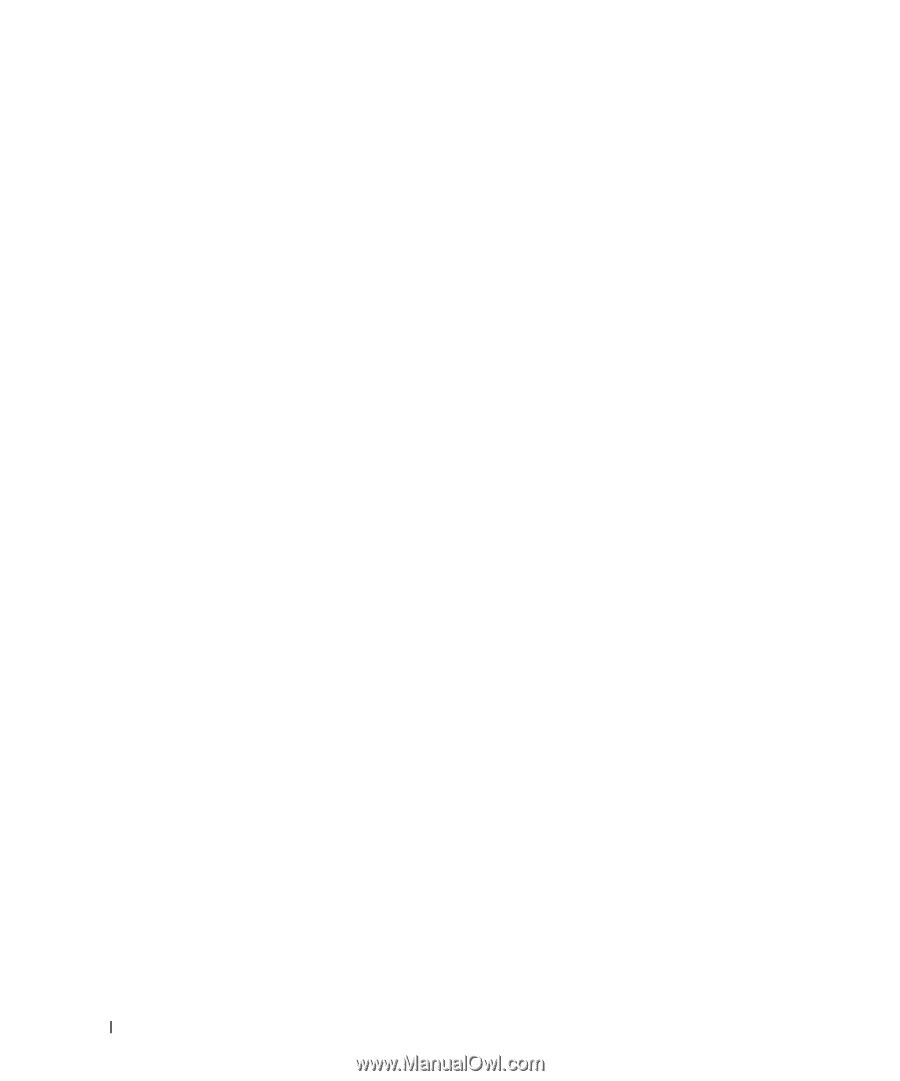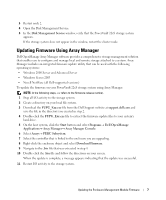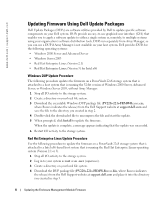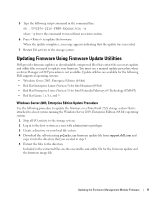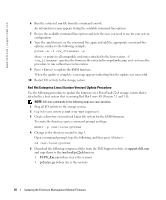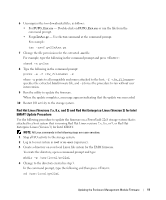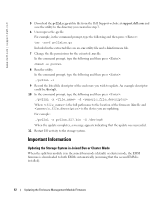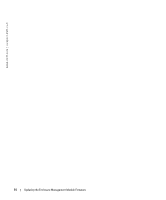Dell PowerVault 221S Updating the Enclosure Management Module Firmware - Page 12
Important Information, Updating the Storage System in Joined Bus or Cluster Mode - support
 |
View all Dell PowerVault 221S manuals
Add to My Manuals
Save this manual to your list of manuals |
Page 12 highlights
www.dell.com | support.dell.com FILE LOCATION: S:\systems\Zappa\Ts\EMM Firmware_N8865\N8865eb0.fm 5 Download the pv22xLxx.gz utility file from the Dell Support website at support.dell.com and save the utility to the directory you created in step 3. 6 Uncompress the .gz file. For example, in the command prompt, type the following and then press : tar -zxvf pv22xLxx.gz Included in the extracted files are an .exe utility file and a .bin firmware file. 7 Change the file permissions for the extracted .exe file. In the command prompt, type the following and then press : chmod +x pv22xL 8 Run the utility. In the command prompt, type the following and then press : ./pv22xL -i 9 Record the listed file descriptor of the enclosure you wish to update. An example descriptor could be /dev/sg8. 10 In the command prompt, type the following and then press : ./pv22xL -x -d Where is the full path name to the location of the firmware .bin file and is the device you are updating. For example: ./pv22xL -x pv22xs_E17.bin -d /dev/sg8 When the update completes, a message appears indicating that the update was successful. 11 Restart I/O activity to the storage system. Important Information Updating the Storage System in Joined Bus or Cluster Mode When the split-bus module is in the joined-bus mode (default) or cluster mode, the EMM firmware is downloaded to both EMMs automatically (assuming that the second EMM is installed). DELL CONFIDENTIAL - PRELIMINARY 10/26/04 - FOR PROOF ONLY 12 Updating the Enclosure Management Module Firmware