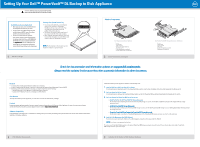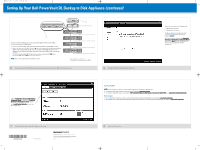Dell PowerVault DL2200 Setting Up Your Dell PowerVault DL Backup to Disk Ap - Page 2
Setting Up Your Dell PowerVault DL Backup to Disk Appliance
 |
View all Dell PowerVault DL2200 manuals
Add to My Manuals
Save this manual to your list of manuals |
Page 2 highlights
VXM17ap0.qxd 5/17/2010 11:44 AM Page 2 Setting Up Your Dell PowerVault DL Backup to Disk Appliance (continued) 1 PowerVault DL2xxx system 2 Connect the PowerVault MD storage enclosure to the PowerEdge™ RAID Controller (PERC), located in the PowerVault DL2xxx system: 1 Connect one end of the SAS cable to port 0 on the PowerVault DL2xxx system PERC controller. 2 Connect the other end of the SAS cable to the In port of the primary Enclosure Management Module (EMM) on the PowerVault MD storage enclosure. See the PowerVault MD storage enclosure Hardware Owner's Manual to determine the location of the primary EMM module for the storage enclosure. If more than one PowerVault MD storage enclosure is used, connect the SAS Out port on the primary EMM to the SAS In port of the next enclosure. NOTE: Do not connect tape devices to the PERC controller. PowerVault MD storage enclosure (optional) PowerVault MD storage enclosure (optional) PowerVault MD storage enclosure (optional) PowerVault MD storage enclosure (optional) 1. PowerEdge RAID Controller (PERC) 2. MD primary Enclosure Management Module (EMM) 5 Connecting the PowerVault DL2xxx System to the Optional PowerVault MD Storage Enclosure(s) 6 Configuring the PowerVault DL2xxx Software Turn on the components in the following order: 1 MD storage enclosure(s) 2 DL2xxx system and monitor The DL2xxx system may prompt you to enter a password. The default password for the system is Stor@ge! After the password is confirmed, the PowerVault DL Backup to Disk Appliance Configuration Wizard appears. Click Next and follow the instructions on the screen to complete the software configuration. After the PowerVault DL Backup to Disk Appliance Configuration Wizard is complete, the PowerVault DL Backup to Disk Appliance Console appears. Click Launch Backup Application to launch the backup application. Important Updates NOTE: Before installing any updates, you must complete setting up the DL Backup to Disk Appliance. • For latest operating system updates, go to the Microsoft® website at update.microsoft.com. • To reinstall or update Dell software, download the Dell PowerVault DL Backup to Disk Appliance Recovery and Update Utility from support.dell.com/support/downloads. Documentation • For a complete list of solution documents, see the Dell PowerVault DL Backup to Disk Appliance User's Guide at support.dell.com/manuals. • For hardware issues, see the Dell PowerVault DL2xxx Hardware Owner's Manual or Dell PowerVault MD Hardware Owner's Manual at support.dell.com/manuals. 7 Launching the DL Backup to Disk Appliance Console Printed in Malaysia. Information in this document is subject to change without notice. © 2010 Dell Inc. All rights reserved. Reproduction of these materials in any manner whatsoever without the written permission of Dell Inc. is strictly prohibited. Dell, the DELL logo, PowerEdge, and PowerVault are trademarks of Dell Inc.; Microsoft is either a trademark or registered trademark of Microsoft Corporation in the United States and/or other countries. Dell disclaims proprietary interest in the marks and names of others. May 2010 8 Additional Information