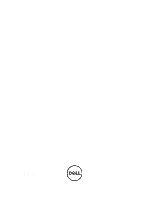Dell PowerVault NX3610 Owner's Manual
Dell PowerVault NX3610 Manual
 |
View all Dell PowerVault NX3610 manuals
Add to My Manuals
Save this manual to your list of manuals |
Dell PowerVault NX3610 manual content summary:
- Dell PowerVault NX3610 | Owner's Manual - Page 1
Dell FluidFS NAS Solutions Owner's Manual Regulatory Model: E02T and C11M Regulatory Type: E02T001 and C11M001 - Dell PowerVault NX3610 | Owner's Manual - Page 2
how to avoid the problem. WARNING: A WARNING indicates a potential for property damage, personal injury, or death. © 2012 Dell Inc. Trademarks used in this text: Dell™, the Dell logo, Dell Precision™ , OptiPlex™, Latitude™, PowerEdge™, PowerVault™, PowerConnect™, OpenManage™, EqualLogic™, Compellent - Dell PowerVault NX3610 | Owner's Manual - Page 3
16 Installing A Controller...17 Power Supplies...18 Removing A Power Supply...18 Installing A Power Supply...19 Cooling Fans...20 Removing A Cooling Fan...20 Installing A Cooling Fan...22 Opening And Closing The NAS Appliance...22 Opening The NAS Appliance...23 Closing The NAS Appliance...24 Inside - Dell PowerVault NX3610 | Owner's Manual - Page 4
You And Your System...39 Troubleshooting Power Supplies...39 Troubleshooting Cooling Fans...39 4 Using System Diagnostics...41 Dell Embedded System Diagnostics...41 When To Use The Embedded System Diagnostics 41 Running The Embedded System Diagnostics 41 System Diagnostic Controls...42 5 Technical - Dell PowerVault NX3610 | Owner's Manual - Page 5
1 About Your System Front-Panel Features And Indicators Figure 1. Front Bezel Indicators Figure 2. Front-Panel Features and Indicators 5 - Dell PowerVault NX3610 | Owner's Manual - Page 6
is pressed again. Press to toggle the system ID on and off. The power LED lights green when at least one power supply is connected to a power source and Displays the appliance service tag information. A slide-out label panel listing the system NIC and BMC MAC addresses for both controllers. Back- - Dell PowerVault NX3610 | Owner's Manual - Page 7
to disengage the controller handle and remove the storage controller from the NAS appliance chassis. 4 Controller 2 Redundant NAS processing unit. 5 use. 10 Cache active/off-load LED 11 System identification button Lights when the storage controller contains cache and when the cache is being - Dell PowerVault NX3610 | Owner's Manual - Page 8
Service action button 15 Video connector 16 USB connectors (2) 17 Serial COM port (mini USB connector) 18 PSU indicator NIC Indicator Codes Description Used to troubleshoot connector is for service only. Connect to this connector only if asked to do so by Dell support. Indicates whether - Dell PowerVault NX3610 | Owner's Manual - Page 9
SFP+ module is not connected to the network. The SFP+ module is connected to a valid network. Network data is being sent or received. Fibre Channel LED Indicators NOTE: This fibre channel LED indicator codes are specific only to the Dell Compellent FS8600 NAS Solution. 9 - Dell PowerVault NX3610 | Owner's Manual - Page 10
Indicators 1. Amber LED (2 Gbps) 2. Green LED (4 Gbps) 3. Yellow LED (8 Gbps) Indicator All LEDs off All LEDs on All LEDs flashing Yellow, Green, and Amber LEDs flashing alternately Amber LED on Amber LED flashing Green LED on Green LED flashing Yellow LED on Yellow LED flashing Description - Dell PowerVault NX3610 | Owner's Manual - Page 11
power supply and that the power supply is operational. Flashing amber Indicates a problem with the power supply. Power-Button LED Indicator Codes The controller has a power-button LED on the back of the chassis. The power-button LED serves as an indicator to show if power is present, if a power - Dell PowerVault NX3610 | Owner's Manual - Page 12
is in standby state and waiting to be clustered. NOTE: The LED flashes five times every second. Indicates that the controller is currently in battery mode. NOTE: The LED flashes five times every second. NOTE: The controller may run in battery mode for up to 20 to 30 mins with a new battery - Dell PowerVault NX3610 | Owner's Manual - Page 13
the controller from the NAS appliance when the cache LED indicator is Administrator's Guide provides an overview of the tasks that must be completed to configure the NAS manager. • The Deployment Guide provides information on hardware deployment and the initial deployment of the NAS appliance - Dell PowerVault NX3610 | Owner's Manual - Page 14
• For the full name of an abbreviation or acronym used in this document, see the Glossary at support.dell.com/ manuals. NOTE: Always check for updates on support.dell.com/manuals and read the updates first because they often supersede information in other documents. 14 - Dell PowerVault NX3610 | Owner's Manual - Page 15
strap connected to ground Front Bezel Installing The Front Bezel 1. Hook the right end of the bezel onto the chassis. 2. Fit the free end of the bezel onto the chassis. 3. Secure the bezel with the keylock. Figure 9. Removing and Installing the Front Bezel 1. release latch 2. key 3. keylock 15 - Dell PowerVault NX3610 | Owner's Manual - Page 16
and pull the bezel away from the system. Controllers Your NAS appliance supports two redundant hot-swappable controllers. Removing A Controller CAUTION: Many repairs may only be done by a certified service technician. You should only perform troubleshooting and simple repairs as authorized in your - Dell PowerVault NX3610 | Owner's Manual - Page 17
Dell is not covered by your warranty. Read and follow the safety instructions that came with the product. NOTE: This is a service only procedure. 1. Ensure that the controller cover is closed. 2. Align the controller with the appropriate slot in the NAS appliance. 3. Push the controller into the NAS - Dell PowerVault NX3610 | Owner's Manual - Page 18
troubleshooting and simple repairs as authorized in your product documentation, or as directed by the online or telephone service and support team. Damage due to servicing that is not authorized by Dell is not covered by your warranty. Read and follow the safety instructions NAS appliance chassis. 18 - Dell PowerVault NX3610 | Owner's Manual - Page 19
slot in NAS appliance chassis Installing A Power Supply CAUTION: Many repairs may only be done by a certified service technician. You should only perform troubleshooting and simple repairs as authorized in your product documentation, or as directed by the online or telephone service and support team - Dell PowerVault NX3610 | Owner's Manual - Page 20
only perform troubleshooting and simple repairs as authorized in your product documentation, or as directed by the online or telephone service and support team. Damage due to servicing that is not authorized by Dell is not covered by your warranty. Read and follow the safety instructions that came - Dell PowerVault NX3610 | Owner's Manual - Page 21
Figure 12. Opening and Closing the Cooling Fan Access Door 1. cooling fan release latch 2. cooling fan access door 3. Press the fan release tabs (2) and pull the cooling fan out of the NAS appliance chassis. 21 - Dell PowerVault NX3610 | Owner's Manual - Page 22
troubleshooting and simple repairs as authorized in your product documentation, or as directed by the online or telephone service and support team. Damage due to servicing that is not authorized by Dell is not covered by your warranty. Read and follow the safety instructions the NAS appliance, ensure - Dell PowerVault NX3610 | Owner's Manual - Page 23
by the online or telephone service and support team. Damage due to servicing that is not authorized by Dell is not covered by your warranty. Read and follow the safety instructions that came with the product. CAUTION: Do not operate the NAS appliance without the cover for a duration exceeding - Dell PowerVault NX3610 | Owner's Manual - Page 24
cover on the NAS appliance chassis. 6. Connect the power cable(s) to the power supply units and plug the power cable(s) into a power outlet. Inside The NAS Appliance CAUTION: Many repairs may only be done by a certified service technician. You should only perform troubleshooting and simple repairs - Dell PowerVault NX3610 | Owner's Manual - Page 25
servicing that is not authorized by Dell is not covered by your warranty. Read and follow the safety instructions that came with the product. NOTE: This is a service only procedure. 1. Press and release the power button on the back of each controller to power down the NAS appliance. NOTE: The cache - Dell PowerVault NX3610 | Owner's Manual - Page 26
away from the chassis. Figure 16. Removing and Installing the Front LED Status Module 1. notch on NAS appliance chassis side wall 2. front LED status module 3. front LED status module cable connector 4. front LED status module connector on NAS appliance midplane board 5. guides on the chassis 26 - Dell PowerVault NX3610 | Owner's Manual - Page 27
Dell is not covered by your warranty. Read and follow the safety instructions that came with the product. NOTE: This is a service only procedure. 1. Align the front LED status module with the guides on the top and bottom of the NAS appliance chassis. 2. Push the front LED status module into the NAS - Dell PowerVault NX3610 | Owner's Manual - Page 28
to the back of the NAS appliance. 5. Remove the controllers from the NAS appliance. 6. Remove the NAS appliance from the rack. 7. Open the NAS appliance. 8. Using a #2 Phillips screwdriver, loosen the two captive screws that secure the power transmission assembly to the chassis. 9. Holding the touch - Dell PowerVault NX3610 | Owner's Manual - Page 29
servicing that is not authorized by Dell is not covered by your warranty. Read and follow the safety instructions that came with the product. NOTE: This is a service only procedure. 1. Press and release the power button on the back of each controller to power down the NAS appliance. NOTE: The cache - Dell PowerVault NX3610 | Owner's Manual - Page 30
directed by the online or telephone service and support team. Damage due to servicing that is not authorized by Dell is not covered by your warranty. Read and follow the safety instructions that came with the product. WARNING: Whenever you need to lift the NAS appliance, get others to assist you. To - Dell PowerVault NX3610 | Owner's Manual - Page 31
or telephone service and support team. Damage due to servicing that is not authorized by Dell is not covered by your warranty. Read and follow the safety instructions that came with the product. NOTE: This is a service only procedure. 1. Remove the controller from the NAS appliance. 2. Press the - Dell PowerVault NX3610 | Owner's Manual - Page 32
chassis. 3. Slide the cover toward the back of the controller until it clicks into position. 4. Install the controller in the appropriate slot in the NAS appliance. Inside The Controller CAUTION: Many repairs may only be done by a certified service technician. You should only perform troubleshooting - Dell PowerVault NX3610 | Owner's Manual - Page 33
service and support team. Damage due to servicing that is not authorized by Dell is not covered by your warranty. Read and follow the safety instructions that came with the product. NOTE: This is a service only procedure. 1. Remove the controller from the NAS appliance. 2. Open the controller - Dell PowerVault NX3610 | Owner's Manual - Page 34
Card Riser 1. expansion-card riser cage 2. screws (2) 3. riser guide on controller chassis side wall (right) 4. expansion-card riser connectors on system board 5. riser cage guide on controller chassis side wall (left) 6. riser cage guide pin 5. Press the release latch on the expansion card holder - Dell PowerVault NX3610 | Owner's Manual - Page 35
Figure 22. Removing and Installing the Expansion-Card Holder 1. release latch 2. card holder 3. expansion-card cage 4. notch 6. Using a #2 Philips screwdriver, loosen the captive screw that secures the expansion-card latch to the expansioncard riser cage. 7. Pull the expansion-card latch out of the - Dell PowerVault NX3610 | Owner's Manual - Page 36
only perform troubleshooting and simple repairs as authorized in your product documentation, or as directed by the online or telephone service and support team. Damage due to servicing that is not authorized by Dell is not covered by your warranty. Read and follow the safety instructions that came - Dell PowerVault NX3610 | Owner's Manual - Page 37
8. Using the #2 Philips screwdriver, tighten the two captive screws that secure the expansion-card riser cage to the controller chassis. 9. Close the controller. 10. Install the controller in the NAS appliance. 37 - Dell PowerVault NX3610 | Owner's Manual - Page 38
38 - Dell PowerVault NX3610 | Owner's Manual - Page 39
support team. Damage due to servicing that is not authorized by Dell is not covered by your warranty. Read and follow the safety instructions that came with the product. 1. Check the power supply LED status indicator pattern. 2. If power supply LED status indicator is not lit, it indicates a problem - Dell PowerVault NX3610 | Owner's Manual - Page 40
If the problem persists, see Getting Help. 40 - Dell PowerVault NX3610 | Owner's Manual - Page 41
fix the problem yourself, service and support personnel can use the diagnostics results to help you solve the problem. Dell Embedded System controller's VGA port and USB ports. 2. To reboot the controller, press and release the power button (at the back of the controller) to shut down the controller - Dell PowerVault NX3610 | Owner's Manual - Page 42
System Diagnostic Controls Menu Description Configuration Displays the configuration and status information of all detected devices. Results Displays the results of all tests that are executed. System Health - Dell PowerVault NX3610 | Owner's Manual - Page 43
Specifications NOTE: The following specifications apply to each controller. Processor Processor type One or two Intel Memory module sockets 1066 MT/s and 1333 MT/s DDR3 registered or unbuffered DIMMs Support for advanced ECC or memory optimized operation Six 240-pin Drives Hard drives One - Dell PowerVault NX3610 | Owner's Manual - Page 44
dry bulb temperature at 1 °C/300 m above 900 m (1 °F per 550 ft). NOTE: For information on supported expanded operating temperature range and configurations, see support.dell.com/manuals. Storage Relative humidity Operating Storage Maximum vibration Operating Storage Maximum shock Operating Storage - Dell PowerVault NX3610 | Owner's Manual - Page 45
Environmental Storage Airborne Contaminant Level Class -305 m to 12192 m (-1000 ft to 40,000 ft) G1 as defined by ISA-S71.04-1985 45 - Dell PowerVault NX3610 | Owner's Manual - Page 46
46 - Dell PowerVault NX3610 | Owner's Manual - Page 47
may not be available in your area. To contact Dell for sales, technical support, or customer service issues: 1. Visit support.dell.com. 2. Select your support category. 3. If you are not a U.S. customer, select your country code at the bottom of the support.dell.com page, or select All to see more

Dell FluidFS NAS Solutions
Owner's Manual
Regulatory Model: E02T and C11M
Regulatory Type: E02T001 and C11M001