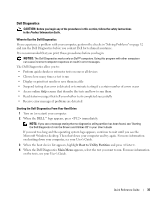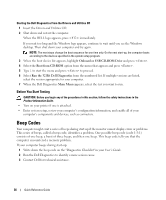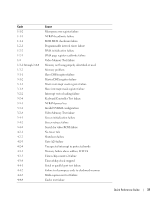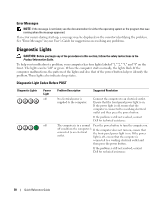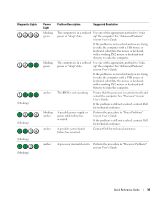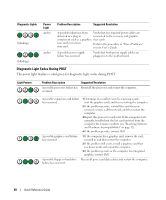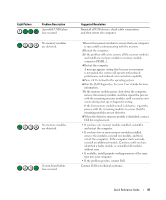Dell Precision 490 Quick Reference Guide - Page 36
Before You Start Testing, Beep Codes - memory configuration
 |
UPC - 683728237578
View all Dell Precision 490 manuals
Add to My Manuals
Save this manual to your list of manuals |
Page 36 highlights
Starting the Dell Diagnostics From the Drivers and Utilities CD 1 Insert the Drivers and Utilities CD. 2 Shut down and restart the computer. When the DELL logo appears, press immediately. If you wait too long and the Windows logo appears, continue to wait until you see the Windows desktop. Then shut down your computer and try again. NOTE: The next steps change the boot sequence for one time only. On the next start-up, the computer boots according to the devices specified in the system setup program. 3 When the boot device list appears, highlight Onboard or USB CD-ROM Drive and press . 4 Select the Boot from CD-ROM option from the menu that appears and press . 5 Type 1 to start the menu and press to proceed. 6 Select Run the 32 Bit Dell Diagnostics from the numbered list. If multiple versions are listed, select the version appropriate for your computer. 7 When the Dell Diagnostics Main Menu appears, select the test you want to run. Before You Start Testing CAUTION: Before you begin any of the procedures in this section, follow the safety instructions in the Product Information Guide. • Turn on your printer if one is attached. • Enter system setup, review your computer's configuration information, and enable all of your computer's components and devices, such as connectors. Beep Codes Your computer might emit a series of beeps during start-up if the monitor cannot display errors or problems. This series of beeps, called a beep code, identifies a problem. One possible beep code (code 1-3-1) consists of one beep, a burst of three beeps, and then one beep. This beep code tells you that the computer encountered a memory problem. If your computer beeps during start-up: 1 Write down the beep code on the "Diagnostics Checklist" in your User's Guide. 2 Run the Dell Diagnostics to identify a more serious cause. 3 Contact Dell for technical assistance. 36 Quick Reference Guide