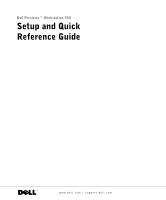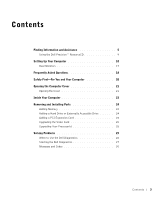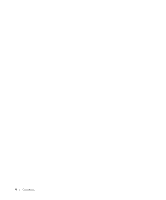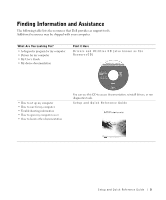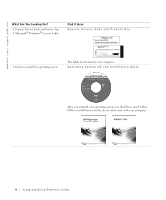Dell Precision 530 Setup and Quick Reference Guide
Dell Precision 530 Manual
 |
View all Dell Precision 530 manuals
Add to My Manuals
Save this manual to your list of manuals |
Dell Precision 530 manual content summary:
- Dell Precision 530 | Setup and Quick Reference Guide - Page 1
Dell Precision™ Workstation 530 Setup and Quick Reference Guide www.dell.com | support.dell.com - Dell Precision 530 | Setup and Quick Reference Guide - Page 2
to hardware or loss of data and tells you how to avoid the problem. CAUTION: A CAUTION indicates a potential for property damage, personal injury, or in this text: Dell, the DELL logo, and Dell Precision are trademarks of Dell Computer Corporation; Microsoft and Windows are registered trademarks - Dell Precision 530 | Setup and Quick Reference Guide - Page 3
Parts 24 Adding Memory 24 Adding a Hard Drive or Externally Accessible Drive 24 Adding a PCI Expansion Card 24 Upgrading the Video Card 25 Upgrading Your Processor(s 25 Solving Problems 25 When to Use the Dell Diagnostics 26 Starting the Dell Diagnostics 27 Messages and Codes 30 Contents 3 - Dell Precision 530 | Setup and Quick Reference Guide - Page 4
4 Contents - Dell Precision 530 | Setup and Quick Reference Guide - Page 5
table lists the resources that Dell provides as support tools. Additional resources may be shipped with your computer. What Are You Looking For? • A diagnostic program for my computer • Drivers for my computer • My User's Guide • My device documentation Find it Here Drivers and Utilities CD (also - Dell Precision 530 | Setup and Quick Reference Guide - Page 6
com | support.dell.com What Are You Looking For? • Express Service Code and Service Tag • Microsoft® Windows® License Label Find it Here Express Service Code and Product Key • How to reinstall my operating system The labels are located on your computer. Operating System CD and Installation Guide - Dell Precision 530 | Setup and Quick Reference Guide - Page 7
discussions with other users and technical support • Documentation for my computer including the Service Manual • Customer Forum - Online discussion with other Dell customers • Upgrades - Upgrade information for components, such as memory, the hard drive, and the operating system • Customer Care - Dell Precision 530 | Setup and Quick Reference Guide - Page 8
1 Click the Start button, and click Help and Support. 2 Type a word or phrase that describes your problem, and click the arrow icon. 3 Click the topic that describes your problem. 4 Follow the instructions shown on the screen. NOTE: For help using Windows 2000, click the Start button and click Help - Dell Precision 530 | Setup and Quick Reference Guide - Page 9
Dell Precision ResourceCD Guide, click User's Guides in the Topic pull-down menu and click Dell Precision ResourceCD. NOTE: To access device drivers and user documentation, you must use the ResourceCD from within Windows. To use the Dell Diagnostics, you must insert the ResourceCD in the CD drive - Dell Precision 530 | Setup and Quick Reference Guide - Page 10
www.dell.com | support.dell.com Setting Up Your Computer The numbers in the following figure correspond to the tasks described in the setup steps. NOTE: You must complete all steps to properly set up your computer. Computer Features 6 1 4 2 3 diagnostic lights Back View 7 5 Front View (doors - Dell Precision 530 | Setup and Quick Reference Guide - Page 11
it to a USB connector as shown in the illustration. Do not connect a USB mouse or keyboard to the USB connectors on the front of the computer. NOTE: Do not attempt to operate a PS/2 mouse and a USB mouse simultaneously. PS/2 or USB keyboard PS/2 or USB mouse Setup and Quick Reference Guide 11 - Dell Precision 530 | Setup and Quick Reference Guide - Page 12
.dell.com | support.dell.com 2 Network Adapter and Modem Insert the network cable, not the phone line, into the network connector. NOTE: Your computer has an integrated network adapter. However, if your computer has a network expansion card installed, connect the network cable to the network card - Dell Precision 530 | Setup and Quick Reference Guide - Page 13
: If you are only using one monitor with an optional dual-monitor card, you must use the primary port. To enable dual-monitor support, both monitors must be attached when the computer starts. For setting up dual monitors, see "Dual Monitors" on page 17. primary port optional secondary port Setup - Dell Precision 530 | Setup and Quick Reference Guide - Page 14
www.dell.com | support.dell.com 4 Speakers Connect the speakers to the computer as shown on the instructions supplied with the speakers. NOTE: Your computer has an integrated audio controller. However, if your computer has an audio expansion card installed, connect external audio devices to the - Dell Precision 530 | Setup and Quick Reference Guide - Page 15
5 Power Connection Plug in the computer and the monitor to their electrical outlets. 6 Power On Press the power button on your computer and monitor to turn them on. Setup and Quick Reference Guide 15 - Dell Precision 530 | Setup and Quick Reference Guide - Page 16
www.dell.com | support.dell.com 7 Setting Up the Operating System When you start the computer for the first time, a few system start-up messages may appear, including one that shows your Service Tag and Express Service Code. Your computer is preconfigured with the operating system already installed - Dell Precision 530 | Setup and Quick Reference Guide - Page 17
"Frequently Asked Questions" on page 18 for more information. secondary port primary port NOTE: A second monitor is optional and requires a multimonitor graphics adapter card. NOTE: To enable dual-monitor support, both monitors must be attached when the computer starts. Setup and Quick Reference - Dell Precision 530 | Setup and Quick Reference Guide - Page 18
user's guide access your User's Guide. and Support. appropriate for your computer. Documentation such as the User's Guide is available on your hard drive. Where can I find a Depending on your Go to the main menu on the warranty statement for operating system, double- Dell Precision ResourceCD - Dell Precision 530 | Setup and Quick Reference Guide - Page 19
monitor. A step-by-step procedure for setting up dual monitors is located in the video controller User's Guide. If I need a driver for See "Using the Dell See the Dell Precision my graphics card, Precision™ ResourceCD" on WorkStations ResourceCD network adapter, page 9 for more information - Dell Precision 530 | Setup and Quick Reference Guide - Page 20
dell.com | support.dell.com Problem? Try... Or try the Dell Precision ResourceCD How do I install See the interior service label Go to the main menu on the additional hardware on described in "Inside Your Dell Precision ResourceCD. my computer? Computer" on page 23. Also, Click User's Guides - Dell Precision 530 | Setup and Quick Reference Guide - Page 21
as the metal around the card-slot openings at the back power light. While you work, periodically touch an unpainted metal surface on the computer to dissipate any static electricity that might harm internal components. In addition, Dell recommends that you periodically review the safety instructions - Dell Precision 530 | Setup and Quick Reference Guide - Page 22
www.dell.com | support.dell.com 4 Open the computer cover: a Slide the cover release latch toward the top of the computer (see the following figure). b Raise the back of the - Dell Precision 530 | Setup and Quick Reference Guide - Page 23
cable retainer memory riser board retention bracket (if needed) AGP card brace speaker microprocessor airflow shroud I/O panel connectors expansion-card slots expansion-card cooling fan power supply system board AC power receptacle power supply airflow vents Setup and Quick Reference Guide 23 - Dell Precision 530 | Setup and Quick Reference Guide - Page 24
hard drive. To access this document: 1 Double-click the User's Guides icon on your desktop. NOTE: The User's Guide is also available as a portable document format (PDF) file at support.dell.com. 2 Click System Information. 3 Click System Documentation. 4 Click Dell Precision WorkStation 530 System - Dell Precision 530 | Setup and Quick Reference Guide - Page 25
, and see "Expansion Cards." Upgrading Your Processor(s) Perform the preceding steps to access the User's Guide, and then see "Microprocessor." Solving Problems NOTE: If computer problems occur that require help from Dell support, write down your Express Service Code and Service Tag below, and - Dell Precision 530 | Setup and Quick Reference Guide - Page 26
, see "Beep Codes" on page 37. When to Use the Dell Diagnostics If you experience a problem with your computer, perform the checks in "Finding Solutions" in your User's Guide and run the Dell Diagnostics before you contact Dell for technical assistance. Running the Dell Diagnostics may help - Dell Precision 530 | Setup and Quick Reference Guide - Page 27
other computers can result in error messages. Enter system setup, review your computer's configuration information, and ensure that the device you want to test displays in system setup and is active. Start the Dell Diagnostics from either your hard drive or from the Drivers and Utilities CD (also - Dell Precision 530 | Setup and Quick Reference Guide - Page 28
| support.dell.com NOTE: This feature changes the boot sequence for one time only. On the next start-up, the computer boots according to the devices specified in system setup. NOTE: The Service Tag for your computer is located at the top of each test screen. If you wait too long and the Windows - Dell Precision 530 | Setup and Quick Reference Guide - Page 29
encountered, error codes, and problem description. Describes the test and may indicate requirements for running the test. Displays your hardware configuration for the selected device. The Dell Diagnostics obtains your configuration information for all devices from system setup, memory, and - Dell Precision 530 | Setup and Quick Reference Guide - Page 30
table lists the codes for the system lights, gives probable causes, and suggests corrective actions. NOTE: For many system light codes, it is helpful to check the diagnostic lights to see if the specific problem is identified. See "Diagnostic Lights" on page 32. 30 Setup and Quick Re ference Guide - Dell Precision 530 | Setup and Quick Reference Guide - Page 31
while the BIOS was executing. See "Beep Codes" on page 37 for instructions on diagnosing the beep code. Also, check the diagnostic lights to see if the specific problem is identified. Solid green power N/A light and no beep code and no video during POST The monitor or the graphics card may Check - Dell Precision 530 | Setup and Quick Reference Guide - Page 32
.dell.com | support.dell.com Diagnostic Lights When you turn on your computer, it performs a series of self-diagnostic tests. A successful power-on self test (POST) ends with a single beep that signifies the start of normal operation. If the computer fails to complete the POST, a series of lights - Dell Precision 530 | Setup and Quick Reference Guide - Page 33
not resolved, contact Dell for technical assistance. BIOS is not executing. See "Reset Corrupted BIOS Settings" in the User's Guide. A B C D A B C D Possible power supply or power cord See "Power Problems" in the User's Guide. failure. Possible system board failure. Contact Dell for technical - Dell Precision 530 | Setup and Quick Reference Guide - Page 34
"Microprocessor Problems" in the User's Guide. A B C D Possible memory riser board A failure. See "System Memory Problems" in the User's Guide. A B C D Possible memory riser board B failure. See "System Memory Problems" in the User's Guide. A B C D Possible memory riser board A and riser board - Dell Precision 530 | Setup and Quick Reference Guide - Page 35
failure or conflict. See "Expansion-Card Problems" and "Hardware Conflicts" in the User's Guide. A B C D A B C D Possible video card failure. Possible diskette drive or hard-drive failure. Reseat the video card, and restart the computer to retest. For instructions on removing and installing an - Dell Precision 530 | Setup and Quick Reference Guide - Page 36
"System Board Problems" and "Hardware failure. Conflicts" in the User's Guide. A B C D Possible expansion card failure or conflict. See "System Board Problems" and "Hardware Conflicts" in the User's Guide. A B C D Possible system board resource and/or hardware See "System Board Problems" and - Dell Precision 530 | Setup and Quick Reference Guide - Page 37
action. Beep Codes If an error occurs during start-up that cannot be reported on the monitor, your computer may emit a beep code that identifies the problem. The beep code is a pattern of sounds: for example, one beep, followed by a second beep, and then a burst of three beeps (code 1-1-3) means - Dell Precision 530 | Setup and Quick Reference Guide - Page 38
www.dell.com | support.dell.com 38 Setup and Quick Re ference Guide - Dell Precision 530 | Setup and Quick Reference Guide - Page 39
Station de travail Dell Precision™ 530 Guide de configuration et de référence rapide www.dell.com | support.euro.dell.com - Dell Precision 530 | Setup and Quick Reference Guide - Page 40
Computer Corporation est strictement interdite. Marques utilisées dans ce document : Dell, le logo DELL et Dell Precision sont des marques de Dell Computer Corporation ; Microsoft et Windows sont des marques déposées de Microsoft Corporation. D'autres marques et noms commerciaux peuvent être utilis - Dell Precision 530 | Setup and Quick Reference Guide - Page 41
Utilisation du CD Dell Precision™ ResourceCD 47 Configuration 64 Ajout d'une carte d'extension PCI 65 Mise à niveau de la carte vidéo 65 Mise à niveau de votre processeur 65 Résolution des problèmes 65 Quand utiliser les Diagnostics Dell 66 Démarrage des Diagnostics Dell 67 Messages et codes - Dell Precision 530 | Setup and Quick Reference Guide - Page 42
42 Sommaire - Dell Precision 530 | Setup and Quick Reference Guide - Page 43
la liste des ressources fournies par Dell en tant qu'outils de support. D'autres ressources peuvent être livrées avec votre ordinateur. Que recherchez-vous ? • Un programme de diagnostics pour mon ordinateur • Des pilotes pour mon ordinateur • Mon Guide d'utilisation • La documentation de mon - Dell Precision 530 | Setup and Quick Reference Guide - Page 44
www.dell.com | support.euro.dell.com Que recherchez-vous ? Retrouvez les éléments ici • Code de service express et numéro de Code de service express et clé du produit service • Étiquette de licence Microsoft® Windows® • Comment réinstaller mon système d'exploitation Les étiquettes sont appos - Dell Precision 530 | Setup and Quick Reference Guide - Page 45
la carte système Double-cliquez sur l'icône Guide d'utilisation située sur votre bureau. Centre d'aide et de support Windows XP 1 Cliquez sur le bouton Start (Démarrer), puis sur Help and Support (Aide et support). 2 Cliquez sur Guide d'utilisation. Étiquette d'informations système ou L'étiquette - Dell Precision 530 | Setup and Quick Reference Guide - Page 46
questions sur le service et le support technique • Discussions en ligne avec d'autres utilisateurs et le support technique • Documentation pour mon ordinateur, y compris le Guide technique Site Web de support technique de Dell - support.dell.com Le site Web de support technique propose plusieurs - Dell Precision 530 | Setup and Quick Reference Guide - Page 47
's Guides (Guides d'utilisation) dans le menu déroulant Topic (Rubrique), puis cliquez sur Dell Precision ResourceCD. REMARQUE : Pour accéder aux pilotes de périphériques et à la documentation utilisateur, vous devez utiliser le CD ResourceCD à partir de Windows. Pour utiliser les Diagnostics Dell - Dell Precision 530 | Setup and Quick Reference Guide - Page 48
www.dell.com | support.euro.dell.com Configuration de votre ordinateur Les numéros indiqués correctement votre ordinateur. Caractéristiques de l'ordinateur 6 1 4 2 3 Voyants de diagnostic Vue arrière 7 5 Vue avant (portes ouvertes) 48 Guide de configuration et d e r é f é r e n c e r - Dell Precision 530 | Setup and Quick Reference Guide - Page 49
indiqué sur l'illustration. Les souris et claviers USB ne doivent pas être reliés aux connecteurs USB situés à l'avant de l'ordinateur. REMARQUE : Vous ne devez pas utiliser une souris PS/2 et USB simultanément. Clavier PS/2 ou USB Souris PS/2 ou USB Guide de configuration et de r éférence rapide - Dell Precision 530 | Setup and Quick Reference Guide - Page 50
www.dell.com | support.euro.dell.com 2 Carte réseau et modem Insérez le câble réseau (et non la ligne téléphonique) dans ligne de communication téléphonique risquerait d'endommager l'adaptateur réseau. Câble de réseau Câble de modem 50 Guide de configuration et d e r é f é r e n c e r a p i d e - Dell Precision 530 | Setup and Quick Reference Guide - Page 51
démarrage. Pour plus d'informations sur la configuration de deux moniteurs, consultez la section « Utilisation de deux moniteurs » à la page 55. Port principal Port secondaire facultatif Guide de configuration et de r éférence rapide 51 - Dell Precision 530 | Setup and Quick Reference Guide - Page 52
www.dell.com | support.euro.dell.com 4 Haut-parleurs Connectez les haut-parleurs à l'ordinateur, tel qu'indiqué dans les instructions qui les accompagnent. REMARQUE : Votre ordinateur est doté d' sur le panneau arrière de l'ordinateur. 52 Guide de configuration et d e r é f é r e n c e r a p i d e - Dell Precision 530 | Setup and Quick Reference Guide - Page 53
5 Alimentation électrique Branchez les prises électriques de l'ordinateur et du moniteur. 6 Mise sous tension Appuyez sur le bouton d'alimentation de l'ordinateur et du moniteur pour les mettre sous tension. Guide de configuration et de r éférence rapide 53 - Dell Precision 530 | Setup and Quick Reference Guide - Page 54
dell.com | support.euro.dell.com 7 Configuration du système d'exploitation Lorsque vous démarrez l'ordinateur pour la première fois, quelques messages de démarrage peuvent s'afficher. Ils vous indiquent notamment votre code de maintenance et votre numéro de service de produit Windows (également - Dell Precision 530 | Setup and Quick Reference Guide - Page 55
Pour plus d'informations, accédez à la documentation de votre ordinateur à partir de l'icône User's Guides (Guides d'utilisation) située sur votre bureau ou du CD Dell Precision ResourceCD. Utilisation de deux moniteurs Connectez le moniteur principal au port principal. Pour plus d'informations, - Dell Precision 530 | Setup and Quick Reference Guide - Page 56
d'utilisation. Ouvrez le menu principal du Visitez le site support.dell.com. CD Dell Precision Dans la fenêtre d'accueil, cliquez ResourceCD. Cliquez sur sur Dell Documents (Documents User's Guides (Guides Dell). Sélectionnez les options d'utilisation) dans le menu appropriées pour votre - Dell Precision 530 | Setup and Quick Reference Guide - Page 57
et support). et recherchez dual monitor (double moniteur). Le Guide d'utilisation du contrôleur vidéo détaille la procédure à suivre pour configurer deux moniteurs. Ou consultez le CD Dell Precision ResourceCD Ou consultez le site de support technique Dell Visitez le site support.dell.com - Dell Precision 530 | Setup and Quick Reference Guide - Page 58
la section « Power Management (Gestion de l'énergie) » du Guide d'utilisation. Ou consultez le site de support technique Dell Visitez le site support.dell.com pour obtenir une aide sur les instructions d'utilisation générale, d'installation et de dépannage. Visitez le site support.dell.com. Dans - Dell Precision 530 | Setup and Quick Reference Guide - Page 59
tiquette Ouvrez le menu principal du matériel de service interne décrite CD Dell Precision supplémentaire sur dans la section « Intérieur de ResourceCD. Cliquez sur mon ordinateur ? l'ordinateur » à la page 63. User's Guides (Guides Consultez également la d'utilisation) dans le menu section - Dell Precision 530 | Setup and Quick Reference Guide - Page 60
dell.com | support.euro.dell.com Sécurité optimale - Pour vous et votre ordinateur Lors d'une intervention à l'intérieur de votre ordinateur, n'essayez pas d'intervenir vous-même sur l'ordinateur, excepté en suivant les instructions de ce guide ou d'une autre documentation Dell de service apposée - Dell Precision 530 | Setup and Quick Reference Guide - Page 61
vous avez installé un cadenas dans l'anneau situé sur le panneau arrière, retirez le cadenas (reportez-vous à l'illustration suivante). 3 Couchez l'ordinateur sur le côté droit. Guide de configuration et de r éférence rapide 61 - Dell Precision 530 | Setup and Quick Reference Guide - Page 62
www.dell.com | support.euro.dell.com 4 Ouvrez le capot de l'ordinateur : a Faites glisser le loquet de verrouillage du capot vers le haut de de l'ordinateur. Loquet de verrouillage du capot Fente pour câble de sécurité Anneau de cadenas 62 Guide de configuration et d e r é f é r e n c e r a p i d e - Dell Precision 530 | Setup and Quick Reference Guide - Page 63
service interne Support de lecteur de disquette Support de disque dur Support de disque dur accessible de l'extérieur Commutateur d'intrusion dans le châssis Panneau avant Support de câble Support Emplacements d'extension Support de carte - Dell Precision 530 | Setup and Quick Reference Guide - Page 64
format PDF à partir du site support.dell.com. 2 Cliquez sur System Information (Informations système). 3 Cliquez sur System Documentation (Documentation système). 4 Cliquez sur Dell Precision WorkStation 530 System User's Guide (Guide d'utilisation système de la station de travail Dell Precision 530 - Dell Precision 530 | Setup and Quick Reference Guide - Page 65
Si des problèmes nécessitant l'assistance de Dell surviennent, notez votre Code de service express et votre Numéro de service ci-dessous, puis contactez Dell depuis l'endroit où se trouve votre ordinateur. Code de service express Numéro de service Guide de configuration et de r éférence rapide 65 - Dell Precision 530 | Setup and Quick Reference Guide - Page 66
- Le CD Dell Precision ResourceCD contient les Diagnostics Dell qui testent divers Codes sonores » à la page 78. Quand utiliser les Diagnostics Dell Guide d'utilisation et exécutez les Diagnostics Dell avant de contacter le service d'assistance technique Dell. L'exécution des Diagnostics Dell - Dell Precision 530 | Setup and Quick Reference Guide - Page 67
que le périphérique que vous allez tester est affiché dans la configuration du système et qu'il est actif. Lancez les Diagnostics Dell à partir de votre disque dur ou du CD Drivers and Utilities (Pilotes et utilitaires) (également appelé ResourceCD). Guide de configuration et de r éférence rapide 67 - Dell Precision 530 | Setup and Quick Reference Guide - Page 68
www.dell.com | support.euro.dell.com REMARQUE : Si un message vous informe qu'aucune partition d'utilitaire de diagnostics n'a été trouvée, suivez les instructions pour exécuter les Diagnostics Dell à partir de votre CD Drivers and Utilities (Pilotes et utilitaires). REMARQUE : Cette fonctionnalité - Dell Precision 530 | Setup and Quick Reference Guide - Page 69
8 Sélectionnez Run the 32-Bit Dell Diagnostics (Exécuter les Diagnostics Dell 32 bits) dans la liste numérotée. Si plusieurs versions sont répertoriées, sélectionnez la version appropriée pour votre plate-forme. 9 Lorsque le menu principal des Diagnostics Dell s'affiche, sélectionnez le test à exé - Dell Precision 530 | Setup and Quick Reference Guide - Page 70
www.dell.com | support.euro.dell.com Onglet Results (Résultats) Errors (Erreurs) Help (Aide) Configuration Parameters (Paramètres) Function (Fonction) Affiche les résultats du test et les erreurs rencontrées, le cas échéant. Répertorie les erreurs rencontrées, les codes d'erreur ainsi qu'une - Dell Precision 530 | Setup and Quick Reference Guide - Page 71
en cours au cas où vous vous souhaiteriez la restaurer après l'exécution des Diagnostics Dell. 4 À l'aide des touches de direction, mettez en surbrillance CD Device (Périphérique CD) dans l'option de menu Boot First Device (Initialiser premier périphérique) : et appuyez sur pour le placer au - Dell Precision 530 | Setup and Quick Reference Guide - Page 72
« System Board Problems (Problèmes de carte système) » du Guide d'utilisation. N/A Détection d'un problème durant Consultez la section « Codes l'exécution du BIOS. sonores » à la page 78 pour savoir comment interpréter les codes sonores. Vérifiez également les voyants de diagnostic pour - Dell Precision 530 | Setup and Quick Reference Guide - Page 73
installé. Vérifiez les voyants de diagnostic pour établir si le problème spécifique a été identifié. Consultez également la section « Video Problems (Problèmes vidéo) » du Guide d'utilisation. Voyant N/A d'alimentation vert fixe, aucun code sonore et blocage de l'ordinateur durant - Dell Precision 530 | Setup and Quick Reference Guide - Page 74
, contactez Dell pour obtenir une assistance technique. Non exécution du BIOS. Consultez la section « Reset Corrupted BIOS Settings (Réinitialisation de paramètres BIOS endommagés) » du Guide d'utilisation. Défaillance du bloc ou du cordon d'alimentation. Consultez la section « Power Problems - Dell Precision 530 | Setup and Quick Reference Guide - Page 75
Défaillance de la carte de montage de Consultez la section « System Memory Problems mémoire B. (Problèmes de mémoire système) » du Guide d'utilisation. A B C D Défaillance des cartes de montage de Consultez la section « System Memory Problems mémoire A et B. (Problèmes de mémoire système) » du - Dell Precision 530 | Setup and Quick Reference Guide - Page 76
www.dell.com | support.euro.dell.com Codes de voyants de diagnostic durant le test POST Le tableau suivant répertorie les codes de voyants de diagnostic susceptibles de s'afficher durant l'exécution du test POST par l'ordinateur. REMARQUE : Si l'ordinateur est en marche et que les quatre voyants de - Dell Precision 530 | Setup and Quick Reference Guide - Page 77
l'unité de disque dur. Consultez les sections « Diskette Drive Problem (Problèmes de lecteur de disquette) » et « Hard Drive Problems (Problèmes de disque dur) » du Guide d'utilisation. Défaillance USB. Débranchez tous les périphériques et câbles USB, puis redémarrez l'ordinateur pour exécuter un - Dell Precision 530 | Setup and Quick Reference Guide - Page 78
www.dell.com | support.euro.dell.com C o d e s d e v o y a n t s d e d i a g n o s t i c d u r a n t l e t e s t P O S T (suite) Voyants A B C D A B C D Cause Action Défaillance ou conflit de carte d'extension. Consultez les sections « System Board Problems (Problèmes de carte système) » et « - Dell Precision 530 | Setup and Quick Reference Guide - Page 79
Dell Precision™ Workstation 530 Installatiegids en beknopte handleiding www.dell.com | support.euro.dell.com - Dell Precision 530 | Setup and Quick Reference Guide - Page 80
alleen toegestaan na uitdrukkelijke, schriftelijke toestemming van Dell Computer Corporation. Handelsmerken in dit document: Dell, het DELL-logo en Dell Precision zijn handelsmerken van Dell Computer Corporation; Microsoft en Windows zijn gedeponeerde handelsmerken van Microsoft Corporation. Andere - Dell Precision 530 | Setup and Quick Reference Guide - Page 81
(bron-cd) voor de Dell Precision™ gebruiken 87 De computer instellen upgrade uitvoeren van de videokaart 105 Een upgrade aanbrengen van de processor(s 105 Problemen oplossen 105 Wanneer u het Dell-diagnoseprogramma gebruikt 106 Het Dell-diagnoseprogramma starten 107 Berichten en codes - Dell Precision 530 | Setup and Quick Reference Guide - Page 82
82 Inhoud - Dell Precision 530 | Setup and Quick Reference Guide - Page 83
hulp zoeken In de volgende tabel vindt u de bronnen die Dell ter ondersteuning biedt. Er kunnen nog extra bronnen bij de computer De Gebruikershandleiding • Documentatie voor een apparaat Hier kunt u het vinden De cd Drivers and Utilities (Stuur- en hulpprogramma's), ook wel de ResourceCD of bron-cd - Dell Precision 530 | Setup and Quick Reference Guide - Page 84
www.dell.com | support.euro.dell.com Waar bent u naar op zoek? • Express Service Code en servicelabel • Microsoft® Windows®-licentielabel Hier kunt u het vinden Express Service Code en productcode De etiketten bevinden zich op de computer. • Het besturingssysteem opnieuw installeren C d m e t h e - Dell Precision 530 | Setup and Quick Reference Guide - Page 85
oplossen Hier kunt u het vinden Pictogram User's Guide (Gebruikershandleiding) (Microsoft Windows 2000) Dubbelklik op het pictogram User's Guide (Gebruikershandleiding) op het bureaublad van de computer. Help and Support Center (Help en ondersteuning) van Windows XP 1 Klik op de knop Start en klik - Dell Precision 530 | Setup and Quick Reference Guide - Page 86
Documentatie voor de computer met inbegrip van de Service Manual (servicehandleiding) • Status van serviceverzoeken en updates • Reference (Naslag) - computerdocumentatie, productspecificaties en andere documenten Dell Premier Support-website - premiersupport.dell.com De Dell Premier Support - Dell Precision 530 | Setup and Quick Reference Guide - Page 87
als volgt te werk om de ResourceCD van de Dell Precision te gebruiken binnen het besturingssysteem Microsoft® Windows®: 1 Plaats de ResourceCD van de Dell Precision in het cd-station. Als u de cd Drivers and Utilities (Stuur- en hulpprogramma's) van Dell voor de eerste keer op deze computer gebruikt - Dell Precision 530 | Setup and Quick Reference Guide - Page 88
www.dell.com | support.euro.dell.com De computer instellen De in de volgende afbeelding gebruikte nummers komen overeen met de taken die worden beschreven in de afzonderlijke stappen van de - Dell Precision 530 | Setup and Quick Reference Guide - Page 89
u dit aan op de PS/2-toetsenbordconnector. Als u een USB-toetsenbord (Universal Serial Bus) hebt, sluit u dit aan op een USB-connector zoals is aangegeven in de volgende afbeelding. Sluit een USB-muis of -toetsenbord niet aan op de USB-connectoren op de voorzijde van de computer. OPMERKING: Probeer - Dell Precision 530 | Setup and Quick Reference Guide - Page 90
www.dell.com | support.euro.dell.com 2 Netwerkadapter en modem Sluit de netwerkstekker (dus niet de telefoonstekker) aan op de netwerkconnector. OPMERKING: In de computer bevindt zich een geïntegreerde netwerkadapter. - Dell Precision 530 | Setup and Quick Reference Guide - Page 91
3 Monitor Houd de stekker van de monitorkabel in de juiste positie voor de connector op de computer en duw de stekker voorzichtig in de connector. Op die manier voorkomt u dat pennen in de connector worden verbogen. Draai vervolgens de vingerschroeven op de kabelconnector aan. OPMERKING: Als de - Dell Precision 530 | Setup and Quick Reference Guide - Page 92
www.dell.com | support.euro.dell.com 4 Luidsprekers Sluit de luidsprekers aan op de computer volgens de instructies die bij de luidsprekers zijn meegeleverd. OPMERKING: In de computer bevindt zich een - Dell Precision 530 | Setup and Quick Reference Guide - Page 93
5 Stroomaansluiting Sluit de stekkers van de computer en de monitor aan op een stopcontact. 6 Aan/uit Druk op de aan/uit-knop van de computer en de monitor om deze in te schakelen. Installatiegids en beknopte handleiding 93 - Dell Precision 530 | Setup and Quick Reference Guide - Page 94
www.dell.com | support.euro.dell.com 7 Het besturingssysteem instellen Wanneer u de computer voor het eerst opstart, worden mogelijk enkele opstartberichten van het systeem weergegeven. In een van deze berichten wordt het servicelabel en de Express Service Code weergegeven. De computer is vooraf - Dell Precision 530 | Setup and Quick Reference Guide - Page 95
Twee monitors Sluit de hoofdmonitor aan op de primaire aansluiting. Zie "Veelgestelde vragen" op pagina 96 voor meer informatie. secundaire aansluiting primaire aansluiting OPMERKING: Een tweede monitor is optioneel. Deze vereist een videoadapterkaart die ondersteuning biedt voor meerdere - Dell Precision 530 | Setup and Quick Reference Guide - Page 96
het Ga naar het hoofdmenu Ga naar support.dell.com. Klik besturingssysteem dat u op de ResourceCD van de in de pagina Welcome (Welkom) gebruikt, dubbelklikt u op Dell Precision. Klik in het op Dell Documents (Dell- het pictogram User's Guides vervolgkeuzemenu Topic documenten). Selecteer de - Dell Precision 530 | Setup and Quick Reference Guide - Page 97
het Ga naar het hoofdmenu Ga naar support.dell.com. Klik besturingssysteem dat u op de ResourceCD van de in de pagina Welcome (Welkom) gebruikt, dubbelklikt u op Dell Precision. Klik in het op Dell Documents (Dell- het pictogram User's Guides vervolgkeuzemenu Topic documenten). Selecteer de - Dell Precision 530 | Setup and Quick Reference Guide - Page 98
Zie "De ResourceCD (bron- Zie de Dell Precision stuurprogramma voor cd) voor de Dell Precision™ WorkStations ResourceCD mijn videokaart, gebruiken" op pagina 87 Guide (Handleiding bij de Dell netwerkadapter, voor meer informatie. Precision WorkStations-bron- geluidskaart, SCSIsoftware (Small - Dell Precision 530 | Setup and Quick Reference Guide - Page 99
"Power Management" ("Energiebeheer") in de Gebruikershandleiding. Zie het servicelabel aan Ga naar het hoofdmenu Ga naar support.dell.com. Klik de binnenkant van de op de ResourceCD van de in de pagina Welcome (Welkom) computer dat wordt Dell Precision. Klik in het op Dell Documents (Dell - Dell Precision 530 | Setup and Quick Reference Guide - Page 100
Ga naar support.dell.com. Klik systeemgeheugen besturingssysteem dat u op de ResourceCD van de in de pagina Welcome (Welkom) geïnstalleerd. Waarom gebruikt, dubbelklikt u op Dell Precision. Klik in het op Dell Documents (Dell- lijkt het alsof er het pictogram User's Guides vervolgkeuzemenu - Dell Precision 530 | Setup and Quick Reference Guide - Page 101
metalen oppervlak op de computer aan om eventuele statische elektriciteit te ontladen die de interne onderdelen zou kunnen beschadigen. Verder raadt Dell aan met enige regelmaat de veiligheidsinstructies door te nemen in de documentatie die bij uw computer werd geleverd. De computerbehuizing openen - Dell Precision 530 | Setup and Quick Reference Guide - Page 102
www.dell.com | support.euro.dell.com 3 Leg de computer op de rechterzijde. 4 Open de computerbehuizing. a Schuif het ontgrendelingsschuifje naar de bovenkant van de computer toe (zie de volgende afbeelding). b Til - Dell Precision 530 | Setup and Quick Reference Guide - Page 103
Binnen in de computer In de volgende afbeelding ziet u de computer met de behuizing geopend. OPMERKING: Op een servicelabel aan de binnenkant van de computerbehuizing vindt u informatie over het uitvoeren van werkzaamheden in de computer. servicelabel aan de binnenkant van de computer beugel voor - Dell Precision 530 | Setup and Quick Reference Guide - Page 104
support.dell.com. 2 Klik op System Information (Systeeminformatie). 3 Klik op System Documentation (Systeemdocumentatie). 4 Klik op Dell Precision WorkStation 530 System User's Guide (Gebruikershandleiding bij Dell Precision WorkStation "System Memory" (" (Enhanced Integrated Drive Electronics) of - Dell Precision 530 | Setup and Quick Reference Guide - Page 105
Graphics Port). De documentatie voor uw videokaart wordt bij uw upgradepakket voor de videokaart meegeleverd. U kunt tevens on line documentatie aantreffen over uw videokaart op support.dell.com. Ga naar de pagina voor uw computer, klik op Dell Documents (Dell-documenten) en klik op Video - Dell Precision 530 | Setup and Quick Reference Guide - Page 106
dell.com | support.euro.dell.com Dell A - De ResourceCD van de Dell Precision bevat een Dell-diagnoseprogramma waarmee verscheidene onderdelen op uw Dell. Als u wel contact opneemt met Dell, kunnen de testresultaten belangrijke informatie geven voor het service- en ondersteuningspersoneel van Dell - Dell Precision 530 | Setup and Quick Reference Guide - Page 107
dat u wilt testen, wordt weergegeven in het Setup-programma van het systeem en actief is. Start het Dell-diagnoseprogramma vanaf de vaste schijf of vanaf de cd Drivers and Utilities (Stuur- en hulpprogramma's) (ook wel de ResourceCD of bron-cd genoemd). Installatiegids en beknopte handleiding - Dell Precision 530 | Setup and Quick Reference Guide - Page 108
van de cd. 5 Selecteer de optie Boot from CD-ROM (Opstarten vanaf cd-rom) in het menu dat wordt geopend. 6 Typ 1 om het menu van de ResourceCD weer te geven. 7 Typ 2 om het Dell-diagnoseprogramma te starten. 8 SelecteerRun the Dell 32-bit Diagnostics (32-bits Dell-diagnoseprogramma uitvoeren) in de - Dell Precision 530 | Setup and Quick Reference Guide - Page 109
het probleem en volg de instructies op het scherm. Neem contact op met Dell, als u de foutconditie niet kunt herstellen. 3 Wanneer u een test uitvoert beschreven voor meer informatie over de test. Tabblad Results (Resultaten) Errors (Fouten) Functie Hier worden de resultaten van de test weergegeven - Dell Precision 530 | Setup and Quick Reference Guide - Page 110
door de testinstellingen te wijzigen. 4 Wanneer u het Dell-diagnoseprogramma uitvoert vanaf de cd Drivers and Utilities (Stuur- en hulpprogramma's), moet u de en het opnieuw proberen. 3 Gebruik de pijltoetsen om de optie Boot Sequence (Opstartvolgorde) te selecteren en druk op om het - Dell Precision 530 | Setup and Quick Reference Guide - Page 111
Boot First Device: (Eerst opstarten met:) en druk op om de optie naar boven te verplaatsen in de lijst. 5 Druk op om de computer opnieuw op te starten. Berichten en codes (Windows 2000 en Windows XP). Gebruik een van de methoden om de computer te "wekken". Zie "Power Management - Dell Precision 530 | Setup and Quick Reference Guide - Page 112
u contact op met Dell voor technische ondersteuning. Er is een probleem met de voeding of Controleer de diagnoselampjes om met het moederbord. te zien of een bepaald probleem is vastgesteld. Zie ook "Power Problems" ("Problemen met de stroom") en "System Board Problems" ("Problemen met het - Dell Precision 530 | Setup and Quick Reference Guide - Page 113
, neemt u contact op met Dell voor technische ondersteuning. Controlelampjes Wanneer eind van een met goed gevolg uitgevoerde POST (Power-On Self Test) wordt een enkel geluidssignaal weergegeven . In de volgende tabel vindt u de codes voor de controlelampjes, mogelijke oorzaken en suggesties - Dell Precision 530 | Setup and Quick Reference Guide - Page 114
probleem nog niet is opgelost, neemt u contact op met Dell voor technische ondersteuning. Zie "Reset Corrupted BIOS Settings" ("Beschadigde BIOSinstellingen opnieuw instellen") in de Gebruikershandleiding. Zie "Power Problems" ("Problemen met de stroom") in de Gebruikershandleiding. A B C D = geel - Dell Precision 530 | Setup and Quick Reference Guide - Page 115
Dell voor technische ondersteuning. A B C D A B C D Microprocessor en/of VRM (Voltage Regulator Module, ofwel spanningsregelaar) komen niet met elkaar overeen. Mogelijk probleem met VRM 0. Zie "Microprocessor Problems geheugenkaart B. Zie "System Memory Problems" ("Problemen met het - Dell Precision 530 | Setup and Quick Reference Guide - Page 116
met de microprocessor") in de Gebruikershandleiding. Zie "System Memory Problems" ("Problemen met het systeemgeheugen") in de Gebruikershandleiding. Zie "Expansion-Card Problems" ("Problemen met uitbreidingskaarten") en "Hardware Conflicts" ("Hardwareconflicten") in de Gebruikershandleiding - Dell Precision 530 | Setup and Quick Reference Guide - Page 117
-Card Problems" ("Problemen met uitbreidingskaarten") in de Gebruikershandleiding als het probleem hiermee niet is opgelost. Als het probleem nog niet is opgelost, neemt u contact op met Dell voor technische ondersteuning. Zie "Diskette Drive Problems" ("Problemen met diskettestations") en "Hard - Dell Precision 530 | Setup and Quick Reference Guide - Page 118
www.dell.com | support.euro.dell.com C o d e s v a n c o n t r o l e l a m p j e s t i j d e n s P O S T (vervolg) Lichtpatroon Oorzaak Mogelijk probleem met moederbordbron en/of hardware. A B C D Systeem werkt normaal na POST. Actie Zie "System Board Problems" ("Problemen met het moederbord") - Dell Precision 530 | Setup and Quick Reference Guide - Page 119
Dell Precision™ Workstation 530 Setup- und Schnellreferenzhandbuch www.dell.com | support.euro.dell.com - Dell Precision 530 | Setup and Quick Reference Guide - Page 120
jeglicher Art ohne die vorherige schriftliche Genehmigung der Dell Computer Corporation sind strengstens untersagt. Marken in diesem Text: Dell, das DELL-Logo und Dell Precision sind Marken der Dell Computer Corporation; Microsoft und Windows sind eingetragene Marken der Microsoft Corporation. Alle - Dell Precision 530 | Setup and Quick Reference Guide - Page 121
Inhalt Informationsquellen und Unterstützung 123 Verwenden der Dell Precision™ ResourceCD 127 Einrichten des Computers 128 Dual-Bildschirme 135 Häufig gestellte Fragen 136 Sicherheit geht vor - für Sie und das System 140 Öffnen der Systemabdeckung 141 Öffnen der Systemabdeckung 141 Interne - Dell Precision 530 | Setup and Quick Reference Guide - Page 122
122 Inhalt - Dell Precision 530 | Setup and Quick Reference Guide - Page 123
Tabelle enthält Informationsquellen und Hilfsprogramme, die von Dell zu Ihrer Unterstützung bereit gestellt werden. Weiteres Benutzerhandbuch • Die Dokumentation für das Gerät Hier finden Sie es CD „Drivers and Utilities" (diese wird auch als ResourceCD bezeichnet) • Informationen zum Einrichten - Dell Precision 530 | Setup and Quick Reference Guide - Page 124
und Service-Kennnummer • Microsoft® Windows®-Lizenzetikett Hier finden Sie es Expressdienst-Codenummer und Produktschlüssel • Informationen zum Neuinstallieren des Betriebssystems Die Etiketten sind am Computer angebracht. Betriebssystem-CD und Installationshandbuch Verwenden Sie die Drivers and - Dell Precision 530 | Setup and Quick Reference Guide - Page 125
Sie auf dem Desktop auf das Symbol User's Guide (Benutzerhandbuch). Hilfe- und Supportcenter unter Windows XP 1 Auf die Schaltfläche Start und anschließend auf Help and Support (Hilfe und Support) klicken. 2 Auf User's Guide (Benutzerhandbuch) klicken. Etikett mit den Systeminformationen od Das - Dell Precision 530 | Setup and Quick Reference Guide - Page 126
Notfällen • Downloads - Treiber, Patches und Software-Updates • Referenz - Computerdokumentation, Produktspezifikationen und Whitepapers • Status der Serviceanrufe und SupportHintergrundinformationen Dell Premier Support-Website - premiersupport.dell.com • Technische Top-Themen für den Computer - Dell Precision 530 | Setup and Quick Reference Guide - Page 127
Problem beschreibt. 4 Den Anweisungen auf dem Bildschirm folgen. HINWEIS: Klicken Sie unter Windows 2000 auf die Schaltfläche Start und dann auf Help (Hilfe). Verwenden der Dell Precision™ ResourceCD So nutzen Sie die Dell Precision ResourceCD mit dem Betriebssystem Microsoft® Windows®: 1 Die Dell - Dell Precision 530 | Setup and Quick Reference Guide - Page 128
www.dell.com | Einrichten des Computers Die Zahlen in der folgenden Abbildung entsprechen den dazugehörigen Schritten zum Einrichten des Systems. HINWEIS: Sie müssen alle Schritte ausfü - Dell Precision 530 | Setup and Quick Reference Guide - Page 129
diese mit einem der USB-Anschlüsse (siehe Abbildung). Schließen Sie eine USB-Maus oder -Tastatur nicht an den USB-Anschluss an der Vorderseite des Computers an. HINWEIS: Verwenden Sie eine PS/2- und eine USB-Maus nicht gleichzeitig. PS/2- oder USB-Tastatur PS/2- oder USB-Maus Setup- und Schnellr - Dell Precision 530 | Setup and Quick Reference Guide - Page 130
www.dell.com | 2 Netzwerkadapter und Modem Schließen Sie das Netzwerkkabel an den Netzwerkanschluss an. Achten Sie darauf, nicht das Telefonkabel mit diesem Anschluss zu verbinden. HINWEIS: - Dell Precision 530 | Setup and Quick Reference Guide - Page 131
die Rändelschrauben des Steckers fest. HINWEIS: Wird nur ein Bildschirm mit einer optionalen Dual-MonitorKarte verwendet, muss der Bildschirm mit dem Primäranschluss verbunden werden. Um eine Dual-Monitor-Unterstützung zu ermöglichen, müssen beide Bildschirme beim Starten des Computers angeschlossen - Dell Precision 530 | Setup and Quick Reference Guide - Page 132
www.dell.com | 4 Lautsprecher Beachten Sie beim Anschließen der Lautsprecher die Anweisungen, die im Lieferumfang der Lautsprecher enthalten sind. HINWEIS: Der Computer verfügt über einen - Dell Precision 530 | Setup and Quick Reference Guide - Page 133
5 Stromversorgung Schließen Sie den Computer und den Bildschirm an Steckdosen an. 6 Einschalten Drücken Sie den jeweiligen Netzschalter, um den Computer und den Bildschirm einzuschalten. Setup- und Schnellr eferenzhandbuch 133 - Dell Precision 530 | Setup and Quick Reference Guide - Page 134
um die Registrierung durchzuführen. Sie finden diesen oberhalb der Service-Kennnummer auf dem Computer. HINWEIS: Weitere Informationen zum Einrichten Desktop auf das Symbol User's Guides (Benutzerhandbücher), oder verwenden Sie die Dell Precision ResourceCD. 134 Setup- und Schnellreferenzhandbuch - Dell Precision 530 | Setup and Quick Reference Guide - Page 135
ein weiterer Bildschirm angeschlossen werden. Dafür ist eine Grafikadapterkarte erforderlich, die mehrere Bildschirme unterstützt. HINWEIS: Um eine Dual-Monitor-Unterstützung zu ermöglichen, müssen beide Bildschirme beim Starten des Computers angeschlossen sein. Setup- und Schnellr eferenzhandbuch - Dell Precision 530 | Setup and Quick Reference Guide - Page 136
Fragen Problem Lösungsmöglichkeit Unter Verwendung der Unter Verwendung der Dell Precision ResourceCD Dell Support-Website Wo finde ich Informationen zur Verwendung der Dell Precision ResourceCD? Informationen hierzu Rufen Sie das Hauptmenü der finden Sie unter „Verwenden Dell Precision - Dell Precision 530 | Setup and Quick Reference Guide - Page 137
Problem Lösungsmöglichkeit Unter Verwendung der Unter Verwendung der Dell Precision ResourceCD Dell Support-Website Wo finde ich den Informationen dazu finden Produktschlüssel (wird Sie auf Seite 134 dieses auch als Produkt-ID Dokuments. oder Echtheitszerti- fikat [Certificate - Dell Precision 530 | Setup and Quick Reference Guide - Page 138
www.dell.com | Problem Lösungsmöglichkeit Unter Verwendung der Unter Verwendung der Dell Precision ResourceCD Dell Support-Website Wo finde ich finden finden Sie unter „Verwenden Sie im Dell Precision der Dell Precision™ WorkStations ResourceCD- ResourceCD" auf Seite 127. Benutzerhandbuch - Dell Precision 530 | Setup and Quick Reference Guide - Page 139
finden Sie im zugehörigen Installationshandbuch. Unter Verwendung der Unter Verwendung der Dell Precision ResourceCD Dell Support-Website Rufen Sie das Hauptmenü der Rufen Sie die Website sup- Dell Precision ResourceCD port.euro.dell.com auf. Klicken auf. Klicken Sie im Listenfeld Sie auf der - Dell Precision 530 | Setup and Quick Reference Guide - Page 140
Führen Sie beim Arbeiten im Inneren des Computers nur Wartungsarbeiten aus, die in diesem Handbuch oder einer anderen Dokumentation von Dell beschrieben werden. Beachten Sie alle Anweisungen stets genau. Die Arbeit im Inneren des Systems ist völlig ungefährlich, wenn folgende Sicherheitshinweise - Dell Precision 530 | Setup and Quick Reference Guide - Page 141
Öffnen der Systemabdeckung Möglicherweise müssen Sie die Computerabdeckung öffnen, um eine Komponente zu installieren oder zu entfernen, das Passwort zurückzusetzen oder die Ursache für ein Computerproblem zu finden. WARNUNG: Bevor Sie mit den nächsten Schritten fortfahren, beachten Sie die Hinweise - Dell Precision 530 | Setup and Quick Reference Guide - Page 142
www.dell.com | Interne Komponenten In der folgenden Abbildung ist der Computer mit geöffneter Abdeckung dargestellt. HINWEIS: Auf dem Hinweisetikett an der Innenseite der Abdeckung finden - Dell Precision 530 | Setup and Quick Reference Guide - Page 143
PDF-Format auf der Website support.euro.dell.com verfügbar. 2 Auf System Information (Systeminformationen) klicken. 3 Auf System Documentation (Systemdokumentation) klicken. 4 Auf Dell Precision WorkStation 530 System User's Guide (Dell Precision WorkStation 530 Enhanced Integrated Drive Electronics) - Dell Precision 530 | Setup and Quick Reference Guide - Page 144
der Grafikkarte Informationen zum Aufrüsten der AGP-Karte (Accelerated Graphics Port) finden Sie in der dazugehörigen Dokumentation und in support.euro.dell.com aufgerufen werden. Rufen Sie die Seite für Ihren Computer auf, klicken Sie auf Dell Documents (Dell Dokumente) und anschließend auf Video - Dell Precision 530 | Setup and Quick Reference Guide - Page 145
aufgeführten Werkzeugen können Sie ein Problem lösen, wenn keine anderen Online-Werkzeuge verfügbar sind. Der Computer beinhaltet folgende Werkzeuge: D E L L - D I A G N O S E P R O G R A M M - Auf der Dell Precision ResourceCD finden Sie das Dell-Diagnoseprogramm, mit dem verschiedene Komponenten - Dell Precision 530 | Setup and Quick Reference Guide - Page 146
Dell-Diagnoseprogramms kann das Problem möglicherweise auch ohne die Hilfe von Dell gelöst werden. Wenn Sie sich an Dell wenden, können die Testergebnisse den Service-Technikern von Dell wichtige Informationen liefern. Mit dem Dell das Dell-Diagnoseprogramm auf der Festplatte oder der Drivers and - Dell Precision 530 | Setup and Quick Reference Guide - Page 147
. 5 Im anschließend erscheinenden Menü die Option Boot from CD-ROM (Von CD-ROM starten) auswählen. 6 1 eingeben, um das ResourceCD-Menü aufzurufen. 7 2 eingeben, um das Dell-Diagnoseprogramm aufzurufen. 8 Run Dell 32-bit Diagnostics (Dell 32-Bit-Diagnose ausführen) aus der nummerierten Liste ausw - Dell Precision 530 | Setup and Quick Reference Guide - Page 148
notieren und den Anweisungen auf dem Bildschirm folgen. Kann das Problem nicht gelöst werden, an Dell wenden. 3 Wird ein Test der Kategorie Custom Test (Benutzerdefinierter Test) oder Symptom Tree (Problemübersicht) ausgeführt, auf die entsprechende, im Folgenden beschriebene Registerkarte - Dell Precision 530 | Setup and Quick Reference Guide - Page 149
Errors (Fehler) Help (Hilfe) Configuration (Konfiguration) Parameters (Parameter) Funktion Es werden die Testergebnisse und möglicherweise gefundene Probleme angezeigt. Es werden die gefundenen Fehler, die Fehlercodes und eine Beschreibung des Problems von der Drivers and Utilities das Dell- - Dell Precision 530 | Setup and Quick Reference Guide - Page 150
Durchführen des Dell-Diagnoseprogramms wiederherstellen möchten. 4 Mit Hilfe der Pfeiltasten die Option CD Device (CD-Gerät) unter Boot First Device (Erstes In der folgenden Tabelle finden Sie die Codes der Systemanzeigen, mögliche Ursachen der Probleme sowie Lösungsvorschläge. HINWEIS: Für viele - Dell Precision 530 | Setup and Quick Reference Guide - Page 151
sich im Energiesparmodus (unter Windows 2000 und Windows XP). Es liegt ein Konfigurationsfehler vor. Das Dell-Diagnoseprogramm führt einen Test um festzustellen, ob sich das spezifische Problem ausfindig machen lässt. Warten Sie bei Ausführung des Dell-Diagnoseprogramms, bis die Tests vollständig - Dell Precision 530 | Setup and Quick Reference Guide - Page 152
Problem nicht finden können, wenden Sie sich an Dell, um technische Unterstützung anzufordern. Diagnoseanzeigen Beim Einschalten des Computers wird eine Reihe von Selbsttests durchgeführt. Wird der POST-Vorgang (Power Sie die Codes der Diagnoseanzeigen, mögliche Ursachen der Probleme sowie Lö - Dell Precision 530 | Setup and Quick Reference Guide - Page 153
im Abschnitt „Stromverwaltung" des Benutzerhandbuchs. Wenn das Problem nicht gelöst werden konnte, wenden Sie sich an Dell, um technische Unterstützung anzufordern. Weitere Informationen finden Sie unter „Beschädigte BIOS-Einstellungen zurücksetzen" im Benutzerhandbuch. A-B-C-D = gelb = gr - Dell Precision 530 | Setup and Quick Reference Guide - Page 154
Ursache Möglicherweise sind Probleme bei der Stromversorgung bzw. am Netzkabel aufgetreten. Maßnahme Beachten Sie die Informationen im Abschnitt „Stromversorgungsprobleme" des Benutzerhandbuchs. Die Systemplatine ist möglicherweise Wenden Sie sich für technische Unterstützung an Dell. fehlerhaft - Dell Precision 530 | Setup and Quick Reference Guide - Page 155
neu, um einen erneuten Test durchzuführen. Beachten Sie den Abschnitt „BIOS-Wiederherstellungs-Dienstprogramm" im Benutzerhandbuch. Tritt das Problem weiterhin auf, beachten Sie die Hinweise unter „Beschädigte BIOS-Einstellungen zurücksetzen" im Benutzerhandbuch. Beachten Sie die Informationen im - Dell Precision 530 | Setup and Quick Reference Guide - Page 156
und Kabel wieder an, und starten Sie den Computer erneut für einen weiteren Test. Wenn das Problem nicht gelöst werden konnte, wenden Sie sich an Dell, um technische Unterstützung anzufordern. Beachten Sie die Informationen unter „Systemplatinenprobleme" und „Hardwarekonflikte" im Benutzerhandbuch - Dell Precision 530 | Setup and Quick Reference Guide - Page 157
, gibt der Computer möglicherweise einen Signaltoncode aus, der auf das Problem hinweist. Der Signaltoncode ist eine Kombination aus Signaltönen: beispielsweise ein einem zweiten und anschließend eine Folge von drei Signaltönen (Code 1-1-3). Dies bedeutet, dass nicht vom NVRAM gelesen werden kann. - Dell Precision 530 | Setup and Quick Reference Guide - Page 158
www.dell.com | 158 Setup- und Schnellreferenzhandbuch - Dell Precision 530 | Setup and Quick Reference Guide - Page 159
Dell Precision™ Workstation 530 Guía de instalación y de referencia rápida www.dell.com | support.euro.dell.com - Dell Precision 530 | Setup and Quick Reference Guide - Page 160
medio sin la autorización por escrito de Dell Computer Corporation. Marcas comerciales utilizadas en este texto: Dell, el logotipo de DELL y Dell Precision son marcas comerciales de Dell Computer Corporation; Microsoft y Windows son marcas comerciales registradas de Microsoft Corporation. Otras - Dell Precision 530 | Setup and Quick Reference Guide - Page 161
Contenido Localización de información y ayuda 163 Uso de Dell Precision™ ResourceCD 167 Configuración del equipo 168 Monitores duales 175 Preguntas frecuentes 176 La seguridad es lo primero; para usted y para su equipo . . . . . 180 Apertura de la cubierta del equipo 181 Apertura de la - Dell Precision 530 | Setup and Quick Reference Guide - Page 162
162 Contenido - Dell Precision 530 | Setup and Quick Reference Guide - Page 163
y ayuda La tabla siguiente enumera los recursos que Dell proporciona como herramientas de asistencia. El ordenador puede Guía del usuario • La documentación del dispositivo Aquí lo encontrará El CD Drivers and Utilities (Controladores y utilidades), también conocido como ResourceCD (CD de recursos) - Dell Precision 530 | Setup and Quick Reference Guide - Page 164
www.dell.com | support.euro.dell.com Si busca • Código de servicio rápido y etiqueta de servicio • Etiqueta de licencia de Microsoft® Windows® Aquí lo encontrará Código de servicio rápido y clave del producto • Cómo volver a instalar el sistema operativo Estas etiquetas se encuentran en el - Dell Precision 530 | Setup and Quick Reference Guide - Page 165
Aquí lo encontrará Icono de la Guía del usuario (Microsoft Windows 2000) • Ubicación de conectores en la placa base Haga doble manual de servicio, Service Manual S i t i o W e b d e a s i s t e n c i a t é c n i c a d e D e l l : support.dell.com El sitio Web de asistencia técnica de Dell - Dell Precision 530 | Setup and Quick Reference Guide - Page 166
Web de asistencia preferente de Dell, Dell Premier Support, está personalizado para empresas e instituciones gubernamentales y educativas. Es posible que este sitio Web no esté disponible en todos los países o regiones. Guía de información del sistema • Cómo utilizar Windows XP • Documentación del - Dell Precision 530 | Setup and Quick Reference Guide - Page 167
haga clic en Dell Precision ResourceCD (CD de recursos de Dell Precision). NOTA: Para acceder a los controladores de los dispositivos y a la documentación del usuario, debe utilizar ResourceCD (CD de recursos) desde Windows. Para utilizar Dell Diagnostics (Diagnósticos Dell), inserte ResourceCD (CD - Dell Precision 530 | Setup and Quick Reference Guide - Page 168
www.dell.com | support.euro.dell.com Configuración del equipo Los números que aparecen en la imagen se corresponden con las tareas descritas en el procedimiento de configuración. NOTA: Para configurar - Dell Precision 530 | Setup and Quick Reference Guide - Page 169
para teclados PS/2. Si se trata de un teclado bus serie universal (Universal Serial Bus, USB), enchúfelo al conector USB tal y como se muestra en la ilustración. No conecte un teclado o un ratón USB a los conectores USB de la parte delantera del equipo. NOTA: No intente utilizar un ratón PS/2 y un - Dell Precision 530 | Setup and Quick Reference Guide - Page 170
www.dell.com | support.euro.dell.com 2 Módem y adaptador de red Inserte el cable de red, no el cable del teléfono, en el conector de red. NOTA: El equipo cuenta - Dell Precision 530 | Setup and Quick Reference Guide - Page 171
ón, ajuste los tornillos del conector del cable. NOTA: Si está utilizando sólo un monitor con una tarjeta de monitor dual opcional, utilice el puerto principal. Para activar el sistema de monitor dual, los dos monitores deben estar conectados cuando se inicie el equipo. Para configurar monitores - Dell Precision 530 | Setup and Quick Reference Guide - Page 172
www.dell.com | support.euro.dell.com 4 Altavoces Conecte los altavoces al equipo como se indica en las instrucciones que acompañan a los mismos. NOTA: El equipo cuenta con un controlador - Dell Precision 530 | Setup and Quick Reference Guide - Page 173
5 Alimentación Enchufe el equipo y el monitor a las tomas de corriente eléctrica. 6 Encendido Pulse los botones de encendido del equipo y del monitor para encenderlos. Guía de instalación y de referencia rápida 173 - Dell Precision 530 | Setup and Quick Reference Guide - Page 174
www.dell.com | support.euro.dell.com á se le indique que introduzca la clave de producto de Windows (Windows Product Key), también denominada Id. de producto (Product ID el escritorio o desde Dell Precision ResourceCD (CD de recursos de Dell Precision). 174 Guía de instalación y de referencia rápida - Dell Precision 530 | Setup and Quick Reference Guide - Page 175
Monitores duales Conecte el primer monitor al puerto principal. Consulte "Preguntas frecuentes" en la tarjeta adaptadora de gráficos para varios monitores. NOTA: Para activar el sistema de monitor dual, los dos monitores deben estar conectados cuando se inicie el equipo. Guía de instalación y - Dell Precision 530 | Setup and Quick Reference Guide - Page 176
ú desplegable Topic (Tema) y, a continuación, en Dell Precision ResourceCD Guide (Guía del CD de recursos de Dell Precision). Dónde encontrar una Guía del usuario detallada del equipo Dependiendo del sistema Vaya al menú principal de Dell Vaya a support.dell.com. En la operativo, haga doble - Dell Precision 530 | Setup and Quick Reference Guide - Page 177
de Dell Precision). clic en Dell Knowledge Base y ¿Cómo debo del escritorio o en el botón Haga clic en Guías de usuario busque utilizando las palabras configurar el segundo Start (Inicio) y seleccione en el menú desplegable Topic dual monitor (monitor dual). monitor? Help and Support (Ayuda - Dell Precision 530 | Setup and Quick Reference Guide - Page 178
™ ResourceCD" en WorkStations ResourceCD tarjeta gráfica, el la página 167 para obtener Guide (Guía del CD de adaptador de red, la más información. recursos de Dell Precision) tarjeta de sonido, software SCSI (small computer system interface, interfaz para sistemas informáticos pequeños) o alg - Dell Precision 530 | Setup and Quick Reference Guide - Page 179
" en la página 183. Vaya al menú principal de Dell Vaya a support.dell.com. En la Precision ResourceCD (CD de página Welcome (Bienvenido), recursos de Dell Precision). haga clic en Dell Documents Haga clic en Guías de usuario (Documentos de Dell). Elija las en el menú desplegable Topic opciones - Dell Precision 530 | Setup and Quick Reference Guide - Page 180
dell.com | support.euro.dell.com La seguridad es lo primero; para usted y para su equipo No intente reparar usted mismo el ordenador, salvo de acuerdo con las instrucciones que figuran en esta guía o en otra documentación de Dell á la posibilidad de sufrir daños personales o una descarga eléctrica - Dell Precision 530 | Setup and Quick Reference Guide - Page 181
Apertura de la cubierta del equipo Necesitará abrir la cubierta del equipo cuando desee retirar o instalar una pieza, restablecer una contraseña olvidada o diagnosticar un problema. PRECAUCIÓN: Antes de realizar este procedimiento, consulte la sección "La seguridad es lo primero; para usted y para - Dell Precision 530 | Setup and Quick Reference Guide - Page 182
www.dell.com | support.euro.dell.com Interior del equipo La siguiente figura muestra el equipo con la cubierta abierta. NOTA: La etiqueta de servicio adosada a la parte interior de la - Dell Precision 530 | Setup and Quick Reference Guide - Page 183
PDF (Portable Document Format) en support.dell.com. 2 Haga clic en System Information (Información del sistema). 3 Haga clic en System Documentation (Documentación del sistema). 4 Haga clic en Guía del usuario del sistema Dell Precision WorkStation 530 ón "System Memory" (Memoria Drive Electronics - Dell Precision 530 | Setup and Quick Reference Guide - Page 184
de la tarjeta de vídeo Para actualizar la tarjeta AGP (Accelerated Graphics Port, puerto para gráficos acelerados), consulte la documentación de la deo en support.dell.com. Vaya a la página correspondiente a su equipo y haga clic en Dell Documents, (Documentos de Dell) y haga clic en Video Adapter ( - Dell Precision 530 | Setup and Quick Reference Guide - Page 185
de herramientas en línea. Su equipo cuenta con las siguientes herramientas: D I A G N Ó S T I C O S D E L L - Dell Precision ResourceCD (CD de recursos de Dell Precision) contiene la herramienta Diagnósticos Dell que comprueba diferentes componentes del equipo y ayuda a identificar problemas. Para - Dell Precision 530 | Setup and Quick Reference Guide - Page 186
aparecer mensajes de error. Acceda a la configuración del sistema, revise la información de configuración del equipo y asegúrese de que el dispositivo que desea probar aparece y está activo. Inicie los Diagnósticos Dell desde la unidad de disco duro o desde el CD Drivers and Utilities (Controladores - Dell Precision 530 | Setup and Quick Reference Guide - Page 187
. 5 Seleccione la opción Boot from CD-ROM (Iniciar desde el CD-ROM) en el menú que aparece. 6 Escriba 1 para abrir el menú ResourceCD (CD de recursos). 7 Escriba 2 para iniciar los Diagnósticos Dell. 8 Seleccione Run the 32 Bit Dell Diagnostics (Ejecutar los Diagnósticos Dell de 32 bits) en la lista - Dell Precision 530 | Setup and Quick Reference Guide - Page 188
dell.com | support.euro.dell.com NOTA: La Etiqueta de servicio del equipo se encuentra en la parte superior de cada una de las pantallas de prueba. Menú principal de los Diagnósticos Dell 1 Después de que se carguen los Diagnósticos Dell puede resolver el error, póngase en contacto con Dell. 3 Si - Dell Precision 530 | Setup and Quick Reference Guide - Page 189
Al finalizar las pruebas, si está ejecutando los Diagnósticos Dell desde el CD Drivers and Utilities (Controladores y utilidades), extraiga el CD. 5 Cierre . 3 Use las teclas de flecha para resaltar la opción de menú Boot Sequence (Secuencia de inicio) y pulse para acceder al menú emergente - Dell Precision 530 | Setup and Quick Reference Guide - Page 190
.dell.com | support.euro.dell. El equipo se encuentra en estado suspendido (Windows 2000 y Windows XP). Utilice uno de los métodos indicados error de configuración. Compruebe las luces de diagnóstico para ver si identifica el problema especificado. Luz amarilla fija N/D Los Diagnósticos Dell - Dell Precision 530 | Setup and Quick Reference Guide - Page 191
sonido durante POST Se ha detectado un problema mientras se ejecutaba el BIOS. Consulte "Códigos de sonido" en la página 197 a fin ver si identifica el problema especificado. Consulte también "Video Problems" (Problemas de vídeo) en la Guía con Dell para solicitar asistencia técnica. Guía de instalaci - Dell Precision 530 | Setup and Quick Reference Guide - Page 192
www.dell.com | support.euro.dell.com Indicadores de diagnóstico Cuando se enciende el equipo, éste lleva a cabo una serie de pruebas de autodiagnóstico. Si la prueba de autodiagnóstico de encendido (POST, Power-on Self Test) se realiza correctamente, oirá un pitido que indica el comienzo del - Dell Precision 530 | Setup and Quick Reference Guide - Page 193
la Guía del usuario. Si el problema sigue sin solucionarse, póngase en contacto con Dell para solicitar asistencia técnica. Consulte "Reset Corrupted BIOS Settings" (Restablecer la configuración del BIOS) en la Guía del usuario. A B C D Posible fallo de alimentación o del cable. Consulte la secci - Dell Precision 530 | Setup and Quick Reference Guide - Page 194
www.dell.com | support.euro.dell.com C ó d i g o s d e l u c e s d e d i a g n ó s t i c o a n t e s d e P O S T (continuación) Patrón de usuario. A B C D Posible fallo de la placa de memoria Consulte "System Memory Problems" (Problemas en la vertical B. memoria del sistema) en la Guía del - Dell Precision 530 | Setup and Quick Reference Guide - Page 195
Acción Posible fallo del BIOS; el equipo se encuentra en BIOS y reinicie el equipo para repetir la prueba. Consulte la sección "BIOS Recovery Utility" (Utilidad de recuperación del BIOS Memory Problems" (Problemas en la memoria del sistema) en la Guía del usuario. Consulte "Expansion-Card Problems - Dell Precision 530 | Setup and Quick Reference Guide - Page 196
www.dell.com | support.euro.dell.com C ó d i g o s d e l u c e s d e d Card Problems" (Problemas con la tarjeta de expansión) en la Guía del usuario. Si el problema sigue sin solucionarse, póngase en contacto con Dell para solicitar asistencia técnica. Consulte "Diskette Drive Problems Board Problems - Dell Precision 530 | Setup and Quick Reference Guide - Page 197
fallo de un recurso la placa base y/o de Consulte "System Board Problems" (Problemas hardware. con la placa base) y "Hardware Conflicts" acción que se recomienda. Códigos de sonido Si durante el inicio se produce un error del que no se puede informar en el monitor, el equipo puede emitir un - Dell Precision 530 | Setup and Quick Reference Guide - Page 198
www.dell.com | support.euro.dell.com 198 Guía de instalación y de referencia rápida
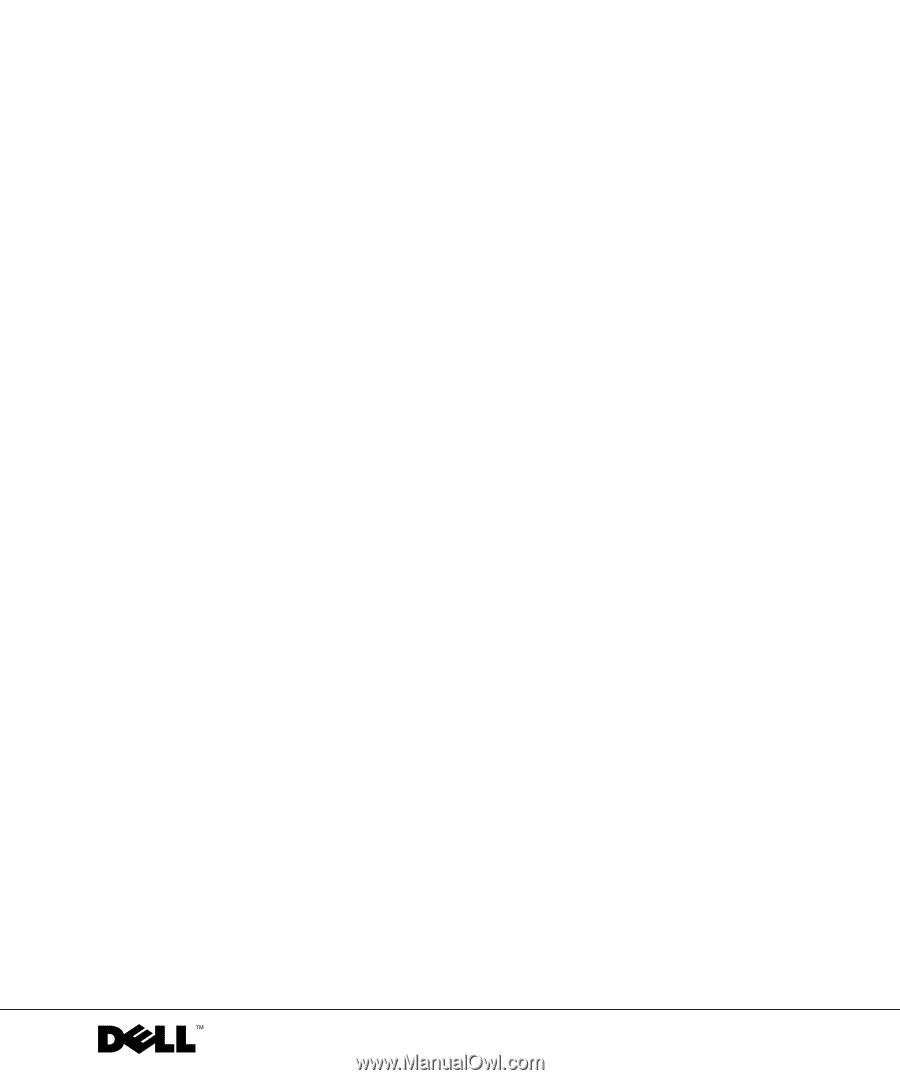
www.dell.com | support.dell.com
Dell Precision™ Workstation 530
Setup and Quick
Reference Guide