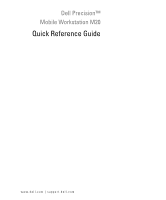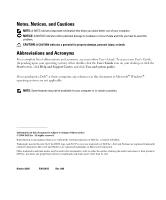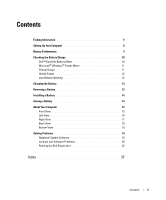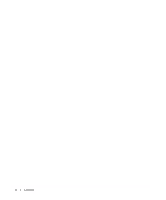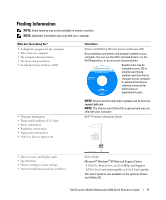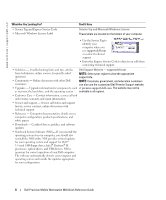Dell Precision M20 Quick Reference Guide
Dell Precision M20 Manual
 |
View all Dell Precision M20 manuals
Add to My Manuals
Save this manual to your list of manuals |
Dell Precision M20 manual content summary:
- Dell Precision M20 | Quick Reference Guide - Page 1
Dell Precision™ Mobile Workstation M20 Quick Reference Guide www.dell.com | support.dell.com - Dell Precision M20 | Quick Reference Guide - Page 2
hardware or loss of data and tells you how to avoid the problem. CAUTION: A CAUTION indicates a potential for property damage, personal and Support Center, and click User and system guides. If you purchased a Dell™ n Series computer, any references in this document to Microsoft® Windows® operating - Dell Precision M20 | Quick Reference Guide - Page 3
Your Computer 8 Battery Performance 9 Checking the Battery Charge 10 Dell™ QuickSet Battery Meter 10 Microsoft® Windows® Power Meter 11 Charge Gauge 11 Health Gauge 12 Low-Battery Warning 12 Charging the Battery 13 Removing a Battery 13 Installing a Battery 14 Storing a Battery 14 About - Dell Precision M20 | Quick Reference Guide - Page 4
4 Contents - Dell Precision M20 | Quick Reference Guide - Page 5
support.dell.com. NOTE: The Drivers and Utilities CD is optional and may not ship with your computer. Dell™ Product Information Guide • How to remove and replace parts • Specifications • How to configure system settings • How to troubleshoot and solve problems User's Guide Microsoft® Windows® XP - Dell Precision M20 | Quick Reference Guide - Page 6
use the customized Dell Premier Support website • Upgrades - Upgrade information for components, such at premier.support.dell.com. The website may not be as memory, the hard drive, and the operating system available in all regions. • Customer Care - Contact information, service call and order - Dell Precision M20 | Quick Reference Guide - Page 7
Windows Help and Support Center 1 Click the Start button and click Help and Support. 2 Type a word or phrase that describes your problem and click the arrow icon. 3 Click the topic that describes your problem. 4 Follow the instructions . Dell Precision Mobile Workstation M20 Quick Reference Guide 7 - Dell Precision M20 | Quick Reference Guide - Page 8
also contains user documentation and any software or additional hardware (such as PC Cards, drives, or batteries) that you have ordered. 3 Connect the AC adapter to the AC adapter connector on the computer and to the electrical outlet. 8 Dell Precision Mobile Workstation M20 Quick Reference Guide - Dell Precision M20 | Quick Reference Guide - Page 9
operating time (the time the battery can hold a charge) decreases over time. Depending on how often the battery is used and the conditions under which it is used, you may need to purchase a new battery during the life of your computer. Dell Precision Mobile Workstation M20 Quick Reference Guide 9 - Dell Precision M20 | Quick Reference Guide - Page 10
time. For more information about the second battery, see your User's Guide. Operating time is significantly reduced when you perform operations including, but not limited to, the following: • Using optical drives, such as DVD and CD drives • Using wireless communications devices, PC Cards, or USB - Dell Precision M20 | Quick Reference Guide - Page 11
-level lights. Each light represents approximately 20 percent of the total battery charge. For example, if the battery has 80 percent of its charge remaining, four of the lights are on. If no lights appear, the battery has no charge. Dell Precision Mobile Workstation M20 Quick Reference Guide 11 - Dell Precision M20 | Quick Reference Guide - Page 12
that the combined charge of both batteries is approximately 90 percent depleted. The computer enters hibernate mode when the battery charge is at a critically low level. For more information about lowbattery alarms, see your User's Guide. 12 Dell Precision Mobile Workstation M20 Quick Reference - Dell Precision M20 | Quick Reference Guide - Page 13
(docked), undock it. See the documentation that came with your docking device for instructions. 3 Slide and hold the battery-bay (or module-bay) latch release on the bottom of the computer, and then remove the battery from the bay. Dell Precision Mobile Workstation M20 Quick Reference Guide 13 - Dell Precision M20 | Quick Reference Guide - Page 14
see your User's Guide. Storing a Battery Remove the battery when you store your computer for an extended period of time. A battery discharges during prolonged storage. After a long storage period, charge the battery fully before you use it. 14 Dell Precision Mobile Workstation M20 Quick Reference - Dell Precision M20 | Quick Reference Guide - Page 15
About Your Computer Front View display keyboard and wireless status lights mute button volume control buttons track stick track stick/touch pad button speakers power button device status lights keyboard touch pad display latch Dell Precision Mobile Workstation M20 Quick Reference Guide 15 - Dell Precision M20 | Quick Reference Guide - Page 16
www.dell.com | support.dell.com Left View PC Card smart card slot slot security cable slot audio infrared sensor connectors (2) 16 Dell Precision Mobile Workstation M20 Quick Reference Guide - Dell Precision M20 | Quick Reference Guide - Page 17
Right View module bay device latch USB release connectors (2) Dell Precision Mobile Workstation M20 Quick Reference Guide 17 - Dell Precision M20 | Quick Reference Guide - Page 18
www.dell.com | support.dell.com Back View CAUTION: Do video TV-out connector network connector (RJ-45) USB connectors (2) modem connector (RJ-11) parallel connector serial connector video connector AC adapter connector air vents 18 Dell Precision Mobile Workstation M20 Quick Reference Guide - Dell Precision M20 | Quick Reference Guide - Page 19
hard drive battery charge gauge battery modem cover fan docking device slot Solving Problems Notebook System Software Notebook System Software (NSS) is a utility that provides critical updates for your operating system. Install the NSS program to gain support for Dell 3.5-inch USB floppy drives - Dell Precision M20 | Quick Reference Guide - Page 20
keyboard or moving your mouse, press and hold the power instructions in its documentation or on a floppy disk or CD. C H E C K T H E S O F T W A R E D O C U M E N T A T I O N - If necessary, uninstall and then reinstall the program. 20 Dell Precision Mobile Workstation M20 Quick Reference Guide - Dell Precision M20 | Quick Reference Guide - Page 21
and then reinstall the program. BACK UP YOUR FILES IMMEDIATELY USE A VIRUS-SCANNING PROGRAM TO CHECK THE HARD DRIVE, FLOPPY DISKS, OR CDS SAVE AND CLOSE ANY OPEN FILES OR PROGRAMS AND SHUT DOWN YOUR COMPUTER THROUGH THE Start MENU Dell Precision Mobile Workstation M20 Quick Reference Guide 21 - Dell Precision M20 | Quick Reference Guide - Page 22
Diagnostics works only on Dell™ computers. Enter system setup, review your computer's configuration information, and ensure that the device you want to test displays in system setup and is active. Start the Dell Diagnostics from either your hard drive or from the Drivers and Utilities CD (also known - Dell Precision M20 | Quick Reference Guide - Page 23
has been found, run the Dell Diagnostics from your Drivers and Utilities CD. 5 When the boot device list appears, highlight Diagnostics and press . The computer runs the Pre-boot System Assessment, a series of initial tests of your system board, keyboard, hard drive, and display. • During the - Dell Precision M20 | Quick Reference Guide - Page 24
and problem description and follow the instructions on the screen. If you cannot resolve the error condition, see the "Contacting Dell" section of your online User's Guide. NOTE: The Service Tag for your computer is located at the top of each test screen. If you contact Dell, technical support will - Dell Precision M20 | Quick Reference Guide - Page 25
from the Drivers and Utilities CD, remove the CD. 5 When the tests are complete, close Close the test screen to return to the Main Menu screen. To exit the Dell Diagnostics and restart the computer, close the Main Menu screen. Dell Precision Mobile Workstation M20 Quick Reference Guide 25 - Dell Precision M20 | Quick Reference Guide - Page 26
www.dell.com | support.dell.com 26 Dell Precision Mobile Workstation M20 Quick Reference Guide - Dell Precision M20 | Quick Reference Guide - Page 27
Guide, 5 User's Guide, 5 drivers ResourceCD, 5 Drivers and Utilities CD, 5 H hardware Dell Diagnostics, 22 Help and Support Center, 7 L labels Microsoft Windows, 6 Service Tag, 6 M Microsoft Windows label, 6 O Operating System CD, 7 Installation Guide, 7 Operating System CD, 7 P problems - Dell Precision M20 | Quick Reference Guide - Page 28
S safety instructions, 5 Service Tag, 6 software problems, 21 spyware, 22 system views bottom, 19 right side, 17 T troubleshooting Dell Diagnostics, 22 Help and Support Center, 7 U User's Guide, 5 W warranty, 5 Windows XP Help and Support Center, 7 Program Compatibility Wizard, 21 wizards Program - Dell Precision M20 | Quick Reference Guide - Page 29
Den bærbare Dell Precision™ Workstation M20 Hurtigveiledning www.dell.com | support.dell.com - Dell Precision M20 | Quick Reference Guide - Page 30
guides (bruker- og systemhåndbøker). Hvis du kjøpte en datamaskin i -serien fra Dell™, gjelder ingen av henvisningene i dette dokumentet til operativsystemene Microsoft ® Windows fra Dell Inc. Varemerker i denne teksten: Dell, DELL-logoen og Dell Precision er varemerker tilhørende Dell Inc.; - Dell Precision M20 | Quick Reference Guide - Page 31
42 Sette i et batteri 43 Lagre et batteri 43 Om datamaskinen 44 Sett forfra 44 Sett fra venstre 45 Sett fra høyre 46 Sett bakfra 47 Sett fra undersiden 48 Problemløsing 48 NSS-system (Notebook System Software 48 Problemer med frysing og programvare 49 Kjøre Dell Diagnostics 51 Index 55 - Dell Precision M20 | Quick Reference Guide - Page 32
32 Innhold - Dell Precision M20 | Quick Reference Guide - Page 33
sluttbruker MERK: Oppdateringer av drivere og dokumentasjon er tilgjengelig ved å gå til support.dell.com. MERK: Drivers and Utilities CD er ekstratilbehør, og det er ikke sikkert at den følger med datamaskinen. Dell™ Produktveiledning Dell Precision bærbar arbeidsstasjon M20 Hurtigreferanse 33 - Dell Precision M20 | Quick Reference Guide - Page 34
), og klikk User's guides. User's Guide (brukerhåndbok) er også tilgjengelig på ekstratilbehør Drivers and Utilities CD. Servicemerke og Microsoft Windows-lisens Disse merkene sitter under datamaskinen. • Bruk Serviceetiketten for å identifisere datamaskinen når du bruker support.dell.com eller ved - Dell Precision M20 | Quick Reference Guide - Page 35
(f.eks. et modem) Windows Hjelp og støtte 1 Klikk Start, og klikk Hjelp og støtte. 2 Skriv inn et ord eller en frase som beskriver problemet, og klikk pilikonet. 3 Klikk emnet som beskriver problemet. 4 Følg anvisningene på skjermen. Dell Precision bærbar arbeidsstasjon M20 Hurtigreferanse 35 - Dell Precision M20 | Quick Reference Guide - Page 36
Drivers and Utilities. Merket med produktnøkkelen sitter på datamaskinen. MERK: Fargen på CDen varierer, avhengig av hvilket operativsystem du bestilte. MERK: Operativsystem-CDen er ekstratilbehør og leveres ikke med alle datamaskiner. 36 Dell Precision bærbar arbeidsstasjon M20 Hurtigreferanse - Dell Precision M20 | Quick Reference Guide - Page 37
ørsesken inneholder også brukerdokumentasjon og eventuell programvare eller ekstra maskinvare (for eksempel PC-kort, stasjoner eller batterier) du har bestilt. 3 Koble strømadapteren til strømkontakten på datamaskinen og til nettstrøm. Dell Precision bærbar arbeidsstasjon M20 Hurtigreferanse 37 - Dell Precision M20 | Quick Reference Guide - Page 38
bevare BIOS-innstillingene. Bruk et batteri til å kjøre datamaskinen når den ikke er koblet til nettstrøm. Det følger med ett batteri batteri i løpet av datamaskinens levetid, avhengig av hvor ofte du bruker batteriet, og hvilke forhold det brukes under. 38 Dell Precision bærbar arbeidsstasjon M20 - Dell Precision M20 | Quick Reference Guide - Page 39
optiske drivere, for eksempel DVD- og CD-drivere • batteri kan lekke og forårsake personskade eller materielle skader. Kontrollere batteriets strømstatus QuickSet-batterimåleren fra Dell, vinduet og ikonet Strømmåler i Microsoft® Windows Dell Precision bærbar arbeidsstasjon M20 Hurtigreferanse 39 - Dell Precision M20 | Quick Reference Guide - Page 40
dell.com | support.dell.com Når datamaskinen er koblet til en dokkenhet (satt i en dokk) inneholder dessuten vinduet Batterimåler en kategori kalt Dock Battery QuickSet. Microsoft® Windows® Strømmåler Strømmåleren i Windows angir gjenværende Dell Precision bærbar arbeidsstasjon M20 Hurtigreferanse - Dell Precision M20 | Quick Reference Guide - Page 41
det er ladet. Etter flere hundre lade- og utladingssykluser, mister batterier noe av ladekapasiteten, eller batteriets tilstand.Du kan kontrollere batteriets tilstand finner du ytterligere informasjon om alarmer ved lite batteristrøm. Dell Precision bærbar arbeidsstasjon M20 Hurtigreferanse 41 - Dell Precision M20 | Quick Reference Guide - Page 42
www.dell.com | support.dell.com Lade batteriet OBS!: Strømadapteren lader et fullstendig utladet batteri på omtrent 1 time når datamaskinen er av. Ladetiden er lengre når av datamaskinen, og ta deretter batteriet ut av rommet. 42 Dell Precision bærbar arbeidsstasjon M20 Hurtigreferanse - Dell Precision M20 | Quick Reference Guide - Page 43
du setter i ekstrabatteriet. Lagre et batteri Ta ut batteriet når datamaskinen skal lagres i lengre tid. Batteriet utlades under lengre lagringsperioder.Etter en lengre lagringsperiode, skal batteriet lades helt før det tas i bruk igjen. Dell Precision bærbar arbeidsstasjon M20 Hurtigreferanse 43 - Dell Precision M20 | Quick Reference Guide - Page 44
.dell.com | support.dell.com Om datamaskinen Sett forfra lamper for tastatur og trådløs status demp-knapp volumkontrollk napper styrepinne knapp for styrepinne/styrep late skjerm høyttalere av/på-knapp enhetsstatuslamper tastatur styreplate skjermlås 44 Dell Precision bærbar arbeidsstasjon M20 - Dell Precision M20 | Quick Reference Guide - Page 45
Sett fra venstre PC-kortspor smartkortspor feste for sikkerhetskabel lydkontakter (2) infrarød sensor Dell Precision bærbar arbeidsstasjon M20 Hurtigreferanse 45 - Dell Precision M20 | Quick Reference Guide - Page 46
www.dell.com | support.dell.com Sett fra høyre modulstasjon utløserspak USB-kontakter for enheter (2) 46 Dell Precision bærbar arbeidsstasjon M20 Hurtigreferanse - Dell Precision M20 | Quick Reference Guide - Page 47
ømning kan skade datamaskinen eller føre til brann. S-video TV-ut kontakt nettverksk ontakt (RJ-45) USB-kontakter (2) modemkontakt (RJ-11) parallellport seriekontakt videokontakt kontakt for ventilasjo strømadapter nshull Dell Precision bærbar arbeidsstasjon M20 Hurtigreferanse 47 - Dell Precision M20 | Quick Reference Guide - Page 48
drivere og USB-enheter for Intel® Pentium®. NSS er nødvendig for riktig bruk av den bærbare Dell-datamaskinen. MERKNAD: NSS er helt avgjørende for riktig drift av USB-enheter, inkludert Dell-enhetene D/Bay, D/Dock, D/Port og D/View. 48 Dell Precision bærbar arbeidsstasjon M20 Hurtigreferanse - Dell Precision M20 | Quick Reference Guide - Page 49
Problemer med frysing og programvare ADVARSEL: Før du utfører noen av prosedyrene i denne delen, O P P I D O K U M E N T A S J O N E N F O R P R O G R A M V A R E N - Avinstaller og deretter reinstaller programmet hvis det er nødvendig. Dell Precision bærbar arbeidsstasjon M20 Hurtigreferanse 49 - Dell Precision M20 | Quick Reference Guide - Page 50
kjøres i et miljø som ligner ikke-Windows XP-operativsystemmiljøer. 1 Klikk Start, pek på Alle dukker opp reklame på skjermen eller at du har problemer med å koble deg til Internett, kan datamaskinen være support.dell.com og søke på nøkkelordet spyware. 50 Dell Precision bærbar arbeidsstasjon M20 - Dell Precision M20 | Quick Reference Guide - Page 51
Drivers and Utilities. 5 Når listen over oppstartsenheter vises, uthever du Diagnostics og trykker på . Datamaskinen kjører Pre-boot System Assessment, en rekke tester av hovedkort, tastatur, harddisk og skjerm. • Svar på spørsmålene som vises under denne kontrollen. Dell Precision bærbar - Dell Precision M20 | Quick Reference Guide - Page 52
5 Velg alternativet CD/DVD/CD-RW Drive fra CDens oppstartmeny. 6 Velg alternativet Boot from CD-ROM (start fra CD-ROM) i menyen som vises. 7 Skriv 1 for å starte ResourceCD-menyen. 8 Skriv 2 for å starte Dell Diagnostics. 9 Velg Run the 32 Bit Dell Diagnostics (kjør 32-bit Dell Diagnostics) fra den - Dell Precision M20 | Quick Reference Guide - Page 53
problemet som du opplever. 2 Dersom den støter på problemer under testen, vises en melding med en feilkode og en toppen av hvert testskjermbilde. Hvis du kontakter Dell, vil teknisk support spørre etter servicemerket. 3 Hvis . Dell Precision bærbar arbeidsstasjon M20 Hurtigreferanse 53 - Dell Precision M20 | Quick Reference Guide - Page 54
Drivers and Utilities. 5 Når testene er fullført, lukker du testskjermbildet for å gå tilbake til skjermbildet Main Menu (hovedmeny). Lukk skjermbildet Main Menu (hovedmeny) for å avslutte Dell Diagnostics og starte datamaskinen på nytt. 54 Dell Precision bærbar arbeidsstasjon M20 Hurtigreferanse - Dell Precision M20 | Quick Reference Guide - Page 55
og støtte, 35 I installere på nytt Drivers and Utilties CD, 33 M maskinvare Dell Diagnostics, 51 merker Microsoft Windows, 34 Servicemerke, 34 Microsoft Windowsmerke, 34 O Operativsystem CD, 36 Installasjonsanvisning, 36 Operativsystem-CD, 36 P problemer blått skjermbilde, 50 datamaskin krasjer, 50 - Dell Precision M20 | Quick Reference Guide - Page 56
, 49-50 spyware, 50 problemløsing Hjelp og støtte, 35 programvare problemer, 50 W Windows XP Hjelp og støtte, 35 Programkompatibilitet, veiviser, 50 R reinstallere ResourceCD, 33 ResourceCD Dell Diagnostics, 51 S Servicemerke, 34 sikkerhetsanvisninger, 33 spyware, 50 systemside høyre side, 46 - Dell Precision M20 | Quick Reference Guide - Page 57
Stacja robocza Dell Precision™ Mobile M20 Szybki informator o systemie www.dell.com | support.dell.com - Dell Precision M20 | Quick Reference Guide - Page 58
ć polecenie Help and Support Center (Centrum obsługi i pomocy technicznej), a następnie kliknąć opcję User and system guides (Przewodniki użytkownika i po systemie). Jeśli zakupiono komputer firmy Dell™ z serii n, żadne odniesienia do systemu operacyjnego Microsoft® Windows® zawarte w tym dokumencie - Dell Precision M20 | Quick Reference Guide - Page 59
akumulatora 68 Miernik akumulatora programu Dell™ QuickSet 68 Miernik energii systemu Microsoft® Windows 68 Miernik naładowania akumulatora 74 Widok od tyłu 75 Widok od spodu 76 Rozwiązywanie problemów 76 Oprogramowanie systemowe komputera przenośnego 76 Blokowanie się komputera oraz - Dell Precision M20 | Quick Reference Guide - Page 60
60 Spis treści - Dell Precision M20 | Quick Reference Guide - Page 61
sterowników i dokumentacji można znaleźć pod adresem support.dell.com. UWAGA: Dysk CD Drivers and Utilities jest opcjonalny i może nie być wysyłany ze wszystkimi komputerami. Przewodnik z informacjami o systemie firmy Dell™ Skrócony przewodnik po stacji roboczej Dell Precision Mobile M20 61 - Dell Precision M20 | Quick Reference Guide - Page 62
również dostępny na opcjonalnym dysku CD Drivers and Utilities. Znacznik usługi i licencja systemu Microsoft Windows Te etykiety znajdują się pod spodem komputera. • Znacznik usługi pozwala zidentyfikować komputer podczas korzystania z witryny support.euro.dell.com lub kontaktu z pomocą techniczn - Dell Precision M20 | Quick Reference Guide - Page 63
korporacyjni, rządowi i edukacyjni mogą również korzystać z dostosowanej do ich potrzeb witryny internetowej Dell Premier Support pod adresem premier.support.dell.com. Ta witryna może nie być dostępna we wszystkich regionach. Skrócony przewodnik po stacji roboczej Dell Precision Mobile M20 63 - Dell Precision M20 | Quick Reference Guide - Page 64
dell.com | support.dell.com Co chcesz znaleźć? • Jak korzystać z systemu Windows XP • Dokumentacja do komputera • Dokumentacja urządzeń (takich jak modem) • Jak ponownie zainstalować system operacyjny Znajdziesz tutaj Centrum pomocy i obsługi technicznej systemu Windows Dell Precision Mobile M20 - Dell Precision M20 | Quick Reference Guide - Page 65
(taki jak karty PC, napędy lub akumulatory). 3 Podłącz zasilacz do złącza zasilacza w komputerze oraz do gniazda elektrycznego. Skrócony przewodnik po stacji roboczej Dell Precision Mobile M20 65 - Dell Precision M20 | Quick Reference Guide - Page 66
www.dell.com | support.dell.com 4 Otwórz wyś BIOS. Akumulatora należy używać do zasilania komputera, gdy nie jest on podłączony do gniazda elektrycznego. Standardowe wyposażenie stanowi akumulator umieszczony we wnęce akumulatora. 66 Skrócony przewodnik po stacji roboczej Dell Precision Mobile M20 - Dell Precision M20 | Quick Reference Guide - Page 67
będą niektóre operacje. Są to między innymi: • Korzystanie z napędów optycznych, takich jak napędy DVD i CD. • Korzystanie z urządzeń komunikacji bezprzewodowej, kart PC lub urządzeń USB. • Ustawienie do obrażeń ciała lub sprzętu. Skrócony przewodnik po stacji roboczej Dell Precision Mobile M20 67 - Dell Precision M20 | Quick Reference Guide - Page 68
dell.com | support.dell.com Sprawdzanie stanu naładowania akumulatora Miernik stanu akumulatora programu Dell QuickSet, okno miernika mocy systemu Microsoft® Windows Power Meter (Miernik energii) zawiera Przewodnik użytkownika. 68 Skrócony przewodnik po stacji roboczej Dell Precision Mobile M20 - Dell Precision M20 | Quick Reference Guide - Page 69
pojemności, a więc akumulator należy wymienić. Zob. Przewodnik użytkownika w celu uzyskania większej ilości informacji o okresie eksploatacji akumulatora. Skrócony przewodnik po stacji roboczej Dell Precision Mobile M20 69 - Dell Precision M20 | Quick Reference Guide - Page 70
www.dell.com | support.dell.com Ostrzeżenie o niskim stanie naładowania akumulatora OSTRZEŻENIE: Aby unikn akumulatora. Więcej informacji na temat rozwiązywania problemów z akumulatorem można znaleźć w Przewodniku użytkownika. 70 Skrócony przewodnik po stacji roboczej Dell Precision Mobile M20 - Dell Precision M20 | Quick Reference Guide - Page 71
, aż zatrzask zwalniający zatrzaśnie się. Więcej informacji na temat instalowania akumulatora dodatkowego można znaleźć w Przewodniku użytkownika. Skrócony przewodnik po stacji roboczej Dell Precision Mobile M20 71 - Dell Precision M20 | Quick Reference Guide - Page 72
www.dell.com | support.dell.com Przechowywanie akumulatora Jeśli komputer ma być przechowywany przez dłuższy czas, należy wyjąć z niego akumulator. lampki stanu urządzenia klawiatura panel dotykowy zatrzask wyświetlacza 72 Skrócony przewodnik po stacji roboczej Dell Precision Mobile M20 - Dell Precision M20 | Quick Reference Guide - Page 73
Widok z lewej strony gniazdo kart PC gniazdo kart inteligentnych gniazdo kabla zabezpieczającego czujnik podczerwieni złącza audio (2) Skrócony przewodnik po stacji roboczej Dell Precision Mobile M20 73 - Dell Precision M20 | Quick Reference Guide - Page 74
www.dell.com | support.dell.com Widok z prawej strony wnęka modułowa zatrzask zwalniający urządzenie złącza USB (2) 74 Skrócony przewodnik po stacji roboczej Dell Precision Mobile M20 - Dell Precision M20 | Quick Reference Guide - Page 75
-45) złącza USB (2) złącze modemu (RJ-11) złącze równoległe złącze portu szeregowego złącze karty graficznej otwory wentylacyjne złącze zasilacza Skrócony przewodnik po stacji roboczej Dell Precision Mobile M20 75 - Dell Precision M20 | Quick Reference Guide - Page 76
www.dell.com | support.dell.com Widok od spodu zatrzask zwalniający wnęki akumulatora pokrywa modułu pamięci napęd dysku twardego pokrywa modemu wskaźnik naładowania akumulatora bateria wentylator gniazdo urządzenia dokującego Rozwiązywanie problemów Oprogramowanie systemowe komputera przenoś - Dell Precision M20 | Quick Reference Guide - Page 77
oprogramowania w jego dokumentacji lub na dyskietce (lub dysku CD). PR Z E J R Z Y J D O K U M E N T A C J ę O P R O G R A M O W A N I A - Jeżeli jest to konieczne, odinstaluj i zainstaluj ponownie program. Skrócony przewodnik po stacji roboczej Dell Precision Mobile M20 77 - Dell Precision M20 | Quick Reference Guide - Page 78
dell.com | support.dell.com Program został zaprojektowany dla wcześniejszych wersji systemu operacyjnego Windows JEżELI KORZYSTASZ Z SYSTEMU WINDOWS XP PROBLEM O G R A M Y I W Y Ł Ą C Z KO M P U T E R Z A P O M O C Ą M E N U START 78 Skrócony przewodnik po stacji roboczej Dell Precision Mobile M20 - Dell Precision M20 | Quick Reference Guide - Page 79
typu spyware. Więcej informacji można znaleźć pod adresem support.dell.com, gdzie należy odszukać słowo kluczowe spyware. U R Dell Diagnostics Firma Dell zaleca, aby w przypadku problem Dell™, naciśnij natychmiast klawisz . Skrócony przewodnik po stacji roboczej Dell Precision Mobile M20 79 - Dell Precision M20 | Quick Reference Guide - Page 80
program Dell Diagnostics z dysku CD Drivers and Windows, poczekaj, aż komputer zakończy proces ponownego uruchamiania, a następnie powtórz punkt 2. 3 Gdy wyświetlone zostanie logo firmy Dell™, natychmiast naciśnij klawisz . 80 Skrócony przewodnik po stacji roboczej Dell Precision Mobile M20 - Dell Precision M20 | Quick Reference Guide - Page 81
CD-RW Drive (Napęd CD/DVD/CD-RW) i naciśnij klawisz . 5 Z menu startowego wybierz opcję CD/DVD/CD-RW Drive (Napęd CD/DVD/CD-RW). 6 Z menu, które się pojawi, wybierz opcję Boot from CD-ROM (Uruchom z dysku CD-ROM). 7 Wpisz 1, aby uruchomić menu ResourceCD. 8 Wpisz 2, aby uruchomić program Dell - Dell Precision M20 | Quick Reference Guide - Page 82
dell.com | support.dell zmianę ustawień. 4 Jeśli program Dell Diagnostics uruchamiany jest z dysku CD Drivers and Utilities, po zakończeniu test Dell Diagnostics i uruchomić ponownie komputer, zamknij ekran Main Menu (Menu główne). 82 Skrócony przewodnik po stacji roboczej Dell Precision Mobile M20 - Dell Precision M20 | Quick Reference Guide - Page 83
, 64 D Dell witryna pomocy, 63 Dell Diagnostics, 79 diagnostyka Dell, 79 Dysk CD Drivers and Utilities, 61 Drivers and Utilities, 61 Dysk CD systemu operacyjnego, 64 K komputer awarie, 78 przestaje reagować, 77 wolna praca, 79 zawiesza się, 77 Kreator zgodności programów systemu Windows XP - Dell Precision M20 | Quick Reference Guide - Page 84
79 Przewodnik użytkownika, 62 R ResourceCD Dell Diagnostics, 79 rozwiązywanie problemów centrum pomocy i obsługi technicznej, 64 Dell Diagnostics, 79 Windows XP Centrum pomocy i obsługi technicznej, 64 Witryna Dell Premier Support, 63 Witryna internetowa Pomocy firmy Dell, 61 Z znacznik usługi, 62 - Dell Precision M20 | Quick Reference Guide - Page 85
Dell Precision™ Mobile Workstation M20 www.dell.com | support.dell.com - Dell Precision M20 | Quick Reference Guide - Page 86
E User's Guide User and system guides Dell™ n Series Microsoft®Windows Dell Inc., 2004 Dell Inc Dell DELL и Dell Precision Dell Inc.; Intel и Pentium Intel Corporation; Microsoft и Windows Microsoft Corporation Dell Inc 2004 P/N C8013 Изд. A00 - Dell Precision M20 | Quick Reference Guide - Page 87
89 93 94 96 Dell™ QuickSet Battery Meter 96 Microsoft® Windows 96 97 97 97 98 98 99 99 100 100 101 102 103 104 104 NSS 104 105 Dell Diagnostics 107 111 87 - Dell Precision M20 | Quick Reference Guide - Page 88
88 - Dell Precision M20 | Quick Reference Guide - Page 89
NSS) Drivers and Utilities Resource Readme support.dell.com Drivers and Utilities Dell™ Product Dell Precision Mobile Workstation M20 89 - Dell Precision M20 | Quick Reference Guide - Page 90
www.dell.com | support.dell.com Microsoft Windows Microsoft® Windows® XP 1 2 User's and system guides User's guides Drivers and Utilities Microsoft Windows support.dell.com 90 Dell Precision Mobile Workstation M20 - Dell Precision M20 | Quick Reference Guide - Page 91
Dell - support.dell.com • Community Dell Dell premier.support.dell.com • Upgrades • Customer Care • Service and support • Reference • Downloads NSS NSS NSS 3,5 USB Dell Intel® Pentium® M USB NSS Dell Dell Precision Mobile Workstation M20 - Dell Precision M20 | Quick Reference Guide - Page 92
www.dell.com | support.dell.com Windows XP Windows 1 2 3 4 Operating System Drivers and Utilities Operating System 92 Dell Precision Mobile Workstation M20 - Dell Precision M20 | Quick Reference Guide - Page 93
1 2 PC 3 Dell Precision Mobile Workstation M20 93 - Dell Precision M20 | Quick Reference Guide - Page 94
www.dell.com | support.dell.com 4 Dell BIOS Dell 94 Dell Precision Mobile Workstation M20 - Dell Precision M20 | Quick Reference Guide - Page 95
DVD PC Card USB. DVD Dell Dell 65°(149°F Dell Precision Mobile Workstation M20 95 - Dell Precision M20 | Quick Reference Guide - Page 96
support.dell.com Dell QuickSet Battery Meter Microsoft® Windows Dell™ QuickSet Battery Meter Dell QuickSet Fn> - Dell Precision M20 | Quick Reference Guide - Page 97
20 80 3 80 60 Dell Precision Mobile Workstation M20 97 - Dell Precision M20 | Quick Reference Guide - Page 98
www.dell.com | support.dell.com 90 90 90 1 98 Dell Precision Mobile Workstation M20 - Dell Precision M20 | Quick Reference Guide - Page 99
Standby 1 1 2 3 Dell Precision Mobile Workstation M20 99 - Dell Precision M20 | Quick Reference Guide - Page 100
www.dell.com | support.dell.com 100 Dell Precision Mobile Workstation M20 - Dell Precision M20 | Quick Reference Guide - Page 101
PC 2) Dell Precision Mobile Workstation M20 101 - Dell Precision M20 | Quick Reference Guide - Page 102
www.dell.com | support.dell.com p USB (2) 102 Dell Precision Mobile Workstation M20 - Dell Precision M20 | Quick Reference Guide - Page 103
S Video USB (2) RJ 45 RJ 11 Dell Precision Mobile Workstation M20 103 - Dell Precision M20 | Quick Reference Guide - Page 104
www.dell.com | support.dell.com NSS) NSS NSS 3,5 USB Dell Intel® Pentium® M USB NSS Dell. NSS USB Dell D/Bay, D/Dock, D/Port и D/View. 104 Dell Precision Mobile Workstation M20 - Dell Precision M20 | Quick Reference Guide - Page 105
8-10 1 Ctrl>. 2 3 4 CD диске. Dell Precision Mobile Workstation M20 105 - Dell Precision M20 | Quick Reference Guide - Page 106
www.dell.com | support.dell.com Windows WINDOWS X P Windows XP. 1 2 3 8-10 106 Dell Precision Mobile Workstation M20 - Dell Precision M20 | Quick Reference Guide - Page 107
I VE R S A N D U T I L I T I E S Dell Diagnostics Dell Diagnostics Dell Diagnostics Dell Dell Diagnostics Dell Dell Diagnostics Drivers and Utilities Resource Dell Diagnostics Dell Diagnostics Diagnostic Utility Dell 1 2 Dell Precision Mobile Workstation M20 107 - Dell Precision M20 | Quick Reference Guide - Page 108
www.dell.com | support.dell.com 3 4 DELL F12>. F12 Windows Dell Diagnostics Dell Diagnostics Drivers and Utilities 5 Diagnostics Enter>. Pre-boot System Assessment n y r>. Dell Dell Diagnostics. Booting Dell Diagnostic Utility Partition Dell Diagnostic Utility). - Dell Precision M20 | Quick Reference Guide - Page 109
F12 Windows 2. 3 DELL F12>. 4 CD/DVD/CD-RW Drive DVD CD-RW Enter>. 5 CD/DVD/CD-RW Drive DVD CD-RW 6 Boot from CD-ROM 7 1 Resource 8 2 Dell Diagnostics. 9 Run the 32 Bit Dell Diagnostics 32 Dell Diagnostics 10 Main Menu Dell Diagnostics Dell Diagnostics 1 Dell - Dell Precision M20 | Quick Reference Guide - Page 110
.com | support.dell.com Dell Service Tag Dell 3 Custom Test Symptom Tree Results Errors Help Configuration Dell Diagnostics Parameters 4 Dell Diagnostics Drivers and Utilities 5 Main Menu Dell Diagnostics Main Menu 110 Dell Precision - Dell Precision M20 | Quick Reference Guide - Page 111
97 B 102 104 Г 89 Д Drivers and Utilities 89 Dell, 107 89 90 91 89 Resource 89 И 89 К 92 92 Drivers and Utilities 89 Resource Dell Diagnostics, 107 105 сбой, 106 107 сбой, 105 М 106 90 метка Microsoft Windows, 90 90 Microsoft Windows, 90 H 105 105 105 - Dell Precision M20 | Quick Reference Guide - Page 112
106 105 105 105-106 Windows, 106 105 106 Dell Diagnostics, 107 O Dell Diagnostics, 107 92 92 Dell, 89 Dell, 91 107 107 106 P 90 Ц 92 Ш 107 D Dell 91 Dell Diagnostics, 107 П 89 Dell Diagnostics, 107 92 W Windows XP 106 92 112 - Dell Precision M20 | Quick Reference Guide - Page 113
Dell Precision™ Mobile Workstation M20 Snabbreferensguide www.dell.com | support.dell.com - Dell Precision M20 | Quick Reference Guide - Page 114
knappen, klicka på Help and Support Center (Hjälp- och supportcenter) och klicka på User and system guides (Användar- och systemhandböcker). Om du har köpt en Dell™ n Series-dator gäller inte den information i detta dokument som rör operativsystemet Microsoft® Windows®. OBS! Vissa funktioner är inte - Dell Precision M20 | Quick Reference Guide - Page 115
batteriladdningen 122 Batterimätaren i Dell™ QuickSet 122 Microsoft® Windows® Power Meter 123 Laddningsmätare 123 Tillståndsmätare 124 Varning för låg batteriniv 124 Ladda batteriet 125 Ta bort ett batteri 125 Installera ett batteri 126 Förvaring av ett batteri 126 Om datorn 127 Framsida - Dell Precision M20 | Quick Reference Guide - Page 116
116 Innehåll - Dell Precision M20 | Quick Reference Guide - Page 117
® Windows® XP Hjälp- och supportcenter 1 Klicka på Start och sedan på Hjälp och support. 2 Klicka på Användarhandbok och systemhandbok och sedan på Användarhandboken. Användarhandboken finns även på den extra Cd-skivan Drivers and Utilities. Dell Precision Mobile Workstation M20 Snabbreferensguide - Dell Precision M20 | Quick Reference Guide - Page 118
sedan på Hjälp och support. • Dokumentation om enheter (till exempel ett modem) 2 Skriv ett ord eller en fras som beskriver problemet och klicka på pilen. 3 Klicka på ämnet som beskriver problemet. 4 Följ instruktionerna på skärmen. 118 Dell Precision Mobile Workstation M20 Snabbreferensguide - Dell Precision M20 | Quick Reference Guide - Page 119
ändarhandboken. När du har installerat om operativsystemet använder du CD:n Drivers and utilities (Drivrutiner och verktyg) för att installera om drivrutiner för Cd-skivan med operativsystemet är tillval och medföljer inte alla datorer. Dell Precision Mobile Workstation M20 Snabbreferensguide 119 - Dell Precision M20 | Quick Reference Guide - Page 120
www.dell.com | support.dell.com Konfigurera datorn VARNING: Innan du utför någon av åtgärderna i det här PC-kort, drivrutiner och batterier) som du har beställt. 3 Anslut nätadaptern till datorns nätadapterkontakt och till eluttaget. 120 Dell Precision Mobile Workstation M20 Snabbreferensguide - Dell Precision M20 | Quick Reference Guide - Page 121
bra som möjligt och för att BIOS-inställningarna ska sparas bör huvudbatteriet användas hela tiden i din bärbara Dell™-dator. Använd ett batteri om du vill använda datorn eventuellt behöva köpa ett nytt batteri under datorns livslängd. Dell Precision Mobile Workstation M20 Snabbreferensguide 121 - Dell Precision M20 | Quick Reference Guide - Page 122
oåtkomligt för barn. Hantera skadade eller läckande batterier mycket försiktigt. Skadade batterier kan läcka eller orsaka skador på personer eller utrustning. Kontrollera batteriladdningen Dell QuickSet-batterimätare, Microsoft® Windows® fönstret Power Meter och ikonen , batteriladdningsmätaren och - Dell Precision M20 | Quick Reference Guide - Page 123
sätter in ett batteri trycker du på statusknappen i batteriladdningsmätaren. Varje lampa motsvarar cirka 20 procent av full laddning. Om batteriet exempelvis har kvar 80 procent av laddningen tänds fyra av lamporna. Om ingen lampa tänds är batteriet urladdat. Dell Precision Mobile Workstation M20 - Dell Precision M20 | Quick Reference Guide - Page 124
två batterier innebär varningen att cirka 10 procent återstår av den sammanlagda laddningen. Om batteriladdningen når en kritiskt låg nivå försätts datorn i viloläge. Mer information om larm för låg batterinivå finns i Användarhandboken. 124 Dell Precision Mobile Workstation M20 Snabbreferensguide - Dell Precision M20 | Quick Reference Guide - Page 125
ladda batteriet. Mer information om hur man löser problem med ett batteri finns i Användarhandboken. Ta bort ett batteri VARNING: Koppla bort modemet från telefonjacket innan du på datorns undersida. Ta sedan ut batteriet ur facket. Dell Precision Mobile Workstation M20 Snabbreferensguide 125 - Dell Precision M20 | Quick Reference Guide - Page 126
av ett batteri Ta ut batteriet när du ska förvara datorn en längre tid utan att använda den. Om ett batteri förvaras en längre tid utan att användas, laddas det ur. Om batteriet förvarats under en längre tid ska det laddas helt innan det tas i bruk. 126 Dell Precision Mobile Workstation M20 - Dell Precision M20 | Quick Reference Guide - Page 127
tangentbord och trådlös kommunikation knappen Mute (Ljud av) volymknappar styrspak styrspak/styrplattans knapp bildskärm högtalare strömbrytare lampor för enhetsstatus tangentbord styrplatta bildskärmslås Dell Precision Mobile Workstation M20 Snabbreferensguide 127 - Dell Precision M20 | Quick Reference Guide - Page 128
www.dell.com | support.dell.com Vänster sida PC-kortplats smartkortplats plats för säkerhetskabel ljudkontakter (2) infraröd sensor 128 Dell Precision Mobile Workstation M20 Snabbreferensguide - Dell Precision M20 | Quick Reference Guide - Page 129
Höger sida modulfack frigöringsspak USB-portar (2) för enhet Dell Precision Mobile Workstation M20 Snabbreferensguide 129 - Dell Precision M20 | Quick Reference Guide - Page 130
www.dell.com | support.dell.com Baksida VARNING: Du får inte blockera ventilationsuttagen eller stoppa in frä Video TV-uttag nätverksport (RJ-45) USB-portar (2) modemport (RJ-11) parallellport seriell port bildskärmskontakt luftintag nätadapterkontakt 130 Dell Precision Mobile Workstation M20 - Dell Precision M20 | Quick Reference Guide - Page 131
modem batterimätare batteri fläkt uttag för dockningsenhet Lösa problem Programmet Notebook System Software Med hjälp programmet Notebook System Software (NSS) får du viktiga uppdateringar för operativsystemet. Installera NSS-programmet och du får stöd för Dell 3.5-tums USBdiskettenheter, Intel - Dell Precision M20 | Quick Reference Guide - Page 132
www.dell.com | support.dell.com Låsnings- och programproblem VARNING: Innan du utför någon av åtgärderna i det K O N T R O L L E R A P R O G R A M D O K U M E N T A T I O N E N - Avinstallera och installera om programmet om det behövs. 132 Dell Precision Mobile Workstation M20 Snabbreferensguide - Dell Precision M20 | Quick Reference Guide - Page 133
Ett program är utvecklat för en tidigare version av Windows operativsystem O M D U A N V ä N D E R W I N D O W S X P, K ö R G U I D E N F ö R P R O G R A M K O M support.dell.com och sök på nyckelordet spyware (eller spionprogram) om du vill ha mer information. Dell Precision Mobile Workstation M20 - Dell Precision M20 | Quick Reference Guide - Page 134
Dell Diagnostics? Om du får problem med din dator utför du kontrollerna som finns beskrivna i "Lösa problem" och kör Dell Diagnostics innan du kontaktar Dell hittats, kör du Dell Diagnostics från CD-skivan Drivers and Utilities (Drivrutiner och Dell Precision Mobile Workstation M20 Snabbreferensguide - Dell Precision M20 | Quick Reference Guide - Page 135
Enter>. 5 Välj alternativet CD/DVD/CD-RW Drive på cd-skivans startmeny. 6 Välj alternativet Boot from CD-ROM i den meny som visas. 7 Tryck 1 för att öppna menyn för ResourceCD (resurs-CD). 8 Tryck 2 för att starta Dell Diagnostics. 9 Välj Run the 32 Bit Dell Diagnostics i den numrerade listan. Finns - Dell Precision M20 | Quick Reference Guide - Page 136
www.dell.com | support.dell.com Dell Diagnostics huvudmeny 1 När Dell Diagnostics lästs in ån symptomen som datorn uppvisar. 2 Om du stöter på ett problem under ett test visas ett meddelande med en felkod och en beskrivning av av test. 136 Dell Precision Mobile Workstation M20 Snabbreferensguide - Dell Precision M20 | Quick Reference Guide - Page 137
slutförda tar du ut CD:n om du kört Dell Diagnostics från CD:n Drivers and Utilities. 5 När testerna är klara stänger du testskärmen för att återgå till Huvudmenyn. Stäng Huvudmenyn för att avsluta Dell Diagnostics och starta om datorn. Dell Precision Mobile Workstation M20 Snabbreferensguide 137 - Dell Precision M20 | Quick Reference Guide - Page 138
www.dell.com | support.dell.com 138 Dell Precision Mobile Workstation M20 Snabbreferensguide - Dell Precision M20 | Quick Reference Guide - Page 139
Support, webbplats, 117 diagnostik Cd-skivan Drivers and Utilities, 117 Dell, 134 dokumentation Användarhandbok, 117 enhet, 117 online, 118 ResourceCD, 117 Systeminformationsguide, 117 drivrutiner ResourceCD, 117 E etiketter Microsoft Windows, 118 servicenummer, 118 G garanti, 117 guider Guide - Dell Precision M20 | Quick Reference Guide - Page 140
Windowskompatibilitet, 133 programkrasch, 132 spionprogram, 133 program problem, 133 W Webbplatsen Dell Premier Support, 118 Windows XP Guide för programkompatibilitet, 133 Hjälp- och supportcenter, 118 R ResourceCD Dell Diagnostik, 134 S säkerhetsanvisningar, 117 servicenummer, 118 spionprogram - Dell Precision M20 | Quick Reference Guide - Page 141
145 146 , 145 ,ResourceCD 157 , 155 147 , D Dell 146 Drivers and Utilities 145 , M - Microsoft Windows 146 , R ResourceCD 160 ,Dell W Windows XP 147 Program Compatibility Wizard 159 , | 164 - Dell Precision M20 | Quick Reference Guide - Page 142
149 154 154 153 , 152 152 151 , פ 147 160 ,Dell ת 146 146 146 ,Microsoft Windows 159 160 ,Dell 160 , 145 145 , ה 145 ) Drivers and Utilities 145 145 ,ResourceCD ח 160 ,Dell מ 145 160 158 159-158 145 ,ResourceCD 147 , 147 - Dell Precision M20 | Quick Reference Guide - Page 143
Extended Test Custom Test Symptom Tree 2 Dell Dell 3 Custom Test Symptom Tree Dell Results Errors ) Help Configuration Parameters 4 Dell Drivers and Utilities 5 Main Menu Dell Main Menu | 162 - Dell Precision M20 | Quick Reference Guide - Page 144
Partition. Press any key to continue. Dell 6 Dell Dell Drivers and Utilities Drivers and Utilities Dell 1 Drivers and Utilities 2 F12 Windows 2 3 DELL F12 4 CD/DVD/CD-RW Drive Enter 5 CD/DVD/CD-RW Drive 6 Boot from CD-ROM 7 1 ResourceCD - Dell Precision M20 | Quick Reference Guide - Page 145
support.dell.com spyware Dell Drivers and Utilities Dell Dell Dell Dell Dell Dell Dell Drivers and Utilities ResourceCD - Dell Dell Dell 1 2 3 4 DELL F12 F12 Windows Dell | 160 - Dell Precision M20 | Quick Reference Guide - Page 146
www.dell.com | support.dell.com Windows Windows XP Program Compatibility Wizard ה) Program Compatibility Wizard Windows XP 1 Start All Programs Accessories Program Compatibility Wizard 2 Next 3 8עד 10 Start 159 - Dell Precision M20 | Quick Reference Guide - Page 147
8עד 10 1 Ctrl> - Dell Precision M20 | Quick Reference Guide - Page 148
www.dell.com | support.dell.com Notebook System Software - NSS NSS USB 3.5 Dell Intel® Pentium® M USB NSS Dell NSS USB D/Port D/Dock ,D/Bayו D/View Dell 157 - Dell Precision M20 | Quick Reference Guide - Page 149
S-video TV-out 2) USB RJ-45 RJ-11 AC | 156 - Dell Precision M20 | Quick Reference Guide - Page 150
www.dell.com | support.dell.com PC 2 155 2) USB - Dell Precision M20 | Quick Reference Guide - Page 151
צג | 154 - Dell Precision M20 | Quick Reference Guide - Page 152
www.dell.com | support.dell.com 1 2 3 153 - Dell Precision M20 | Quick Reference Guide - Page 153
3 80 60 90 90 90 | 152 - Dell Precision M20 | Quick Reference Guide - Page 154
www.dell.com | support.dell.com Battery Meter Dock Battery Battery Meter AC AC QuickSet Help Microsoft® Windows Windows Power Meter 20 80 151 - Dell Precision M20 | Quick Reference Guide - Page 155
DVD PC USB pwrmang.htm - max DVD Dell Dell 65ºC (149ºF Dell QuickSet Power Meter Microsoft® Windows Dell™ QuickSet Dell QuickSet Fn> - Dell Precision M20 | Quick Reference Guide - Page 156
www.dell.com | support.dell.com 4 Dell BIOS Dell 149 - Dell Precision M20 | Quick Reference Guide - Page 157
1 2 PC 3 AC AC | 148 - Dell Precision M20 | Quick Reference Guide - Page 158
www.dell.com | support.dell.com Windows 1 Start Help and ) Support 2 3 4 Dell Precision ) Drivers and Utilities Windows XP - 147 - Dell Precision M20 | Quick Reference Guide - Page 159
Microsoft Windows support.dell.com Microsoft Windows support.dell.com Dell Dell Premier premier.support.dell.com Dell NSS NSS NSS USB 3.5 Dell Intel® Pentium M USB NSS Dell | 146 - Dell Precision M20 | Quick Reference Guide - Page 160
| support.dell.com Drivers and Utilities ResourceCD ,Dell Readme support.dell.com Drivers and Utilities Notebook System Software (NSS - Microsoft® Windows® XP 1 Start Help and ) Support 2 User's and system guides - Dell Precision M20 | Quick Reference Guide - Page 161
| 144 - Dell Precision M20 | Quick Reference Guide - Page 162
145 148 149 150 150 Dell™ QuickSet 151 Microsoft® Windows 151 152 152 152 153 153 153 154 154 155 155 156 157 157 157 158 160 Dell 163 143 - Dell Precision M20 | Quick Reference Guide - Page 163
.© 2004 Dell Inc Dell Inc Dell DELLו Dell Precision Intel ; Dell Inc.ו Pentium Microsoft ;Intel Corporationו Windows Microsoft Corporation Dell Inc Rev. A00 P/N C8013 2004 - Dell Precision M20 | Quick Reference Guide - Page 164
Dell Presicion™ Workstation M20 www. d e l l . c o m | s u p p o r t . d e l l . c o m
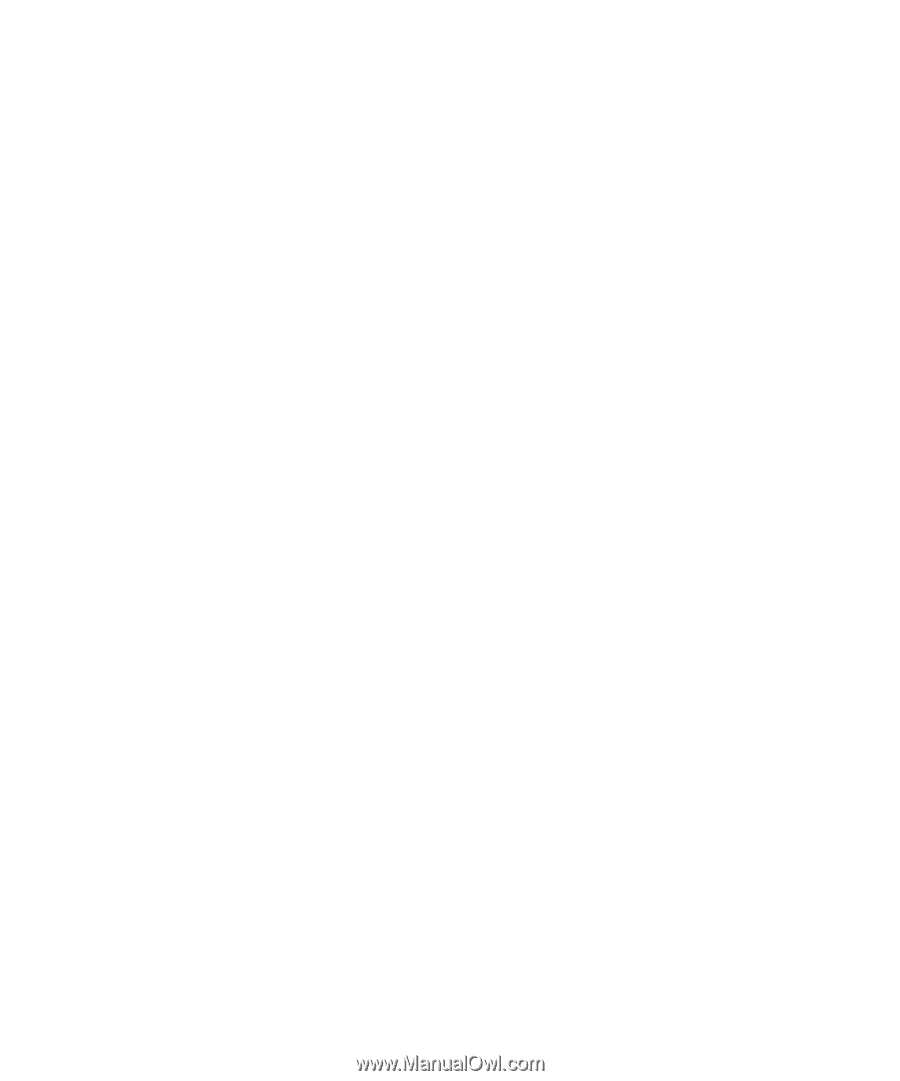
www.dell.com | support.dell.com
Dell Precision™
Mobile Workstation M20
Quick Reference Guide