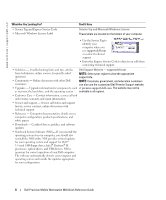Dell Precision M20 Quick Reference Guide - Page 11
Microsoft® Windows® Power Meter, Charge Gauge, Battery Meter, Dock Battery, Power Meter
 |
View all Dell Precision M20 manuals
Add to My Manuals
Save this manual to your list of manuals |
Page 11 highlights
In addition, when your computer is connected to a docking device (docked), the Battery Meter window includes a Dock Battery tab, which displays the charge level and current status of the docking device battery. The following icons appear in the Battery Meter window: • The computer or docking device is running on battery power. • The battery is discharging or idle. • The computer or docking device is connected to an electrical outlet and running on AC power. • The battery is charging. • The computer or docking device is connected to an electrical outlet and running on AC power. • The battery is discharging, idle, or charging. For more information about QuickSet, right-click the icon in the taskbar, and click Help. Microsoft® Windows® Power Meter The Windows Power Meter indicates the remaining battery charge. To check the Power Meter, double-click the icon on the taskbar. For more information about the Power Meter tab, see your User's Guide. If the computer is connected to an electrical outlet, a icon appears. Charge Gauge Before you insert a battery, press the status button on the battery charge gauge to illuminate the charge-level lights. Each light represents approximately 20 percent of the total battery charge. For example, if the battery has 80 percent of its charge remaining, four of the lights are on. If no lights appear, the battery has no charge. Dell Precision Mobile Workstation M20 Quick Reference Guide 11