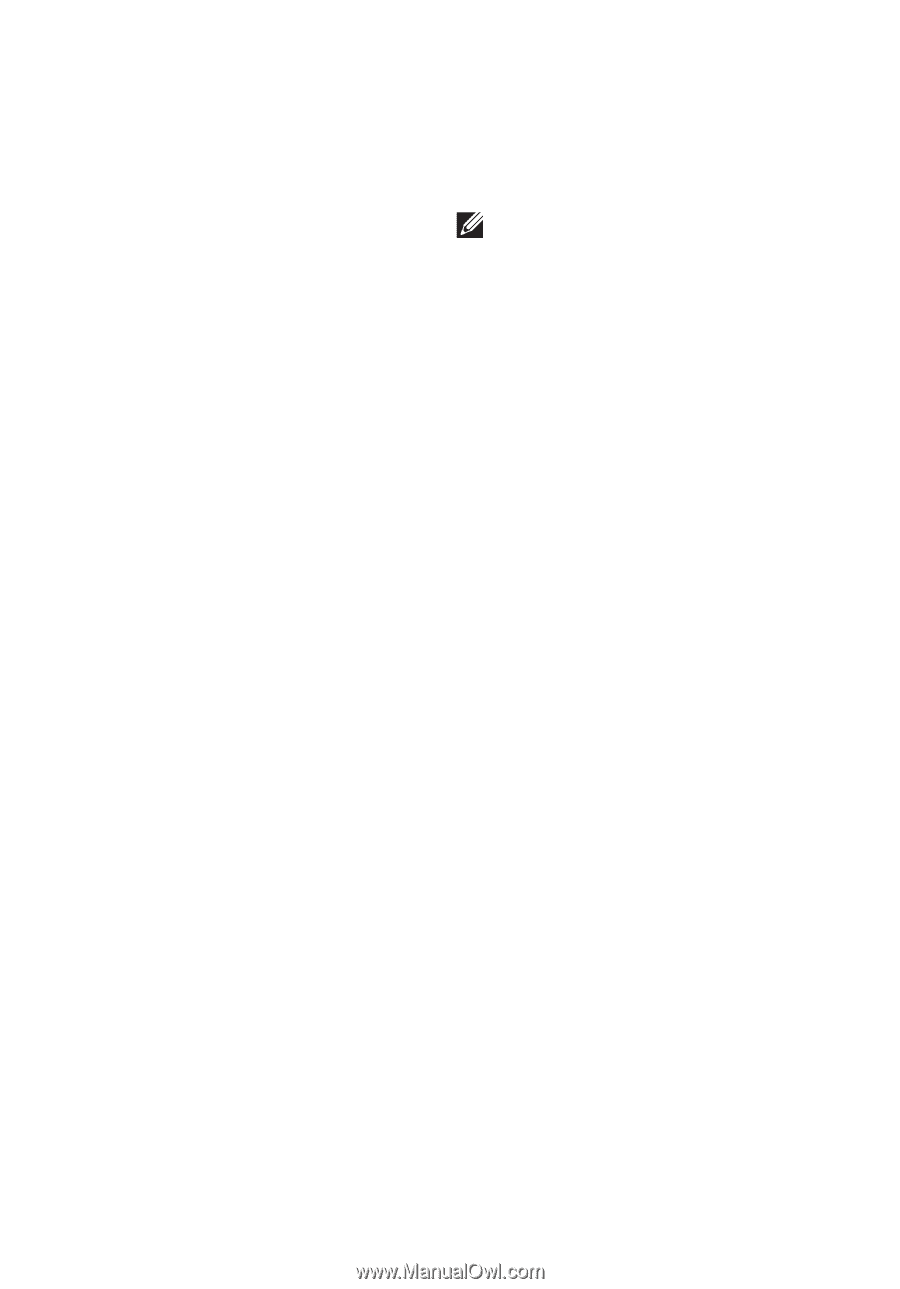Dell Precision M6600 Owner's Manual - Page 125
Default Setting: The options, Wake on LAN/WLAN - usb 3 0
 |
View all Dell Precision M6600 manuals
Add to My Manuals
Save this manual to your list of manuals |
Page 125 highlights
USB Wake Support Wireless Radio Control Wake on LAN/WLAN Default Setting: Disabled Allows you to enable USB devices to wake the system from Standby. Default Setting: Disabled NOTE: This feature is only functional when the AC power adapter is connected. If the AC power adapter is removed during Standby, the system setup will remove power from all of the USB ports to conserve battery power. Allows you to enable or disable the feature that automatically switches from wired or wireless networks without depending on the physical connection. Default Setting: The options Control WLAN radio and Control WWAN radio are selected. This field allows the computer to power up from the off state when triggered by a special LAN signal or from Hibernate state when triggered by a special wireless LAN signal. Wake-up from the Standby state is unaffected by this setting and must be enabled in the operating system. This feature only works when the computer is connected to AC. • Disabled - Does not allow the system to power on when it receives a wakeup signal from the LAN or wireless LAN. • LAN Only - Allows the system to be powered on by special LAN signals. • WLAN Only - Allows the system to be powered on by special WLAN signals. • LAN or WLAN - Allows the system to be powered on by special LAN or wireless LAN signals. Default Setting: Disabled 125