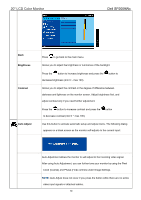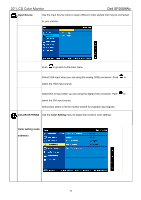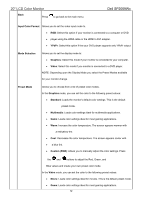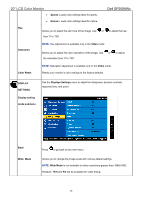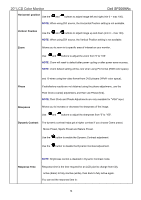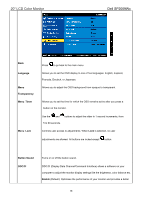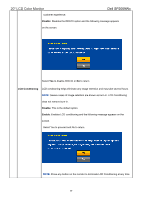Dell SP2009W Service Manual - Page 12
Input Color Format, YPbPr, Mode Selection, Graphics, Video, Preset Mode, Standard, Multimedia, - manual
 |
View all Dell SP2009W manuals
Add to My Manuals
Save this manual to your list of manuals |
Page 12 highlights
20" LCD Color Monitor Back Press to go back to the main menu. Dell SP2009Wc Input Color Format Allows you to set the video input mode to. • RGB: Select this option if your monitor is connected to a computer or DVD • player using the HDMI cable or the HDMI to DVI adapter. • YPbPr: Select this option if the your DVD player supports only YPbPr output. Mode Selection Allows you to set the display mode to: • Graphics: Select this mode if your monitor is connected to your computer. • Video: Select this mode if you monitor is connected to a DVD player. NOTE: Depending upon the Display Mode you select the Preset Modes available for your monitor change. Preset Mode Allows you to choose from a list of preset color modes. In the Graphics mode, you can set the color to the following preset values: • Standard: Loads the monitor's default color settings. This is the default preset mode. • Multimedia: Loads color settings ideal for multimedia applications. • Game: Loads color settings ideal for most gaming applications. • Warm: Increase the color temperature. The screen appears warmer with a red/yellow tint. • Cool: Decreases the color temperature. The screen appears cooler with • a blue tint. • Custom (RGB): Allows you to manually adjust the color settings. Press the and buttons to adjust the Red, Green, and Blue values and create your own preset color mode. In the Video mode, you can set the color to the following preset values: • Movie: Loads color settings ideal for movies. This is the default preset mode. • Game: Loads color settings ideal for most gaming applications. 12