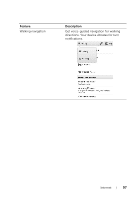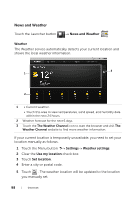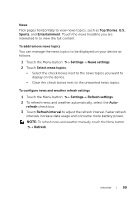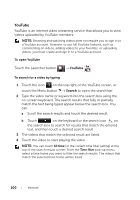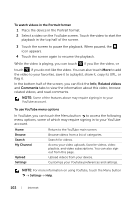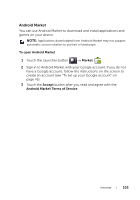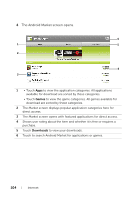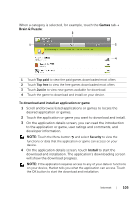Dell STREAK7-16GRAY User Manual - Page 100
YouTube, To open YouTube, To search for a video by typing, Search
 |
View all Dell STREAK7-16GRAY manuals
Add to My Manuals
Save this manual to your list of manuals |
Page 100 highlights
YouTube YouTube is an Internet video streaming service that allows you to view videos uploaded by YouTube members. NOTE: Browsing and watching videos does not require you to sign in to a YouTube account. However, to use full YouTube features, such as commenting on videos, adding videos to your favorites, or uploading videos, you must create and sign in to a YouTube account. To open YouTube Touch the Launcher button YouTube . To search for a video by typing 1 Touch the icon on the top right of the YouTube screen, or touch the Menu button Search to open the search bar. 2 Type the video name or keyword into the search box using the on-screen keyboard. The search results that fully or partially match the text being typed appear below the search box. You can: a Scroll the search results and touch the desired result. b Touch on the keyboard or the search icon on the search box to search for results that match the entered text, and then touch a desired search result. 3 The videos that match the selected result are listed. 4 Touch the video to start playing the video. NOTE: You can touch All time (or the current time filter setting) at the top of the search results screen. From the Time filter pop-up menu, select a time frame you want to filter the search results. The videos that match the selected time frame will be listed. 100 Internet