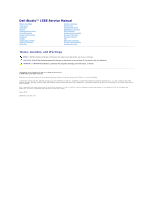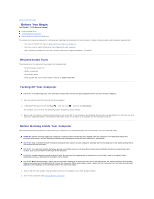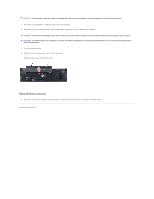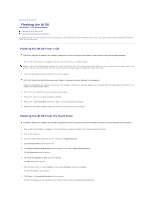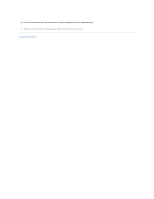Dell Studio 15 Dell Studio 1555 Service Manual
Dell Studio 15 Manual
 |
View all Dell Studio 15 manuals
Add to My Manuals
Save this manual to your list of manuals |
Dell Studio 15 manual content summary:
- Dell Studio 15 | Dell Studio 1555 Service Manual - Page 1
Dell Studio™ 1555 Service Manual Before You Begin Base Cover Hard Drive Memory Communication Cards Coin-Cell Battery Center Control Cover Keyboard Display Power Button Board Camera (Optional) Palm Rest Speaker Assembly Optical Drive ExpressCard Board AC Adapter Connector USB Connector System Board - Dell Studio 15 | Dell Studio 1555 Service Manual - Page 2
Contents Page Base Cover Dell Studio™ 1555 Service Manual Removing the Base Cover Replacing the Base Cover WARNING: Before working inside your computer, at www.dell.com/regulatory_compliance. WARNING: Before performing these procedures, turn off the computer, disconnect the AC adapter from the - Dell Studio 15 | Dell Studio 1555 Service Manual - Page 3
Page Before You Begin Dell Studio™ 1555 Service Manual Recommended Tools Turning Off Your Computer Before Working Inside Your Computer This turn off when you shut down your operating system, press and hold the power button for at least 8 to 10 seconds until the computer turns off. Before Working - Dell Studio 15 | Dell Studio 1555 Service Manual - Page 4
use batteries designed for other Dell computers. 5. Turn the computer over. 6. Slide the battery release latch until it clicks into place. 7. Slide the battery out of the battery bay. 1 battery 2 battery release latch 8. Turn the computer top side up, open the display, and press the power button to - Dell Studio 15 | Dell Studio 1555 Service Manual - Page 5
Back to Contents Page Flashing the BIOS Dell Studio™ 1555 Service Manual Flashing the BIOS From a CD Flashing the BIOS From the Hard Drive If a BIOS upgrade CD is provided with the new processor or new system board, flash the BIOS from the CD. If you do not have a - Dell Studio 15 | Dell Studio 1555 Service Manual - Page 6
CAUTION: Do not interrupt this process once it begins. Doing so may cause system damage. 9. Double-click the file icon on the desktop and follow the instructions on the screen. Back to Contents Page - Dell Studio 15 | Dell Studio 1555 Service Manual - Page 7
Back to Contents Page Camera (Optional) Dell Studio™ 1555 Service Manual Removing the Camera Module Replacing the Camera Module WARNING: Before working inside your computer, read the safety information that shipped with your computer. For additional safety best practices information, see the - Dell Studio 15 | Dell Studio 1555 Service Manual - Page 8
Back to Contents Page Center Control Cover Dell Studio™ 1555 Service Manual Removing the Center Control Cover Replacing the Center Control Cover WARNING: Before working inside your computer, read the safety information that shipped with your computer. For additional safety best practices information - Dell Studio 15 | Dell Studio 1555 Service Manual - Page 9
the hooks beneath the center control cover to the slots on the palm rest and snap the cover in place. 3. Close the display and turn over the computer. 4. In the battery bay, replace the screw that secures the center control cover. 5. Slide the battery into the battery bay until it clicks into place - Dell Studio 15 | Dell Studio 1555 Service Manual - Page 10
Back to Contents Page Coin-Cell Battery Dell Studio™ 1555 Service Manual Removing the Coin-Cell Battery Replacing the Coin-Cell Battery WARNING: Before working inside your computer, read the safety information that shipped with your computer. For additional safety best practices information, see the - Dell Studio 15 | Dell Studio 1555 Service Manual - Page 11
Back to Contents Page Processor Module Dell Studio™ 1555 Service Manual Removing the Processor Module Replacing the Processor Module WARNING: Before working inside your computer, read the safety information that shipped with your computer. For additional safety best practices information, see the - Dell Studio 15 | Dell Studio 1555 Service Manual - Page 12
the screwdriver so that it is perpendicular to the processor when turning the cam screw. 3. Tighten the ZIF socket by turning the cam screw clockwise to secure the processor module to the system board. 4. Replace the processor heat sink (see Replacing the Processor Heat Sink). Back to Contents Page - Dell Studio 15 | Dell Studio 1555 Service Manual - Page 13
Back to Contents Page Processor Heat Sink Dell Studio™ 1555 Service Manual Removing the Processor Heat Sink Replacing the Processor Heat Sink WARNING: Before working inside your computer, read the safety information that shipped with your computer. For additional safety best practices information, - Dell Studio 15 | Dell Studio 1555 Service Manual - Page 14
assembly processor cover with the screw holes on the system board and tighten the screws in sequential order. 2. Replace the system board to the computer base. 3. Replace the six screws that secure the system board to the computer base. 4. Connect the AC adapter connector cable, USB cable, fan cable - Dell Studio 15 | Dell Studio 1555 Service Manual - Page 15
Back to Contents Page Display Dell Studio™ 1555 Service Manual Display Assembly Display Bezel Display Panel Display Hinges Display Assembly WARNING: Before working inside your computer, read the safety information that shipped with your computer. For additional safety best practices information, see - Dell Studio 15 | Dell Studio 1555 Service Manual - Page 16
power button cable to their connectors on the system board. NOTE: Ensure that the display and camera cables are properly routed and secured beneath the routing guides. 7. Replace the keyboard (see Replacing the Keyboard). 8. Replace the center control cover (see Replacing the Center Control Cover - Dell Studio 15 | Dell Studio 1555 Service Manual - Page 17
disassembled. 1. Follow the instructions in Before You Begin. 2. Remove the display assembly (see Removing the Display Assembly). CAUTION: Removal of the bezel from the display bottom cover from the double-sided tape. Replacing the Display Bezel 1. Follow the instructions in Before You Begin. 2. - Dell Studio 15 | Dell Studio 1555 Service Manual - Page 18
cover. 7. Remove the four screws (two on each side of the display panel) securing the brackets to the display panel and remove the brackets. 8. Turn over 2 display cable 3 display cable pull-tab Replacing the Display Panel 1. Follow the instructions in Before You Begin. 2. Connect the display - Dell Studio 15 | Dell Studio 1555 Service Manual - Page 19
on each side) securing the display hinges to the display cover. 5. Remove the display hinges. 1 screws (2) 2 hinge (2) Replacing the Display Hinges 1. Follow the instructions in Before You Begin. 2. Align the holes on the hinges with the holes on the display cover and replace the two screws (one on - Dell Studio 15 | Dell Studio 1555 Service Manual - Page 20
Back to Contents Page ExpressCard Board Dell Studio™ 1555 Service Manual Removing the ExpressCard Board Replacing the ExpressCard Board WARNING: Before working inside your computer, read the safety information that shipped with your computer. For additional safety best practices information, see the - Dell Studio 15 | Dell Studio 1555 Service Manual - Page 21
Back to Contents Page - Dell Studio 15 | Dell Studio 1555 Service Manual - Page 22
Back to Contents Page Fan Dell Studio™ 1555 Service Manual Removing the Fan Replacing the Fan WARNING: Before working inside your computer, read the safety information that shipped with your computer. For additional safety best practices information, see the Regulatory Compliance Homepage at www. - Dell Studio 15 | Dell Studio 1555 Service Manual - Page 23
5. Replace the optical drive (see Replacing the Optical Drive). Back to Contents Page - Dell Studio 15 | Dell Studio 1555 Service Manual - Page 24
Back to Contents Page Hard Drive Dell Studio™ 1555 Service Manual Removing the Hard Drive Replacing the Hard Drive WARNING: If you remove the hard drive from the computer when the drive is hot, do not touch the metal housing of the hard drive. WARNING: Before working inside your computer, read the - Dell Studio 15 | Dell Studio 1555 Service Manual - Page 25
Cover). CAUTION: Before turning on the computer, replace all screws and ensure that no stray screws remain inside the computer. Failure to do so may result in damage to the computer. CAUTION: Do not follow the operating system installation process if the hard drive is a Factory-Imaged Hard Drive - Dell Studio 15 | Dell Studio 1555 Service Manual - Page 26
Back to Contents Page Keyboard Dell Studio™ 1555 Service Manual Removing the Keyboard Replacing the Keyboard WARNING: Before working inside your computer, read the safety information that shipped with your computer. For additional safety best practices information, see the Regulatory Compliance - Dell Studio 15 | Dell Studio 1555 Service Manual - Page 27
the bottom of the keyboard and slide them into the slots of the palm rest. 5. Press on the corner edges near the top to snap the keyboard into place. 6. Replace the two screws on top of the keyboard. 7. Replace the center control cover (see Replacing the Center Control Cover). Back to Contents Page - Dell Studio 15 | Dell Studio 1555 Service Manual - Page 28
Back to Contents Page Battery Latch Assembly Dell Studio™ 1555 Service Manual Removing the Battery Latch Assembly Replacing the Battery Latch Assembly WARNING: Before working inside your computer, read the safety information that shipped with your computer. For additional safety best practices - Dell Studio 15 | Dell Studio 1555 Service Manual - Page 29
oriented. The indent for the screw should face up when installing the assembly. 1. Slide the battery latch assembly into place. 2. Replace and tighten the screw securing the battery latch to the battery release latch. 3. Using a small screwdriver, place the spring over the hook on the computer base - Dell Studio 15 | Dell Studio 1555 Service Manual - Page 30
Dell Studio™ 1555 Service Manual Removing the Memory Module(s) Replacing the Memory Module(s) WARNING: Before working Guide for information on the memory supported by your computer. Install only memory modules that are intended for your computer. NOTE: Memory modules purchased from Dell™ are covered - Dell Studio 15 | Dell Studio 1555 Service Manual - Page 31
reinstall it. Forcing the base cover to close may damage your computer. 3. Replace the base cover (see Replacing the Base Cover). 4. Slide the battery into the battery bay until it clicks into place, or connect the AC adapter to your computer and an electrical outlet. 5. Turn on the computer. As the - Dell Studio 15 | Dell Studio 1555 Service Manual - Page 32
Cards Dell Studio™ 1555 Service Manual Subscriber Identity Module Wireless Mini-Cards WARNING: Before working inside your the battery bay. Wireless Mini-Cards NOTE: Dell does not guarantee compatibility or provide support for Mini-Cards from sources other than Dell. Your computer supports three - Dell Studio 15 | Dell Studio 1555 Service Manual - Page 33
Wireless Technology - Full Mini-Card NOTE: Your computer can only support two Full Mini-Cards and one Half Mini-Card at a time. NOTE: The WLAN slot supports a half Mini-Card. Removing the Mini-Card 1. Follow the instructions in Before You Begin. 2. Remove the base cover (see Removing the Base Cover - Dell Studio 15 | Dell Studio 1555 Service Manual - Page 34
scheme for each MiniCard supported by your computer. Replace the base cover (see Replacing the Base Cover). 9. Slide the battery into the bay until it clicks into place. 10. Install the drivers and utilities for your computer, as required. For more information, see the Dell Technology Guide - Dell Studio 15 | Dell Studio 1555 Service Manual - Page 35
Back to Contents Page Optical Drive Dell Studio™ 1555 Service Manual Removing the Optical Drive Replacing the Optical Drive WARNING: Before working inside your computer, read the safety information that shipped with your computer. For additional safety best practices information, see the Regulatory - Dell Studio 15 | Dell Studio 1555 Service Manual - Page 36
Back to Contents Page Palm Rest Dell Studio™ 1555 Service Manual Removing the Palm Rest Replacing the Palm Rest WARNING: Before working inside your computer, read the safety information that shipped with your computer. For additional safety best practices information, see the Regulatory Compliance - Dell Studio 15 | Dell Studio 1555 Service Manual - Page 37
screws (10) 2 power button connector 3 touch pad connector 4 display cable connector 5 camera cable connector 6 speaker connector 9. Carefully lift the palm rest along the rear edge, near the hinge brackets, then gently lift the palm rest to remove it from the computer. Replacing the Palm Rest - Dell Studio 15 | Dell Studio 1555 Service Manual - Page 38
Back to Contents Page Power Button Board Dell Studio™ 1555 Service Manual Removing the Power Button Board Replacing the Power Button Board WARNING: Before working inside your computer, read the safety information that shipped with your computer. For additional safety best practices information, see - Dell Studio 15 | Dell Studio 1555 Service Manual - Page 39
Back to Contents Page AC Adapter Connector Dell Studio™ 1555 Service Manual Removing the AC Adapter Connector Replacing the AC Adapter Connector WARNING: Before working inside your computer, read the safety information that shipped with your computer. For additional safety best practices information - Dell Studio 15 | Dell Studio 1555 Service Manual - Page 40
5. Replace the optical drive (see Replacing the Optical Drive). Back to Contents Page - Dell Studio 15 | Dell Studio 1555 Service Manual - Page 41
Back to Contents Page Speaker Assembly Dell Studio™ 1555 Service Manual Removing the Speaker Assembly Replacing the Speaker Assembly WARNING: Before working inside your computer, read the safety information that shipped with your computer. For additional safety best practices information, see the - Dell Studio 15 | Dell Studio 1555 Service Manual - Page 42
2. Route the speaker cables carefully through the securing tabs on the palm rest. 3. Turn the palm rest over. 4. Replace the screw on the palm rest. 5. Replace the palm rest (see Replacing the Palm Rest). Back to Contents Page - Dell Studio 15 | Dell Studio 1555 Service Manual - Page 43
Back to Contents Page Subwoofer Assembly Dell Studio™ 1555 Service Manual Removing the Subwoofer Assembly Replacing the Subwoofer Assembly WARNING: Before working inside your computer, read the safety information that shipped with your computer. For additional safety best practices information, see - Dell Studio 15 | Dell Studio 1555 Service Manual - Page 44
4. Replace the six screws that secure the system board to the computer base. 5. Connect the AC adapter connector cable, USB cable, fan cable, and the subwoofer cable to their respective connectors on the system board. 6. Replace the optical drive (see Replacing the Optical Drive). Back to Contents - Dell Studio 15 | Dell Studio 1555 Service Manual - Page 45
Back to Contents Page System Board Assembly Dell Studio™ 1555 Service Manual Removing the System Board Assembly Replacing the System Board Assembly WARNING: Before working inside your computer, read the safety information that shipped with your computer. For additional safety best practices - Dell Studio 15 | Dell Studio 1555 Service Manual - Page 46
. NOTE: Depending on your system configuration, the number of screws shown here may be greater than the number of screws present on your computer. Replacing the System Board Assembly CAUTION: Ensure that any loose cables do not get caught beneath the system board. Follow the steps in Removing the - Dell Studio 15 | Dell Studio 1555 Service Manual - Page 47
Back to Contents Page Dell Studio™ 1555 Service Manual NOTE: A NOTE indicates important information that helps you make better use of your computer. CAUTION: A CAUTION indicates potential damage to hardware or loss of data if instructions are not followed. WARNING: A WARNING indicates a potential - Dell Studio 15 | Dell Studio 1555 Service Manual - Page 48
Back to Contents Page USB Connector Dell Studio™ 1555 Service Manual Removing the USB Connector Cable Replacing the USB Connector Cable WARNING: Before working inside your computer, read the safety information that shipped with your computer. For additional safety best practices information, see the - Dell Studio 15 | Dell Studio 1555 Service Manual - Page 49
turning on the computer, replace all screws and ensure that no stray screws remain inside the computer. Failure to do so may result in damage to the computer. 5. Replace the AC adapter connector (see Replacing the AC Adapter Connector). 6. Replace the optical drive (see Replacing the Optical Drive

Dell Studio™ 1555 Service Manual
Notes, Cautions, and Warnings
Information in this document is subject to change without notice.
© 2008 Dell Inc. All rights reserved.
Reproduction of these materials in any manner whatsoever without the written permission of Dell Inc. is strictly forbidden.
Trademarks used in this text:
Dell
and the
DELL
logo are trademarks of Dell Inc.;
Bluetooth
is a registered trademark owned by Bluetooth SIG, Inc. and is used by Dell under
license;
Microsoft
,
Windows
,
Windows Vista
, and
Windows Vista start button logo
are either trademarks or registered trademarks of Microsoft Corporation in the United States and/or
other countries.
Other trademarks and trade names may be used in this document to refer to either the entities claiming the marks and names or their products. Dell Inc. disclaims any
proprietary interest in trademarks and trade names other than its own.
Model PP39L
December 2008 Rev. A00
Before You Begin
Base Cover
Hard Drive
Memory
Communication Cards
Coin
-
Cell Battery
Center Control Cover
Keyboard
Display
Power Button Board
Camera (Optional)
Palm Rest
Speaker Assembly
Optical Drive
ExpressCard Board
AC Adapter Connector
USB Connector
System Board Assembly
Processor Heat Sink
Processor Module
Fan
Subwoofer Assembly
Battery Latch Assembly
Flashing the BIOS
NOTE:
A NOTE indicates important information that helps you make better use of your computer.
CAUTION:
A CAUTION indicates potential damage to hardware or loss of data if instructions are not followed.
WARNING:
A WARNING indicates a potential for property damage, personal injury, or death.