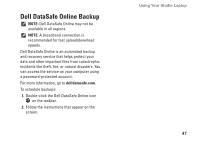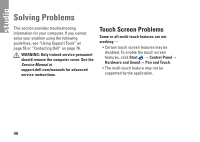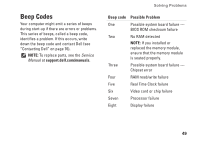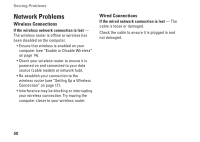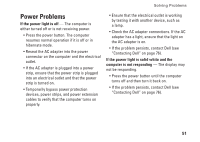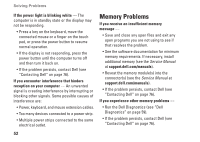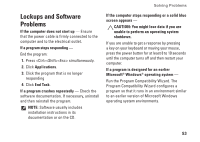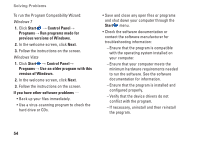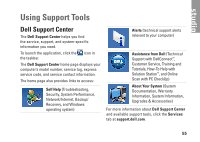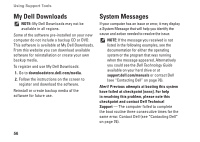Dell Studio 1558 Setup Guide - Page 54
Memory Problems - mouse buttons
 |
View all Dell Studio 1558 manuals
Add to My Manuals
Save this manual to your list of manuals |
Page 54 highlights
Solving Problems If the power light is blinking white - The computer is in standby state or the display may not be responding. • Press a key on the keyboard, move the connected mouse or a finger on the touch pad, or press the power button to resume normal operation. • If the display is not responding, press the power button until the computer turns off and then turn it back on. • If the problem persists, contact Dell (see "Contacting Dell" on page 76). If you encounter interference that hinders reception on your computer - An unwanted signal is creating interference by interrupting or blocking other signals. Some possible causes of interference are: • Power, keyboard, and mouse extension cables. • Too many devices connected to a power strip. • Multiple power strips connected to the same electrical outlet. Memory Problems If you receive an insufficient memory message - • Save and close any open files and exit any open programs you are not using to see if that resolves the problem. • See the software documentation for minimum memory requirements. If necessary, install additional memory (see the Service Manual at support.dell.com/manuals). • Reseat the memory module(s) into the connector(s) (see the Service Manual at support.dell.com/manuals). • If the problem persists, contact Dell (see "Contacting Dell" on page 76). If you experience other memory problems - • Run the Dell Diagnostics (see "Dell Diagnostics" on page 59). • If the problem persists, contact Dell (see "Contacting Dell" on page 76). 52