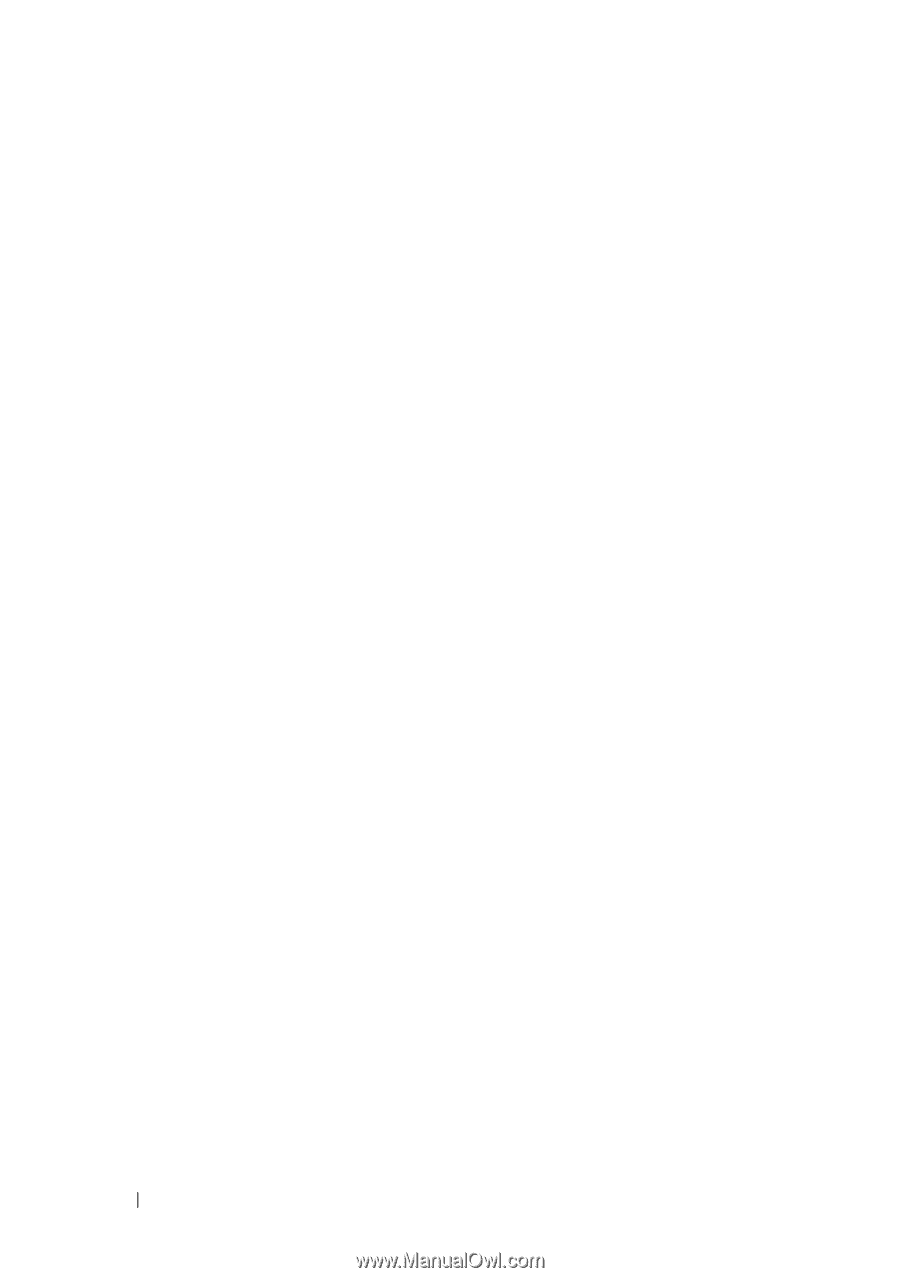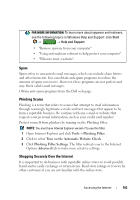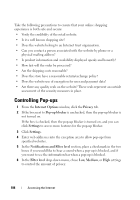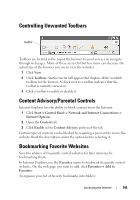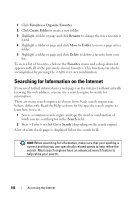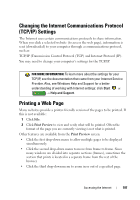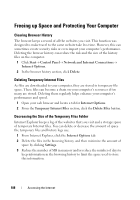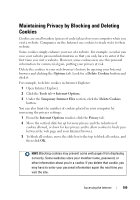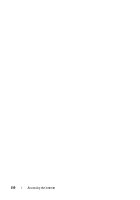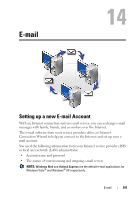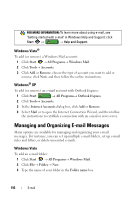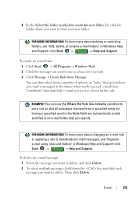Dell Studio 1747 Dell™ Technology Guide - Page 188
Freeing up Space and Protecting Your Computer, Clearing Browser History
 |
View all Dell Studio 1747 manuals
Add to My Manuals
Save this manual to your list of manuals |
Page 188 highlights
Freeing up Space and Protecting Your Computer Clearing Browser History The browser keeps a record of all the websites you visit. This function was designed to make travel to the same website take less time. However, this can sometimes create security risks or even impact your computer's performance. Deleting the browser history can reduce the risk and the size of the history files on the computer. 1 Click Start→ Control Panel→ Network and Internet Connections→ Internet Options. 2 In the browser history section, click Delete. Deleting Temporary Internet Files As files are downloaded to your computer, they are stored in temporary file space. These files can become a drain on your computer's resources if too many are stored. Deleting them regularly helps enhance your computer's performance and speed. 1 Open your web browser and locate a tab for Internet Options. 2 From the Temporary Internet Files section, click the Delete Files button. Decreasing the Size of the Temporary Files Folder Internet Explorer keeps a log of the websites that you visit and a storage space of temporary Internet files. You can delete or decrease the amount of space the temporary files and history logs use. 1 From Internet Explorer, click the Internet Options tab. 2 Delete the files in the browsing history, and then minimize the amount of space by clicking Settings. 3 Reduce the number of MB in memory and/or reduce the number of days to keep information in the browsing history to limit the space used to store this information. 188 Accessing the Internet