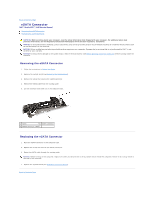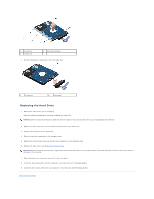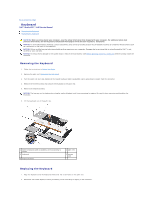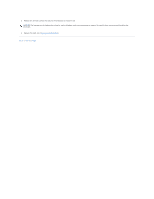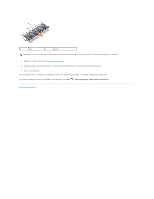Dell Studio XPS M1640 Service Manual - Page 27
Replacing the Hard Drive - drivers
 |
View all Dell Studio XPS M1640 manuals
Add to My Manuals
Save this manual to your list of manuals |
Page 27 highlights
1 hard drive 3 screws (4) 2 hard drive bracket 7. Pull the interposer to disconnect it from the hard drive. 1 hard drive 2 interposer Replacing the Hard Drive 1. Remove the new drive from its packaging. Save the original packaging for storing or shipping the hard drive. NOTICE: Use firm and even pressure to slide the drive into place. If you use excessive force, you may damage the connector. 2. Replace the four screws that secure the hard drive bracket to the hard drive. 3. Connect the interposer to the hard drive. 4. Place the hard drive assembly in the computer base. 5. Replace the three screws securing the hard drive assembly to the computer base. 6. Replace the base cover (see Replacing the Base Cover). NOTICE: Before turning on the computer, replace all screws and ensure that no stray screws remain inside the computer. Failure to do so may result in damage to the computer. 7. Slide the battery into the battery bay until it clicks into place. 8. Install the operating system for your computer, as needed (see Dell Technology Guide). 9. Install the drivers and utilities for your computer, as needed (see Dell Technology Guide). Back to Contents Page