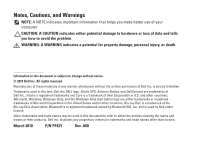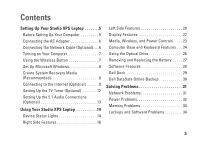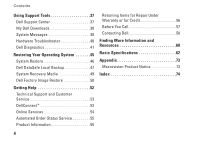Dell Studio XPS M1640 Setup Guide - Page 9
Turning on Your Computer, Using the Wireless Button
 |
View all Dell Studio XPS M1640 manuals
Add to My Manuals
Save this manual to your list of manuals |
Page 9 highlights
Turning on Your Computer Setting Up Your Studio XPS Laptop Using the Wireless Button To turn on wireless, with the computer turned on, lightly touch the wireless symbol on the center control cover and then release. To turn on your computer, lightly press the power button on the center control cover and then release. This button allows you to quickly turn all of your wireless radios (Bluetooth®, Wi-Fi, and WWAN) off, such as when you are asked to disable all wireless radios on an airplane flight. Pressing this button one time turns all of your radios off. Pressing it again returns your wireless radios to their respective states they were in before you pressed the button the first time. 7

7
Setting Up Your Studio XPS Laptop
Turning on Your Computer
To turn on your computer, lightly press the
power button
on the center control cover
and then release.
Using the Wireless Button
To turn on wireless, with the computer turned
on, lightly touch the wireless symbol
on the
center control cover and then release.
This button allows you to quickly turn all of your
wireless radios (Bluetooth
®
, Wi‑Fi, and WWAN)
off, such as when you are asked to disable all
wireless radios on an airplane flight. Pressing
this button one time turns all of your radios off.
Pressing it again returns your wireless radios to
their respective states they were in before you
pressed the button the first time.