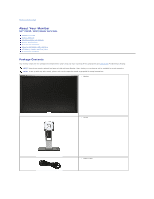Dell U2311H User's Guide
Dell U2311H Manual
 |
View all Dell U2311H manuals
Add to My Manuals
Save this manual to your list of manuals |
Dell U2311H manual content summary:
- Dell U2311H | User's Guide - Page 1
Dell™ U2211H /U2311H Monitor User's Guide About Your Monitor Setting Up the Monitor Operating the Monitor Troubleshooting Appendix Notes, Notices, and Cautions NOTE: A NOTE indicates important information that helps you make better use of your computer. CAUTION: A CAUTION indicates either potential - Dell U2311H | User's Guide - Page 2
Back to Contents Page About Your Monitor Dell™ U2211H / U2311H Monitor User's Guide Package Contents Product Features Identifying Parts and Controls Monitor Specifications Plug and Play Capability Universal Serial Bus (USB) Interface LCD Monitor Quality and Pixel Policy Maintenance Guidelines - Dell U2311H | User's Guide - Page 3
/ U2311H flat panel display has an active matrix, thin-film transistor (TFT), liquid crystal display (LCD). The monitor features include: ■ 546.1 mm (21.5-inch) viewable area display (Measured diagonally). 1920 x 1080 resolution, plus full-screen support for lower resolutions. ■ 584.2 mm (23-inch - Dell U2311H | User's Guide - Page 4
. 3 Stand release button Release stand from monitor. 4 Security lock slot Secures monitor with security cable lock 5 Dell Soundbar mounting brackets Attaches the optional Dell Soundbar. 6 Barcode serial number label Refer to this label if you need to contact Dell for technical support. - Dell U2311H | User's Guide - Page 5
Dell Soundbar. Connect the power cord for the soundbar (optional) 3 DisplayPort connector Connect your computer DP cable 4 DVI connector Connect your computer DVI cable 5 VGA connector Connect your computer VGA cable 6 USB upstream port Connect the USB cable that came with your monitor - Dell U2311H | User's Guide - Page 6
Viewing angle Luminance output Contrast ratio Faceplate coating Backlight Response Time Color depth Color Gamut U2211H U2311H Active matrix - TFT LCD Active matrix - TFT LCD IPS IPS 546.1 mm (21.5-inches viewable image size) 584.2 mm (23-inches viewable image size) 475.2 (H) X 267.3 (V) mm - Dell U2311H | User's Guide - Page 7
) Width Depth Dimensions (without stand) Height U2211H 15-pin D-subminiature, blue connector; DVI-D, white connector; DP, black connector. Digital: Detachable, DVI-D, Solid pins, shipped detached from the monitor Analog: attachable, D-Sub, 15pins, shipped attached to the monitor U2311H 15-pin - Dell U2311H | User's Guide - Page 8
is referred to as Power Save Mode*. If the computer detects input from keyboard, mouse, or other input devices, the monitor automatically resumes functioning. The following table shows the power consumption and signaling of this automatic power saving feature: U2211H VESA Modes Horizontal Sync - Dell U2311H | User's Guide - Page 9
Activate the computer and the monitor to gain access to the OSD. NOTE: This monitor is ENERGY STAR®-compliant. * Zero power consumption in OFF mode can only be achieved by disconnecting the main cable from the monitor. ** Maximum power consumption with max luminance, Dell Soundbar, and USB active. - Dell U2311H | User's Guide - Page 10
Floating DDC Clock DDC Data Floating TMDS RX1TMDS RX1+ TMDS Ground Floating Floating +5V/+3.3V power Self test Hot Plug Detect TMDS RX0TMDS RX0+ TMDS Ground Floating Floating TMDS Ground TMDS Clock+ TMDS Clock- DisplayPort Connector Pin Number 1 2 3 4 5 6 7 8 9 10 11 12 13 14 15 16 17 18 20-pin - Dell U2311H | User's Guide - Page 11
Cable VCC DMD DPD GND USB Ports l 1 upstream - back l 4 downstream - 2 on back; 2 on left side NOTE: USB 2.0 functionality requires a USB 2.0-capable computer NOTE: The monitor's USB interface works only when the monitor is on or in power save mode. If you turn off the monitor and then turn it on - Dell U2311H | User's Guide - Page 12
more information on Dell Monitor Quality and Pixel Policy, see Dell Support site at: support.dell.com. Maintenance Guidelines Cleaning Your Monitor WARNING: Read and follow the safety instructions before cleaning the monitor. WARNING: Before cleaning the monitor, unplug the monitor power cable from - Dell U2311H | User's Guide - Page 13
Back to Contents Page Appendix Dell™ U2211H / U2311H Monitor User's Guide Safety Instructions FCC Notice (U.S. Only) and Other Regulatory Information Contacting Dell WARNING: Safety Instructions WARNING: Use of controls, adjustments, or procedures other than those specified in this documentation may - Dell U2311H | User's Guide - Page 14
/ U2311H Monitor If you have a Dell™ desktop or a Dell™ portable computer with internet access 1. Go to http://support.dell.com, enter your service tag, and download the latest driver for your graphics card. 2. After installing the drivers for your Graphics Adapter, attempt to set the resolution to - Dell U2311H | User's Guide - Page 15
Setting Up Your Monitor Dell™ U2211H / U2311H Monitor If you have a non Dell™ desktop, portable computer, or graphics card In Windows XP: 1. drivers for your Graphics Adapter, attempt to set the resolution to 1920 x 1080 (for U2211H) or 1920 x 1080 (for U2311H) again. In Windows Vista® or Windows® - Dell U2311H | User's Guide - Page 16
Page Operating the Monitor Dell™ U2211H / U2311H Monitor User's Guide Using the Front Panel Controls Using the On-Screen Display (OSD) Menu Setting the Maximum Resolution Using the Dell Soundbar (Optional) Using the Tilt, Swivel, and Vertical Extension Rotating the monitor Adjusting the Rotation - Dell U2311H | User's Guide - Page 17
. An amber LED indicates DPMS power save mode. Power (with power light indicator) Using the On-Screen Display (OSD) Menu Accessing the Menu System NOTE: If you change the settings and then either proceed to another menu or exit the OSD menu, the monitor automatically saves those changes. The - Dell U2311H | User's Guide - Page 18
Contrast "On" or "Off" . Auto Adjust Note: Dynamic Contrast provides higher contrast if you choose Game preset, Movie Preset, Sports Preset and Nature Preset. Even though your computer recognizes your monitor on startup, the Auto Adjustment function optimizes the display settings for use with your - Dell U2311H | User's Guide - Page 19
Use the Input Source menu to select between different video signals that may be connected to your monitor. Auto Select VGA DVI-D DisplayPort Color Settings Push to select the Auto Select, the monitor will auto detect either VGA input or DVI-D input or DislpayPort input. Select VGA input when you - Dell U2311H | User's Guide - Page 20
mode if your monitor is connected to your computer. l Video: Select this mode if your monitor is connected to a DVD player. Preset Modes When you select Graphics, you can choose Standard, Multimedia, Game, Warm, Cool, or Custom (RGB); l Standard: Loads the monitor's default color settings. This - Dell U2311H | User's Guide - Page 21
of the video image. Press to increase the colorful appearance of the video image. to adjust the saturation from '0' to '100'. NOTE: Saturation adjustment is available only for video input. Reset Color Setting Reset your monitor color settings to the factory settings. s Display Settings Use - Dell U2311H | User's Guide - Page 22
- Dell U2311H | User's Guide - Page 23
- Dell U2311H | User's Guide - Page 24
- Dell U2311H | User's Guide - Page 25
- Dell U2311H | User's Guide - Page 26
- Dell U2311H | User's Guide - Page 27
- Dell U2311H | User's Guide - Page 28
to Contents Page Setting Up Your Monitor Dell™ U2211H / U2311H Monitor Setting the display resolution to 1920 x 1080 (for U2211H) or 1920 x 1080 (for U2311H) (maximum) For maximum display performance with Microsoft® Windows® operating systems, set the display resolution to 1920 x 1080 (for U2211H - Dell U2311H | User's Guide - Page 29
Dell™ U2211H / U2311H Monitor User Guide Setting the display resolution to 1920 x 1080 (for U2211H) or 1920 x 1080 (for U2311H) (maximum) Information in this document is subject to change without notice. © 2010 Dell Inc. All rights reserved. Reproduction of these materials in any manner whatsoever - Dell U2311H | User's Guide - Page 30
Page Setting Up the Monitor Dell™ U2211H / U2311H Monitor User's Guide Attaching the Stand Connecting the Monitor Organizing Your Cables Attaching the Soundbar (optional) Removing the Stand Wall Mounting (Optional) Attaching the Stand NOTE: The stand is detached when the monitor is shipped from the - Dell U2311H | User's Guide - Page 31
DVI, or the black DisplayPort cables to the computer at the same time. All monitors ship with the VGA (blue) cable attached by default. 2. Connect the white (digital DVI-D) or the blue (analog VGA) or the black (DisplayPort) display connector cable to the corresponding video port on the back of - Dell U2311H | User's Guide - Page 32
.) 3. Plug the power cables for your computer and monitor into a nearby outlet. 4. Turn on the monitor and the computer. If your monitor displays an image, installation is complete. If it does not display an image, see Solving Problems. 5. Use the cable slot on the monitor stand to organize the - Dell U2311H | User's Guide - Page 33
tabs along the bottom of the monitor. 2. Slide the Soundbar to the left until it snaps into place. 3. Connect the Soundbar with the DC power connector. 4. Insert the mini stereo plug from the back of the Soundbar into the computer's audio output jack. Removing the Stand NOTE: To prevent scratches on - Dell U2311H | User's Guide - Page 34
(Screw dimension: M4 x 10 mm). Refer to the instructions that come with the VESA-compatible base mounting kit. 1. Place the monitor panel on a soft cloth or cushion on a stable flat table. 2. Remove the stand. 3. Use a screwdriver to remove the four screws securing the plastic cover. 4. Attach the - Dell U2311H | User's Guide - Page 35
Page Troubleshooting Dell™ U2211H / U2311H Monitor User's Guide Self-Test Built-in Diagnostics Common Problems Product Specific Problems Universal Serial Bus Specific Problems Dell Soundbar Problems WARNING: Before you begin any of the procedures in this section, follow the Safety Instructions. Self - Dell U2311H | User's Guide - Page 36
Related Issues Visible signs of smoke or sparks l Do not perform any troubleshooting steps. l Contact Dell immediately. Intermittent Problems Monitor malfunctions on & off l Ensure that the video cable connecting the monitor to the computer is connected properly and is secure. l Reset the - Dell U2311H | User's Guide - Page 37
USB port is used. l Reconnect the upstream cable to your computer. l Reconnect the USB peripherals (downstream connector). l Reboot the computer. Dell™ Soundbar Problems Common Symptoms No Sound What You Experience No power to Soundbar - the power indicator is off No Sound Soundbar has power - Dell U2311H | User's Guide - Page 38
. l Clean and reseat the audio line-in plug. l Troubleshoot the computer's sound card. l Test the Soundbar using another audio source (i.e. portable CD player). l Clear any obstructions between the Soundbar and the user. l Turn the Power/Volume knob on the Soundbar clockwise to the maximum volume

Dell™ U2211H /U2311H Monitor User's Guide
Notes, Notices, and Cautions
Information in this document is subject to change without notice.
© 2010 Dell Inc. All rights reserved.
Reproduction of these materials in any manner whatsoever without the written permission of Dell Inc. is strictly forbidden.
Trademarks used in this text:
Dell
and the
DELL
logo are trademarks of Dell Inc;
Microsoft
and
Windows
are either trademarks or registered trademarks of Microsoft Corporation in
the United States and/or other countries,
Intel
is a registered trademark of Intel Corporation in the U.S. and other countries; and ATI is a trademark of Advanced Micro Devices,
Inc. ENERGY STAR is a registered trademark of the U.S. Environmental Protection Agency. As an ENERGY STAR partner, Dell Inc. has determined that this product meets the
ENERGY STAR guidelines for energy efficiency.
Other trademarks and trade names may be used in this document to refer to either the entities claiming the marks and names or their products. Dell Inc. disclaims any
proprietary interest in trademarks and trade names other than its own.
Model U2211Ht / U2311Hb
May 2010 Rev. A01
About Your Monitor
Setting Up the Monitor
Operating the Monitor
Troubleshooting
Appendix
NOTE: A NOTE indicates important information that helps you make better use of your computer.
CAUTION:
A CAUTION indicates either potential damage to hardware or loss of data and tells you how to avoid the problem.
WARNING:
A WARNING indicates a potential for property damage, personal injury, or death.