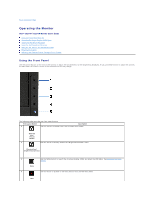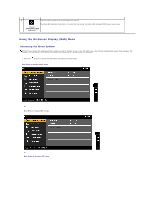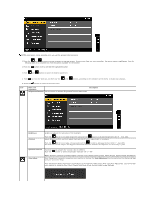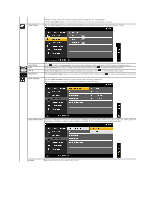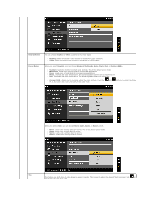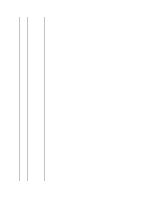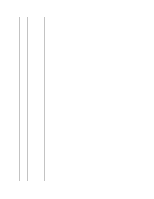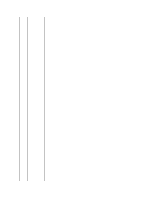Dell U2311H User's Guide - Page 20
Standard, Multimedia, Game, Warm, Cool - tint
 |
View all Dell U2311H manuals
Add to My Manuals
Save this manual to your list of manuals |
Page 20 highlights
Mode Selection You can choose Graphics or Video according to the input signal. l Graphics: Select this mode if your monitor is connected to your computer. l Video: Select this mode if your monitor is connected to a DVD player. Preset Modes When you select Graphics, you can choose Standard, Multimedia, Game, Warm, Cool, or Custom (RGB); l Standard: Loads the monitor's default color settings. This is the default preset mode. l Multimedia: Loads color settings ideal for multimedia applications. l Game: Loads color settings ideal for most gaming applications. l Warm: Increase the color temperature. The screen appears warmer with a red/yellow tint. l Cool: Decreases the color temperature. The screen appears cooler with a blue tint. l Custom (RGB): Allows you to manually adjust the color settings. Press the and buttons to adjust the three colors (R, G, B) values and create your own preset color mode. When you select Video, you can choose Movie, Game, Sports, or Nature preset: l Movie: Loads color settings ideal for movies. This is the default preset mode. l Game: Loads color settings ideal for game. l Sports: Loads color settings ideal for sports. l Nature: Loads color settings ideal for nature. Hue This feature can shift color of video image to green or purple. This is used to adjust the desired flesh tone color. Use or adjust the hue from '0' to '100'.