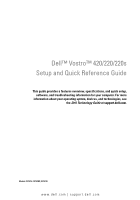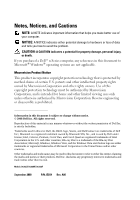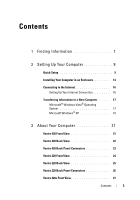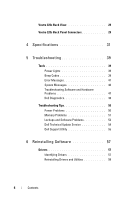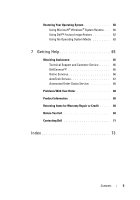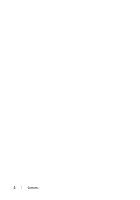Dell Vostro 220 Setup and Quick Reference Guide
Dell Vostro 220 - Vostro 220 Slim Desktop Computer Manual
 |
UPC - 884116011958
View all Dell Vostro 220 manuals
Add to My Manuals
Save this manual to your list of manuals |
Dell Vostro 220 manual content summary:
- Dell Vostro 220 | Setup and Quick Reference Guide - Page 1
provides a features overview, specifications, and quick setup, software, and troubleshooting information for your computer. For more information about your operating system, devices, and technologies, see the Dell Technology Guide at support.dell.com. Models: DCSCLF, DCSCMF, DCSCSF www.dell.com - Dell Vostro 220 | Setup and Quick Reference Guide - Page 2
use of your computer. NOTICE: A NOTICE indicates either potential damage to hardware or loss of data and tells you how to avoid the problem. CAUTION: A CAUTION indicates a potential for property damage, personal injury, or death. If you purchased a Dell™ n Series computer, any references in this - Dell Vostro 220 | Setup and Quick Reference Guide - Page 3
Contents 1 Finding Information 7 2 Setting Up Your Computer 9 Quick Setup 9 Installing Your Computer in an Enclosure 14 Connecting to the Internet 16 Setting Up Your Internet Connection 16 Transferring Information to a New Computer 17 Microsoft® Windows Vista® Operating System 17 Microsoft - Dell Vostro 220 | Setup and Quick Reference Guide - Page 4
39 Error Messages 41 System Messages 46 Troubleshooting Software and Hardware Problems 47 Dell Diagnostics 48 Troubleshooting Tips 50 Power Problems 50 Memory Problems 51 Lockups and Software Problems 52 Dell Technical Update Service 54 Dell Support Utility 55 6 Reinstalling Software 57 - Dell Vostro 220 | Setup and Quick Reference Guide - Page 5
the Operating System Media 63 7 Getting Help 65 Obtaining Assistance 65 Technical Support and Customer Service . . . . . 66 DellConnect 66 Online Services 66 AutoTech Service 67 Automated Order-Status Service 68 Problems With Your Order 68 Product Information 68 Returning Items for Warranty - Dell Vostro 220 | Setup and Quick Reference Guide - Page 6
6 Contents - Dell Vostro 220 | Setup and Quick Reference Guide - Page 7
DVD that may have shipped with your computer. Contents • Use the Service Tag to identify your computer when you use support.dell.com or contact support. • Enter the Express Service Code to direct your call when contacting support. • A diagnostic program for your computer • Drivers for your computer - Dell Vostro 220 | Setup and Quick Reference Guide - Page 8
instructions • Regulatory information • Ergonomics information • End User License Agreement Service Manual • How to remove and replace parts The Service Manual for your computer can be found at support.dell.com. • How to configure system settings • How to troubleshoot and solve problems Dell - Dell Vostro 220 | Setup and Quick Reference Guide - Page 9
Setting Up Your Computer Quick Setup CAUTION: Before you begin any of the procedures in this section, read the safety information that shipped with your computer. For additional safety best practices information, see the Regulatory Compliance Homepage at www.dell.com/regulatory_compliance. NOTE: - Dell Vostro 220 | Setup and Quick Reference Guide - Page 10
10 Setting Up Your Computer - Dell Vostro 220 | Setup and Quick Reference Guide - Page 11
2 Connect a USB device, such as a keyboard or mouse. 3 Connect the network cable. Setting Up Your Computer 11 - Dell Vostro 220 | Setup and Quick Reference Guide - Page 12
4 Connect the modem. 5 Connect the power cable(s). 12 Setting Up Your Computer - Dell Vostro 220 | Setup and Quick Reference Guide - Page 13
the power buttons on the monitor and the computer. 7 Connect to your network. 1 5 2 3 6 4 1 desktop computer with network adapter 2 wireless router 3 cable or DSL modem 4 Internet service 5 desktop computer with USB wireless 6 USB wireless adapter adapter Setting Up Your Computer 13 - Dell Vostro 220 | Setup and Quick Reference Guide - Page 14
Follow the guidelines below when installing your computer in an enclosure. CAUTION: Before installing your computer in an enclosure, read the safety instructions that shipped with your computer. For additional safety best practices information, see the Regulatory Compliance Homepage at www.dell.com - Dell Vostro 220 | Setup and Quick Reference Guide - Page 15
• If your computer is installed in a corner on a desk or under a desk, leave at least 5.1-cm (2-in) clearance from the back of the computer to the wall to permit the airflow required for proper ventilation. Setting Up Your Computer 15 - Dell Vostro 220 | Setup and Quick Reference Guide - Page 16
cable/satellite modem connection, contact your ISP or cellular phone service for setup instructions. Setting Up Your Internet Connection To set up an Technology Guide. If you have successfully connected in the past, the ISP might have a service outage. Contact your ISP to check the service status, - Dell Vostro 220 | Setup and Quick Reference Guide - Page 17
you do not have an ISP, click Choose from a list of Internet service providers (ISPs). • If you have already obtained setup information from your Next. If you selected Set up my connection manually in step 3, continue to step 5. Otherwise, follow the instructions on the screen to complete the setup. - Dell Vostro 220 | Setup and Quick Reference Guide - Page 18
from an old computer to a new computer by directly connecting a serial cable to the input/output (I/O) ports of the two computers. For instructions on setting up a direct cable connection between two computers, see Microsoft Knowledge Base Article #305621, titled How to Set Up a Direct Cable - Dell Vostro 220 | Setup and Quick Reference Guide - Page 19
4 On the Which computer is this? screen, click Old Computer→ Next. 5 On the Select a transfer method screen, click the transfer method you prefer. 6 On the What do you want to transfer? screen, select the items you want to transfer and click Next. After the information has been copied, the - Dell Vostro 220 | Setup and Quick Reference Guide - Page 20
chose for transferring your settings and files and click Next. Follow the instructions on the screen. The wizard reads the collected files and settings and new computer. NOTE: For more information about this procedure, search support.dell.com for document #154781 (What Are The Different Methods To - Dell Vostro 220 | Setup and Quick Reference Guide - Page 21
About Your Computer Vostro 420 Front View 1 2 3 4 5 6 10 7 8 9 1 optical drive 3 optional optical-drive bays (2) 5 microphone connector 7 headphone connector 9 drive-activity light 2 drive bay front panel (open) 4 USB 2.0 connectors (4) 6 IEEE 1394 connector (optional) 8 power button, power - Dell Vostro 220 | Setup and Quick Reference Guide - Page 22
Vostro 420 Back View 1 2 7 6 5 3 4 1 power cord connector 3 security cable/padlock rings 5 back-panel connectors 7 voltage selector switch 2 power-supply vent 4 expansion card slots 6 power-supply light 22 About Your Computer - Dell Vostro 220 | Setup and Quick Reference Guide - Page 23
Vostro 420 Back Panel Connectors 1 2 3 4 5 6 7 8 9 14 13 12 11 10 1 PS/2 mouse connector 3 USB 2.0 connectors (2) 5 network adapter connector 7 line-in connector 9 microphone connector 11 eSATA connector 13 serial connector (9-pin) 2 VGA connector 4 link integrity light 6 network- - Dell Vostro 220 | Setup and Quick Reference Guide - Page 24
Vostro 220 Front View 1 2 3 4 5 10 6 7 8 9 1 optical drive 3 optional optical-drive bay 5 IEEE 1394 connector (optional) 7 microphone connector 9 drive-activity light 2 drive bay front panel (open) 4 USB 2.0 connectors (4) 6 headphone connector 8 power button, power light 10 media card - Dell Vostro 220 | Setup and Quick Reference Guide - Page 25
Vostro 220 Back View 1 2 7 6 5 3 4 1 power cord connector 3 security cable/padlock rings 5 back-panel connectors 7 voltage selector switch 2 power-supply vent 4 expansion card slots 6 power-supply light About Your Computer 25 - Dell Vostro 220 | Setup and Quick Reference Guide - Page 26
Vostro 220 Back Panel Connectors 1 2 3 4 5 6 7 8 11 10 9 1 PS/2 mouse connector 3 link integrity light 5 network-activity light 7 line-out connector 9 USB 2.0 connectors (4) 11 PS/2 keyboard connector 2 VGA connector 4 network adapter connector 6 line-in connector 8 microphone connector 10 - Dell Vostro 220 | Setup and Quick Reference Guide - Page 27
Vostro 220s Front View 1 7 1 media card reader (optional) 3 USB 2.0 connectors (2) 5 microphone connector 7 optical drive 2 3 4 5 6 2 power button, power light 4 headphone connector 6 drive-activity light About Your Computer 27 - Dell Vostro 220 | Setup and Quick Reference Guide - Page 28
Vostro 220s Back View 1 7 6 2 5 3 4 1 security cable/padlock rings 3 power connector 5 power supply light 7 back-panel connectors 2 voltage selector switch 4 power supply vents 6 expansion card slots 28 About Your Computer - Dell Vostro 220 | Setup and Quick Reference Guide - Page 29
Vostro 220s Back Panel Connectors 1 2 3 4 5 6 7 8 11 10 1 PS/2 mouse connector 3 link integrity light 5 network-activity light 7 line-out connector 9 USB 2.0 connectors (4) 11 PS/2 keyboard connector 9 2 VGA connector 4 network adapter connector 6 line-in connector 8 microphone connector - Dell Vostro 220 | Setup and Quick Reference Guide - Page 30
30 About Your Computer - Dell Vostro 220 | Setup and Quick Reference Guide - Page 31
Intel Core™2 Duo, Celeron®, Pentium® processors minimum 512 KB, maximum 12 MB 800 MHz, 1066 MHz, or 1333 MHz System Information Chipset RAID support DMA channels Interrupt levels BIOS chip (NVRAM) NIC Intel G45 plus ICH10R RAID 0, 1 8 24 8 MB integrated network interface capable of 10/100/1000 - Dell Vostro 220 | Setup and Quick Reference Guide - Page 32
be included when upgrading processors. Video Type: Integrated Intel GMA X4500HD Discrete supports dual independent displays NOTE: Support for discrete graphics option via PCIe x16 graphics card slot. NOTE: Supports Blu-Ray 1.1 playback and Dynamic Video Memory Technology (DVMT). Audio Type - Dell Vostro 220 | Setup and Quick Reference Guide - Page 33
Expansion Bus (continued) PCI cards: connectors connector size connector data width (maximum) x1 PCI Express cards: connector connector size connector data width (maximum) x16 PCI Express cards: connector connector size connector data width (maximum) Vostro 420: one PCIe x16 two PCIe x1 four PCI - Dell Vostro 220 | Setup and Quick Reference Guide - Page 34
Drives Externally accessible: Vostro 420: three 5.25-inch Optical Disk Drives one media card reader (optional) Vostro 220: two 5.25-inch Optical Disk Drives one media card reader (optional) Vostro 220s: one 5.25-inch Optical Disk Drive one media card reader (optional) Internally accessible - Dell Vostro 220 | Setup and Quick Reference Guide - Page 35
Serial ATA Internal USB device Processor fan Chassis fan PCI 2.3 PCI Express x1 PCI Express x16 Front panel control Front panel USB USB 2.0 compliant, support 2.0 A sustained charge to power external USB devices: Vostro 420: two internal connectors four in front six in back Vostro 220: two internal - Dell Vostro 220 | Setup and Quick Reference Guide - Page 36
push button Power light blue light - Blinking blue in sleep state; solid blue for power-on state amber light - Blinking amber indicates a power problem sensed by the power supply unit. Solid amber when the computer does not start indicates the system board cannot start initialization (see "Power - Dell Vostro 220 | Setup and Quick Reference Guide - Page 37
Power DC power supply: Wattage Vostro 420: 350 W Vostro 220: 300 W Vostro 220s: 250 W Maximum heat dissipation for 350 W power supply, 1194 BTU/hr (MHD) for 300 W power supply, 1023 BTU/hr for 250 W power supply, 853 BTU/hr NOTE: Heat dissipation is calculated by using the power supply - Dell Vostro 220 | Setup and Quick Reference Guide - Page 38
Environmental Temperature: Operating Storage Relative humidity Maximum vibration: Operating Storage Maximum shock: Operating Storage Altitude: Operating Storage Airborne contaminant level 10°C to 35°C (50°F to 95°F) -40°C to 65°C (-40°F to 150°F) 20% to 80% (noncondensing) 5 Hz to 350 Hz at 0.0002 - Dell Vostro 220 | Setup and Quick Reference Guide - Page 39
Troubleshooting CAUTION: To guard against the likelihood of electric shock, laceration malfunctioning or incorrectly installed. • If the power light is steady amber, there may be a power problem or an internal device malfunction. Beep Codes Your computer might emit a series of beeps during start-up - Dell Vostro 220 | Setup and Quick Reference Guide - Page 40
/memory connector placement requirements exist (see your Service Manual at support.dell.com). 2 Verify that the memory modules that you are installing are compatible with your computer (see your Service Manual at support.dell.com). 3 If the problem persists, contact Dell. 40 Troubleshooting - Dell Vostro 220 | Setup and Quick Reference Guide - Page 41
the system setup program. See your Service Manual at support.dell.com for more information. If the problem persists, contact Dell (see " seated. Reinstall the memory modules and, if necessary, replace them. See your Service Manual at support.dell.com for more information. Troubleshooting 41 - Dell Vostro 220 | Setup and Quick Reference Guide - Page 42
Manual at support.dell.com), and boot the computer from a CD. Then, shut down the computer, reinstall the hard drive, and restart the computer. If the problem persists, try another drive. Run the Hard Disk Drive tests in the Dell Diagnostics (see "Dell Diagnostics" on page 48). 42 Troubleshooting - Dell Vostro 220 | Setup and Quick Reference Guide - Page 43
Service Manual at support.dell.com), and boot the computer from a CD. Then, shut down the computer, reinstall the hard drive, and restart the computer. If the problem Management (DRM) restrictions on the file, so the file cannot be played (see "Dell Diagnostics" on page 48). Troubleshooting 43 - Dell Vostro 220 | Setup and Quick Reference Guide - Page 44
faulty or improperly seated. Reinstall the memory modules and, if necessary, replace them. See your Service Manual at support.dell.com for more information. MEMORY ODD/EVEN LOGIC FAILURE AT ADDRESS, READ VALUE EXPECTING VALUE all windows and open the program that you want to use. 44 Troubleshooting - Dell Vostro 220 | Setup and Quick Reference Guide - Page 45
D - Reinstall the hard drive (see your Service Manual at support.dell.com). If the problem persists, contact Dell (see "Contacting Dell" on Support for instructions (click Start→ Help and Support). battery. If the problem persists, try to restore the data by entering the system Troubleshooting 45 - Dell Vostro 220 | Setup and Quick Reference Guide - Page 46
. ALERT! PREVIOUS ATTEMPTS AT BOOTING THIS SYSTEM HAVE FAILED AT CHECKPOINT [NNNN]. FOR HELP IN RESOLVING THIS PROBLEM, PLEASE NOTE THIS C H E C K P O I N T A N D C O N T A C T D E L L TE your Service Manual at support.dell.com or see "Contacting Dell" on page 71 for assistance. 46 Troubleshooting - Dell Vostro 220 | Setup and Quick Reference Guide - Page 47
. • Enter system setup and ensure that the boot sequence information is correct (see your Service Manual at support.dell.com). N O T I M E R T I C K I N T feature can be enabled or disabled in BIOS setup. Troubleshooting Software and Hardware Problems If a device is either not detected during the - Dell Vostro 220 | Setup and Quick Reference Guide - Page 48
Problem section, click Hardware Troubleshooter. 4 In the Hardware Troubleshooter list, select the option that best describes the problem and click Next to follow the remaining troubleshooting ship with your computer. See your Service Manual at support.dell.com to review your computer's configuration - Dell Vostro 220 | Setup and Quick Reference Guide - Page 49
to start the Dell Diagnostics from the diagnostics utility partition on your hard drive, and follow the instructions on the screen. Starting the Dell Diagnostics From the Dell Drivers and Utilities Media 1 Insert listed, select the version that is appropriate for your computer. Troubleshooting 49 - Dell Vostro 220 | Setup and Quick Reference Guide - Page 50
follow the instructions on the screen. Troubleshooting Tips Follow these tips when troubleshooting your computer: • If you added or removed a part before the problem started, review the installation procedures and ensure that the part is correctly installed (see your Service Manual at support.dell - Dell Vostro 220 | Setup and Quick Reference Guide - Page 51
). • Remove and then reinstall any expansion cards, including graphics cards (see your Service Manual at support.dell.com). I F T H E P O W E R L I G H T I S S T E A D Y A M B E R - There is a power problem, a device may be malfunctioning or incorrectly installed. • Ensure that the processor power - Dell Vostro 220 | Setup and Quick Reference Guide - Page 52
(see "Dell Diagnostics" on page 48). IF YOU EXPERIENCE OTHER MEMORY PROBLEMS - • Reseat the memory modules (see your Service Manual at support.dell.com) to ensure that your computer is successfully communicating with the if you are unable to perform an operating system shutdown. 52 Troubleshooting - Dell Vostro 220 | Setup and Quick Reference Guide - Page 53
with this version of Windows. 2 In the welcome screen, click Next. 3 Follow the instructions on the screen. Windows XP: The Program Compatibility Wizard configures a program so that it runs Accessories→ Program Compatibility Wizard→ Next. 2 Follow the instructions on the screen. Troubleshooting 53 - Dell Vostro 220 | Setup and Quick Reference Guide - Page 54
proactive e-mail notification of software and hardware updates for your computer. The service is free and can be customized for content, format, and how frequently you receive notifications. To enroll for the Dell Technical Update service, go to support.dell.com/technicalupdate. 54 Troubleshooting - Dell Vostro 220 | Setup and Quick Reference Guide - Page 55
to manually check your computing environment, view frequently asked questions, access the help file for the Dell Support Utility, and view Dell Support settings. For more information about the Dell Support Utility, click the question mark (?) at the top of the Dell™ Support screen. Troubleshooting - Dell Vostro 220 | Setup and Quick Reference Guide - Page 56
56 Troubleshooting - Dell Vostro 220 | Setup and Quick Reference Guide - Page 57
with any device, identify whether the driver is the source of your problem and, if necessary, update the driver. Microsoft® Windows Vista®: 1 Click the Windows Vista Start button™ , and right-click Computer. 2 Click Properties→ Device Manager. NOTE: The - Dell Vostro 220 | Setup and Quick Reference Guide - Page 58
Reinstalling Drivers and Utilities NOTICE: The Dell Support website at support.dell.com and your Drivers and Utilities Restore (see "Restoring Your Operating System" on page 60) does not resolve the problem, reinstall the driver from your Drivers and Utilities media. 1 With the Windows desktop - Dell Vostro 220 | Setup and Quick Reference Guide - Page 59
system window. 6 Click the driver that you want to reinstall and follow the instructions on the screen. If a particular driver is not listed, then that driver is not required by your operating system. Manually Reinstalling Drivers After extracting the driver files to your hard drive as described in - Dell Vostro 220 | Setup and Quick Reference Guide - Page 60
any programs installed after you received the computer. Use Dell Factory Image Restore only if System Restore did not resolve your operating system problem. • If you received the Operating System media with your computer, you can use it to restore your operating system. However, using the Operating - Dell Vostro 220 | Setup and Quick Reference Guide - Page 61
NOTICE: Make regular backups of your data files. System Restore does not monitor your data files or recover them. NOTE: The procedures in this document were written for the Windows default view, so they may not apply if you set your Dell™ computer to the Windows Classic view. NOTE: Set your Dell™ - Dell Vostro 220 | Setup and Quick Reference Guide - Page 62
, back up the data before using these options. Use Dell Factory Image Restore only if System Restore did not resolve your operating system problem. NOTE: Dell Factory Image Restore may not be available in certain countries or on certain computers. Use Dell Factory Image Restore (Windows Vista - Dell Vostro 220 | Setup and Quick Reference Guide - Page 63
try using Windows Device Driver Rollback. See "Returning to a Previous Device Driver Version" on page 58. If Device Driver Rollback does not resolve the problem, use Microsoft Windows System Restore to return your operating system to the operating state it was in before you installed the new device - Dell Vostro 220 | Setup and Quick Reference Guide - Page 64
the boot device list appears, highlight CD/DVD/CD-RW Drive and press . 6 Press any key to Boot from CD-ROM, and follow the instructions on the screen to complete the installation. 64 Reinstalling Software - Dell Vostro 220 | Setup and Quick Reference Guide - Page 65
extensive suite of online services available at Dell Support (support.dell.com) for help with installation and troubleshooting procedures. See "Online Services" on page 66 for a more extensive list of Dell Support online. 5 If the preceding steps have not resolved the problem, see "Contacting Dell - Dell Vostro 220 | Setup and Quick Reference Guide - Page 66
For instructions on using the Dell Support, see "Technical Support and Customer Service" on page 66. NOTE: Some of the following services are not always available in all locations outside the continental U.S. Call your local Dell representative for information on availability. Technical Support and - Dell Vostro 220 | Setup and Quick Reference Guide - Page 67
transfer protocol (FTP): ftp.dell.com - log in as user anonymous, and use your e-mail address as your password AutoTech Service Dell's automated support service-AutoTech-provides recorded answers to the questions most frequently asked by Dell customers about their laptop and desktop computers. When - Dell Vostro 220 | Setup and Quick Reference Guide - Page 68
Dell products that you have ordered, you can go to support.dell.com, or you can call the automated order-status service. A recording prompts you for the information needed to locate being returned (power cables, software floppy disks, guides, and so on) if the return is for credit. 68 Getting Help - Dell Vostro 220 | Setup and Quick Reference Guide - Page 69
Service Code ready when you call. The code helps Dell's automated-support telephone system direct your call more efficiently. You may also be asked for your Service during operations, or try other troubleshooting steps possible only at the follow the safety instructions in the documentation that - Dell Vostro 220 | Setup and Quick Reference Guide - Page 70
the back or bottom of the computer): Express Service Code: Return Material Authorization Number (if provided by Dell support technician): Operating system and version: Devices: Expansion code, or diagnostic code: Description of problem and troubleshooting procedures you performed: 70 Getting Help - Dell Vostro 220 | Setup and Quick Reference Guide - Page 71
A Country/Region drop-down menu at the bottom of the page. 2 Click Contact Us on the left side of the page, and select the appropriate service or support link based on your need. 3 Choose the method of contacting Dell that is convenient for you. Getting Help 71 - Dell Vostro 220 | Setup and Quick Reference Guide - Page 72
72 Getting Help - Dell Vostro 220 | Setup and Quick Reference Guide - Page 73
Restore, 62 software updates, 55 Support Utility, 55 technical support and customer service, 66 Technical Update Service, 54 Dell Diagnostics, 48 starting from beep codes, 39 Dell, 48 documentation, 7 Dell Technology Guide, 8 Service Manual, 8 drivers, 57 Drivers and Utilities media, 7 identifying - Dell Vostro 220 | Setup and Quick Reference Guide - Page 74
Restore, 60 Operating System media, 7 operating system product key, 8 P phone numbers, 71 power power light conditions, 50 troubleshooting, 50 problems restore to previous state, 60 R regulatory information, 8 reinstalling drivers and utilities, 58 software, 57 S S.M.A.R.T, 47 safety information - Dell Vostro 220 | Setup and Quick Reference Guide - Page 75
Service Manual, 8 Service Tag, 7 setup computer, 9 installing your computer in an enclosure, 14 Internet, 16 quick setup, 9 software problems, 53 reinstalling, 57 troubleshooting, 53-54 updates, 54 specifications all, 31 audio, 32 connectors, 34 controls and lights, 36 drives, 34 environmental, 38 - Dell Vostro 220 | Setup and Quick Reference Guide - Page 76
V view back, 22, 25, 28 back panel connectors, 23, 26, 29 front, 21 W warranty information, 8 Windows License label, 8 Windows Vista Dell Factory Image Restore, 62-63 Device Driver Rollback, 58 Program Compatibility wizard, 53 reinstalling, 7 returning to a previous device driver version, 58 System
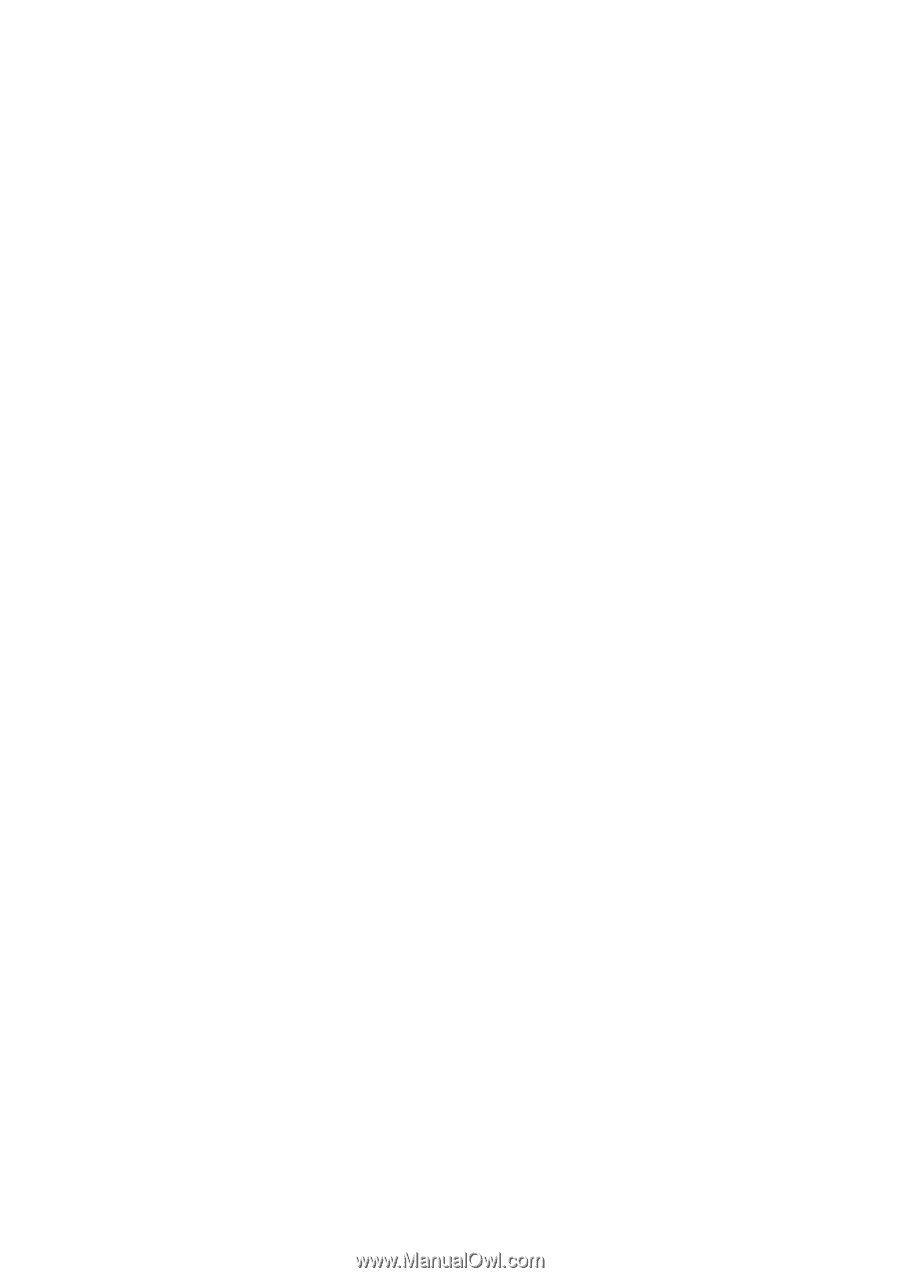
www.dell.com | support.dell.com
Dell™ Vostro™ 420/220/220s
Setup and Quick Reference Guide
This guide provides a features overview, specifications, and quick setup,
software, and troubleshooting information for your computer. For more
information about your operating system, devices, and technologies, see
the
Dell Technology Guide
at
support.dell.com
.
Models: DCSCLF, DCSCMF, DCSCSF