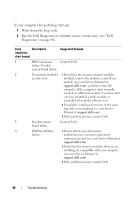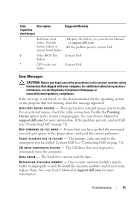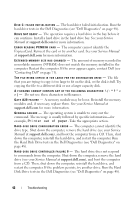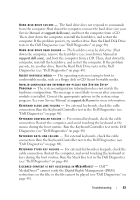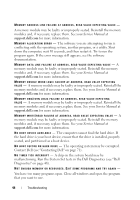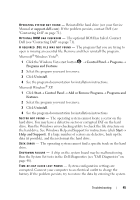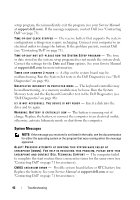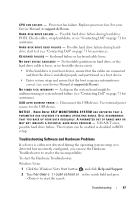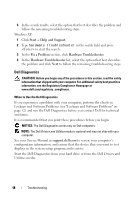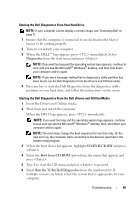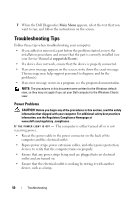Dell Vostro 220 Setup and Quick Reference Guide - Page 45
Control Panel, Programs, Programs and Features, Uninstall, Start, Add or Remove Programs, Programs
 |
UPC - 884116011958
View all Dell Vostro 220 manuals
Add to My Manuals
Save this manual to your list of manuals |
Page 45 highlights
OP E R A T I N G S YS T E M N O T F O U N D - Reinstall the hard drive (see your Service Manual at support.dell.com). If the problem persists, contact Dell (see "Contacting Dell" on page 71). OPTIONAL R O M B A D CHECKSUM - The optional ROM has failed. Contact Dell (see "Contacting Dell" on page 71). A R E Q U I R E D . D L L F I L E W A S N O T F O U N D - The program that you are trying to open is missing an essential file. Remove and then reinstall the program. Microsoft® Windows Vista®: 1 Click the Windows Vista start button → Control Panel→ Programs→ Programs and Features. 2 Select the program you want to remove. 3 Click Uninstall. 4 See the program documentation for installation instructions. Microsoft Windows® XP: 1 Click Start→ Control Panel→ Add or Remove Programs→ Programs and Features. 2 Select the program you want to remove. 3 Click Uninstall. 4 See the program documentation for installation instructions. SECTOR NOT FOUND - The operating system cannot locate a sector on the hard drive. You may have a defective sector or corrupted FAT on the hard drive. Run the Windows error-checking utility to check the file structure on the hard drive. See Windows Help and Support for instructions (click Start→ Help and Support). If a large number of sectors are defective, back up the data (if possible), and then reformat the hard drive. SEEK ERROR - The operating system cannot find a specific track on the hard drive. SHUTDOWN FAILURE - A chip on the system board may be malfunctioning. Run the System Set tests in the Dell Diagnostics (see "Dell Diagnostics" on page 48). TI M E- O F- D A Y C L O C K L O S T P O W E R - System configuration settings are corrupted. Connect your computer to an electrical outlet to charge the battery. If the problem persists, try to restore the data by entering the system Troubleshooting 45