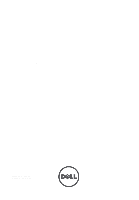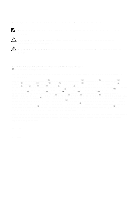Dell Vostro 3750 Owners Manual
Dell Vostro 3750 Manual
 |
View all Dell Vostro 3750 manuals
Add to My Manuals
Save this manual to your list of manuals |
Dell Vostro 3750 manual content summary:
- Dell Vostro 3750 | Owners Manual - Page 1
Dell Vostro 3750 Owner's Manual Regulatory Model P13E Regulatory Type P13E001 - Dell Vostro 3750 | Owners Manual - Page 2
your computer. CAUTION: A CAUTION indicates potential damage to hardware or loss of data if instructions are Dell™, the DELL logo, Dell Precision™, Precision ON™,ExpressCharge™, Latitude™, Latitude ON™, OptiPlex™, Vostro™, and Wi-Fi Catcher™ are trademarks of Dell Inc. Intel®, Pentium®, Xeon®, Core - Dell Vostro 3750 | Owners Manual - Page 3
Your Computer 11 2 Battery...13 Removing The Battery...13 Installing The Battery...14 3 Secure Digital (SD) Card 15 Removing The Secure Digital (SD) Card 15 Installing The Secure Digital (SD) Card 16 4 ExpressCard 17 Removing The ExpressCard 17 Installing The ExpressCard 18 5 Keyboard...19 - Dell Vostro 3750 | Owners Manual - Page 4
Hinge Cover 47 Installing The Hinge Cover 48 12 Wireless Local Area Network (WLAN) Card 51 Removing the Wireless Local Area Network (WLAN) Card 51 Installing The Wireless Local Area Network (WLAN) Card 53 13 Display Assembly 55 Removing The Display Assembly 55 Installing The Display Assembly - Dell Vostro 3750 | Owners Manual - Page 5
The Display Cable 70 17 Display Brackets and Hinges 71 Removing The Display Brackets And Hinges 71 Installing The Display Brackets And Hinges 73 18 Camera...75 Removing The Camera Module 75 Installing The Camera Module 77 19 Camera Cable 79 Removing The Camera Cable 79 Installing The - Dell Vostro 3750 | Owners Manual - Page 6
103 Installing The PCH Heatsink 104 27 Processor 107 Removing The Processor 107 Installing The Processor 108 28 Coin-Cell Battery 111 Removing The Coin-Cell Battery 111 Installing The Coin-Cell Battery 112 29 DC-In Port 115 Removing The DC-in Port 115 Installing The DC-in Port 116 30 Input - Dell Vostro 3750 | Owners Manual - Page 7
33 System Setup 129 System Setup Overview 129 System Setup Enter...129 System Setup Screens 130 System Setup Options 131 34 Diagnostics 135 Device Status Lights...135 Battery Status Lights...135 Diagnostic Beep Codes 135 35 Specifications 137 36 Contacting Dell 147 Contacting Dell...147 - Dell Vostro 3750 | Owners Manual - Page 8
8 - Dell Vostro 3750 | Owners Manual - Page 9
only perform troubleshooting and simple repairs as authorized in your product documentation, or as directed by the online or telephone service and support team. Damage due to servicing that is not authorized by Dell is not covered by your warranty. Read and follow the safety instructions that came - Dell Vostro 3750 | Owners Manual - Page 10
. NOTE: To avoid damaging the system board, you must remove the main battery before you service the computer. 7. Remove the main battery. 8. Turn the computer top-side up. 9. Open the display. 10. Press the power button to ground the system board. CAUTION: To guard against electrical shock, always - Dell Vostro 3750 | Owners Manual - Page 11
automatically turn off when you shut down your operating system, press and hold the power button for about 4 seconds to turn them off. After Working Inside Your Computer After you complete any replacement procedure, ensure you connect any external devices, cards, and cables before turning on your - Dell Vostro 3750 | Owners Manual - Page 12
CAUTION: To avoid damage to the computer, use only the battery designed for this particular Dell computer. Do not use batteries designed for other Dell computers. 1. Connect any external devices, such as a port replicator, battery slice, or media base, and replace any cards, such as an ExpressCard. - Dell Vostro 3750 | Owners Manual - Page 13
2 Battery Removing The Battery 1. Follow the procedures in Before Working On Your Computer. 2. Slide the release latches to unlock the battery. 3. Slide the battery out of the chassis and remove it from the computer. 13 - Dell Vostro 3750 | Owners Manual - Page 14
Installing The Battery 1. Slide the battery into its slot until it clicks into place. 2. Follow the procedures in After Working Inside Your Computer. 14 - Dell Vostro 3750 | Owners Manual - Page 15
3 Secure Digital (SD) Card Removing The Secure Digital (SD) Card 1. Follow the procedures in Before Working On Your Computer. 2. Remove the battery. 3. Press in on the SD card to release it from the computer. 4. Remove the SD card from the computer. 15 - Dell Vostro 3750 | Owners Manual - Page 16
Installing The Secure Digital (SD) Card 1. Push the SD card into the slot until it clicks into place. 2. Install the battery. 3. Follow the procedures in After Working Inside Your Computer. 16 - Dell Vostro 3750 | Owners Manual - Page 17
4 ExpressCard Removing The ExpressCard 1. Follow the procedures in Before Working On Your Computer. 2. Remove the battery. 3. Press the Express dummy card and the dummy card will pop out. 4. Take the Express dummy card out of the system. 17 - Dell Vostro 3750 | Owners Manual - Page 18
Installing The ExpressCard 1. Slide the ExpressCard into its slot until it clicks into place. 2. Install the battery. 3. Follow the procedures in After Working Inside Your Computer. 18 - Dell Vostro 3750 | Owners Manual - Page 19
5 Keyboard Removing The Keyboard 1. Follow the procedures in Before Working On Your Computer. 2. Remove the battery. 3. Press the keyboard down. Pry the keyboard with the use of a flat-head screwdriver towards the display to reveal the first keyboard retainer. 19 - Dell Vostro 3750 | Owners Manual - Page 20
4. Pry up the second keyboard retainer. 20 - Dell Vostro 3750 | Owners Manual - Page 21
5. Pry up the third keyboard retainer. 21 - Dell Vostro 3750 | Owners Manual - Page 22
6. Pry up the fourth keyboard retainer. 22 - Dell Vostro 3750 | Owners Manual - Page 23
7. Pull up the keyboard from the palm rest. 23 - Dell Vostro 3750 | Owners Manual - Page 24
8. Release the latch on the system board connector then disconnect the keyboard back-light cable. 24 - Dell Vostro 3750 | Owners Manual - Page 25
9. Release the latch on the system board connector and then disconnect the keyboard cable. 25 - Dell Vostro 3750 | Owners Manual - Page 26
cable to the back of the keyboard. 2. If your computer comes with a backlit keyboard, connect the keyboard backlight cable. 3. Replace the adhesive tape to secure the keyboard data cable to the back of the keyboard. 4. Install the keyboard. 5. Install the battery. 6. Follow the procedures in After - Dell Vostro 3750 | Owners Manual - Page 27
6 Memory Door Removing The Memory Door 1. Follow the procedures in Before Working On Your Computer. 2. Remove the battery. 3. Loosen the screws that secure the memory door. 4. Pry up the memory door near the screw hole, lift, and remove it. 27 - Dell Vostro 3750 | Owners Manual - Page 28
Installing The Memory Door 1. Install the memory door on the back of the computer. 2. Install the screws securing the memory door. 3. Install the battery. 4. Follow the procedures in After Working Inside Your Computer. 28 - Dell Vostro 3750 | Owners Manual - Page 29
7 Memory Removing The Memory Module 1. Follow the procedures in Before Working On Your Computer. 2. Remove the battery. 3. Remove the memory door. 4. Pry the retention clips away from the memory module until it pops up. 5. Remove the memory module from its connector on the system board. 29 - Dell Vostro 3750 | Owners Manual - Page 30
Installing The Memory Module 1. Insert the memory module into the memory socket. 2. Press down on the memory module until the retention clips secure the memory module in place. 3. Install the memory door. 4. Install the battery. 5. Follow the procedures in After Working Inside Your Computer. 30 - Dell Vostro 3750 | Owners Manual - Page 31
8 Hard Drive Removing The Hard Drive 1. Follow the procedures in Before Working On Your Computer. 2. Remove the battery. 3. Remove the memory door. 4. Remove the screws that secure the hard-drive bracket. 5. Slide the hard drive module in the direction shown in the image below. 31 - Dell Vostro 3750 | Owners Manual - Page 32
6. Remove the hard drive module from the system board. 7. Remove the screws that secure the hard-drive bracket. 32 - Dell Vostro 3750 | Owners Manual - Page 33
8. Slide the hard drive from the hard-drive bracket. Installing The Hard Drive 1. Tighten the screws to secure the hard-drive bracket assembly. 2. Install the memory door. 3. Install the battery. 4. Follow the procedures in After Working Inside Your Computer. 33 - Dell Vostro 3750 | Owners Manual - Page 34
34 - Dell Vostro 3750 | Owners Manual - Page 35
9 Optical Drive Removing The Optical Drive 1. Follow the procedures in Before Working On Your Computer. 2. Remove the battery. 3. Remove the memory door. 4. Remove the screw that secures the optical-drive bracket. 5. Pull out the optical drive module from the computer. 35 - Dell Vostro 3750 | Owners Manual - Page 36
6. Remove the screws that secure the optical-drive bracket. 7. Remove the optical-drive bracket from the optical drive module. 36 - Dell Vostro 3750 | Owners Manual - Page 37
drive. 2. Slide the optical drive into the compartment on the right side of the chassis. 3. Tighten the screw to secure the optical drive to the computer. 4. Install the memory door. 5. Install the battery. 6. Follow the procedures in After Working Inside Your - Dell Vostro 3750 | Owners Manual - Page 38
38 - Dell Vostro 3750 | Owners Manual - Page 39
Palm Rest Removing The Palmrest 1. Follow the procedures in Before Working On Your Computer. 2. Remove the battery. 3. Remove the keyboard. 4. Remove the memory door. 5. Remove the optical drive. 6. Remove the rubbers from the bottom base. 10 39 - Dell Vostro 3750 | Owners Manual - Page 40
7. Remove the screws that secure the bottom base. 8. Flip the computer around and remove the screws that secure the palm rest. 40 - Dell Vostro 3750 | Owners Manual - Page 41
9. Release the latch on the system board connector and then disconnect the power-button cable. 10. Release the latch on the system board connector and then disconnect the touch pad cable. 41 - Dell Vostro 3750 | Owners Manual - Page 42
11. Release the latch on the system board connector and then disconnect the fingerprint-reader cable. 12. Release the latch on the system board connector and then disconnect the hot-key cable. 42 - Dell Vostro 3750 | Owners Manual - Page 43
13. Pry up the right side of the palm rest. 14. Pry up the left side of the palm rest. 43 - Dell Vostro 3750 | Owners Manual - Page 44
place. 3. Tighten the screws on the bottom of the system that secure the palm rest. 4. Install the optical drive. 5. Install the memory door. 6. Install the keyboard. 44 - Dell Vostro 3750 | Owners Manual - Page 45
7. Install the battery. 8. Follow the procedures in After Working Inside Your Computer. 45 - Dell Vostro 3750 | Owners Manual - Page 46
46 - Dell Vostro 3750 | Owners Manual - Page 47
Follow the procedures in Before Working On Your Computer. 2. Remove the battery. 3. Remove the keyboard. 4. Remove the optical drive. 5. Remove the memory door. 6. Remove the palm rest. 7. Remove the screws that secure the hinge cover from the battery compartment. 8. Press and hold the three hooks - Dell Vostro 3750 | Owners Manual - Page 48
9. Flip the computer around and remove the hinge cover. Installing The Hinge Cover 1. Tighten the screws to secure the display hinges in place. 2. Install the palm rest. 3. Install the memory door. 4. Install the optical drive. 5. Install the keyboard. 6. Install the battery. 48 - Dell Vostro 3750 | Owners Manual - Page 49
7. Follow the procedures in After Working Inside Your Computer. 49 - Dell Vostro 3750 | Owners Manual - Page 50
50 - Dell Vostro 3750 | Owners Manual - Page 51
12 Wireless Local Area Network (WLAN) Card Removing the Wireless Local Area Network (WLAN) Card 1. Follow the procedures in Before Working On Your Computer. 2. Remove the battery. 3. Remove the keyboard. 4. Remove the memory door. 5. Remove the optical drive. 6. Remove the palm rest. 7. Disconnect - Dell Vostro 3750 | Owners Manual - Page 52
9. Remove the screw that secures the WLAN card. 10. Pull the WLAN card straight out of its socket and remove it. 52 - Dell Vostro 3750 | Owners Manual - Page 53
the WLAN card in place. 3. Connect the antenna cables according to the color code on the WLAN card. 4. Install the palm rest. 5. Install the optical drive. 6. Install the memory door. 7. Install the keyboard. 8. Install the battery. 9. Follow the procedures in After Working Inside Your Computer. 53 - Dell Vostro 3750 | Owners Manual - Page 54
54 - Dell Vostro 3750 | Owners Manual - Page 55
Assembly 1. Follow the procedures in Before Working On Your Computer. 2. Remove the battery. 3. Remove the keyboard. 4. Remove the memory door. 5. Remove the optical drive. 6. Remove the palm rest. 7. Remove the hinge cover. 8. Remove the WLAN card. 9. Remove the screws that secure the display hinge - Dell Vostro 3750 | Owners Manual - Page 56
11. Disconnect the camera cable from the system board. 12. Remove the screws that secure the left hinge. 56 - Dell Vostro 3750 | Owners Manual - Page 57
13. Remove the screws that secure the right hinge. 14. Lift up the display assembly and remove it from the computer. 57 - Dell Vostro 3750 | Owners Manual - Page 58
of the system to secure the display assembly in place. 4. Install the WLAN card. 5. Install the hinge cover. 6. Install the palm rest. 7. Install the optical drive. 8. Install the memory door. 9. Install the keyboard. 10. Install the battery. 11. Follow the procedures in After Working Inside Your - Dell Vostro 3750 | Owners Manual - Page 59
Bezel 1. Follow the procedures in Before Working On Your Computer. 2. Remove the battery. 3. Remove the keyboard. 4. Remove the memory door. 5. Remove the optical drive. 6. Remove the palm rest. 7. Remove the hinge cover. 8. Remove the WLAN card. 9. Remove the display assembly. 10. Pry up the upper - Dell Vostro 3750 | Owners Manual - Page 60
12. Remove the display bezel from display hinge . Installing The Display Bezel 1. Attach the display bezel to the display hinge. 2. Install the display assembly. 3. Install the WLAN card. 4. Install the hinge cover. 5. Install the palm rest. 6. Install the optical drive. 60 - Dell Vostro 3750 | Owners Manual - Page 61
7. Install the memory door. 8. Install the keyboard. 9. Install the battery. 10. Follow the procedures in After Working Inside Your Computer. 61 - Dell Vostro 3750 | Owners Manual - Page 62
62 - Dell Vostro 3750 | Owners Manual - Page 63
1. Follow the procedures in Before Working On Your Computer. 2. Remove the battery. 3. Remove the keyboard. 4. Remove the memory door. 5. Remove the optical drive. 6. Remove the palm rest. 7. Remove the hinge cover. 8. Remove the WLAN card. 9. Remove the display assembly. 10. Remove the display - Dell Vostro 3750 | Owners Manual - Page 64
13. Remove the screw that secures the right-display bracket. 14. Remove the screws that secure the right-display bracket. 64 - Dell Vostro 3750 | Owners Manual - Page 65
15. Release the display cable from the trough as shown in the image. 16. Release the WLAN antenna cable from the trough as shown in the image below. 65 - Dell Vostro 3750 | Owners Manual - Page 66
17. Lift and remove the display panel module from the display cover. Installing The Display Panel 1. Connect the WLAN antenna cable the screws securing the display bracket in place. 3. Install the display bezel. 4. Install the display assembly. 5. Install the WLAN card. 6. Install the hinge cover. 66 - Dell Vostro 3750 | Owners Manual - Page 67
7. Install the palm rest. 8. Install the optical drive. 9. Install the memory door. 10. Install the keyboard. 11. Install the battery. 12. Follow the procedures in After Working Inside Your Computer. 67 - Dell Vostro 3750 | Owners Manual - Page 68
68 - Dell Vostro 3750 | Owners Manual - Page 69
1. Follow the procedures in Before Working On Your Computer. 2. Remove the battery. 3. Remove the keyboard. 4. Remove the memory door. 5. Remove the optical drive. 6. Remove the palm rest. 7. Remove the hinge cover. 8. Remove the WLAN card. 9. Remove the display assembly. 10. Remove the display - Dell Vostro 3750 | Owners Manual - Page 70
the display bezel. 5. Install the display assembly. 6. Install the WLAN card. 7. Install the hinge cover. 8. Install the palm rest. 9. Install the optical drive. 10. Install the memory door. 11. Install the keyboard. 12. Install the battery. 13. Follow the procedures in After Working Inside Your - Dell Vostro 3750 | Owners Manual - Page 71
1. Follow the procedures in Before Working On Your Computer. 2. Remove the battery. 3. Remove the keyboard. 4. Remove the memory door. 5. Remove the optical drive. 6. Remove the palm rest. 7. Remove the hinge cover. 8. Remove the WLAN card. 9. Remove the display assembly. 10. Remove the display - Dell Vostro 3750 | Owners Manual - Page 72
13. Remove the left-display bracket. 14. Remove the screws that secure the right-display bracket. 15. Remove the right-display bracket. 72 - Dell Vostro 3750 | Owners Manual - Page 73
the display bezel. 4. Install the display assembly. 5. Install the WLAN card. 6. Install the hinge cover. 7. Install the palm rest. 8. Install the optical drive. 9. Install the memory door. 10. Install the keyboard. 11. Install the battery. 12. Follow the procedures in After Working Inside Your - Dell Vostro 3750 | Owners Manual - Page 74
74 - Dell Vostro 3750 | Owners Manual - Page 75
Removing The Camera Module 1. Follow the procedures in Before Working On Your Computer. 2. Remove the battery. 3. Remove the media dummy card. 4. Remove the ExpressCard. 5. Remove the keyboard. 6. Remove the memory door. 7. Remove the optical drive. 8. Remove the palm rest. 9. Remove the hinge - Dell Vostro 3750 | Owners Manual - Page 76
15. Remove the tape from the camera module. 16. Disconnect the camera cable and remove the camera module. 76 - Dell Vostro 3750 | Owners Manual - Page 77
card. 7. Install the hinge cover. 8. Install the palm rest. 9. Install the optical drive. 10. Install the memory door. 11. Install the keyboard. 12. Install the ExpressCard. 13. Install the media dummy card. 14. Install the battery. 15. Follow the procedures in After Working Inside Your Computer - Dell Vostro 3750 | Owners Manual - Page 78
78 - Dell Vostro 3750 | Owners Manual - Page 79
Cable Removing The Camera Cable 1. Follow the procedures in Before Working On Your Computer. 2. Remove the battery. 3. Remove the media dummy card. 4. Remove the ExpressCard. 5. Remove the keyboard. 6. Remove the memory door. 7. Remove the optical drive. 8. Remove the palm rest. 9. Remove the hinge - Dell Vostro 3750 | Owners Manual - Page 80
16. Remove the camera cable off the display cover. Installing The Camera Cable 1. Install the camera cable. 2. Attach the tape that secures the camera cable. 3. Install the camera module. 4. Install the display panel. 5. Install the display bezel. 6. Install the display assembly. 80 - Dell Vostro 3750 | Owners Manual - Page 81
card. 8. Install the hinge cover. 9. Install the palm rest. 10. Install the optical drive. 11. Install the memory door. 12. Install the keyboard. 13. Install the ExpressCard. 14. Install the media dummy card. 15. Install the battery. 16. Follow the procedures in After Working Inside Your Computer - Dell Vostro 3750 | Owners Manual - Page 82
82 - Dell Vostro 3750 | Owners Manual - Page 83
System Fan Removing The System Fan 1. Follow the procedures in Before Working On Your Computer. 2. Remove the battery. 3. Remove the keyboard. 4. Remove the memory door. 5. Remove the optical drive. 6. Remove the palm rest. 7. Disconnect the fan cable from the system board. 20 8. Remove the screws - Dell Vostro 3750 | Owners Manual - Page 84
fan from the bottom base module. Installing The System Fan 1. Tighten the screws that secure the system fan module to the base of the computer. 2. Connect the system fan cable to the system board. 3. Install the palm rest. 4. Install the optical drive. 5. Install the memory door. 6. Install the - Dell Vostro 3750 | Owners Manual - Page 85
7. Install the battery. 8. Follow the procedures in After Working Inside Your Computer. 85 - Dell Vostro 3750 | Owners Manual - Page 86
86 - Dell Vostro 3750 | Owners Manual - Page 87
21 ExpressCard Cable Removing The ExpressCard Cable 1. Follow the procedures in Before Working On Your Computer. 2. Remove the battery. 3. Remove the keyboard. 4. Remove the memory door. 5. Remove the optical drive. 6. Remove the palm rest. 7. Release the latch on the system board connector and then - Dell Vostro 3750 | Owners Manual - Page 88
the system board connector and then connect the ExpressCard board cable. 3. Install the palm rest. 4. Install the optical drive. 5. Install the memory door. 6. Install the keyboard. 7. Install the battery. 8. Follow the procedures in After Working Inside Your Computer. 88 - Dell Vostro 3750 | Owners Manual - Page 89
ExpressCard Board Removing The ExpressCard Board 1. Follow the procedures in Before Working On Your Computer. 2. Remove the battery. 3. Remove the keyboard. 4. Remove the memory door. 5. Remove the optical drive. 6. Remove the palm rest. 7. Remove the ExpressCard cable. 8. Remove the screws that - Dell Vostro 3750 | Owners Manual - Page 90
Board 1. Install the screws securing the ExpressCard board to the computer. 2. Install the ExpressCard cable. 3. Install the palm rest. 4. Install the optical drive. 5. Install the memory door. 6. Install the keyboard. 7. Install the battery. 8. Follow the procedures in After Working Inside Your - Dell Vostro 3750 | Owners Manual - Page 91
23 LED Board Removing The LED Board 1. Follow the procedures in Before Working On Your Computer. 2. Remove the battery. 3. Remove the keyboard. 4. Remove the memory door. 5. Remove the optical drive. 6. Remove the palm rest. 7. Release the latch on system board connector and then disconnect the LED - Dell Vostro 3750 | Owners Manual - Page 92
the chassis. 2. Connect the LED cable to the system board connector. 3. Install the palm rest. 4. Install the optical drive. 5. Install the memory door. 6. Install the keyboard. 7. Install the battery. 8. Follow the procedures in After Working Inside Your Computer. 92 - Dell Vostro 3750 | Owners Manual - Page 93
System Board Removing The System Board 1. Follow the procedures in Before Working On Your Computer. 2. Remove the battery. 3. Remove the media dummy card. 4. Remove the ExpressCard. 5. Remove the keyboard. 6. Remove the memory door. 7. Remove the optical drive. 8. Remove the palm rest. 9. Remove the - Dell Vostro 3750 | Owners Manual - Page 94
15. Disconnect the speaker cable from the system board. 16. Disconnect the sub-woofer cable from the system board. 94 - Dell Vostro 3750 | Owners Manual - Page 95
17. Remove the screws that secure the system board. 18. Disconnect the system board connector from the Input/Output (I/O) panel. 95 - Dell Vostro 3750 | Owners Manual - Page 96
The System Board 1. Install all the cables to the system board. 2. Install the screws securing the system board to the base of the computer. 3. Replace the speaker cable and the sub-woofer cables. 4. Install the ExpressCard cable. 5. Install the system fan. 6. Install the display assembly. 96 - Dell Vostro 3750 | Owners Manual - Page 97
card. 8. Install the hinge cover. 9. Install the palm rest. 10. Install the optical drive. 11. Install the memory door. 12. Install the keyboard. 13. Install the ExpressCard. 14. Install the media dummy card. 15. Install the battery. 16. Follow the procedures in After Working Inside Your Computer - Dell Vostro 3750 | Owners Manual - Page 98
98 - Dell Vostro 3750 | Owners Manual - Page 99
25 Heat Sink Removing The Heatsink 1. Follow the procedures in Before Working On Your Computer. 2. Remove the battery. 3. Remove the media dummy card. 4. Remove the ExpressCard. 5. Remove the keyboard. 6. Remove the memory door. 7. Remove the optical drive. 8. Remove the palm rest. 9. Remove the - Dell Vostro 3750 | Owners Manual - Page 100
the heatsink to the system board. 2. Install the system board. 3. Install the ExpressCard cable. 4. Install the system fan. 5. Install the display assembly. 6. Install the WLAN card. 100 - Dell Vostro 3750 | Owners Manual - Page 101
7. Install the hinge cover. 8. Install the palm rest. 9. Install the optical drive. 10. Install the memory door. 11. Install the keyboard. 12. Install the ExpressCard. 13. Install the media dummy card. 14. Install the battery. 15. Follow the procedures in After Working Inside Your Computer. 101 - Dell Vostro 3750 | Owners Manual - Page 102
102 - Dell Vostro 3750 | Owners Manual - Page 103
PCH Heatsink Removing The PCH Heatsink 1. Follow the procedures in Before Working On Your Computer. 2. Remove the battery. 3. Remove the media dummy card. 4. Remove the ExpressCard. 5. Remove the keyboard. 6. Remove the memory door. 7. Remove the optical drive. 8. Remove the palm rest. 9. Remove the - Dell Vostro 3750 | Owners Manual - Page 104
16. Lift the heatsink and remove it from the system board. Installing The PCH Heatsink 1. Tighten the screws that secure the PCH heatsink. 2. Install the heatsink. 3. Install the system board. 4. Install the LED board. 5. Install the ExpressCard cable. 6. Install the system fan. 104 - Dell Vostro 3750 | Owners Manual - Page 105
card. 9. Install the hinge cover. 10. Install the palm rest. 11. Install the optical drive. 12. Install the memory door. 13. Install the keyboard. 14. Install the ExpressCard. 15. Install the media dummy card. 16. Install the battery. 17. Follow the procedures in After Working Inside Your Computer - Dell Vostro 3750 | Owners Manual - Page 106
106 - Dell Vostro 3750 | Owners Manual - Page 107
27 Processor Removing The Processor 1. Follow the procedures in Before Working On Your Computer. 2. Remove the battery. 3. Remove the media dummy card. 4. Remove the ExpressCard. 5. Remove the keyboard. 6. Remove the memory door. 7. Remove the optical drive. 8. Remove the palm rest. 9. Remove the - Dell Vostro 3750 | Owners Manual - Page 108
17. Lift the processor straight up from the socket and place it in an antistatic packaging. Installing The Processor 1. Insert the processor into the processor socket. - Dell Vostro 3750 | Owners Manual - Page 109
card. 9. Install the hinge cover. 10. Install the palm rest. 11. Install the optical drive. 12. Install the memory door. 13. Install the keyboard. 14. Install the ExpressCard. 15. Install the media dummy card. 16. Install the battery. 17. Follow the procedures in After Working Inside Your Computer - Dell Vostro 3750 | Owners Manual - Page 110
110 - Dell Vostro 3750 | Owners Manual - Page 111
1. Follow the procedures in Before Working On Your Computer. 2. Remove the battery. 3. Remove the media dummy card. 4. Remove the ExpressCard. 5. Remove the keyboard. 6. Remove the memory door. 7. Remove the optical drive. 8. Remove the palm rest. 9. Remove the hinge cover. 10. Remove the WLAN - Dell Vostro 3750 | Owners Manual - Page 112
16. Remove the coin battery from the socket. Installing The Coin-Cell Battery 1. Insert the coin-cell battery into the slot. 2. Install the system board. 3. Install the ExpressCard cable. 4. Install the system fan. 5. Install the display assembly. 6. Install the WLAN card. 112 - Dell Vostro 3750 | Owners Manual - Page 113
7. Install the hinge cover. 8. Install the palm rest. 9. Install the optical drive. 10. Install the memory door. 11. Install the keyboard. 12. Install the ExpressCard. 13. Install the media dummy card. 14. Install the battery. 15. Follow the procedures in After Working Inside Your Computer. 113 - Dell Vostro 3750 | Owners Manual - Page 114
114 - Dell Vostro 3750 | Owners Manual - Page 115
Port 1. Follow the procedures in Before Working On Your Computer. 2. Remove the battery. 3. Remove the keyboard. 4. Remove the memory door. 5. Remove the optical drive. 6. Remove the palm rest. 7. Remove the hinge cover. 8. Remove the WLAN card. 9. Remove the display assembly. 10. Release the DC-in - Dell Vostro 3750 | Owners Manual - Page 116
12. Remove the DC-in port from the bottom base. Installing The DC-in Port 1. Tighten the screw to secure the DC-in port. 2. Install the display assembly. 3. Install the WLAN card. 4. Install the hinge cover. 5. Install the palm rest. 6. Install the optical drive. 116 - Dell Vostro 3750 | Owners Manual - Page 117
7. Install the memory door. 8. Install the keyboard. 9. Install the battery. 10. Follow the procedures in After Working Inside Your Computer. 117 - Dell Vostro 3750 | Owners Manual - Page 118
118 - Dell Vostro 3750 | Owners Manual - Page 119
Removing The Input/Output (I/O) Panel 1. Follow the procedures in Before Working On Your Computer. 2. Remove the battery. 3. Remove the media dummy card. 4. Remove the ExpressCard. 5. Remove the keyboard. 6. Remove the memory door. 7. Remove the optical drive. 8. Remove the palm rest. 9. Remove - Dell Vostro 3750 | Owners Manual - Page 120
17. Remove the I/O panel from the bottom base. Installing The Input/Output (I/O) Panel 1. Tighten the screw that secure the I/O panel. 2. Install the system board. 3. Install the ExpressCard cable. 4. Install the system fan. 5. Install the display assembly. 6. Install the WLAN card. 120 - Dell Vostro 3750 | Owners Manual - Page 121
7. Install the hinge cover. 8. Install the palm rest. 9. Install the optical drive. 10. Install the memory door. 11. Install the keyboard. 12. Install the ExpressCard. 13. Install the media dummy card. 14. Install the battery. 15. Follow the procedures in After Working Inside Your Computer. 121 - Dell Vostro 3750 | Owners Manual - Page 122
122 - Dell Vostro 3750 | Owners Manual - Page 123
Sub-Woofer Removing The SubWoofer 1. Follow the procedures in Before Working On Your Computer. 2. Remove the battery. 3. Remove the media dummy card. 4. Remove the ExpressCard. 5. Remove the keyboard. 6. Remove the memory door. 7. Remove the optical drive. 8. Remove the palm rest. 9. Remove the - Dell Vostro 3750 | Owners Manual - Page 124
card. 8. Install the hinge cover. 9. Install the palm rest. 10. Install the optical drive. 11. Install the memory door. 12. Install the keyboard. 13. Install the ExpressCard. 14. Install the media dummy card. 15. Install the battery. 16. Follow the procedures in After Working Inside Your Computer - Dell Vostro 3750 | Owners Manual - Page 125
Speaker Removing The Speakers 1. Follow the procedures in Before Working On Your Computer. 2. Remove the battery. 3. Remove the keyboard. 4. Remove the memory door. 5. Remove the optical drive. 6. Remove the palm rest. 7. Remove the screws that secure the speaker module. 32 8. Lift the left - Dell Vostro 3750 | Owners Manual - Page 126
9. Release the speaker cable from the trough. 10. Lift the right speaker and remove the speaker module. 126 - Dell Vostro 3750 | Owners Manual - Page 127
the bottom base. 2. Install the screws that secure the speaker module. 3. Install the palm rest. 4. Install the optical drive. 5. Install the memory door. 6. Install the keyboard. 7. Install the battery. 8. Follow the procedures in After Working Inside Your Computer. 127 - Dell Vostro 3750 | Owners Manual - Page 128
128 - Dell Vostro 3750 | Owners Manual - Page 129
. System Setup Enter 1. Turn on (or restart) your computer. 2. When the blue DELL logo is displayed, you must watch for the F2 prompt to appear. 3. Once the F2 prompt appears, press immediately. NOTE: The F2 prompt indicates that the keyboard has initialized. This prompt can appear very quickly - Dell Vostro 3750 | Owners Manual - Page 130
computer, including List. In this field you can List. installed hardware, power view information about your conservation, and security computer field. Use the following keys to navigate through the System Setup screens: Keystroke Action < F2 > Displays information on any selected item in - Dell Vostro 3750 | Owners Manual - Page 131
System Date System Time BIOS Version Product Name Service Tag Asset Tag Processor Information CPU Type CPU Speed CPU ID L1 Cache Size L2 Cache Size L3 Cache and the model number. Displays the service tag of your computer. Displays the asset tag of your computer (if available). Displays the type of - Dell Vostro 3750 | Owners Manual - Page 132
the computer to charge external devices using the stored system battery power through the USB PowerShare port, even while the computer is turned off. Default: Enabled Allows USB devices to Default: Disabled wake-up the computer from standby. This feature is enabled only when the AC adapter is - Dell Vostro 3750 | Owners Manual - Page 133
the SATA controller Default: AHCI mode to either ATA or AHCI. Enables or disables adapter Default: Enabled warnings. Specifies the behavior of the function key . Default: Function key first Specifies if the computer battery will be charged when connected to an AC power source. Default - Dell Vostro 3750 | Owners Manual - Page 134
ROM Drives eSATA Network Specify which USB storage device the computer can boot through. Specify which CD/DVD the computer can boot through. Specify which eSATA device the computer can boot through. Specify which network device the computer can boot through. Exit This section allows you to save - Dell Vostro 3750 | Owners Manual - Page 135
non-Dell AC adapter is attached to your laptop. • Alternately blinking amber light with steady white light - Temporary battery failure with AC adapter present. • Constantly blinking amber light - Fatal battery failure with AC adapter present. • Light off - Battery in full charge mode with AC adapter - Dell Vostro 3750 | Owners Manual - Page 136
1 2 3 4 5 6 7 8 Possible Cause Troubleshooting Steps BIOS ROM checksum in progress of failure. System Keyboard controller test failure RAM Read/Write failure Real-time clock power fail Video BIOS Test Failure Processor Failure Display Memory failure CMOS battery failure Video card failure - Dell Vostro 3750 | Owners Manual - Page 137
about your computer. System Information Chipset: Vostro 3350/ 3450/ 3550/ 3750 Vostro 3555 Processor: Vostro 3350/ 3450/ 3550/ 3750 Intel HM67 AMD A70M • Intel Core i3 / i5 series • Intel Core i7 (Quad-Core for Vostro 3750 only) Vostro 3555 • AMD Dual Core • AMD Quad Core Memory Memory - Dell Vostro 3750 | Owners Manual - Page 138
controller and memory UMA: Vostro 3350/ 3450/ 3550/ 3750 Vostro 3555 Discrete: Vostro 3350 Vostro 3450/ 3550 Vostro 3750 • integrated on system board • discrete video card Intel Graphics Audio Video Vostro 3350/ 3450/ 3550/ 3555/ 3750 Network adapter USB Vostro 3350 Vostro 3450 one microphone - Dell Vostro 3750 | Owners Manual - Page 139
8-in-1 memory card reader one Keyboard Number of keys Vostro 3350/ 3450/ 3550/ 3555 Vostro 3750 Layout United States Touchpad Active Area: Vostro 3350/ 3450/ 3550/ 3555 X-axis 80.00 mm Y-axis 40.70 mm Vostro 3750 X-axis 95.00 mm Y-axis 52.00 mm Display Vostro 3350 Type Size white Light - Dell Vostro 3750 | Owners Manual - Page 140
Maximum resolution Maximum Brightness Operating angle Refresh rate Minimum Viewing angles: Horizontal Vertical Pixel pitch Vostro 3450 Type Size Active area (X/Y) Dimensions: Height Width Diagonal Maximum resolution Maximum Brightness Operating angle Refresh rate Minimum Viewing angles: Horizontal - Dell Vostro 3750 | Owners Manual - Page 141
Viewing angles: Horizontal Vertical Pixel pitch Vostro 3750 Type Size Active area (X/Y) Dimensions: Height Width Diagonal Maximum resolution Maximum colors 220 nits 0° (closed) to 135° 60 Hz +/- 60° +/- 50° 0.252 mm WLED display 17.3 inch HD 382.08 mm x 214.92 mm 398.60 mm 233.30 mm 439.42 mm 1600 - Dell Vostro 3750 | Owners Manual - Page 142
Minimum Viewing angles: Horizontal Vertical Pixel pitch 60 Hz +/- 40° +10°/- 30° 0.238 mm Battery Vostro 3350 Type Dimensions: Depth Height Width Weight Voltage Vostro 3450/3550/3555 Type Dimensions: 142 • 4-cell "smart" lithium ion (2.8 AHr) • 8-cell "smart" lithium ion (2.8 AHr) 4-cell - 43 - Dell Vostro 3750 | Owners Manual - Page 143
Battery Depth Height Width Weight Voltage Vostro 3750 Type Dimensions: Depth Height Width Weight Voltage Temperature range: 6-cell / 9-cell - 57.80 mm (2.27 inches) 6-cell - 20.80 mm (0.81 inch) 9-cell - 40.15 mm (1.58 - Dell Vostro 3750 | Owners Manual - Page 144
battery AC Adapter Input voltage Input current (maximum) Input frequency Output power Output current: 65 W 90 W 130 W Rated output voltage Dimensions Hz to 60 Hz 65 W, 90 W, or 130 W NOTE: 130 W AC power adapter is available for Vostro 3750 only. • 4.34 A (maximum at 4second pulse) • 3.34 A ( - Dell Vostro 3750 | Owners Manual - Page 145
AC Adapter Depth 130 W: Height Width Depth Temperature range: Operating Non Operating Physical Vostro 3350: Height Width Depth Weight (Minimum) Vostro 3450: Height Width Depth Weight (Minimum) Vostro 3550/3555: Height Width Depth Weight (Minimum) Vostro 3750: 70.00 mm (2.75 inches) 25.40 mm (1.00 - Dell Vostro 3750 | Owners Manual - Page 146
Physical Height Width Depth Weight (Minimum) Environmental Temperature: Operating Storage Relative humidity (Maximum): Operating Storage Airborne contaminant level 30.80 mm to 34.80 mm (1.21 inches to 1.37 inches) 418.40 mm (16.47 inches) 286.70 mm (11.29 inches) 3.00 kg (6.62 lb) 10 °C to 35 °C ( - Dell Vostro 3750 | Owners Manual - Page 147
, packing slip, bill, or Dell product catalog. Dell provides several online and telephone-based support and service options. Availability varies by country and product, and some services may not be available in your area. To contact Dell for sales, technical support, or customer service issues
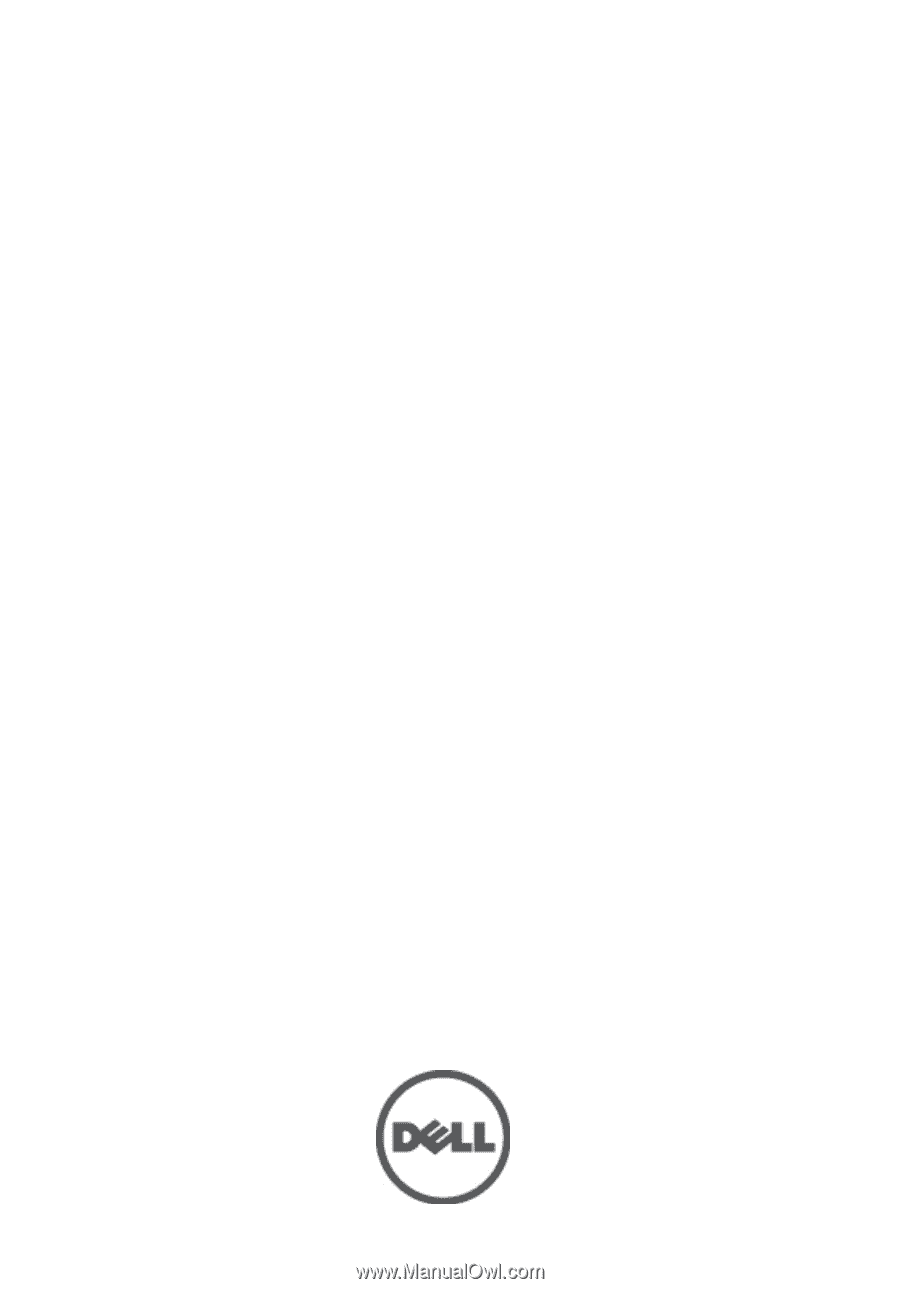
Dell Vostro 3750
Owner's Manual
Regulatory Model P13E
Regulatory Type P13E001