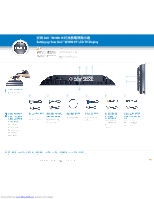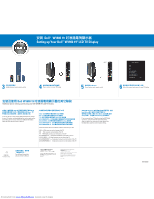Dell W1900 Setup Guide - Page 2
Dell W1900 19 - lcd tv
 |
View all Dell W1900 manuals
Add to My Manuals
Save this manual to your list of manuals |
Page 2 highlights
મ⡶ DellTM W1900 19 Setting up Your DellTM W1900 19" LCD TV Display +_ _+ 3 Install batteries in your remote control 4 Plug in and turn on your TV display INPUT 5 Input Press Input on your remote control INPUT SELECT EXIT VGA DVI TV AV1 (COMPOSITE) AV2 (S-VIDEO) AV3 (COMPONENT 1) AV4 (COMPONENT 2) SHOW INPUTS ALL 6 Select the proper input source for your TV display Dell W1900 19 Additional tips for setting up and using your Dell W1900 19" LCD TV Display OSD Menu OSD To access the on-screen-display (OSD) andadjust the settings for your TV display, includingselecting the correct input source, press Menu on the remote control. For additional information about the OSD, see your Owner's Manual. VGA VGA DVI DVI TV ANT/Cable AV1 (COMPOSITE AV2 (S-VIDEO S-Video AV3 (COMPONENT 1 AV4 (COMPONENT 2 Select the proper input source based on which connectors you used. VGA - VGA connector on the bottom of the TV DVI - DVI connector on the bottom of the TV TV - ANT/Cable connector on the bottom of the TV AV1 (COMPOSITE) - Composite connector on the side of the TV AV2 (S-VIDEO) - S-Video connector on the side of the TV AV3 (COMPONENT 1) - Component connector on the bottom of the TV AV4 (COMPONENT 2) - Component connector on the bottom of the TV ॖኞ͐ᮢ ANT/Cable Input Select TV Main Menu Setup Channel Setup If you connected your TV display using the ANT/Cable connector, select TV from the Input Select menu. After you select the input source, select Setup from the Main Menu and then select Channel Setup. ʑߡ֬⢌ȯ Printed in China For additional information, see your Owner's Manual. 2004 Dell Inc ቍ Dell Inc Dell ⎞ DELL ൏ᐻᣅ Dell Inc Dell 2004 ౺ 10 ሶ Information in this document is subject to change without notice. © 2004 Dell Inc. All rights reserved. Reproduction in any manner whatsoever without the written permission of Dell Inc. is strictly forbidden. Dell and the DELL logo are trademarks of Dell Inc. Dell disclaims proprietary interest in the marks and names of others. October 2004 HF6DV890600 Downloaded from www.Manualslib.com manuals search engine