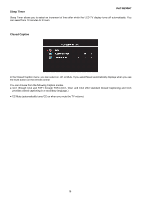Dell W2306C Service Manual - Page 12
OSD Operating
 |
View all Dell W2306C manuals
Add to My Manuals
Save this manual to your list of manuals |
Page 12 highlights
2.3 OSD Operating Using Remote Control With the TV Menu Dell W2306C 1. To enter the TV menu, press the menu button. Seven icons appear along the bottom of the screen. 2. Move the left and right buttons (volume buttons) to move between the icons. The icon appears highlighted as you move through the menu. 3. To select an option, push the OK button when the icon is highlighted. 4. A new menu appears for that selected option, use the up and down buttons (channel buttons) to move through the various setting. Note: A red arrow appears next to the setting as you navigate through the options. A check mark appears next to the option that you have selected. 5. Use the left and right buttons (volume buttons) and the OK button to adjust or select setting. Note: You can select EXIT at any time to return to the main menu. 6. After you have made your selections, select Exit to return to the main menu. 7. To exit the TV menu, select the EXIT icon and press OK. Selecting your TV Menu Language 1. Press menu to enter the TV menu. 2. Select Setup. 3. In the Setup menu, select language and select the language that you want the TV menu to appear in. 11