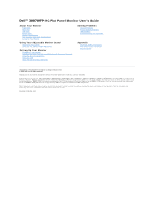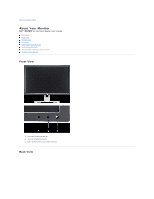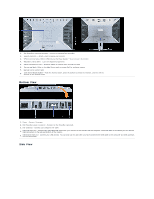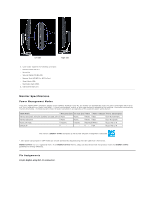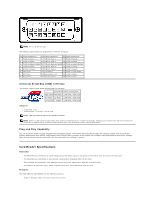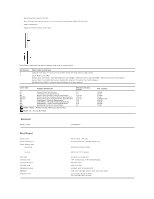Dell W3007 User Guide
Dell W3007 Manual
 |
View all Dell W3007 manuals
Add to My Manuals
Save this manual to your list of manuals |
Dell W3007 manual content summary:
- Dell W3007 | User Guide - Page 1
Monitor Installing the Utility Tool (Microsoft® Windows® Operation Systems) Using the Front Panel Buttons Using the OSD Using the Dell Soundbar (Optional) Solving Problems General Problems Product Specific Problems USB Problems Troubleshooting Your Soundbar Appendix CAUTION: Safety Instructions - Dell W3007 | User Guide - Page 2
Back to Contents Page About Your Monitor Dell™ 3007WFP-HC Flat Panel Monitor User's Guide Front View Back View Bottom View Side View Card Reader Specificatoins Monitor Specifications Dell Soundbar (Optional) Specifications Caring for Your Monitor Front View 1. Decrease Brightness button 2. Increase - Dell W3007 | User Guide - Page 3
them through the hole. 6. Service tag label- Refer to this label if you need to contact Dell for technical support. 7. Barcode serial number label Lock down/release button - Push the monitor down, press the button to unlock the monitor, and then lift the 8. monitor to the desired height. Bottom - Dell W3007 | User Guide - Page 4
supports the following card types: - Compact Flash (CF I/II) - Microdrive - Security Digital (SD/Mini SD) - Memory Stick (MS/MS Pro, MS Pro Duo) - Smart Media (SM) - Multimedia Card (MMC) 2. USB downstream port Monitor Specifications operation( with Dell Soundbar and USB active) Active Active - Dell W3007 | User Guide - Page 5
Universal Serial Bus (USB) Interface This monitor supports High-Speed Certified USB 2.0 interface.* Data Rate Power Consumption High speed 480 Mbps 2.5W (Max., each port) Full speed 12 Mbps 2.5W (Max., each port) Low speed 1.5 Mbps 2.5W (Max., each port) USB ports: l 1 upstream - rear l 4 downstream - Dell W3007 | User Guide - Page 6
. NOTE: SD : SD includes MiniSD. Memory Card Spec Version 2.0 2.0 1.40-00 1.01-01 1.10-00 1.40 1.40 1.30 4.2 Max. capacity 128 GB 32 GB 128 MB 32 GB 128 MB/32 GB 256 MB 256 MB 256 MB 32 GB General Model number 3007WFP-HC Flat Panel Screen type Screen dimensions Preset display area: Horizontal - Dell W3007 | User Guide - Page 7
preset resolution Highest preset resolution 49.31 Panel Dimensions: (without stand) Height Width Depth Stand dimensions: Height (Compressed) Height (Extended) Width Depth Weight (monitor only) Weight (with packaging) Environmental Digital DVI-D TMDS (Dual Link), 600mV for each differential line - Dell W3007 | User Guide - Page 8
green stereo plug Power Requirements Operating Temperature Range Humidity, Non-condensing DC12V, 1.5A +/-10% 10°C to 40°C 95% RH @ 40 °C Caring for Your Monitor CAUTION: Read and follow the safety instructions before cleaning the monitor. CAUTION: Before cleaning the monitor, unplug the monitor - Dell W3007 | User Guide - Page 9
Dell™ 3007WFP-HC Flat Panel Monitor User's Guide CAUTION: Safety Instructions FCC Notice (U.S. Only) Contacting Dell Your Monitor Setup Guide CAUTION: Safety Instructions be removed by qualified service personnel. l High temperatures can cause problems. Don't use your monitor in direct sunlight, and - Dell W3007 | User Guide - Page 10
with the manufacturer's instruction manual, may cause interference with radio and television reception. This equipment has been tested and found to Guide. Contacting Dell To contact Dell electronically, you can access the following websites: l www.dell.com l support.dell.com (support) For specific - Dell W3007 | User Guide - Page 11
: [email protected] Customer Care Technical Support Technical Support Services Sales Website: www.dell.com.aw E-mail: [email protected] Technical Support (XPS) General Support Website: support.ap.dell.com E-mail: support.ap.dell.com.contactus General Support Website: support.euro.dell.com - Dell W3007 | User Guide - Page 12
Service Sales E-mail: [email protected] General Support Website: www.dell.com/cl E-mail: [email protected] Sales and Customer Support Technical Support website: support.dell.com.cn Technical Support E-mail: [email protected] Customer Care E-mail: [email protected] Technical Support - Dell W3007 | User Guide - Page 13
ec E-mail: [email protected] General Support (calling from Quito) General Support (calling from Guayaquil) Website: www.dell.com/ec E-mail: [email protected] General Support Website: support.euro.dell.com E-mail: [email protected] Technical Support Customer Care Switchboard Sales under - Dell W3007 | User Guide - Page 14
Website: support.euro.dell.com Technical Support Gold Service Technical Support Switchboard Gold Service Switchboard Sales Fax E-mail: [email protected] General Support E-mail: [email protected] General Support E-mail: [email protected] General Support Website: support.ap.dell.com - Dell W3007 | User Guide - Page 15
Sales (Austin, Texas, U.S.A.) SalesFax (Austin, Texas, U.S.A.) Website: support.euro.dell.com Support Home/Small Business Sales Corporate Sales Customer Care Fax Technical Support Customer Service (Xiamen, China) Transaction Sales (Xiamen, China) Website: support.ap.dell.com 02 577 826 90 02 696 - Dell W3007 | User Guide - Page 16
[email protected] Customer Technical Support Sales Customer Service Main E-mail: [email protected] General Support E-mail: [email protected] General Support Website: support.euro.dell.com Technical Support for XPS Technical Support for all other Dell computers Technical Support Fax - Dell W3007 | User Guide - Page 17
Care Fax Tech Fax Switchboard (Sales) Website: support.euro.dell.com E-mail: [email protected] Gold Queue Technical Support Customer Care Sales Fax Switchboard Technical Support, Customer Service, and Sales (Penang, Malaysia) Website: support.euro.dell.com Home and Small Business Technical - Dell W3007 | User Guide - Page 18
+ employees]) General Home and Small Business Fax Website: www.dell.com/uy E-mail: [email protected] General Support Automated Order-Status Service AutoTech (portable and desktop computers) Hardware and Warranty Support (Dell TV, Printers, and Projectors) for Relationship customers 08 590 05 - Dell W3007 | User Guide - Page 19
Service and Warranty Sales Fax Dell Services for the Deaf, Hard-of-Hearing, or Speech-Impaired E-mail: [email protected] General Support Website: www.dell.com/vc E-mail: [email protected] General Support which you want to save the files. Your Monitor Setup Guide (.pdf ) (11 MB) NOTE: PDF - Dell W3007 | User Guide - Page 20
Page Setting Up Your Monitor Dell™ 3007WFP-HC Flat Panel Monitor User's Guide Connecting Your Monitor Installing the Utility Tool (Microsoft® Windows® Operation Systems) Using the Front Panel Buttons Using the OSD Using the Dell Soundbar (Optional) Connecting Your Monitor CAUTION: Before you begin - Dell W3007 | User Guide - Page 21
bar Brightness Description Brightness adjusts the luminance of the monitor. Press the + button to increase luminance and press the - button to decrease luminance (min 0 ~ max 20). NOTE: OSD generate from PC application F/W through the upstream port of USB to make sure the USB cable connect well. - Dell W3007 | User Guide - Page 22
Using the Dell Soundbar (Optional) The Dell Soundbar is a four-speaker, two-channel speaker that can be attached to your monitor. Located on the Soundbar are a: Rotary volume and on/off control to adjust the overall system level, a green LED for power indication, and two audio headset jacks. 1. - Dell W3007 | User Guide - Page 23
Contents Page Solving Problems Dell™ 3007WFP-HC Flat Panel Monitor User's Guide General Problems Product Specific Problems USB Problems Troubleshooting Your Soundbar CAUTION: Before you begin any of the procedures in this section, follow the safety instructions. General Problems The following table - Dell W3007 | User Guide - Page 24
. See installing the Utility Tool (Microsoft® Windows® Operation System) for more information. l Turn the monitor off and unplug the power cord. Then plug the power cord back and turn the power on. USB Problems SPECIFIC SYMPTOMS USB port is not working WHAT YOU EXPERIENCE USB peripherals are not - Dell W3007 | User Guide - Page 25
Page Using Your Adjustable Monitor Stand Dell™ 3007WFP-HC Flat Panel Monitor User's Guide Organizing Your Cables Using the Tilt, Swivel, and Height Adjustment Organizing Your Cables After attaching all necessary cables to your monitor and computer, (See Connecting Your Monitor for cable attachment
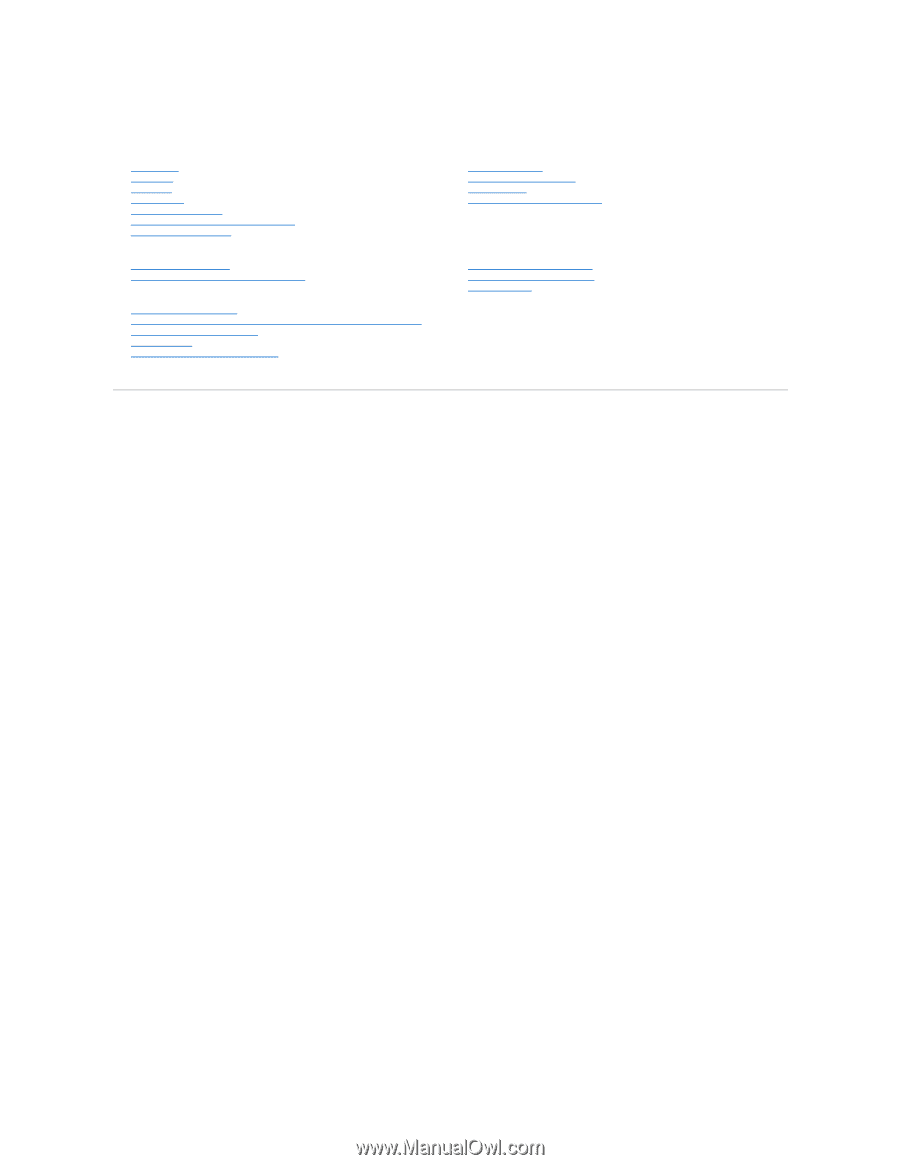
Dell™ 3007WFP
-HC Flat Panel Monitor User's Guide
Information in this document is subject to change without notice.
© 2006 Dell Inc. All rights reserved.
Reproduction in any manner whatsoever without the written permission of Dell Inc.
is strictly forbidden.
Trademarks used in this text:
Dell™, PowerEdge™, PowerConnect™, PowerVault™, Dell™ Dimension™, Inspiron™, OptiPlex™, Latitude™, Dell Precision™
and
Dell | EMC
are trademarks of
Dell Inc;
Microsoft, Windows
and
Windows NT
are registered trademarks of Microsoft Corporation;
Adobe
is a trademark of Adobe Systems Incorporated, which may be registered in
certain jurisdictions.
ENERGY STAR
is a registered trademark of the U.S. Environmental Protection Agency. As an ENERGY STAR partner, Dell Inc. has determined that this product
meets the ENERGY STAR guidelines for energy efficiency.
EMC
is a registered trademark of EMC Corporation.
Other trademarks and trade names may be used in this document to refer to either the entities claiming the marks and names or their products. Dell Inc. disclaims any
proprietary interest in trademarks and trade names other than its own.
November 2006 Rev. A00
About Your Monitor
Front View
Back View
Side View
Bottom View
Monitor Specifications
Dell Soundbar (Optional) Specifications
Caring for Your Monitor
Using Your Adjustable Monitor Stand
Organizing Your Cables
Using the Tilt, Swivel, Height Adjustment
Setting Up Your Monitor
Connecting
Your Monitor
Installing the Utility Tool (Microsoft
®
Windows
®
Operation Systems)
Using the Front Panel Buttons
Using the OSD
Using the Dell Soundbar (Optional)
Solving Problems
General Problems
Product Specific Problems
USB Problems
Troubleshooting Your Soundbar
Appendix
CAUTION: Safety Instructions
FCC Identification Information
Contacting Dell