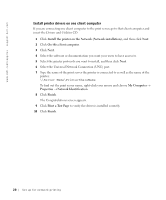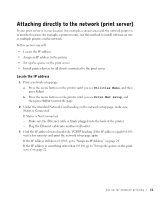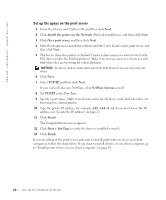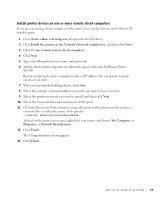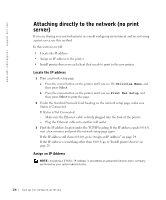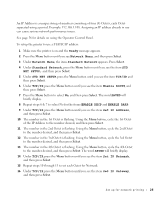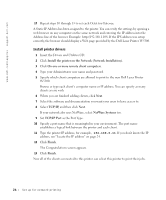Dell W5300 Workgroup Laser Printer Dell™ Workgroup Laser Printer W53 - Page 25
STD NET SETUP, Set IP Address
 |
View all Dell W5300 Workgroup Laser Printer manuals
Add to My Manuals
Save this manual to your list of manuals |
Page 25 highlights
An IP Address is a unique string of numbers consisting of four (4) Octets, each Octet separated using a period. Example: 192.168.1.108. Assigning an IP address already in use can cause serious network performance issues. See page 56 for details on using the Operator Control Panel. To setup the printer to use a STATIC IP address: 1 Make sure the printer is on and the Ready message appears. 2 Press the Menu button until you see Network Menu, and then press Select. 3 Under Network Menu, the item Standard Network appears. Press Select. 4 Under Standard Network, press the Menu button until you see the item STD NET SETUP, and then press Select. 5 Under STD NET SETUP, press the Menu button until you see the item TCP/IP, and then press Select. 6 Under TCP/IP, press the Menu button until you see the item Enable BOOTP, and then press Select. 7 Press the Menu button to select No, and then press Select. The word SAVED will briefly display. 8 Repeat steps 6 & 7 to select No for the items ENABLE DHCP and ENABLE RARP. 9 Under TCP/IP, press the Menu button until you see the item Set IP Address, and then press Select. 10 The number in the 1st Octet is flashing. Using the Menu button, cycle the 1st Octet of the IP Address to the number desired, and then press Select. 11 The number in the 2nd Octet is flashing. Using the Menu button, cycle the 2nd Octet to the number desired, and then press Select. 12 The number in the 3rd Octet is flashing. Using the Menu button, cycle the 3rd Octet to the number desired, and then press Select. 13 The number in the 4th Octet is flashing. Using the Menu button, cycle the 4th Octet to the number desired, and then press Select. The word SAVED will briefly display. 14 Under TCP/IP, press the Menu button until you see the item Set IP Netmask, and then press Select. 15 Repeat steps 10 through 13 to set each Octet for Netmask. 16 Under TCP/IP, press the Menu button until you see the item Set IP Gateway, and then press Select. Set up for network printing 25