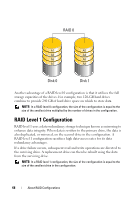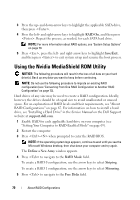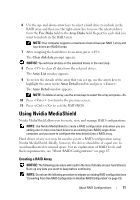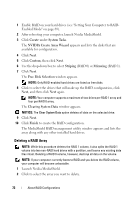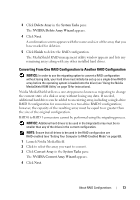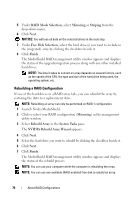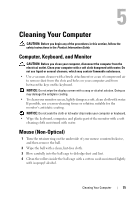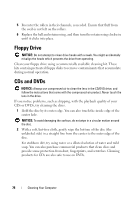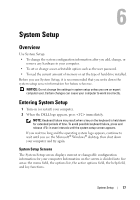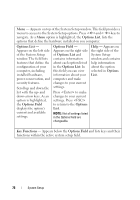Dell XPS 630 Owner's Manual - Page 73
Converting From One RAID Configuration to Another RAID Configuration, Delete Array, System Tasks
 |
UPC - 009463500034
View all Dell XPS 630 manuals
Add to My Manuals
Save this manual to your list of manuals |
Page 73 highlights
3 Click Delete Array in the System Tasks pane. The NVIDIA Delete Array Wizard appears. 4 Click Next. A confirmation screen appears with the name and size of the array that you have marked for deletion. 5 Click Finish to delete the RAID configuration. The MediaShield RAID management utility window appears and lists any remaining arrays along with any other installed hard drives. Converting From One RAID Configuration to Another RAID Configuration NOTICE: In order to use the migrating option to convert a RAID configuration without losing data, your hard drive must initially be set up as a single drive RAID 0 array before the operating system is loaded onto the drive (see "Using the Nvidia MediaShield ROM Utility" on page 70 for instructions). Nvidia MediaShield utilizes a one-step process known as migrating to change the current state of a disk or array without losing any data. If needed, additional hard drives can be added to an existing array, including a single-drive RAID 0 configuration for conversion to a two-drive RAID 0 configuration; however, the capacity of the resulting array must be equal to or greater than the size of the original configuration. RAID 0 to RAID 1 conversions cannot be performed using the migrating process. NOTICE: Additional hard drives to be used in the (migrated) array must be no smaller than any of the drives in the current configuration. NOTE: Ensure that all drives to be used in the RAID configuration are RAID-enabled (see "Setting Your Computer to RAID-Enabled Mode" on page 69). 1 Launch Nvidia MediaShield. 2 Click to select the array you want to convert. 3 Click Convert Array in the System Tasks pane. The NVIDIA Convert Array Wizard appears. 4 Click Next. About RAID Configurations 73