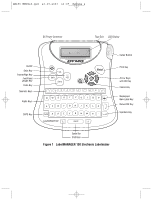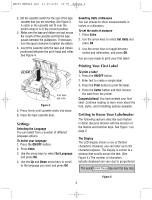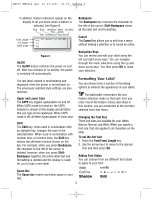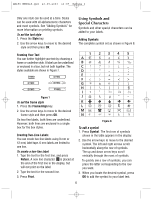Dymo 18143 User Guide
Dymo 18143 Manual
 |
View all Dymo 18143 manuals
Add to My Manuals
Save this manual to your list of manuals |
Dymo 18143 manual content summary:
- Dymo 18143 | User Guide - Page 1
LM150 WEUdef.qxd 23-09-2003 16:07 Pagina 1 150 Electronic Labelmaker User Guide Etiqueteuse Electronique Guide D'Utilisation Elektronische Labelmaker Gebruikershandleiding Elektronisches Beschriftungsgerät Bedienungsanleitung www.dymo.com Page 3 Page 11 Pagina 21 D Seite 29 - Dymo 18143 | User Guide - Page 2
-2003 16:07 Pagina 2 DC Power Connector Tape Exit LCD Display On/Off Style Key Frame/Align Key Font/Fixed Length Key Extra Key Numeric Keys Alpha Keys CAPS Key 150 Cutter Button Print Key Arrow Keys with OK Key Cancel Key Backspace/ New Label Key Return/OK Key Symbols Key Space - Dymo 18143 | User Guide - Page 3
registration card and return it to the appropriate customer service address within seven days. See the Warranty booklet for details. Getting Started Follow the instructions in this section to get started printing your first label. Inserting the Batteries The labelmaker uses five AA batteries - Dymo 18143 | User Guide - Page 4
. 3. Make sure the tape and ribbon are taut across the mouth of the cassette and that the tape passes between the guideposts. label. 3. Press the Print button to print the label. 4. Press the Cutter button and then remove the label from the printer. Congratulations! You have printed your first label - Dymo 18143 | User Guide - Page 5
button switches the power on and off. After two minutes of no activity, the power is switched off automatically. Navigation Keys You can review and edit your label using the left and right arrow keys. You can navigate through the menu selections using the up and down arrow keys. You then press - Dymo 18143 | User Guide - Page 6
However, both lines are enclosed in a single box for the box styles. Creating Two-Line Labels You can create two-line labels using 9 mm or 12 mm) label tape. 6 mm labels are limited to one line. To create a two-line label 1. Type the text for the first line, and press Return. A new line character is - Dymo 18143 | User Guide - Page 7
Adding International Characters The labelmaker supports the extended Latin character set multiple copies of the same label, print fixed-length labels, review label text and format, and can specify a fixed length for a label in 2 mm increments from 40 mm to 400 mm. The preset fixed length is 40 - Dymo 18143 | User Guide - Page 8
and the guide pin. Insert tip of pen or pencil Press and hold cutter 4. Use a cotton ball and alcohol to clean both sides of the blade. 5. Release the cutter lever. To clean the print head Wipe print head clean using the cleaning tool located inside the tape compartment lid. DYMO D1 label cassettes - Dymo 18143 | User Guide - Page 9
Troubleshooting Review the following possible solutions if you encounter a problem while using your printer. Problem/Error Message Solution No DISPLAY • Ensure the printer label setting appropriately, or • Select a narrower font size. If you still need assistance, contact DYMO Customer Support
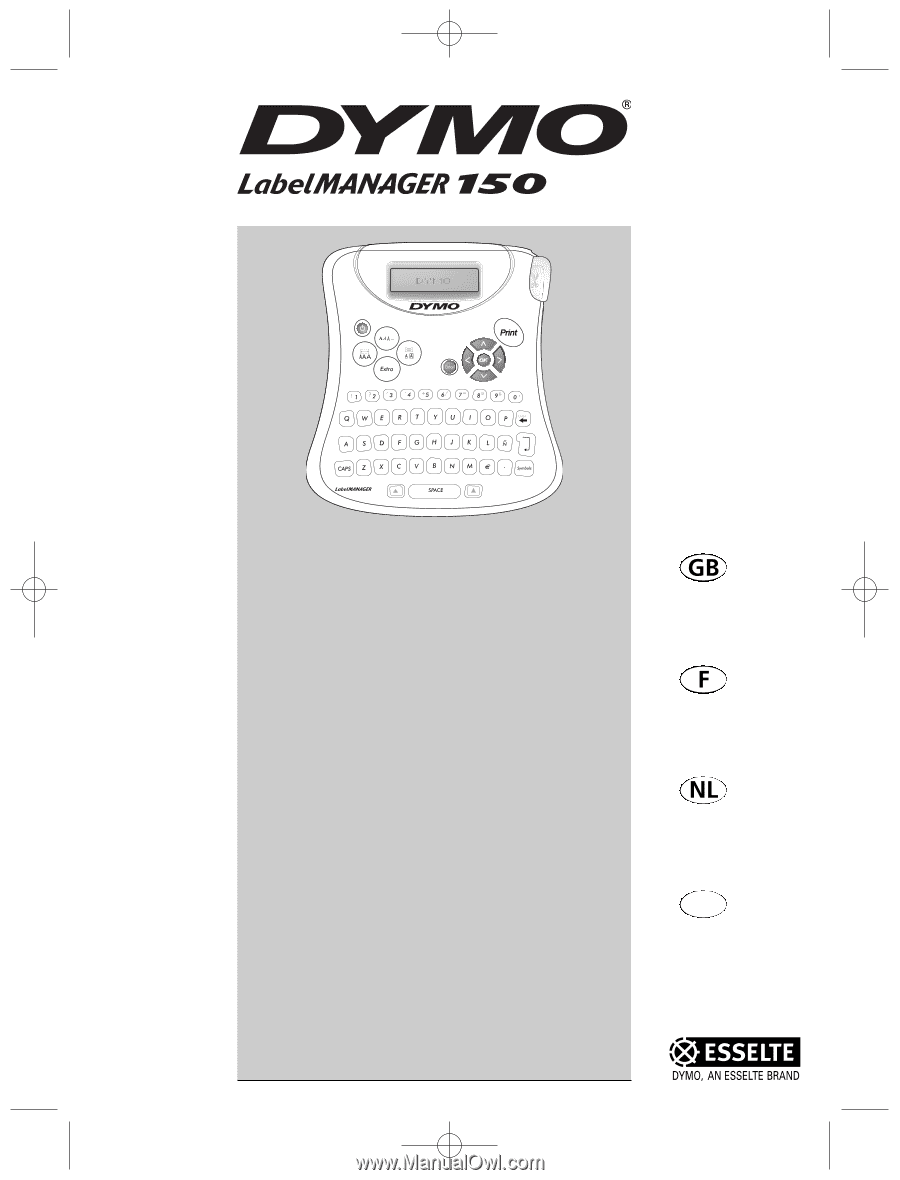
Electronic
Labelmaker
User Guide
Etiqueteuse
Electronique
Guide D‘Utilisation
Elektronische
Labelmaker
Gebruikershandleiding
Elektronisches
Beschriftungsgerät
Bedienungsanleitung
www.dymo.com
150
D
Page 3
Page 11
Pagina 21
Seite 29
LM150 WEUdef.qxd
23-09-2003
16:07
Pagina 1