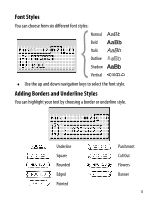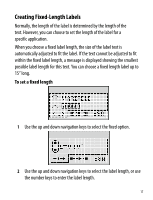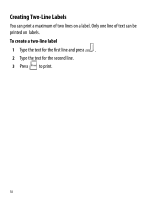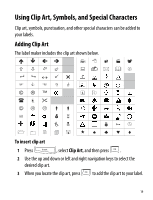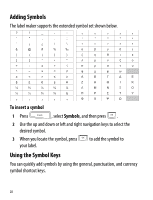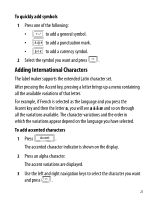Dymo LabelManager® 360D User Guide 1 - Page 19
Using Clip Art, Symbols, and Special Characters, To insert clip art, Clip Art
 |
View all Dymo LabelManager® 360D manuals
Add to My Manuals
Save this manual to your list of manuals |
Page 19 highlights
Using Clip Art, Symbols, and Special Characters Clip art, symbols, punctuation, and other special characters can be added to your labels. Adding Clip Art The label maker includes the clip art shown below. ↔ © ®™ ☺ To insert clip art 1 Press Insert , select Clip Art, and then press OK . 2 Use the up and down or left and right navigation keys to select the desired clip art. 3 When you locate the clip art, press OK to add the clip art to your label. 19

19
Using Clip Art, Symbols, and Special Characters
Clip art, symbols, punctuation, and other special characters can be added to
your labels.
Adding Clip Art
The label maker includes the clip art shown below.
To insert clip art
1
Press
, select
Clip Art
, and then press
.
2
Use the up and down or left and right navigation keys to select the
desired clip art.
3
When you locate the clip art, pres
s
to add the clip art to your label.
↔
©
®
™
☺
♠
♣
♥
♦
Insert
OK
OK