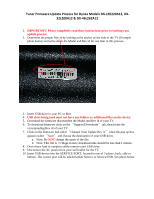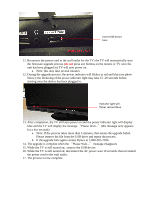Dynex DX-46L262A12 Firmware Installation Guide (English) - Page 2
do - firmware
 |
View all Dynex DX-46L262A12 manuals
Add to My Manuals
Save this manual to your list of manuals |
Page 2 highlights
Insert USB device here 11. Reconnect the power cord to the wall outlet for the TV; the TV will automatically start the firmware upgrade process (do not press any buttons on the remote or TV once the unit has been plugged in) TV will auto power on. a. Note: this may take several minutes 12. During the upgrade process, the power indicator will flicker in red and blue (see photo below); the flickering of the power indicator light may take 15 -20 seconds before starting once the device has been plugged in. Indicator light will flicker red and blue 13. After completion, the TV will auto power on and the power indicator light will display blue and the TV will display the message "Please Wait..."(this message only appears for a few seconds) a. Note: If the process takes more than 5 minutes, that means the upgrade failed. Please remove the file from the USB drive and repeat the process. b. If the upgrade fails again contact Dynex at 1-800-305-2204. 14. The upgrade is complete when the "Please Wait..." message disappears 15. While the TV is still turned on; remove the USB device 16. While the TV is still turned on; disconnect the AC power wait 10 seconds, then reconnect the power cord to the wall outlet. 17. The process is now complete.