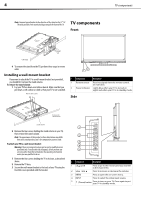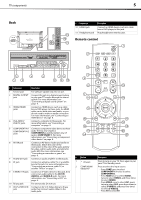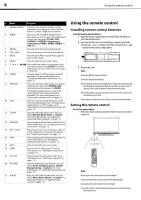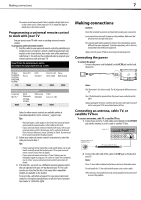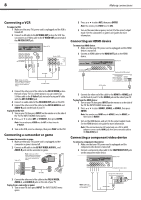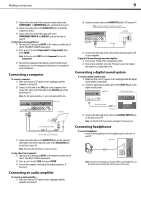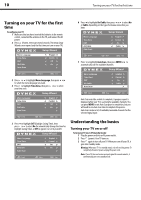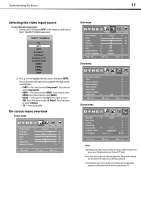Dynex DX-L37-10A User Manual (English) - Page 9
Installing remote control batteries, Aiming the remote control
 |
View all Dynex DX-L37-10A manuals
Add to My Manuals
Save this manual to your list of manuals |
Page 9 highlights
6 Using the remote control # Button Description 3 Numbers/Dot(.) Press to enter channel numbers or the parental control password. Press the dot button to select a digital sub-channel. 4 INPUT Press to open the INPUT SOURCE menu, then press or to select the video input source. You can select TV, AV1, AV2, S-VIDEO1, S-VIDEO2, Component1, Component2, HDMI1, HDMI2, HDMI3, or VGA (PC). 5 RECALL Press to go to the last viewed channel. 6 VOL+/VOL- Press to increase or decrease the volume. 7 MUTE Press to turn off the sound. Press again to turn on the sound. 8 MENU Press to open the on-screen menu. 9 / ENTER Press direction buttons to navigate in the on-screen menus. Press ENTER to confirm selections in an on-screen menu or to open a submenu. 10 GUIDE Press to open the DTV program guide (if available). For more information, see "Displaying additional information" on page 13. 11 MTS/SAP Press to select the audio mode. For analog channels, you can select STEREO, SAP (secondary audio program), or MONO. For digital channels, you can select the audio track (if more than one track is available). For more information, see "Selecting the audio mode" on page 15. 12 CCD 13 ZOOM 14 FAVORITE 15 CH /CH Press to turn closed captioning on or off. For more information, see "Turning closed captioning on or off" on page 22 or "Selecting the closed captioning mode" on page 22. Press to select the aspect ratio. You can select Normal, Wide, Zoom, or Cinema. For more information, see "Adjusting Advanced Video settings" on page 13. Press to display the favorite channel list. For more information, see "Setting up a favorite channel list" on page 16. Press to go to the next or previous channel in the channel list. For more information, see "Selecting a channel" on page 12. 16 INFO Press to display the information banner. For more information, see "Displaying additional information" on page 13. 17 EXIT Press to close the on-screen menu. 18 SLEEP Press to set the sleep timer. For more information, see "Setting the sleep timer" on page 25. 19 CH-LIST Press to open the channel list. For more information, see "Selecting a channel" on page 12. 20 PICTURE Press to select the picture mode. You can select Vivid, Standard, Sports, Theater, Energy Saving, or Custom. For more information, see "Adjusting the picture" on page 13. 21 AUDIO Press to select the sound mode. You can select News, Music, Movie, or Custom. For more information, see "Adjusting the sound" on page 14. Using the remote control Installing remote control batteries To install remote control batteries: 1 Open the battery compartment cover by lifting it off when you press the release button. 2 Insert two AAA batteries into the battery compartment. Make sure that the + and - symbols on the batteries match the + and - symbols in the battery compartment. 3 Replace the cover. Notes: Do not mix different types of batteries. Do not mix old and new batteries. Remove batteries when they no longer have a charge. Chemicals may leak into the battery compartment. Battery chemicals can cause a rash. If chemicals leak, clean the battery compartment with a cloth. Remove the batteries if you do not intend to use the remote control for an extended amount of time. Do not dispose of batteries in a fire. Dispose of them as hazardous waste. Aiming the remote control To use the remote control: • Point the remote control towards the remote sensor on the front of your TV. 16.4 ft (5m) Notes: Do not expose the remote control to shock or liquids. Do not use the remote control in an area with high humidity. Do not place the remote control in direct sunlight. Do not place objects, such as furniture, between the remote control and the remote sensor.