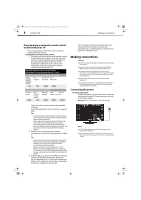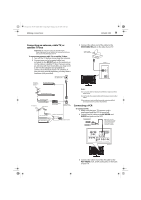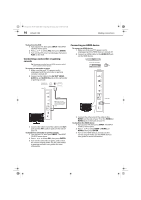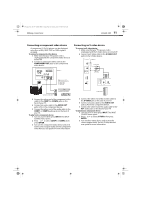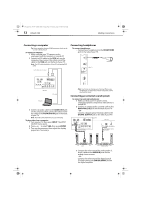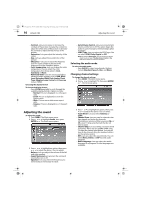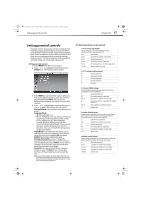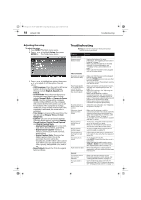Dynex DX-L40-10A User Manual (English) - Page 16
Turning on your TV for the first, Understanding the basics - remote control
 |
View all Dynex DX-L40-10A manuals
Add to My Manuals
Save this manual to your list of manuals |
Page 16 highlights
DX-L40-10A_09-0537_MAN_ENG_V1.book Page 13 Tuesday, July 28, 2009 10:07 AM Turning on your TV for the first time DX-L40-10A 13 To play audio from a digital sound system: 1 Turn on your TV. 2 Turn on the external audio device and set it to the correct output mode. See the audio device's user guide for more information. Turning on your TV for the first time To configure your TV: 1 Make sure that you have inserted the batteries in the remote control, connected the antenna, cable, or cable box to the TV, and connected the AC power. 2 Press POWER, then wait several seconds. The initial setup screen opens (only the first time you turn on your TV) and guides you through setting up your TV's operational settings. 5 Press or to select Antenna or Cable, then press ENTER. The Channel Scan screen opens. 6 Press or to select Scan, then press ENTER. The channel scan begins. 3 Press ENTER. The setup wizard starts with the Language screen. 4 Press or to select the language you want, then press ENTER. The Tuner screen opens. Note: Channel scan is not necessary if you are using a satellite or cable box. Understanding the basics Turning your TV on or off To turn your TV on or off (standby mode): 1 Plug the power cord into an AC power outlet. 2 Press POWER. Your TV turns on. 3 Press POWER again to turn off your TV. When you turn off your TV, it goes into standby mode. Warning: When your TV is in standby mode, it is still receiving power. To completely disconnect power, unplug the power cord. Note: If your TV does not receive an input signal for several minutes, it automatically goes into standby mode. Selecting the video input source The first time you turn on your TV, you must select the TV signal source. Your TV stores this information, so you do not need to change the TV signal source unless it changes. For example, you change from an outside antenna to cable TV. To select the video input source: 1 Turn on your TV, then press INPUT on the remote or on the TV. The INPUT SOURCE menu opens. 2 Press or to highlight the video source, then press ENTER.